The easiest way to track Facebook Ads in Zoho CRM
Track how many leads, opportunities & customers you're getting from your Facebook Ads by following these 4 simple steps.
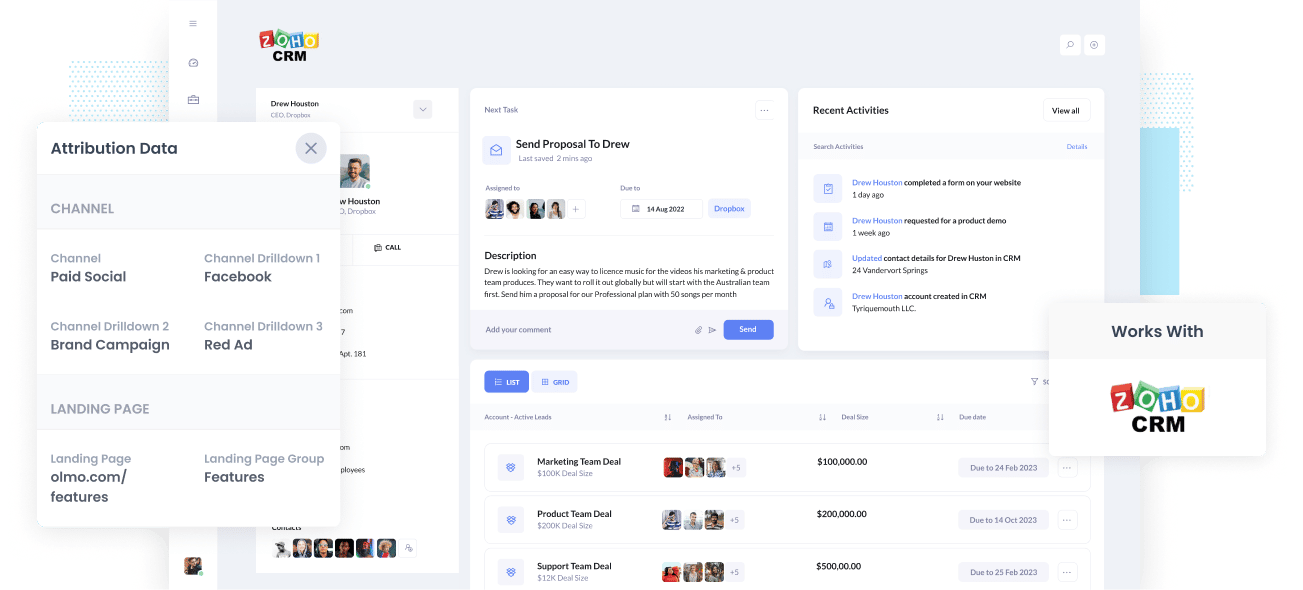
Are you having difficulties determining how many Leads, Opportunities, and Customers you receive from your Facebook Ads?
If your answer is yes, you may be letting significant growth opportunities for your business slide. Suppose your Facebook Ads are producing customers at a positive ROI, and you have no idea it's happening. In that case, you're missing out on a chance to scale customer acquisition and grow your business.
On the contrary, if they're not generating customers at a positive ROI, then the fact that you don't know about this situation means that you're probably exhausting precious marketing budget that could be better spent elsewhere.
Good thing there is a solution.
In this article, we'll walk you through how to use Attributer to monitor your Facebook Ads' performance in Zoho CRM.
What is Attributer?
Attributer is, in its most basic form, a small piece of code that you place on your company’s website.
Whenever a user visits your site, Attributer scans a few technical pieces of information about how this user got there (the same things as tools like Google Analytics look at) and uses this information to figure out the user’s origins.
Attributer then organizes the user into a standardized set of marketing channels (the same channels you see in tools like Google Analytics, such as Organic Search, Paid Social, Paid Search, etc.) and saves this data in a cookie in the user’s browser.
When a user completes a form on your site, Attributer writes this attribution data into hidden fields in your forms. Then the data goes into whatever backend tool you have linked to your forms, such as Zoho CRM, your email marketing tool, billing platform, analytics tools, etc.
This data can then be used to run reports that tell you things like:
- How many leads did I get from my Facebook Ads? How does that compare to other channels (like Google Ads, SEO, etc)?
- How many Opportunities have been generated through my Facebook Ads?
- Which campaigns are generating the most opportunities?
- How many Closed Won Deals/Customers have been generated from my Facebook Ads?
- What’s the close rate of Opportunities from Facebook Ads vs other sources?
- How much revenue has been generated from our Facebook Ads?
- What’s the ROI (Ad Spend vs Revenue Generated)?
4 simple steps to track your Facebook Ads in Zoho CRM
With Attributer, it’s simple to get started tracking your Facebook Ads in Facebook. Here’s how:
1. Install Attributer on your website

Once you finish signing up for a 14-day free trial of Attributer, you’ll receive a snippet of code to place on your website. You can find the guide on how to install it here. Generally speaking though, you can add it directly to your site (typically through the Settings section) or use tools like Google Tag Manager.
When the code is up and running on your site, you then need to add a couple of hidden fields to the lead capture form on your website. Those hidden fields are:
- Channel
- Channel Drilldown 1
- Channel Drilldown 2
- Channel Drilldown 3
- Channel Drilldown 4
Adding hidden fields to most form-building tools (including Zoho Forms, Gravity Forms, Wix Forms, etc) is easy. You can drag and drop a ‘Hidden’ field type into your form or make a standard form field hidden via the settings. Instructions on how to do this in the various form tools can be seen here.
2. Add UTM parameters to your Facebook Ads

Up next is adding UTM parameters behind your Facebook Ads campaigns.
If UTM parameters are new to you, they are basically extra bits of text you add at the end of the URL that you send to people from your campaigns. They help analytics tools like Attributer understand where a visitor has come from.
Hence, if the page you want to send someone is attributer.io/integrations/zoho, then your final URL with UTM parameters may look like this:
attributer.io/integrations/zoho?utm_medium=paidsocial&utm_source=facebook&utm_campaign=brand-campaign
Even though you can design the UTM parameters however you want, it is best to follow the general best practice for Facebook Ads, which is something like this:
- UTM Medium = Paid social
- UTM Source = Facebook
- UTM Campaign = The name of your campaign
- UTM Term = The name of the ad set the ad belongs to
- UTM Content = The specific ad
Tagging your URLs with UTM parameters is easy and there are free tools available on the web which can help you build them.
3. Attributer writes the Facebook Ads data into the hidden fields on your form

When a visitor lands on your site from your Facebook Ads, Attributer captures the UTM parameters and keeps them in a cookie in the visitor’s browser, this way, they aren’t forgotten as the visitor looks around your website.
And when they finally complete a form on your site (like your ‘Contact Us’ or Request A Quote’ form), Attributer will write the Facebook Ads data into the hidden fields on the form, which will be captured together with the leads’ name, email, etc. upon from submission.
To demonstrate, let’s pretend I’m a marketer at Zoho and I created ads to promote Zoho CRM. If a person clicks on one of my Facebook Ads, browses the site, and then fills out the form to get a demo, Attributer would write the following data into the hidden fields (depending on the UTM parameters used behind the ad):
- Channel = Paid Social
- Channel Drilldown 1 = Facebook
- Channel Drilldown 2 = Brand Campaign
- Channel Drilldown 3 = North America Ad Set
- Channel Drilldown 4 = Green Ad
On top of capturing this channel data (which is taken from the UTM parameters you place behind your ads), Attributer would also capture and pass through information on the visitor’s landing page (I.e. zoho.com/features/contact-management) and the landing page group (I.e. /features)
4. Facebook Ads data is sent into Zoho CRM

Lastly, all Facebook Ads data (derived from the UTM parameters) are passed into Zoho CRM alongside the lead’s name, email, phone, etc.
Once this data is inside Zoho CRM, you can create a report based on them using Zoho CRM’s native reporting tools, or if you have one, you can opt for a BI tool like Zoho Analytics, Tableau or Looker to create more advanced reports there.
Why use Attributer?
There are other ways to pass Facebook Ads data into Zoho CRM, so why opt for Attributer?
It’s because of these main benefits:
- Captures other attribution information - Aside from capturing the source of leads from your Facebook Ads, Attributer.io also captures data on leads from other channels like Organic Search, Organic Social, Referral, or Direct. With this, you can know where ALL your leads and customers are coming from, not just the ones from your Facebook Ads.
- Remembers the data - Opposed to other tools, Attributer keeps the UTM parameters in a cookie in the user’s browser, which means the UTM parameters will always be sent through regardless of the page where the user submits a form. Ultimately, this means you’ll have more accurate data on the number of leads and customers you get from your Facebook Ads.
- Cleans the data - Attributer was designed to recognize inconsistencies in UTM usage, such as using utm_source=facebook in some campaigns and utm_source=facebook.com in others. It would appoint these leads to the correct channel (Paid Social in this case) regardless of these inconsistencies, guaranteeing more accurate data.
- Captures landing page data - More than capturing Facebook Ads data, Attributer also captures the landing page URL (e.g., https://attributer.io/blog/capture-utm-parameters-zoho) and landing page group (e.g.,/blog). This allows you to see how your content (i.e., your blog) performs.
Example reports you can run
Following the 4 steps above and using Attributer to capture Facebook Ads data in Zoho CRM will let you run reports similar to the following:
1. Leads by channel
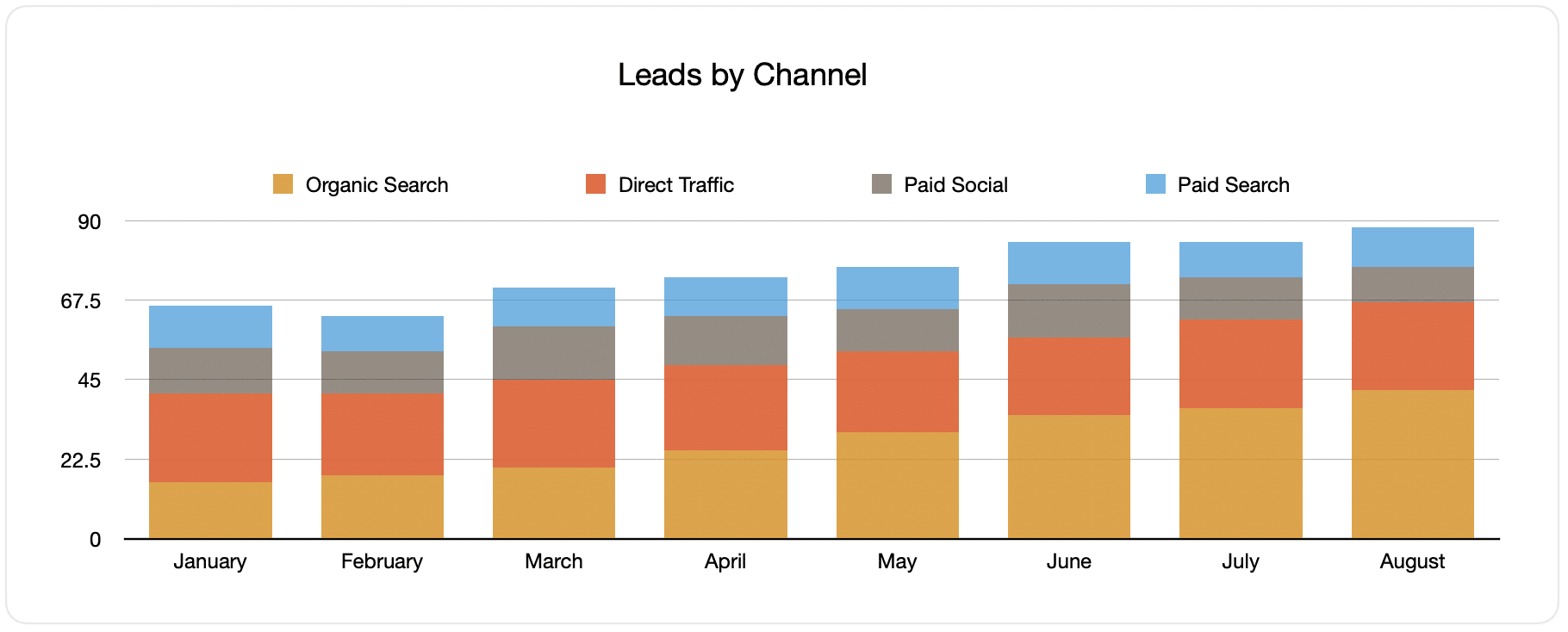
Since Attributer captures the source of all your leads (not just those from your Facebook Ads), you can create reports like the one above, showing the number of leads categorized by channel.
This will help you monitor your Facebook Ads’ performance relative to your other channels, which will help you make more strategic decisions on where to best spend your marketing resources. It may be that Google Ads performs better, and the budget should go there. With Attributer, you'd know that.
2. Customers by campaign

This report displays the number of new customers generated each month from your Facebook Ads, broken down by the campaign they came from.
This can be beneficial in understanding which of your campaigns are performing best in producing customers and where to invest your budget and time doing optimizations and tests.
3. Revenue by campaign

This report shows how much revenue was made each month broken down by the campaign the customer came from.
This report can help you know the overall ROI of your Facebook Ads. For example, the above graph shows that $65,000 in new revenue was made from Facebook Ads in August. If you spent less than this on Facebook Ads and associated agencies, creative, etc., it’s a positive ROI and worth continuing.
In addition, you can also break this down by the individual campaign and see which ones might be worth investing more in and which ones might need stopping.
Wrap up
If you want to be up-to-date on the performance and success of your Facebook Ads, then Attributer is an excellent solution.
It will capture the UTM parameters behind your Facebook Ad campaigns and pass them to Zoho CRM. With this, you can run reports that tell which campaigns and ad sets are generating each of your leads and customers.
Moreover, it will also provide information on leads that come from other channels so that you can determine the source of ALL your leads, not just those from Facebook Ads.
Ultimately, you will also know where to invest in optimizing your business.
Have we mentioned that it’s free to get started? Begin your free trial today and experience what Attributer can do for you and your company.
Get Started For Free
Start your 14-day free trial of Attributer today!

About the Author
Aaron Beashel is the founder of Attributer and has over 15 years of experience in marketing & analytics. He is a recognized expert in the subject and has written articles for leading websites such as Hubspot, Zapier, Search Engine Journal, Buffer, Unbounce & more. Learn more about Aaron here.
