The easiest way to track your Facebook Ads in Hubspot CRM
Learn how you can use Hubspot CRM + Attributer to track how many leads & customers you are getting from your Facebook Ads
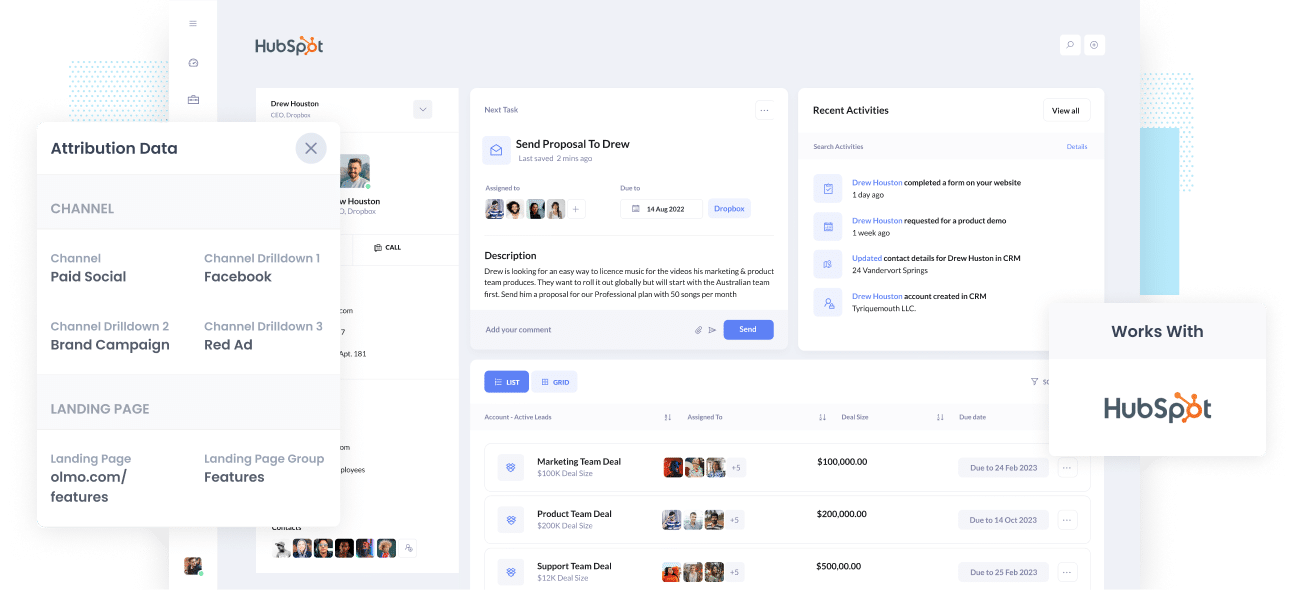
Are you trying to understand how many Leads & customers you get from your Facebook Ad campaigns?
Hubspot is a great CRM for managing leads & deals through to a closed won sale, but if you don't have the right information in the CRM (I.e. the fact a lead came from Facebook Ads, which campaign it came from, etc) then you are going to be in the dark as to how your Facebook Ads are actually performing.
Don’t worry though, because there’s a solution
In this post, you’ll learn how to use Attributer to track your Facebook Ads’ performance in Hubspot CRM.
What is Attributer?
Put simply, Attributer can be described as a small piece of code that you install on your business’s website.
At the time a visitor lands on your site, Attributer looks at some technical information on how that visitor got there, (which are the same things tools like Google Analytics look at) and Attributer uses this information to figure out the origins of your visitor.
Attributer then sorts the visitor into a standardized set of marketing channels, such as Organic Search, Paid Social, Paid Search, etc., and saves the data in a cookie in the visitor’s browser.
As soon as the visitor completes a form on your site, Attributer sends the attribution data into hidden fields you add to your forms and it can be sent to Hubspot CRM, email marketing tools, billing platforms, analytics tools, etc.
This data can now be used to create reports that tell you things like:
- The number of leads your Facebook Ads got and how this compares to other channels like SEO, Google Ads, etc.
- The amount of Deals your Facebook Ads produce and which campaigns have produced the most opportunities.
- The quantity of Closed Won Deals/Customers made from your Facebook Ads and the close rate of Deals from Facebook Ads vs. other sources.
- The amount of revenue generated from your Facebook Ads and the overall ROI (Ad Spend vs. Revenue Generated).
4 simple steps to track your Facebook Ads in Hubspot CRM
It’s simple to start tracking your Facebook Ads with Attributer. Here’s how:
1. Install Attributer on your website

After you've signed up to Attributer’s 14-day free trial, a snippet of code will be given to you to install on your site. You can find a guide on how to install it here. Generally speaking though, you can add the code directly to your site (usually through the Settings section) or use tools like Google Tag Manager.
When the code is installed on your site, you then add a number of hidden fields to the lead capture forms on your website. These hidden fields are:
- Channel
- Channel Drilldown 1
- Channel Drilldown 2
- Channel Drilldown 3
- Channel Drilldown 4
Adding hidden fields to most form-building tools is simple. You can drag and drop a ‘Hidden’ field type into the form or turn a standard form field into a hidden one via the settings. A guide on how to do this in tools like Webflow Form, Wix Forms, Gravity Forms, etc., can be seen here.
2. Add UTM parameters to your Facebook Ads

After you’ve set up Attributer on your site, you then need to add UTM parameters to your Facebook Ads campaigns.
If the term 'UTM parameters' is new to you, they’re simply extra bits of text that you add to the end of the URL that you send to people from your campaigns.
So if the page you want to send someone is attributer.io/integrations/hubspot, then your final URL with UTM parameters may look something like this:
attributer.io/integrations/hubspot?utm_medium=paidsocial&utm_source=facebook&utm_campaign=brand-campaign
You can use whatever UTM parameter structure you want, but the general best practice for Facebook Ads is something like this:
- UTM Medium = Paid social
- UTM Source = Facebook
- UTM Campaign = The name of your campaign
- UTM Term = The name of the ad set the ad belongs to
- UTM Content = The specific ad
Adding UTM parameters to your ads in Facebook Ads is straightforward and Facebook has a guide here. Plus, free tools are available online to help you create them.
3. Attributer writes the Facebook Ads data into the hidden fields on your form

As a visitor arrives on your site from your Facebook Ads, Attributer captures the UTM parameters and keeps them in a cookie in the visitor’s browser. This way, the UTM parameters won’t be lost as the visitor looks around your site.
Once the visitor submits a form on your site, such as a ‘Contact Us’ or ‘Request A Quote’ Form, Attributer will place the Facebook Ads data into the hidden fields on the form. This data will be captured alongside the lead’s name, email, etc., upon form submission.
To help you understand how this works, let’s imagine I’m a marketer at Hubspot, and I’m running ads to promote the Hubspot CRM. When an individual clicks on one of my Facebook Ads, browses the site, and completes a form to get a demo, Attributer would put the following information into the hidden fields (depending on what UTM parameters I put behind my ads):
- Channel = Paid Social
- Channel Drilldown 1 = Facebook
- Channel Drilldown 2 = Brand Campaign
- Channel Drilldown 3 = North America Ad Group
- Channel Drilldown 4 = Green Ad
Aside from securing the Facebook Ads data, Attributer also secures and sends through information on the visitor’s landing page (i.e., hubspot.com/features/contact-management) and the landing page group (i.e., /features).
4. Facebook Ads data is sent into Hubspot

Ultimately, all the Facebook Ads data gets passed into Hubspot CRM alongside the lead’s name, email, phone, etc.
When the data reaches Hubspot, you can build reports on it using Hubspot built-in reporting tools, or if you have a BI tool like Tableau or Google Data Studio, you can use it to create more advanced reports there.
Why use Attributer?
There are some other methods of passing Facebook Ads data into Hubspot, so why choose Attributer?
Here are some of its benefits:
- Captures other attribution data - Aside from catching the source of leads from your Facebook Ads, Attributer also captures data on leads from other channels like Organic Search, Organic Social, Referral, or Direct. This way, you can figure out the origins of ALL your leads and customers, not just the ones from your Facebook Ads.
- Remembers data - Compared to other tools, Attributer is designed to store the UTM parameters in a cookie in the user’s browser so no matter what page the user completes a form on, the UTM parameters will always be sent through. This means you’ll have more accurate data on the number of leads and customers you get from your Facebook Ads.
- Cleans the data - Attributer was created to recognize inconsistencies in UTM usage, such as utm_source=facebook in some campaigns and utm_source=facebook.com in others. It would place these leads to the correct channel (Paid Social in this scenario) no matter the inconsistencies. This way, you’ll have more accurate data with less effort needed.
- Captures landing page data - Besides capturing Facebook Ads data, Attributer also captures the landing page URL (e.g., https://attributer.io/blog/capture-utm-parameters-hubspot) and landing page group (e.g., /blog). This lets you view the performance of your content (i.e., your blog).
3 example reports you can run to understand the performance of your Facebook Ads campaigns
Going through the 4 steps above and choosing Attributer to capture Facebook Ads data in Hubspot CRM will let you build reports such as the following:
1. Leads by channel
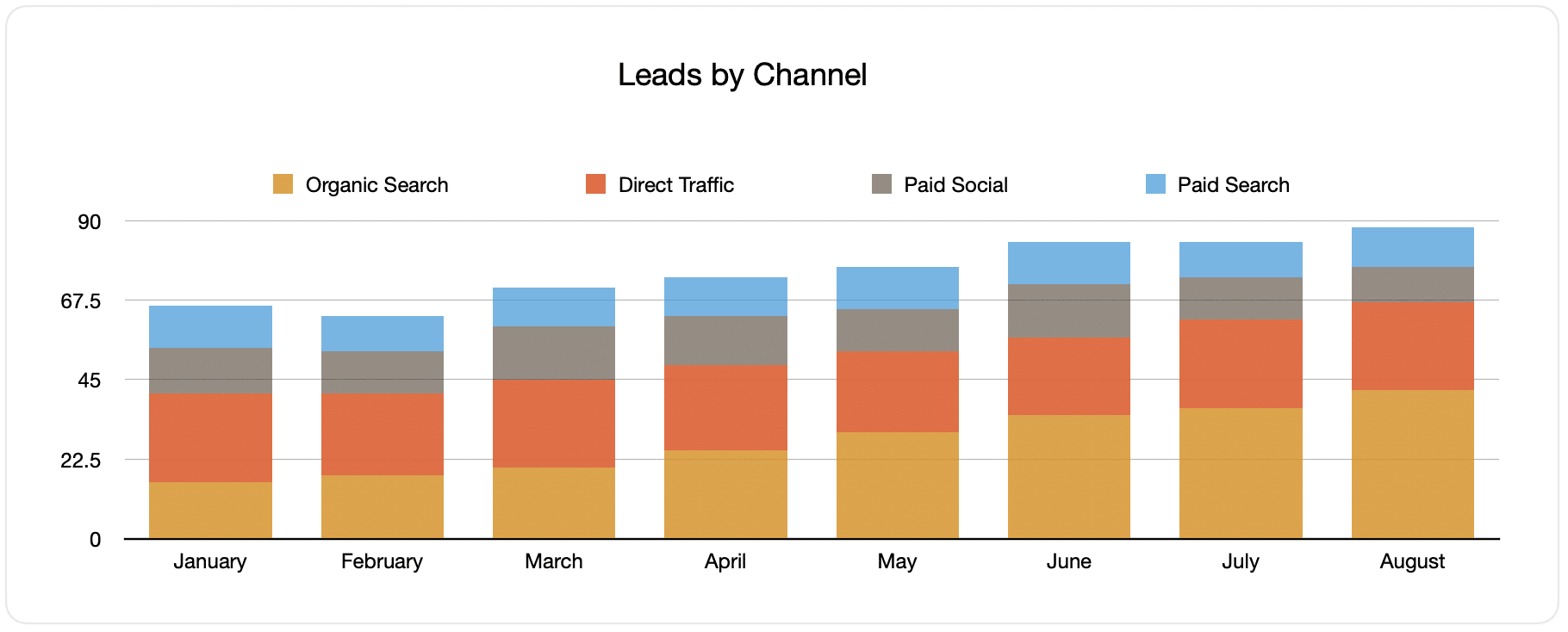
Reports (like the one above) that display the number of leads broken down by channel are possible to build because Attributer captures the source of all your leads, not just those from your Facebook Ads.
This information can aid you in knowing how your Facebook Ads are performing compared to your other channels, which can help you make better decisions regarding where to spend your marketing budget.
2. Customers by campaign

This report displays the number of new customers produced per month from your Facebook Ads, broken down by the campaign they came from.
The data in this chart can help you understand which of your campaigns are generating the most customers and where you should invest your budget and time the best.
3. Revenue by campaign

This report provides data on the amount of revenue generated per month, broken down by the campaign the customer came from.
This can help you measure the overall ROI of your Facebook Ads. For example, the above chart shows that $65,000 in new revenue was made from Facebook Ads in August. If you paid less than this on Facebook Ads, it’s worth continuing because it’s a positive ROI.
You can also break this report down according to the individual campaign and find out which ones are worth investing in more and which need to be stopped.
Wrap up
If you're looking for a simple way to track how many leads and customers you get from your Facebook Ads, then using Attributer with Hubspot is a great solution.
It will capture the UTM parameters behind your Facebook Ad campaigns and pass them to Hubspot CRM, where you can run reports that tell you which campaigns and ad groups all your leads and customers have come from.
Besides this, it will also provide you with data on leads from channels other than Facebook Ads. This way, you can track the source of ALL your leads and ultimately know where to best invest to contribute to your company’s optimization.
Have we mentioned that Attributer is free to get started? Begin your free trial today and experience what Attributer has to offer.
Get Started For Free
Start your 14-day free trial of Attributer today!

About the Author
Aaron Beashel is the founder of Attributer and has over 15 years of experience in marketing & analytics. He is a recognized expert in the subject and has written articles for leading websites such as Hubspot, Zapier, Search Engine Journal, Buffer, Unbounce & more. Learn more about Aaron here.
