A better way to get UTM Parameters into Nimble CRM
Learn how to track UTM Parameters in Nimble CRM so you know what marketing campaigns are effectively bringing in leads and customers
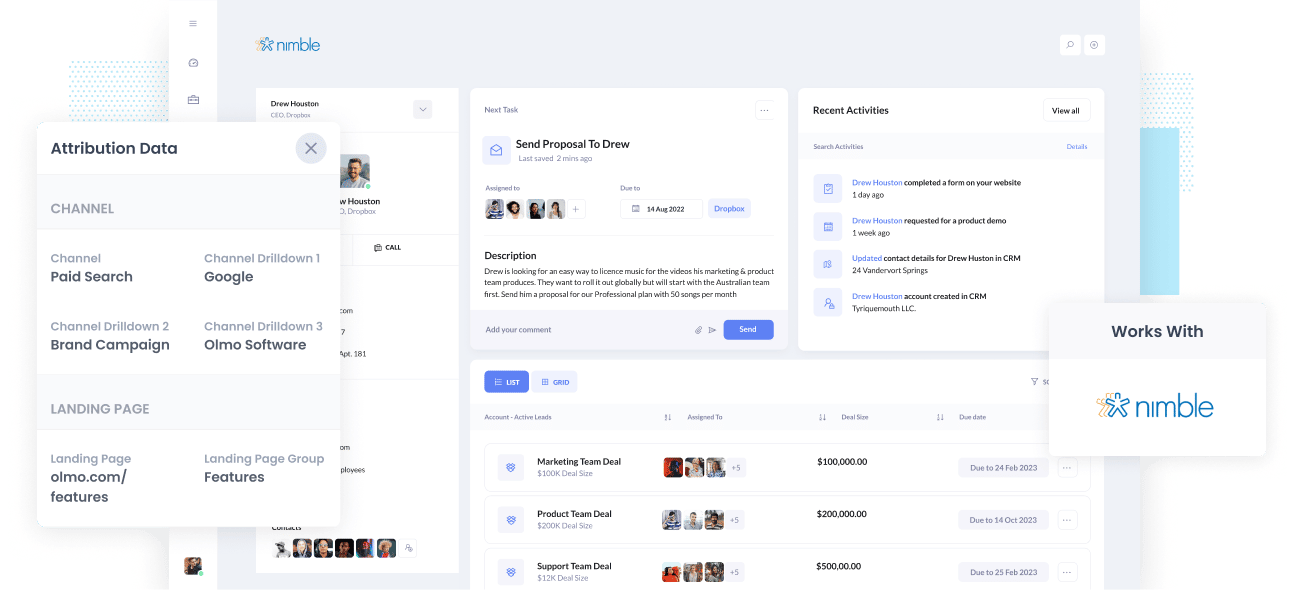
For most marketing campaigns, we measure success using leads captured or sales converted. These metrics determine our ROI and allow us to focus on the traffic sources with the highest conversions.
But if your data isn't complete or it's inaccurate, how do you know where to focus your marketing efforts and which traffic sources are delivering the best ROI and revenue?
The best way to measure success is to track the source of every lead & opportunity in your CRM and then run reports on which campaigns, content & channels are working.
In this article, we'll show you a tool to capture UTM parameters in your website forms and send them to your CRM attached to the user's other data (name, email, etc.)
4 steps for capturing UTM parameters in Nimble CRM
Using Attributer to capture UTM parameters in Nimble CRM is easy. Here's how to do it in 4 easy steps:
1. Add UTM variables to your ads

Step one is to add UTM parameters to all inbound links to your website. UTM parameters will allow Attributer to send the tracking data to Nimble CRM
Make sure you use UTM parameters for EVERY link and campaign to your website. Links could include paid ads, influencer campaigns, social media posts and bio links, guest blogs, trade publication ads, email marketing, and anywhere else you might have placed links to your website.
2. Add hidden fields to your forms

Now you need a way to capture those UTM parameters in Nimble CRM.
To do this, you need to create hidden fields in your forms so that Attributer can complete those fields with tracking data.
Users won't see hidden fields, so your website and Nimble CRM will still perform the same as before. For example, if a form has two fields (name and email) with ten hidden fields, the user will only see the two fields (name and email).
You will need to add a total of six hidden fields for Attributer to pass UTM parameters and other attribution data into Nimble CRM:
- Channel
- Channel Drilldown 1
- Channel Drilldown 2
- Channel Drilldown 3
- Landing Page
- Landing Page Group
Fortunately, form-building tools like Gravity Forms, Typeform, Jotform, etc. make it super easy to add hidden fields and full instructions can be seen here.
3. Attributer automatically completes the hidden fields with UTM data

Now that you have the six hidden fields added to your forms, Attributer will complete the fields with UTM data and send ti through to Nimble CRM.
To explain how Attributer does this, we'll look at the following example.
Imagine a user searches for "ways to share large files" and sees a Dropbox ad at the top of the search results.
When the user clicks the ad, they're taken to a Dropbox lead capture page where they fill out a form to request a demo.
Attributer would complete your hidden fields as follows (depending on the UTM parameters being used behind the ad):
- Channel = Paid Search
- Channel Drilldown 1 = Google
- Channel Drilldown 2 = Brand Campaign
- Channel Drilldown 3 = Dropbox
Additionally, Attributer will track the page the user landed on and populate those fields too.
Using the example above, the fields would look something like this:
- Landing Page = www.dropbox.com/features/share
- Landing Page Group = Features
4. UTM parameters are passed into Nimble CRM

Finally, when a user submits a Nimble CRM form with their details (name, email, mobile, etc.), the UTM parameters from Attributer are also captured and sent to Nimble CRM.
Once the data is captured, you can build reports in Nimble CRM that show you what channels & campaigns are generating your leads, customers & revenue.
What is Attributer?
As you can see, Attributer is a powerful tool for capturing UTM parameters and other tracking data and sending it to Nimble CRM.
Without getting too technical, here is a brief overview of how Attributer works. Attributer is a piece of code you place on your website to scan incoming traffic to identify UTM parameters, HTTP referrer information, device, etc., to know how users find your website.
Using that data, Attributer categorizes each visitor into a series of channels (Paid Search, Organic Search, and Paid Social are common examples) and stores that data as a cookie in the user's browser.
When a user completes a form on your website, Attributer completes the hidden fields on your form with the UTM parameters that visitor arrived with. When the user hits submit, all their information as well as the UTM parameters are captured in Nimble CRM
Attributer was built by a B2B marketing consultant looking for a tool to identify successful marketing campaigns in his CRM.
"I originally built it to use on my client's website but after a while, I realized it could be useful for businesses everywhere." - Aaron Beashel, Attributer Founder.
Why using Attributer is better than capturing raw UTM parameters
There are other tools for capturing UTM parameters in Nimble CRM, so why choose Attributer?
Simple. Attributer does more than capture raw UTM parameters; the tool cleans up and organizes data for more accurate reporting.
1. Captures all traffic
Attributer tracks all visitors to your website, not just those with UTM parameters.
So if a lead comes to your website from a channel without UTM parameters (like Organic Social, Organic Search, Direct, Referral, etc), Attributer will still collects and send through tracking information.
Ultimately this means you can see where ALL of your leads & customers are coming from, not just those from paid ad campaigns with UTM parameters.
2. Remembers the data across pages
Many of the other more basic UTM capturing tools on the market need the UTM parameters to be present on the page where the person submits the form.
Let me explain why this is an issue.
Imagine someone clicks on your Facebook Ad and then is redirected to the landing page that you set up for that marketing campaign. From there, that user clicks the 'Contact Us' button and is redirected to your contact page where they complete a form.
Because the landing page and the contact page are different, UTM parameters are lost and can't be passed into Nimble CRM.
But with Attributer, we plan for these exceptions and so store UTM data into the user's browser instead. What this means is that the original UTM parameters are never lost and so regardless of which page the user completes a form on, that marketing data will be successfully passed into Nimble CRM.
3. Provides cleaner data
Attributer also cleans raw UTM data to make it easier to run reports. UTM parameters are often messy and inconsistent, which leads to inaccurate reporting.
For example, imagine some of your Twitter campaigns are tagged with UTM_Source=Twitter.com (capital T), others with UTM_Source=twitter (lowercase, no domain), and others with UTM_Source=tw.
To the human eye, the above leads came from Twitter. But your CRM identifies these as three different traffic sources and this inconsistency is a problem when you run reports in your CRM.
Attributer however, knows to expect capitalization and other inconsistencies and will ascribe leads to Paid Social regardless.
3. Captures landing page data as well
Another great Attributer feature is that you get subdirectory and landing page data. Have you ever wanted to know how many leads you get from each blog post, plus how your blog performs overall?
For example, if a user lands on the blog post (attributer.io/blog/capture-utm-parameters). Attributer will capture the article URL (attributer.io/blog/capture-utm-parameters) and the subdirectory or category (/blog), so you can see the user flow of each lead and sale.
This Attributer feature is powerful for marketers wanting to know where to focus money and resources.
Wrap up
Attributer is more than just a UTM capture tool for Nimble CRM; it helps clean, categorize, and organize the tracking data so you know exactly which channels & campaigns work best and which one's to stop wasting resources on.
Ready to experience what Attributer can do for you? It's free to try, so get started using Attributer today.
Get Started For Free
Start your 14-day free trial of Attributer today!

About the Author
Aaron Beashel is the founder of Attributer and has over 15 years of experience in marketing & analytics. He is a recognized expert in the subject and has written articles for leading websites such as Hubspot, Zapier, Search Engine Journal, Buffer, Unbounce & more. Learn more about Aaron here.
