The best way to capture UTM Parameters in Marketo
Learn how to capture UTM parameters in Marketo and run reports that show how many leads & customers you're getting from your various marketing campaigns.
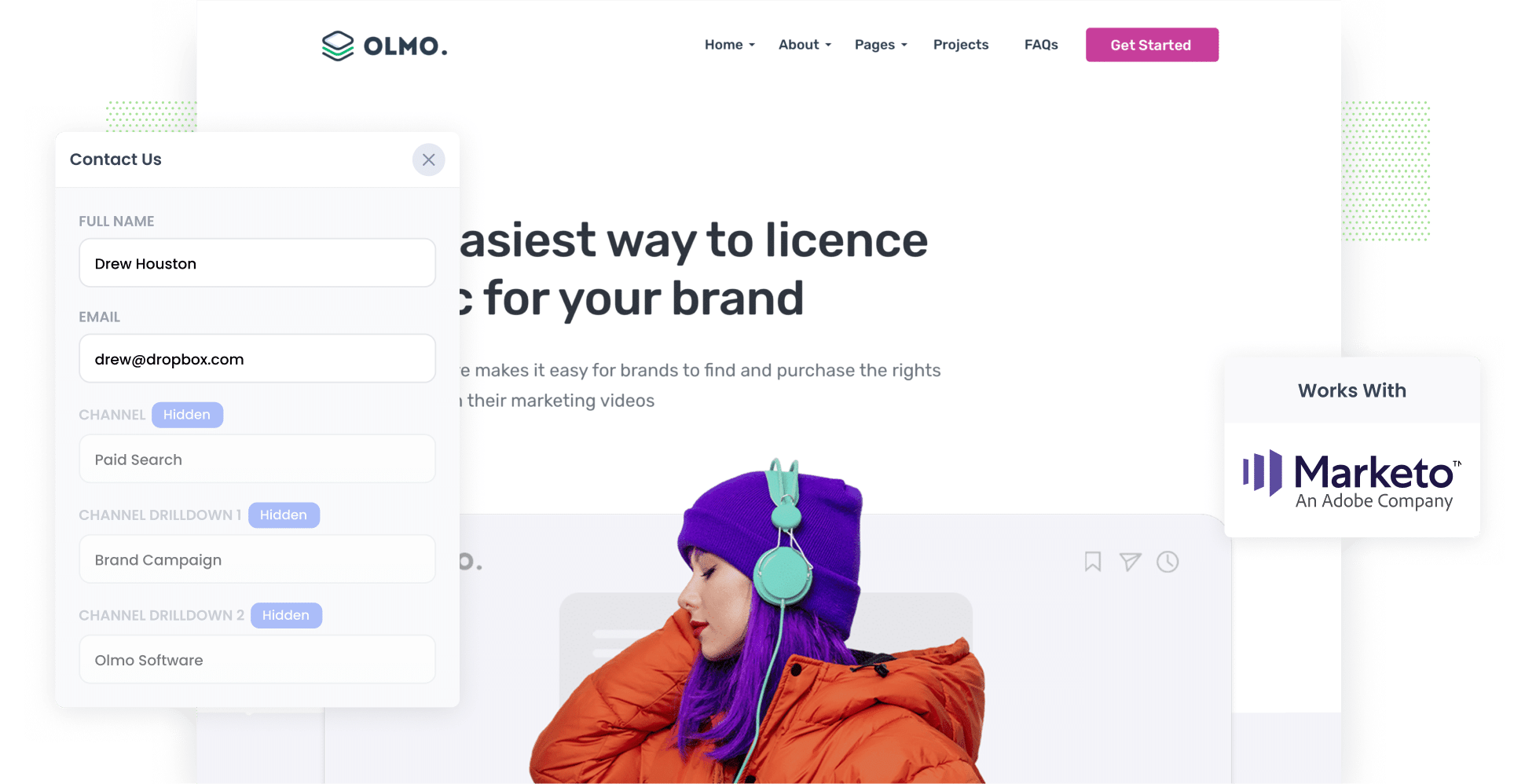
Want to know which marketing campaigns are actually bringing in leads and customers, not just website traffic?
You’re not alone.
Most marketers rely on tools like Google Analytics to measure performance, but those tools only tell part of the story. They show how many people visited your site, but not how many became leads, opportunities & customers.
That’s where things get frustrating… and where Attributer comes in.
In this article, we’ll show you how to use Attributer to capture UTM parameters and other lead source data in Marketo, so you can finally see which campaigns are driving real revenue, not just clicks.
4 steps for capturing UTM parameters in Marketo
Attributer makes it easy to capture UTM parameters in Marketo. Here's how to do it in 4 simple steps:
1. Add UTM parameters to your ads

If you’re reading this, there’s a good chance you’re already using UTM parameters in your marketing campaigns. But it’s worth double-checking that you’re applying them consistently.
Be sure to include UTM parameters on all your paid campaigns, including social media platforms like Facebook, LinkedIn, Instagram and X (formerly Twitter), as well as on search engines like Google and Bing.
Don’t forget about one-off or campaigns either. If you’re running banner ads in trade publications, sponsoring newsletters, or collaborating on co-marketing efforts, make sure those links are tagged too. Proper tracking starts with proper tagging.
2. Add hidden fields to your forms

Next, you’ll need to add a set of hidden fields to your lead capture forms. These might include your ‘Contact Us’ form, ‘Request a Quote’ form, or any other forms you use to gather lead information on your website.
The specific hidden fields to include are:
- Channel
- Channel Drilldown 1
- Channel Drilldown 2
- Channel Drilldown 3
- Landing Page
- Landing Page Group
Attributer integrates seamlessly with Marketo’s native form builder, as well as dozens of popular third-party tools like Gravity Forms, Webflow Forms, Typeform, and more. You can find step-by-step instructions for your preferred form builder here.
3. Attributer automatically completes the hidden fields with UTM data

Attributer will track when a visitor arrives on your website with UTM parameters, store them in the user’s browser, and then write them into hidden fields when a form is submitted.
To illustrate how this works, imagine you're a marketer at Adobe (Marketo’s parent company), and you're running Google Ads to generate leads for Marketo.
When someone clicks on one of your ads, visits your site, and fills out a demo request form, Attributer would write the following data into the hidden fields (based on the UTM parameters you’ve included):
- Channel: Paid Search
- Channel Drilldown 1: Google
- Channel Drilldown 2: Brand Campaign
- Channel Drilldown 3: Marketo
In addition to that, Attributer would also write the visitor’s initial landing page and its broader category. For example:
- Landing Page: www.marketo.com/features/email
- Landing Page Group: Features
4. UTM parameters are captured in Marketo

When the form is submitted, the UTM parameters are captured alongside the lead’s information (such as their name, email address, etc.) and sent into Marketo.
From there, you can do a variety of things with the data:
- View the UTM parameters on the lead’s record within Marketo.
- Pass the data to your CRM or other sales and marketing tools to run performance reports.
- Export the lead data (including UTM parameters) to Google Sheets or Microsoft Excel, and use tools like Google Data Studio or Microsoft Power BI to create more advanced dashboards and visualisations.
What is Attributer?
Attributer is a small snippet of code that you add to your website.
When a visitor lands on your site, Attributer analyses various technical details, such as UTM parameters, referrer information, and more, to determine how that visitor arrived.
It then classifies the visitor into a specific channel (e.g. Paid Search, Paid Social, Organic Search, etc.) and stores this attribution data (including UTM parameters) in the visitor’s browser. This ensures the information is stored as they navigate across different pages on your site.
Then, when a visitor completes a lead capture form, Attributer automatically populates the hidden fields with the attribution data.
Finally, when the form is submitted, the UTM parameters are captured in Marketo alongside the information the lead manually entered into the form (such as their name, email, phone, etc).
Attributer was originally developed by a marketing consultant who needed a reliable way to track which campaigns were generating leads and customers for his clients. What began as an internal solution soon evolved into a scalable product used by businesses worldwide.
Today, Attributer is used on thousands of websites and captures source data for over 15 million website visitors every month.
Why using Attributer is better than capturing raw UTM parameters
There are a few other ways to capture UTM parameters in Marketo, so why use Attributer?
Here are the 4 main reasons why using Attributer is better:
1. Captures all traffic
Attributer goes beyond basic UTM tracking. It captures attribution data for every lead, not just those from your paid ad campaigns.
Whether someone finds your site through Organic Search, Organic Social, Direct traffic, or a Referral, Attributer identifies their source and includes that information with each form submission.
The result? You can run comprehensive reports that show where ALL your leads are coming from, not just the ones with UTM parameters, giving you the full picture of what’s driving growth.
2. Remembers the data as visitors browse your site
Most tools that capture UTM parameters in Marketo only work if the visitor submits a form on the exact page they landed on.
That’s a problem because if someone clicks your ad, lands on your homepage, and then navigates to a different page before filling out a form, the UTM parameters are lost. This can lead to significant underreporting of how many leads your campaigns are actually generating.
Attributer solves this by storing the UTM parameters in the visitor’s browser. This way, even if users clicks around your site before completing a form (or even if they leave and come back later), the attribution data is retained and submitted with the form, giving you a far more accurate view of what’s working.
3. Provides cleaner data
It’s not uncommon for your UTM usage to become a bit inconsistent over time, particularly if you’ve had multiple people or agencies managing the ads.
As an example, imagine some of your Google Ads campaigns are tagged with UTM_Source=Google, others with UTM_Source=google.com, and others with UTM_Source=adwords.
If you captured these raw UTM parameters in Marketo and and tried to report on how many leads you got from your Google Ads, these would appear as 3 different sources and you would have to manually stitch them together.
Fortunately though, Attributer can help solve this problem too. It was designed to expect inconsistencies in UTM usage and can assign leads to the correct channel regardless (which in this example would be Paid Search).
4. Captures landing page data as well
Ever wondered how many leads or customers are coming from your blog? Or whether those long-form articles you spent hours creating are actually driving results?
Attributer helps you answer those questions. In addition to capturing UTM parameters and channel data, it also records the landing page URL (for example, attributer.io/blog/capture-utm-parameters) and the broader section of the site it belongs to (such as /blog).
This helps you see how many leads and customers are being generated from different sections of your website (like your blog for instance).
And because Attributer captures both the specific landing page and the landing page group, you can then zoom in and see exactly which blog posts are driving the most leads and customers.
4 example reports you can run when you capture UTM parameters in Marketo
If you’re using Attributer to capture UTM parameters in Marketo, you can easily pass that data into your CRM and other tools and use it to run reports that reveal which marketing efforts are truly driving growth.
To help you make the most of this data, here are a few of the reports I have found most valuable over my 15+ year career in marketing and analytics:
1. Leads by Channel

Because Attributer tracks the source of all your leads, not just those from paid campaigns, you can build reports like this one that show monthly lead volume broken down by channel.
This kind of top-level view helps you clearly see which channels are delivering results and where your marketing resources (budget, time, team effort) might be best spent.
2. Leads by Facebook Ads Network

If you're using Facebook Ads as part of your marketing strategy, there’s a good chance your campaigns are running across multiple Meta-owned platforms, like Facebook, Instagram, Messenger, and more.
This report helps you pinpoint which of those networks is delivering the most leads.
With this insight, you can allocate your ad budget more effectively and focus your spend on the platforms that are driving real results.
3. Customers by Google Ads campaign

If you’re like most businesses, you probably have multiple campaigns running in your Google Ads account: one targeting your brand terms, another bidding on competitor keywords, and more.
That’s where this report comes in. It breaks down how many customers you’re acquiring each month from each different Google Ads campaign.
Armed with this insight, you can make better decisions on how to generate more leads from your Google Ads (likely by putting more budget into the campaigns that are working and pausing the ones that aren't).
4. Revenue by Keyword

When you include the keyword in your Google Ads UTM parameters (which you can do easily with tracking templates), you’re able to capture the exact search term someone usedto find your website.
This helps you identify which keywords are performing best (and subsequently which ones you might want to increase bids on to increase search impression share or average position).
Wrap up
If you’re looking for a way to capture UTM parameters in Marketo, then you’ve found a great solution in Attributer.
Not only will it capture UTM parameters and send them into Marketo with each new lead, it’ll also send through attribution information on leads that come from organic channels as well (like Organic Search, Organic Social, etc) so you’ll be able to get a complete picture of where ALL your leads are coming from.
Want to give it a try? We offer a 14-day free trial, so get started using Attributer on your website today.
Get Started For Free
Start your 14-day free trial of Attributer today!

About the Author
Aaron Beashel is the founder of Attributer and has over 15 years of experience in marketing & analytics. He is a recognized expert in the subject and has written articles for leading websites such as Hubspot, Zapier, Search Engine Journal, Buffer, Unbounce & more. Learn more about Aaron here.
