How to track source of leads & bookings in Cal.com
Learn how to track the source of your leads & bookings in Cal.com, so you know which of your marketing activities are working and which aren't.
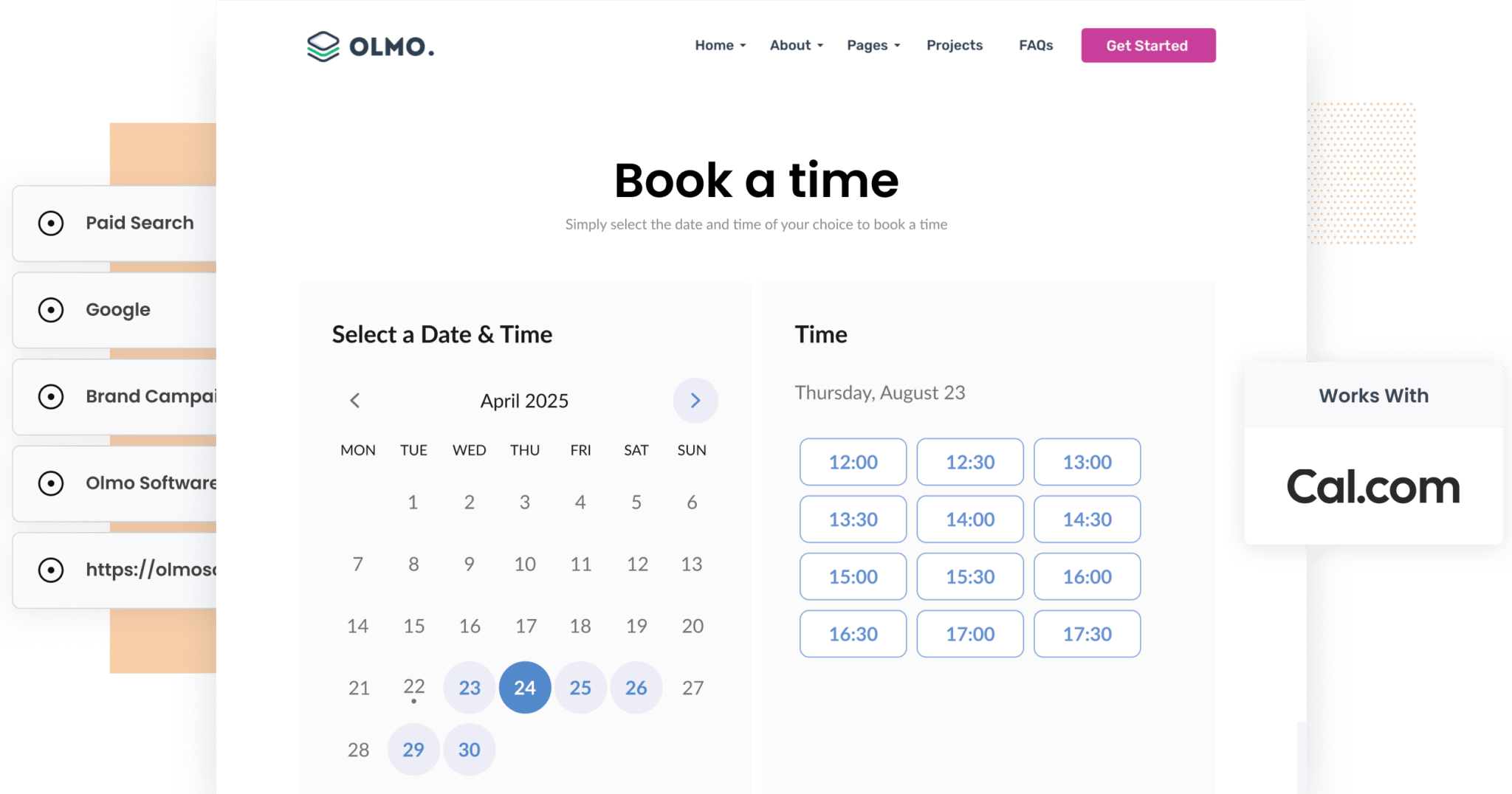
If you’re running marketing campaigns across multiple channels, such as Google Ads, Facebook and SEO, you already know it’s essential to understand what’s actually driving results.
While most analytics tools can tell you how many visitors came to your website, they often fall short in showing which of those visits turned into actual bookings, leads, or customers.
That’s where Attributer comes in.
In this article, you’ll learn how to use Attributer to track the source of every Cal.com booking, whether it’s from Paid Search, Paid Social, Organic Search or beyond, and how to turn that data into actionable insights for your business.
3 simple steps to track the source of leads in Cal.com
Attributer makes it easy to track the source of your leads/bookings in Cal.com. Let’s take a look at the three simple steps you’ll need to follow:
1. Install Attributer and configure your Cal.com widgets

To get started, sign up for a free 14-day trial of Attributer. Once you’ve registered, you’ll receive a short snippet of code to install on your website (step-by-step guides for popular platforms like WordPress, Webflow, Squarespace and others can be found here).
Next, you’ll need to add a series of hidden fields to your Cal.com booking form and then make a slight modification to the embed code you use to add the Cal.com widget to your website.
If these sounds complicated, don't worry. There are step-by-step instructions (with screenshots) here.
2. Attributer writes the lead source data into the hidden fields

Once everything is in place, Attributer will begin tracking where your site visitors are coming from. It looks at the same data used by tools like Google Analytics, such as UTM parameters, referrer information, and more, to determine the source.
It then sorts each visitor into a predefined channel (like Paid Search, Organic Social, Direct, Referral, etc.) and saves this data in the visitor’s browser.
Then, when that person books a meeting through the Cal.com widget on your site, Attributer passes the attribution data through with the booking, giving you visibility into how they found you.
3. Lead source data is captured in Cal.com

Once the attribution data is captured in Cal.com, you can put it to use in a number of helpful ways:
- View it in Cal.com: See the source data directly on the booking within your Cal.com dashboard.
- Send it to your CRM: Pass the information into your CRM system of choice (like Salesforce, Pipedrive, Hubspot, etc.) and use the built-in reporting tools to run reports that show where your leads and customers are coming from.
- Export it to a spreadsheet: Send the data to tools like Google Sheets or Microsoft Excel for easy filtering and analysis. You can even connect it to platforms like Looker Studio or Power BI to create custom dashboards and deeper insights.
What data gets captured in Cal.com?
Attributer tracks how each lead or booking originally found your website.
Let’s say I’m on the marketing team at BrightPath Accounting, and we’re running Google Ads to promote our business tax return services. A potential client clicks one of those ads and books a consultation through our embedded Cal.com widget.
Attributer would pass through the following data with that booking (based on the UTM parameters we set):
- Channel: Paid Search
- Channel Drilldown 1: Google
- Channel Drilldown 2: Business Tax Campaign (or the specific campaign name)
- Channel Drilldown 3: Tax return accountant (or the keyword used)
Alternatively, if someone came to the site via organic search instead, here’s how Attributer would capture the data:
- Channel: Organic Search
- Channel Drilldown 1: Google
- Channel Drilldown 2: www.google.com (or their specific domain)
- Channel Drilldown 3: tax return accountant (or the search term used)
3 example reports you can run when you track the source of your leads in Cal.com
When you use Attributer to capture attribution data from your leads and push it into your CRM or analytics tools, you can use that tools built-in reporting capabilities to build charts & dashboards that show how your various marketing initiatives are performing.
Across my 15 years in marketing, I’ve managed multi-million dollar ad budgets and built hundreds of these reports and dashboards.
Here are three of the most valuable reports I keep coming back to:
1. Leads by channel

The chart above breaks down how many leads or bookings you're receiving each month by channel (Paid Search, Organic Search, Paid Social and more).
It’s a quick and effective way to spot which marketing channels are delivering results and enables you to allocate more budget and effort to the high-performing ones.
For instance, if Organic Search is bringing in the bulk of your leads but most of your ad budget is going toward Paid Social, this report could highlight an opportunity to reallocate resources toward SEO.
2. Leads by Google Ads campaign

This chart gives you a straightforward look at the number of leads or bookings you’ve received each month from your Google Ads, grouped by the specific campaign they came through.
It’s a valuable way to see which campaigns are driving real results.
With these insights, you can double down on the campaigns that are delivering leads and make informed decisions about optimising, pausing, or retiring the ones that aren’t.
3. Leads by social network

If you’re posting content and updates on multiple social media platforms, like Facebook, LinkedIn and Twitter, it’s important to know which ones are delivering results. This report breaks it down by showing how many leads each platform is generating.
With this data, you can make smarter decisions about where to focus your time and budget.
Wrap up
If you’re searching for a better way to understand where your leads and customers are coming from, Attributer might just be the tool you need.
It passes through detailed attribution information with every Cal.com booking submission on your site. And when you send this data to your CRM or reporting tools, you can generate reports that show which channels, campaigns, ads, and more are driving real results.
The best part? It’s free to try, and setup typically takes less than 10 minutes. Start your 14-day Attributer trial today and start uncovering what’s really working in your marketing.
Get Started For Free
Start your 14-day free trial of Attributer today!

About the Author
Aaron Beashel is the founder of Attributer and has over 15 years of experience in marketing & analytics. He is a recognized expert in the subject and has written articles for leading websites such as Hubspot, Zapier, Search Engine Journal, Buffer, Unbounce & more. Learn more about Aaron here.
