The easiest way to get UTM parameters into Clio
Learn how to capture UTM parameters in Clio, so you can track where new leads & clients are coming from
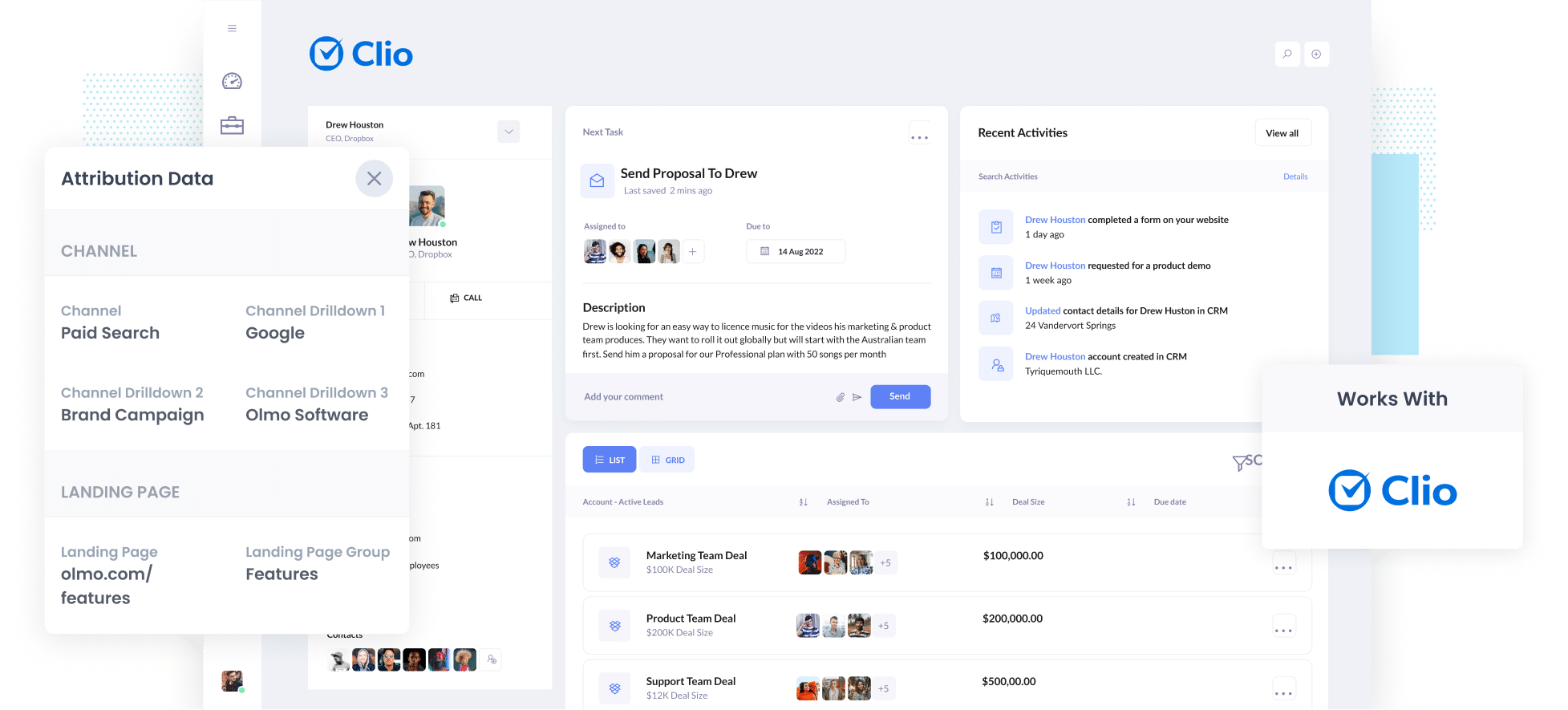
Are you struggling to understand where your new clients are coming from?
Maybe you’re doing some Google and Facebook Ads and driving people to your website. Those platforms can tell you how many impressions and clicks your ads got, but they can’t really tell you how many new, paying clients were generated.
And that’s a problem.
But by capturing UTM parameters in Clio, one of the biggest legal firm management software programs in the world, you can track exactly which marketing endeavours are bringing in leads and clients.
In the post below, we’ll walk you through the four easy steps to follow to capture UTM parameters in Clio.
4 steps for capturing UTM parameters in Clio
With Attributer, it couldn’t be easier to gather UTM parameters in Clio. This is how to do it:
1. Install Attributer on your website

Attributer is a small bit of code you place on your website.
When someone lands on your site with UTM parameters, it grabs them and stores them in the user’s browser (so they are not forgotten as the user browses around your site).
Then, when they complete a form on your site, it writes them into hidden fields you add to your forms (in step 2), and they are captured by your form tool and can be sent to Clio.
Installing the Attributer code on your site is easy once you’ve signed up for the 14-day free trial. You can see instructions on how to do it here.
2. Add hidden fields to your forms

Next you’ll need to add hidden fields to your lead capture forms. These include:
- Channel
- Channel Drilldown 1
- Channel Drildown 2
- Channel Drilldown 3
- Landing Page
- Landing Page Group
Most form-building tools (Gravity Forms, Typeform, Jotform, etc) make it simple to add hidden fields to the forms of your choosing. Typically, it’s as easy as dragging and dropping a ‘Hidden’ field type into the form you want to modify.
You can see step-by-step instructions on how to add hidden fields in all the major form builders here.
3. Attributer automatically completes the hidden fields with UTM data

Now, every time someone completes a form on your website, Attributer will write the UTM parameters into the hidden fields.
For instance, if you were advertising your law firm through a paid search campaign, the hidden fields might populate as follows:
- Channel = Paid Search
- Channel Drildown 1 = Google
- Channel Drildown 2 = Brand Campaign
- Channel Drildown 3 = Gadd & Associates
In addition to the UTM values, Attributer will capture the visitor’s first landing page (e.g. gaddandassociates.com/services/corporate-law) and the first landing page group (e.g. services).
4. UTM parameters are passed into Salesforce

Lastly, when someone submits the form on your site, the UTM parameters (as well as the lead’s name, phone number, and any other details they added to the form) are captured by your form tool and can be sent to Clio.
Once it’s been captured in Clio, you can use this data in a variety of ways (e.g. see it directly in Clio, use it to create reports, etc.).
What is Attributer?
Put simply, Attributer is a bit of code that you install on your website.
When a user lands on your site, it examines many of the same technical details that Google Analytics does to determine where that person came from.
From there, it categorises the user into one of the predefined channels (e.g. Paid Search, Organic Search, Paid Social, Organic Social, etc.). It then stores this information in the user’s browser to preserve it.
Then, when that person completes a form on your website, it writes the data into hidden fields on the form and it is captured by your form builder (where it can then be sent to Clio and a variety of other tools).
Why using Attributer is better than capturing raw UTM parameters
Attributer is the #1 tool for capturing UTM parameters in Clio. Why? Here are four things that set it apart:
1. Captures all traffic
Whether they arrive at your site via Organic Search, Paid Search, Referral, Direct, or anything in between, Attributer will capture information on ALL your leads from ALL sources.
This allows you to see a high-level overview of where all your new clients are coming from (not just those from your paid ads), and enables you to make better decisions about how to grow your firm.
2. Stores the data
Most other tools for capturing UTM parameters require the visitor to complete the form on the same page they land on.
So if they were to click your ad, land on your homepage, but then complete a form on your ‘Contact Us’ page, the UTM parameters would be lost, and you would have no idea where this new client came from.
Luckily, Attributer operates differently. It saves the UTM parameters within the user’s browser. This ensures that, no matter where the form is completed, the UTM parameters are always passed along.
3. Provides cleaner data
With many other UTM parameter tracking tools, you often end up with messy data.
For instance, imagine some of your Google Ads are tagged with utm_medium=ppc and others are tagged with utm_medium=adwords.
If you were to use other tools that just capture raw UTM parameters, these would look like to different sources of leads and you would need to manually stitch them all together to know how many leads you got from your Google Ads.
With Attributer, you won’t have to worry about this. It was designed to account for such inconsistencies and assign leads to the correct channel regardless (Paid Search in this case).
4. Captures landing page data as well
Attributer also passes through information on each lead’s initial landing page (e.g. gaddandassociates.com/blog/best-lawyers) and the initial landing page group (e.g. /blog).
This means you can see how many leads & clients you’re getting from specific sections of your website (like your blog) as well as drill down and see how each individual content piece (i.e. each blog post) is performing.
4 example reports you can run when you capture UTM parameters in Clio
By capturing UTM parameters in Clio, you can generate various kinds of reports that display how many new leads and client your legal practice is getting and what’s responsible for generating them.
With over 15 years of experience in creating these kinds of reports, I’ve developed a few favourites that I recommend you start with:
1. Leads by Channel

Since Attributer allows you to track the source of ALL your leads — not just those from your paid advertising efforts — you can create reports like this one. In it, you’ll see a breakdown of how many leads you gained from each channel per month.
This report is useful for pinpointing which channels are driving the most leads and for identifying opportunities to increase lead generation.
2. Leads by Facebook Ads Network

When you run ads on Meta, they’ll likely appear across its various networks, such as Facebook, WhatsApp, Messenger, Instagram, and more. With the help of this chart, you can see which ones are driving the most leads for your firm each month.
You can then make strategic decisions to help get more leads, such as investing further in the high-performing networks, or refining the ads on the low-performing networks.
3. Customers by Google Ads campaign

This report displays how many new clients you’re acquiring each month from your Google Ads campaigns. It helps you identify which campaigns are generating new clients, rather than just bringing in visitors who don’t convert.
With this valuable insight, you can fine-tune your Google Ads strategy by concentrating your budget and A/B testing on the campaigns that are generating new clients & revenue.
4. Revenue by Keyword

If you add the keyword to your Google Ads’ UTM parameters (which you can do via these tracking templates), this chart enables you to see the keywords through which your leads are discovering your business.
With this information, you can learn which keywords to big higher on in Google Ads. Plus, it gives you insight into the keywords you’ll want to target in your SEO strategies.
Wrap up
If you’re looking for a way to capture UTM parameters in Clio, Attributer is an excellent option.
Not only will it capture the UTM parameters you put behind your ads, but it also provides data on all your other leads coming from all other channels, from Organic Search to Organic Social to Referral.
The best part? It costs nothing to try and usually takes less than 10 minutes to get set up. Sign up for Attributer today to claim your free 14-day trial!
Get Started For Free
Start your 14-day free trial of Attributer today!

About the Author
Aaron Beashel is the founder of Attributer and has over 15 years of experience in marketing & analytics. He is a recognized expert in the subject and has written articles for leading websites such as Hubspot, Zapier, Search Engine Journal, Buffer, Unbounce & more. Learn more about Aaron here.
