How to track source of leads & bookings in Calendly
Learn how to track the source of your leads & bookings in Calendly, so you know which of your marketing activities are working and which aren't.
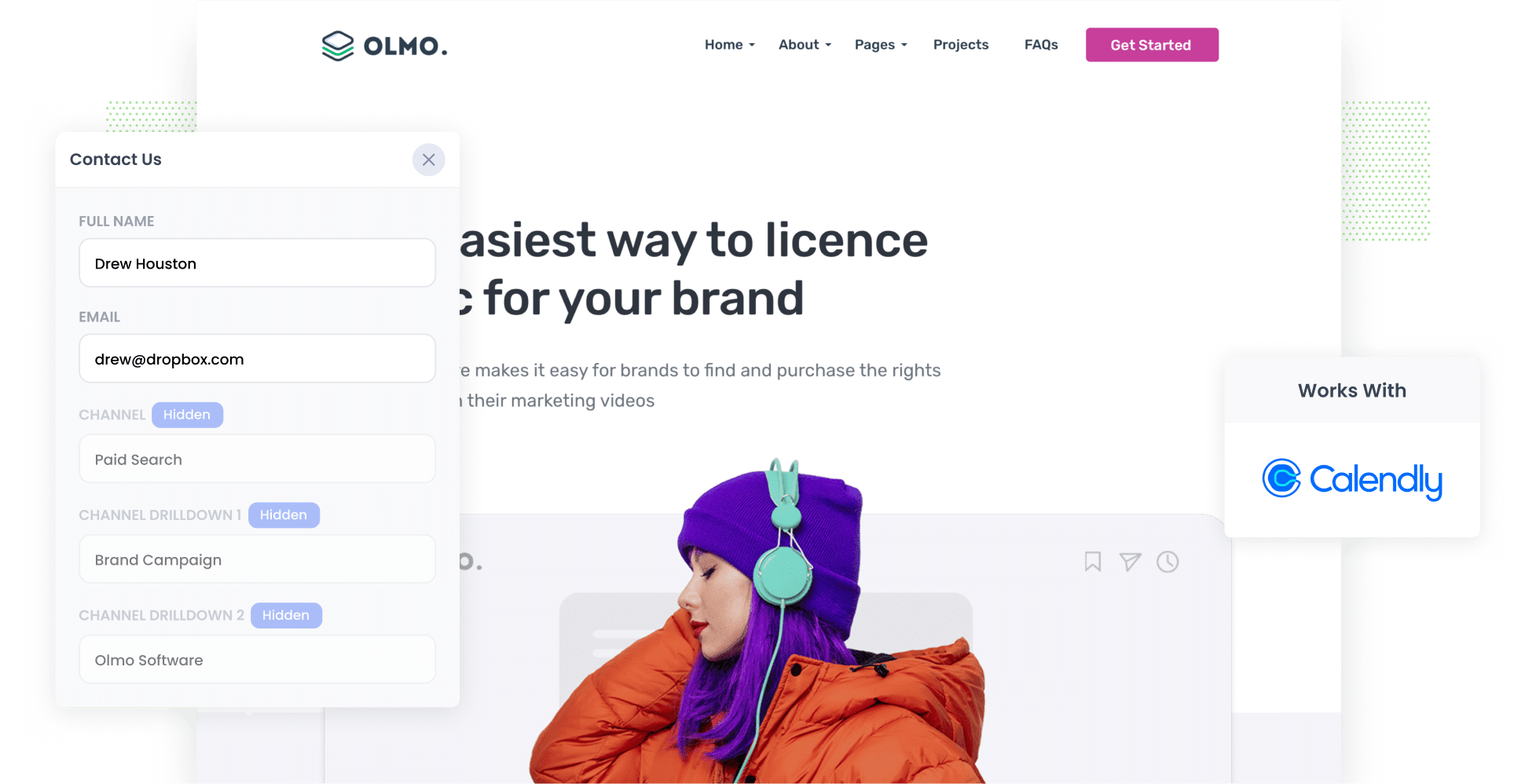
Ever wondered which your marketing activities are actually generating meeting bookings, leads & customers for your business?
It’s a common problem. Tools like Google Analytivs are great at showing you how many website visitors you got from your different marketing channels, but they can’t really tell you how many leads or customers you got.
There is a way though.
In this article, we explain how to use a tool called Attributer to capture the source of each your Calendly bookings (I.e. Paid Search, Paid Social, Organic Search, Organic Social, etc).
3 simple steps to track the source of leads in Calendly
Attributer makes it easy to track the source of your leads/bookings in Calendly. Let’s take a look at the three simple steps you’ll need to follow:
1. Install Attributer and configure your Calendly widgets

The first step is signing up for a free 14-day Attributer trial. Once you’ve done so, you’ll receive a small bit of code you need to add to your website (instructions for doing so on all the popular website builders can be found here).
You’ll then need to configure your embedded Calendly widget to work with Attributer. You simply copy and paste your Calendly URL into our embed code generator and then place the code wherever you want your Calendly widget to appear (the embed code generator simply generates a copy of the Calendly embed code with a few extra bits to get it working with Attributer). You can read more here.
2. Attributer writes the lead source data into the hidden fields

Now that everything is set up, every time a user lands on your site Attributer will look at a range of technical details about their visit (the same details analysed by Google Analytics) to determine where they came from.
Attributer will then categorise them into a series of different channels (Paid Search, Paid Social, Organic Search, Referral, etc) and then store the data in the user’s browser.
Then, when they complete a Calendly booking widget on your site, the information about how they arrived on your site is passed through with the booking.
3. Lead source data is captured in Calendly

Finally, once the data is inside Calendly, you can use it in a variety of ways:
- See it on the Event within your Calendly account
- Send the data to your CRM (e.g. Salesforce, Pipedrive, Hubspot, etc.) and use the built-in reporting tools of your CRM to build reports & dashboards that show where your booking,s leads & customers are coming from.
- Export it to a spreadsheet (like Microsoft Excel or Google Sheets) and see all the information in one table. You can even connect the spreadsheet to tools like Google Data Studio or Microsoft Power BI and use those to run more advanced reports.
What data gets captured in Calendly?
Attributer captures information about how a particular lead/booking originally came to your website.
For instance, suppose I'm part of the marketing team at DigitalEdge Solutions, a digital marketing agency, and someone clicks on one of our ads promoting social media management services before booking a time to speak with us through our embedded Calendly widget.
In this case, Attributer would pass the following data into Calendly (based on the UTM parameters I put behind my ads):
- Channel: Paid search
- Channel Drilldown 1: Google
- Channel Drilldown 2: Social media management campaign (or the specific campaign name)
- Channel Drilldown 3: social media agency (or the keyword used)
Similarly, if the user arrives organically through a Google search, here's how the information would be captured:
- Channel: Organic search
- Channel Drilldown 1: Google
- Channel Drilldown 2: www.google.com (or the specific domain they came from)
- Channel Drilldown 3: social media agency (or the keyword used)
3 example reports you can run when you track the source of your leads in Calendly
If you use Attributer to capture attribution data on your leads and send that data to your CRM or another tool, you can easily run reports to see what’s working and what isn’t.
Over my 15-year career in marketing, I’ve spent millions of dollars on advertising and built countless reports to track their performance.
Here are three of my favourites and how you can use them yourself:
1. Leads by channel

As seen in the chart above, this report lets you see how many leads/bookings you’re getting each month across a range of channels (e.g. Paid Search, Paid Social, Organic Search, etc.).
This report helps you understand which channels are working best for your business. You can then double down on your best-performing channels and scale back the rest.
For example, if most of your leads are coming from Organic Search but you're spending most of your budget on Paid Social, it might be time to redirect those dollars away from social media and towards SEO.
2. Leads by Google Ads campaign

This chart provides a clear overview of how many leads/bookings you’ve gotten each month from your Google Ads, broken down by the campaign they came from.
This report helps you understand which campaigns are actually generating leads for your business. You can then use this information to invest further in the successful campaigns and tweak or abandon the lower-performing campaigns.
3. Leads by social network

Are you running ads on a range of social media sites (e.g. Twitter, Facebook, LinkedIn)? If so, it’s crucial to assess the performance of each. This report draws these comparisons for you by showing the number of leads acquired from each platform.
With these insights, you can decide where to allocate more of your resources (e.g. time, money, etc.).
As an example, the chart above shows that your Twitter Ads are generating more leads than LinkedIn and Facebook. As a result, you might want to direct more of your ad spend to Twitter for maximum impact.
Wrap up
If you’re looking for a way to more closely track where your leads & customers are coming from, then Attributer could be the answer.
Attributer will pass through attribution information with each submission of your Calendly booking widget, and if you then send that data to your CRM or other tools, you’ll be able to run reports that show which channel, campaign, ad, etc each of your leads has come from.
If you’re ready to start your journey with Attributer, we’ve got good news: it’s 100% free to try and usually takes less than 10 minutes to set up. So get started today with a 14-day free trial!
Get Started For Free
Start your 14-day free trial of Attributer today!

About the Author
Aaron Beashel is the founder of Attributer and has over 15 years of experience in marketing & analytics. He is a recognized expert in the subject and has written articles for leading websites such as Hubspot, Zapier, Search Engine Journal, Buffer, Unbounce & more. Learn more about Aaron here.
