Track leads from YouTube Ads in Formsite
Learn how to capture YouTube Ads data with each submission of your Formsite forms, so you can track which campaigns are generating leads.
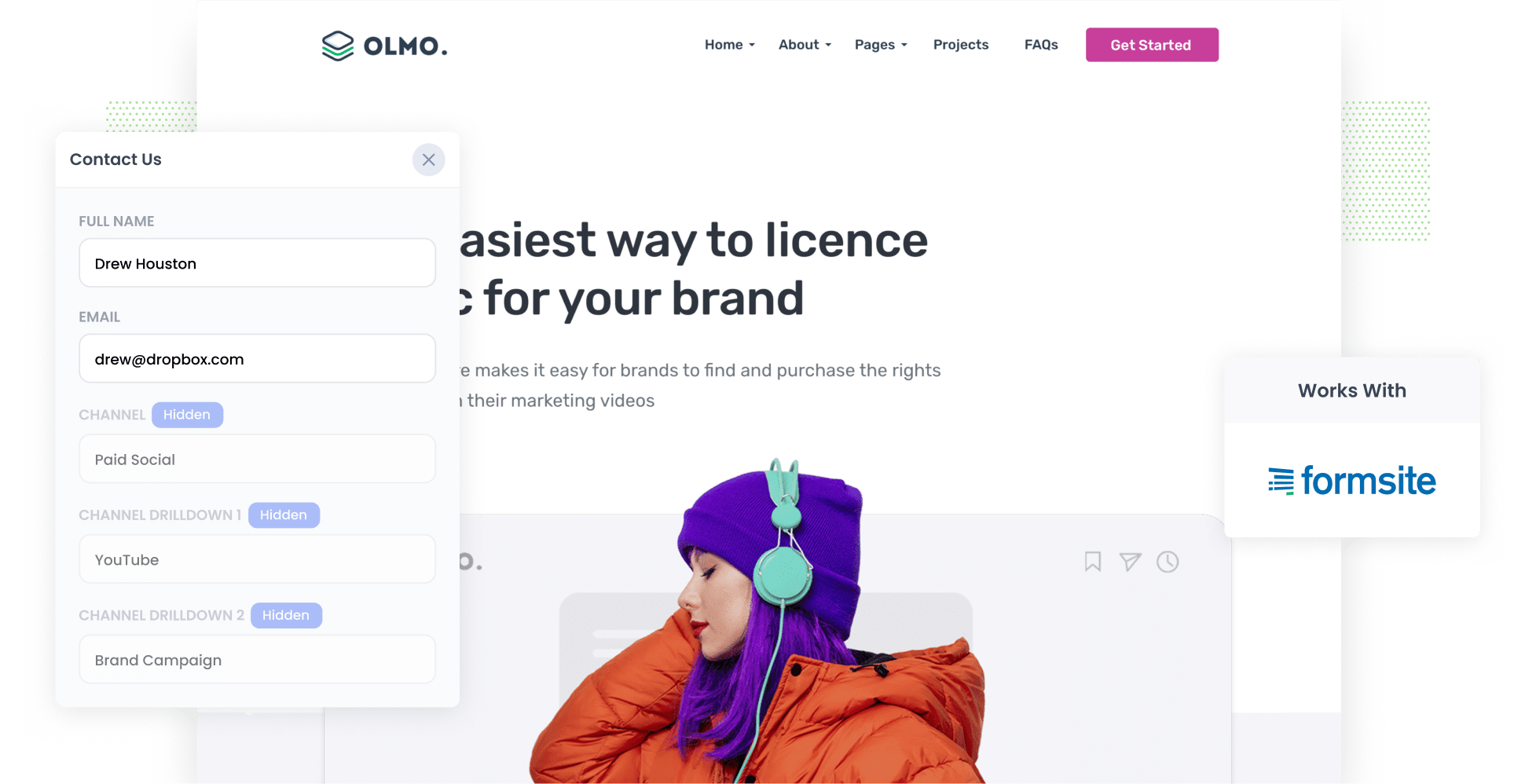
The second-largest search engine in the world, YouTube, is a great way to raise awareness for your products & services and generate leads.
However, while creating YouTube Ads is one thing, tracking them is another.
Tools like Google Analytics make it easy to track how many website visitors you got, but it's historically been difficult to track how many leads & customers you got from your YouTube Ads.
Fortunately, there's a solution.
In this guide, we’ll explain how to use a tool called Attributer to capture YouTube Ads data in Formsite, so you can ultimately track how many leads & customers you're YouTube Ads are driving.
4 simple steps for tracking YouTube Ads in Formsite
Below, we outline the four simple steps you’ll need to follow to capture YouTube Ads data in Formsite:
1. Add UTM parameters to your ads

Step one is incorporating UTM parameters into the URLs on your YouTube Ads. In short, UTM parameters are small snippets of text that reveal how users have reached your site.
For instance, imagine you're running a YouTube Ad driving traffic to attributer.io/integrations/formsite. Once you’ve added UTM parameters, the URL would look something like this:
attributer.io/integrations/formsite?utm_medium=paidsocial&utm_source=youtube&utm_campaign=brand-campaign
Although you can personalise your UTM parameters however you’d like, we recommend this format for YouTube Ads:
- UTM Medium = paidsocial
- UTM Source = youtube
- UTM Campaign = [the name of your campaign]
- UTM Term = [The name of your ad]
2. Add hidden fields to your forms

Next, you’ll need to add hidden fields to your lead capture forms.
As the name suggests, hidden fields are form fields that are technically on your form but are not visible to your website visitors. They allow tools like Attributer to write data into them without visitor's seeing.
These are the hidden fields you’ll need to add:
- Channel
- Channel Drilldown 1
- Channel Drilldown 2
- Channel Drilldown 3
- Landing Page
- Landing Page Group
Never added hidden fields in Formsite? No stress — the process is incredibly straightforward. In Formsite, click ‘Edit’ next to the form you want Attributer to work with and then drag and drop the ‘Hidden’ field type into the form. For further guidance, read our full walkthrough here.
3. Attributer writes the YouTube Ads data into the hidden fields

When a visitor comes to your site, Attributer will detect where they came from and auto-populate this information into the hidden fields.
For instance, let’s say I’m the owner of a local plumbing company, and I’ve just launched a YouTube Ad campaign to showcase my services. Users who click my ad get directed to my website and, when they fill out a form, Attributer will fill in their attribution data like this (depending on what UTM parameters I put behind the ad):
- Channel = Paid social
- Channel Drilldown 1 = YouTube
- Channel Drilldown 2 = plumbing services campaign
- Channel Drilldown 3 = drain ad
Attributer doesn’t only capture UTM parameters though; it also captures additional details, such as the user's initial landing page (e.g. sydneyplumbing.com/service/drain-repair) and the landing page group (e.g. /services).
4. YouTube Ads data is captured in Formsite

Once visitors submit your site form, the YouTube Ads data that Attributer wrote in the hidden fields is collected along with the details the user provided in the form (e.g. name, email, company name, etc.).
By capturing this data in Formsite, you can:
- See it in your Formsite account by clicking on the ‘Results Views’ page of your form.
- Incorporate it into the new lead notification emails sent by Formsite.
- Forward it to your CRM tool, such as Salesforce, Pipedrive, Hubspot, etc. so you can run reports that show which campaigns & ads are generating your leads & customers.
Why Attributer is the best way to track YouTube Ads in Formsite
Here are the top reasons why Attributer is the #1 tool for capturing YouTube Ads data in Formsite:
- Captures the source of all your leads — On top of providing the attribution data of YouTube Ad leads, Attributer also gathers information on leads from ALL other channels (e.g. organic search, referral, direct, etc.). This allows you to see where all your leads and customers are coming (not just those from your YouTube Ads).
- Remembers the data — Many tracking methods require UTM parameters to be present in the URL of the page where the user fills out the form. Attributer resolves this issue by saving the UTM parameters in a browser cookie in the user’s browser, meaning the data will be captured in Formsite regardless of the page where the form was completed.
- Captures the landing page data as well — Attributer captures not only YouTube Ads data but also the landing page URL and its group. With this information, you can how many leads & customers you're getting from specific content on your site, such as blog posts.
3 example reports you can run when you track your YouTube Ads in Formsite
By capturing attribution data in Formsite and sending it to your CRM (or other tools), you can create reports that show you how many leads & customers your YouTube Ads are generating.
To help you get started on your reporting journey, below are some example reports:
1. Leads by channel

Most businesses get site visitors from a variety of sources, such as YouTube Ads, Facebook Ads, organic search, referral, and more.
And because Attributer captures the source of ALL your leads, you're able to run reports like this one which show how many leads you’re gaining from each channel month by month.
This can be useful to understand where you should be investing more or less of your ad spend. For example, if most of your leads are coming from your YouTube Ads rather than your Facebook Ads, it may be worth redirecting some of your budget there.
2. Customers by Campaign

If you’re running several ad campaigns on YouTube, you’ll want to compare how each one is performing. That’s where this style of report can help. As seen above, the chart breaks down how many customers you got per month from each campaign.
By seeing which campaigns are actually generating customers, you can better understand which creatives and messages are resonating with your audience (and recreate these in future campaigns).
3. Revenue by Ad

This chart shows how much money you've earned from each ad month by month. With this data, you can better understand what’s working and what isn’t (and subsequently what ads should receive further investment).
Wrap up
To get the most out of your YouTube Ads, you need to be able to properly track how many leads & customers they’re gaining for your business.
That's where Attributer and Formsite come in. With these two tools, you can see which ads and campaigns are working best on YouTube.
The best part? Attributer offers a free 14-day trial, and you can get it set up in less than 10 minutes. Why wait? Register for your free trial now!
Get Started For Free
Start your 14-day free trial of Attributer today!

About the Author
Aaron Beashel is the founder of Attributer and has over 15 years of experience in marketing & analytics. He is a recognized expert in the subject and has written articles for leading websites such as Hubspot, Zapier, Search Engine Journal, Buffer, Unbounce & more. Learn more about Aaron here.
