How to track leads from YouTube Ads in Zoho Forms
Learn how to use Zoho Forms & Attributer to track how many leads you're getting from your YouTube Ads
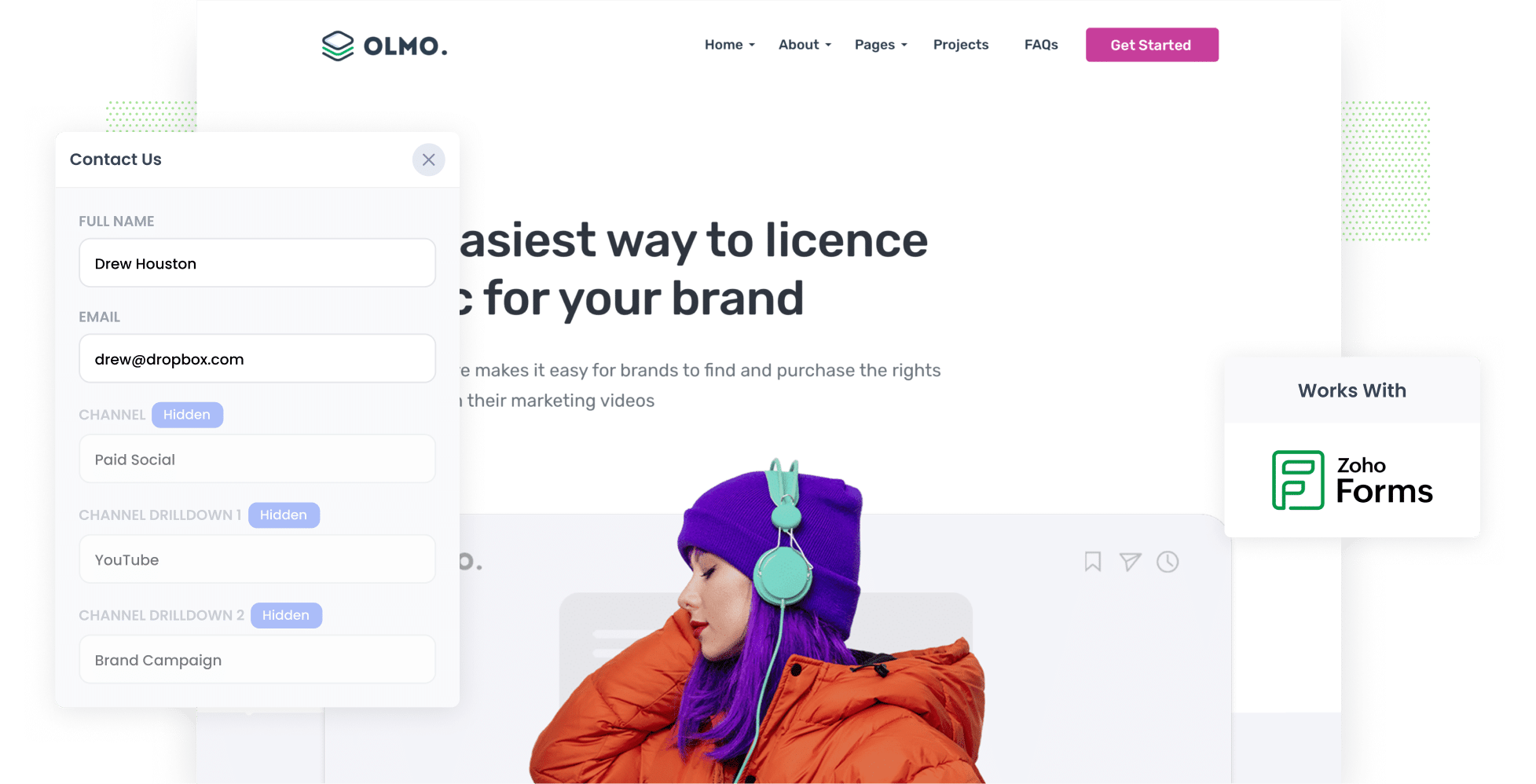
The first step in optimising your YouTube Ads is tracking how they're currently performing. When you understand your past ads’ performance, you can make better decisions around which ones to increase budget on, which ones to cut, etc.
While it's easy to track how many clicks and website visitors you've got from your ads, it's historically been a lot harder to track how many leads & customers you got from them.
Fortunately, there's a solution.
In this guide, we’ll explain how to use a tool called Attributer to capture YouTube Ads data in Zoho Forms, so you can ultimately track how many leads & customers you're YouTube Ads are driving.
4 simple steps for tracking YouTube Ads in Zoho Forms
Here are the steps you’ll need to follow to track your YouTube Ads via Zoho Forms:
1. Add UTM parameters to your ads

Start by adding UTM parameters to your YouTube Ads' URLs. If you’re not familiar with UTM parameters, they’re essentially snippets of text that enable you to see how users are discovering your website.
For example, let’s say you have a YouTube Ad that directs users to attributer.io/integrations/zoho-forms. With UTM parameters, the URL would look more like the following:
attributer.io/integrations/zoho-forms?utm_medium=paidsocial&utm_source=youtube&utm_campaign=brand-campaign
When creating your own UTM parameters, you can customise them as you see fit. However, for YouTube Ads, we recommend the format below:
- UTM Medium = paidsocial
- UTM Source = youtube
- UTM Campaign = [the name of your campaign]
- UTM Term = [The name of your ad]
2. Add hidden fields to your forms

Now it’s time to modify your lead capture forms by adding hidden fields. This includes your 'Contact Us' form, 'Request A Quote' form, etc.
Here are the hidden fields you’ll need to add:
- Channel
- Channel Drilldown 1
- Channel Drilldown 2
- Channel Drilldown 3
- Landing Page
- Landing Page Group
Even if you’ve never done it before, adding hidden fields in Zoho Forms is easy. All you need to do is open your desired form, drag and drop six ‘Single line’ fields into your form, then mark them as 'Hidden'. For the full step-by-step guide, click here.
3. Attributer writes the YouTube Ads data into the hidden fields

Attributer will now capture the source of your website visitors (Paid Search, Paid Social, Organic Search, etc) and populate this data into the designated hidden fields when the visitor completes a form.
For example, imagine you run a software company and you’ve created a YouTube Ad campaign promoting your new productivity tool. Users who click your ad link are directed to fill out a form on your website. Upon submission, Attributer fills in their attribution data like so:
- Channel = Paid social
- Channel Drilldown 1 = YouTube
- Channel Drilldown 2 = productivity campaign
- Channel Drilldown 3 = feature highlights ad
With Attributer, it's not just about UTM parameters. It also captures details like the user's initial landing page (e.g., onetwosoftware.com/downloads/productivity-tool) and the landing page group (e.g., downloads).
4. YouTube Ads data is captured in Zoho Forms

Finally, when the visitor submits the form on your website, the personal details the lead entered into the form (e.g. name, email, etc) will be captured in Zoho Forms along with the YouTube Ads data provided by Attributer.
Below are a few suggestions on what to do with this data:
- View it in Zoho Forms by clicking 'All Entries' under the form's name.
- Stay on top of all these new leads by setting up new lead notification emails to be sent directly to your inbox.
- Send it to your CRM (e.g. Zoho CRM, Pipedrive, Hubspot, etc). Once transferred, you can use your CRM's built-in reporting tools to create charts & dashboards that show how many leads & customers your YouTube Ads have generated.
Why Attributer is the best way to track YouTube Ads in Zoho Forms
These are a few of the reasons why Attributer is the best tool available for tracking YouTube Ads performance:
- Captures the source of all your leads — Attributer collects data on leads from ALL channels, including YouTube Ads, Facebook Ads, organic search, etc. This means you'll be able to see where all your leads & customers are coming from, not just those from your YouTube Ads.
- Remembers the data — With Attributer, UTM parameters are securely stored in a cookie in the user's browser. So, even if visitors browse around your site or leave and return later, the UTM parameters are still passed through when they submit a form.
- Captures the landing page data as well — Attributer captures the users' initial landing page and the groups these landing pages belong to, meaning you'll be able to see what content on your site (I.e. your blog) attracted them there.
3 example reports you can run when you track your YouTube Ads in Zoho Forms
By capturing attribution data in Zoho Forms and sending it to your CRM (or other tools), you can create reports that show you how many leads & customers your YouTube Ads are generating.
Before founding Attributer, I used to lead marketing teams for over 15 years. In that time, I ran hundreds of analytics reports to track the performance of my advertising campaigns (YouTube Ads & others). Let’s take a look at three reports that I’ve found to be the most useful over the years:
1. Leads by channel

Because Attributer tracks the source of ALL your leads, you're able to run reports like the one above, which show how many leads you've generated from each channel.
These insights can help you understand which channels you should be investing in further. For example, if you’re gaining most of your leads from Organic Search but the bulk of your budget is going toward YouTube Ads, you may need to adjust your spending.
2. Customers by Campaign

In the realm of YouTube Ads, it’s common to run multiple ads across multiple campaigns.
With the help of a customers by campaign report, you can compare the performances of these campaigns and understand which ones are driving the most customers (which, in turn, can help you understand which campaigns to put more budget into and which ones to pause).
3. Revenue by Ad

This report shows how much revenue you've generated from new customers, broken down by the ad they came from.
With this data, you can determine which ads are performing best for your business and should receive further funding.
Wrap up
Attributer automatically captures the UTM parameters from your YouTube Ads every time a user submits a form via Zoho Forms on your website.
On top of this, Attributer also captures data on leads from ALL other sources (like Organic Search, Organic Social, etc), meaning you'll be able to see where all your leads and customers are coming from.
Best of all, Attributer offers a free 14-day trial and it typically only takes 10 minutes to set up. Try it out today to explore the benefits for yourself!
Get Started For Free
Start your 14-day free trial of Attributer today!

About the Author
Aaron Beashel is the founder of Attributer and has over 15 years of experience in marketing & analytics. He is a recognized expert in the subject and has written articles for leading websites such as Hubspot, Zapier, Search Engine Journal, Buffer, Unbounce & more. Learn more about Aaron here.
