How to track leads from YouTube Ads in Typeform
Use Attributer with Typeform to track how many leads & customers you get from your YouTube Ads
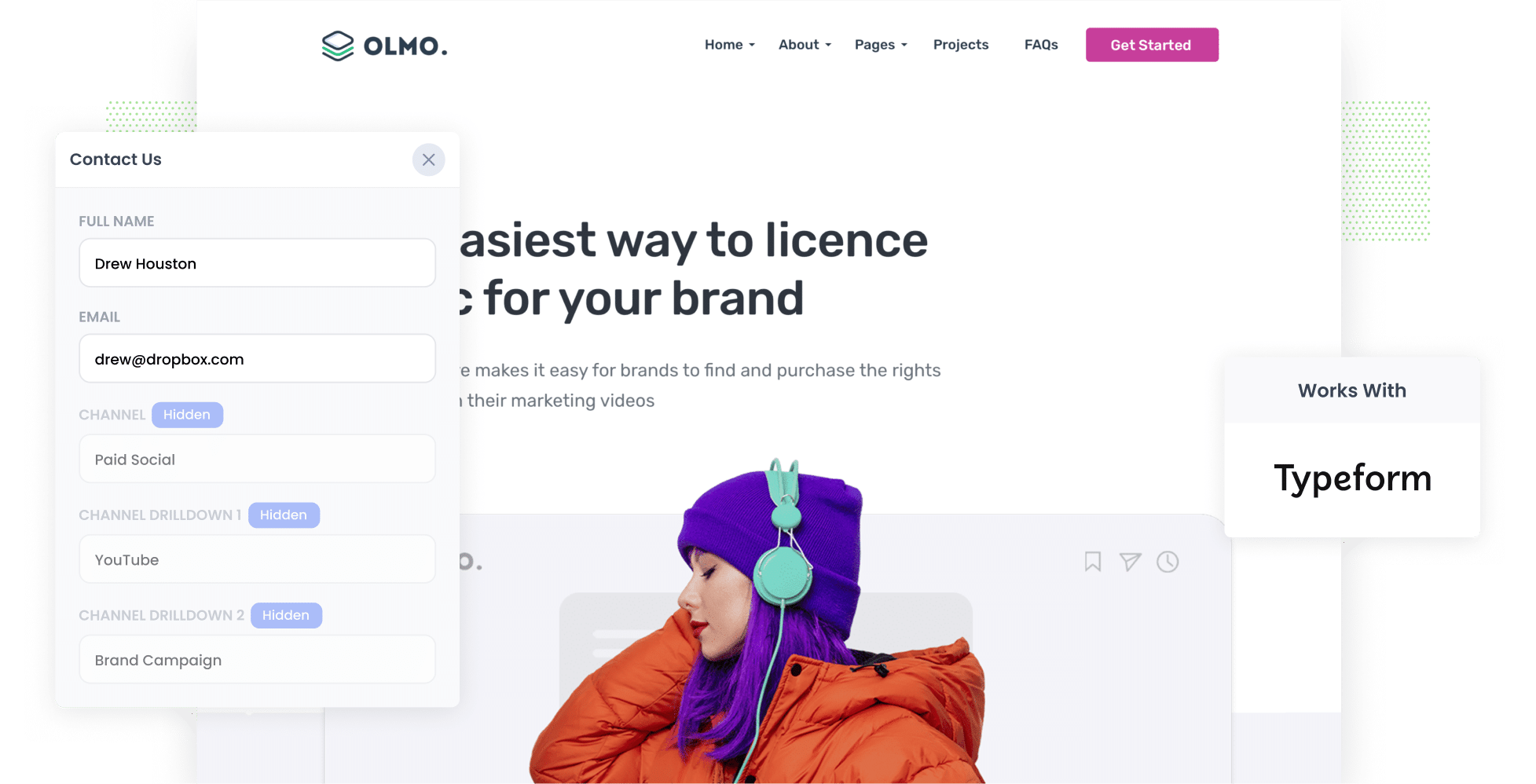
Are you running YouTube Ads to generate leads but struggling to track how it’s performing?
It’s a common problem. Tools like Google Analytics can realy only tell you how many website visitors you get from your Google Ads. They can’t tell you how many leads & customers you got (unless you’re an eCommerce store).
There is a solution though.
In this post, we'll outline how you can use a tool called Attributer to capture YouTube Ads in Typeform, so you can see how many leads you’re getting from your ads.
4 simple steps for tracking YouTube Ads in Typeform
Tracking your YouTube Ads performance with Typeform and Attributer couldn’t be simpler. Below are the four easy steps you’ll need to follow:
1. Add UTM parameters to your ads

Step one is adding UTM parameters to your YouTube Ads. In case you’re not familiar with them, UTM parameters are small snippets of text that you can add to the end of URLs. They enable you to track exactly how users have ended up on your site.
Let’s put this into practice with a quick example. If you have a YouTube Ad that directs users to attributer.io/integrations/typeform, then that URL with UTM parameters attached to it might look like the following:
attributer.io/integrations/typeform?utm_medium=paidsocial&utm_source=youtube&utm_campaign=brand-campaign
It’s up to you what text you add to your UTM parameters. However, if you’re looking for an easy-to-follow format, this is the one we recommend for YouTube Ads:
- UTM Medium = paidsocial
- UTM Source = youtube
- UTM Campaign = [the name of your campaign]
- UTM Term = [The name of your ad]
2. Add hidden fields to your forms

Next, you’ll need to add hidden fields to your lead capture forms, which are the forms on your site designed to collect information from visitors (such as their names and contact details).
These are the hidden fields you’ll need to add:
- Channel
- Channel Drilldown 1
- Channel Drilldown 2
- Channel Drilldown 3
- Landing Page
- Landing Page Group
In Typeform, adding hidden fields is easy. In your account, find and click on the form you want to modify. Then, select the ‘Logic’ tab followed by the ‘Personalise with data’ option. Click on the ‘Hidden Fields’ option and then the ‘Add Hidden Field’ button that appears in the pop-up. To read the full step-by-step guide, click here.
3. Attributer writes the YouTube Ads data into the hidden fields

Now, Attributer will start to track where your website site visitors are coming from and then write the attribution data into the hidden fields.
For instance, let’s say I was managing the ads for a boat rental company. If a user clicked on a YouTube Ad that I ran promoting my business’ services, their attribution data would look like this when they submit a form on my site (depending on what UTM parameters I put behind my ads):
- Channel = Paid social
- Channel Drilldown 1 = youtube
- Channel Drildown 2 = book a boat campaign
- Channel Drilldown 3 = bow rider ad
Not only does Attributer capture your leads’ UTM parameters, but it also captures their initial landing page (e.g. brisbaneboatrentals.com.au/boats/bow-rider) and the landing page group (e.g. /boats).
4. YouTube Ads data is captured in Typeform

Finally, when the visitor submits the form on your website, Typeform will capture the personal details the lead added themselves (e.g. name, email, etc) as well as the YouTube Ads data provided by Attributer.
With these details, you can do several things:
- View it by navigating to the Results panel and then clicking on the Responses tab. Here you’ll be able to see all the responses to your form displayed in table format.
- Add it to your new lead notification email; that way, you’ll get all your new leads’ information delivered straight to your inbox.
- Send it to your CRM (e.g. Salesforce, Pipedrive, Hubspot, etc.). You can then use your CRM’s reporting tools to generate reports and better understand what’s driving your leads, conversions, and revenues.
Why it’s important to track leads & customers from YouTube Ads
Why is it so crucial to track the amount of leads & customers you get from your YouTube Ads? Here are three key reasons:
- Google Ads data is inaccurate — Thanks to some privacy changes like the ones in iOS14, Google can't track ads as well as it once did. So, if someone clicks on your ad and then fills out a form on your website, Google might not be able to count that as a conversion. Why does that matter? Because you may not be getting all the information you need to make smart choices about your ads.
- Google Analytics can’t track customers & revenue — Services like Google Analytics are excellent for tracking people who visit your website. However, they can’t track how many leads & customers you get from your ads (unless you're an eCommerce store). This is a problem because the ultimate goal of your ads isn't just attracting site visitors — it’s turning them into paying customers.
- You need to track customers & revenue to prove ROI — To know if your YouTube Ads are paying off, you need to track the leads, customers, and money they bring in. Unfortunately, you can’t do that directly with Google Ads or Google Analytics. Instead, it’s best to use tools like Attributer + Typeform capture YouTube Ads data with each form submission, send it to your CRM, and make reports from there.
Why Attributer is the best way to do it
When it comes to tracking your YouTube Ads, Attributer is the top tool available. Here’s why:
- Captures the source of all your leads — Attributer provides attribution data on ALL your leads, no matter where they come from. This means you'll also be able to track how many leads & customers you get from other channels like Organic Search, Organic Social, Paid Search, and more.
- Remembers the data — Attributer securely stores UTM parameters in the user's browser. So even if they leave your site and come back later, the data will be passed through with their form submission.
- Captures the landing page data as well — Attributer doesn't stop at lead sources; it captures the user's initial landing page and its group. With this feature, you can monitor how many leads and customers are coming from specific areas of your website, such as blog posts.
3 example reports you can run when you track your YouTube Ads in Typeform
By capturing attribution data in Typeform and sending it to your CRM (or other tools), you can create reports that show you how many leads & customers your YouTube Ads are generarting
After 15 years of running ads and creating reports to see how they're performing, I've developed a few favorites that I find insightful. I've shared them below to help you get started:
1. Leads by channel

Attributer doesn’t only track leads from YouTube Ads; it captures data on leads from ALL sources. Because of this, you can run reports like the one above to compare all the different lead acquisition channels at a glance.
By analyzing how many leads you got from each channel, you can better understand how effective your YouTube Ads have been in comparison to other lead sources. Armed with this knowledge, you can adjust your marketing strategy and budget based on solid data.
2. Customers by Campaign

With the help of this chart, you can clearly see how many customers your business gained each month via your YouTube Ads, and more importantly, which campaigns they came from.
It makes it easy to see which campaigns are performing best and which ones aren't doing so great.
You can then use this information to adjust your ad spend (i.e. investing more into successful campaigns to increase reach and frequency).
3. Revenue by Ad

This chart provides an overview of how much revenue you’ve gained from each of the ads you’re running.
It can help you understand which of your creatives & messages are generating the strongest ROI, which can guide future budget allocations.
Wrap up
It's easy to track how many leads you get from your YouTube Ads when you use Attributer with Typeform.
And because Attributer provides attribution information on leads from ALL sources (not just your YouTube Ads), you can get a full picture of what's working and what isn't, and where you should be investing your time and effort to grow.
To see how Attributer can help you, sign up for a free 14-day trial today. It usually takes less than 10 minutes to set up!
Get Started For Free
Start your 14-day free trial of Attributer today!

About the Author
Aaron Beashel is the founder of Attributer and has over 15 years of experience in marketing & analytics. He is a recognized expert in the subject and has written articles for leading websites such as Hubspot, Zapier, Search Engine Journal, Buffer, Unbounce & more. Learn more about Aaron here.
