How to track leads from YouTube Ads in WPForms
Learn how to use WPForms & Attributer to track how many leads & customers you get from your YouTube Ads
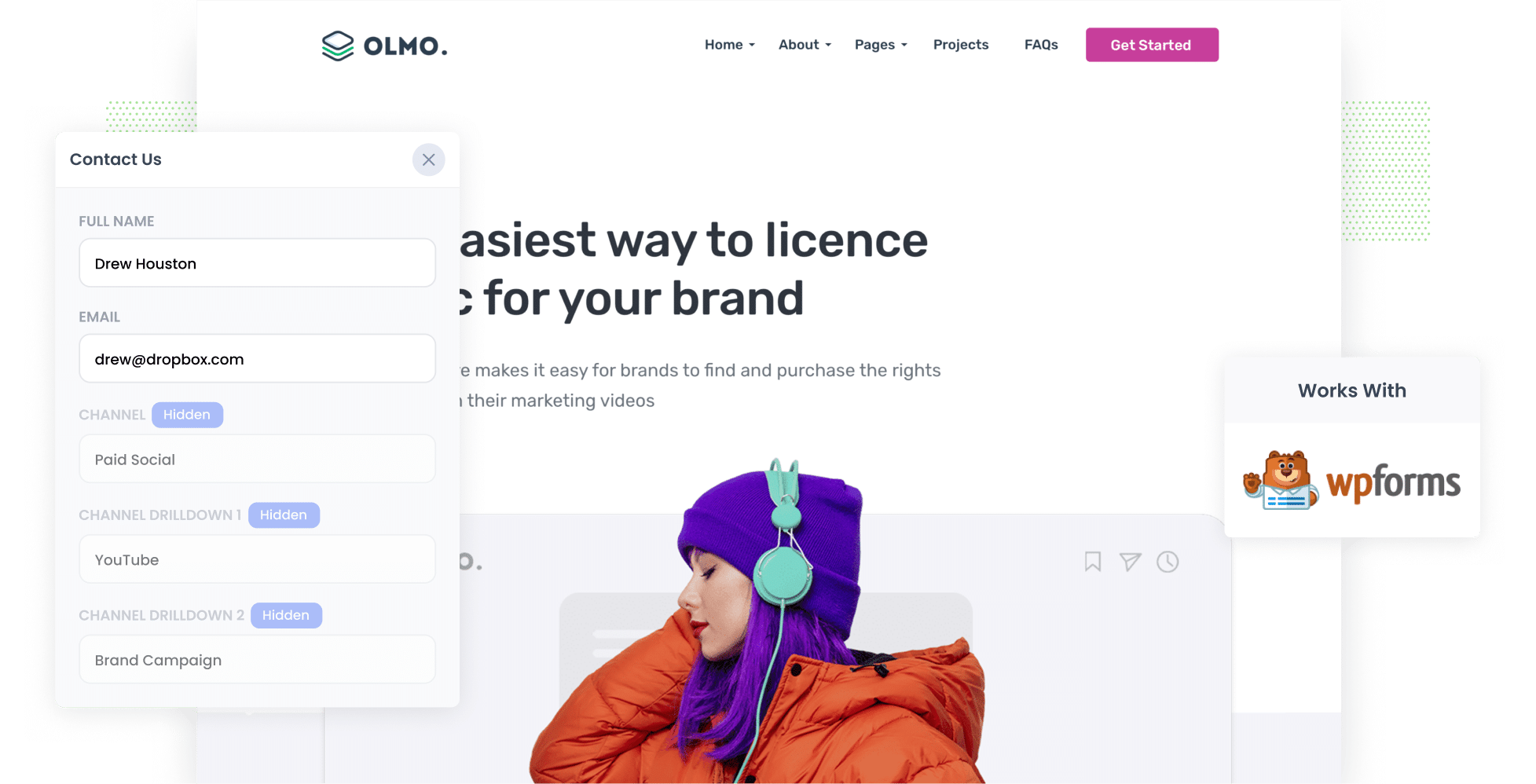
Struggling to track the ROI of your YouTube Ads? Fortunately, there’s a solution.
With the help of WPForms and a tool called Attributer, you can easily see how many leads & customers you’re getting from your YouTube Ads, which campaigns are performing best, and more.
In this guide, we'll show you step-by-step how to leverage these tools to track your YouTube Ads.
4 simple steps for tracking YouTube Ads in WPForms
Here's how you can easily track your YouTube Ads data using WPForms and Attributer in four simple steps:
1. Add UTM parameters behind your ads

Begin by adding UTM parameters to your YouTube Ads. These are short bits of text added to the end of URLs, and they help you track where your site visitors are coming from (i.e. which ads they clicked on).
For instance, if one of your YouTube Ads was directing users to attributer.io/integrations/wpforms, then the same URL with UTM parameters attached to it would look like the following:
attributer.io/integrations/wpforms?utm_medium=paidsocial&utm_source=youtube&utm_campaign=brand-campaign
Although you can put whatever information you’d like in your UTM parameters, the following format is what we recommend for YouTube Ads:
- UTM Medium = paidsocial
- UTM Source = youtube
- UTM Campaign = [the name of your campaign]
- UTM Term = [The name of your ad]
2. Add hidden fields to your forms

Now it’s time to customise your lead capture forms (i.e. the forms that allow you to collect site visitor information) by adding hidden fields.
Below are the hidden fields you will need to add:
- Channel
- Channel Drilldown 1
- Channel Drilldown 2
- Channel Drilldown 3
- Landing Page
- Landing Page Group
In WPForms, adding hidden fields is as simple as dragging and dropping the ‘Hidden Field’ field type from the left-hand menu and into your form. Read the full guide on adding hidden fields to WPForms here.
3. Attributer writes the YouTube Ads data into the hidden fields

Now that everything is set up, Attributer will start tracking where your website visitor’s are coming from and writing this data into the hidden fields when they complete a form.
To help you better understand how this works, here’s an example. In this hypothetical, I’m a marketing coordinator for a carpet-cleaning company, and I’ve run a YouTube Ad directing users to our booking page. In this case, the hidden fields would be as follows:
- Channel = Paid social
- Channel Drilldown 1 = youtube
- Channel Drildown 2 = new client campaign
- Channel Drilldown 3 = make a booking ad
4. YouTube Ads data is captured by WPForms

Finally, when someone fills out a form on your site, the data that Attributer wrote into the hidden fields is captured by WPForms alongside the information they entered into the form (I.e. their name, email, etc). This means you not only get their contact information (e.g. name, phone number, and email) but you also know exactly how they found your site.
Once you have this data, you can do a few things:
- Review it in the WPForms Entries section; simply locate your desired form in Forms Overview and click ‘Entries’
- Include it in the new lead notification email, so you’re instantly notified about where each lead is coming from.
- Send it to your CRM. No matter which platform you use (e.g. Salesforce, Pipedrive, Hubspot, etc.), you can create detailed reports that show which YouTube Ads are bringing in leads, customers, and revenue.
Why it’s important to track leads & customers from YouTube Ads
Wondering why it’s crucial to track how many leads and customers you get from YouTube Ads? Here are our top three reasons:
- Google Ads data is inaccurate — Google Ads data can be misleading because Google's ad tracking tools have limitations (especially in light of recent privacy changes, like those in iOS14). For example, if someone clicks on your ad and fills out a form on your site, Google may not be able to count this as a conversion. This can leave major gaps in your YouTube Ads conversion data.
- Google Analytics can’t track customers & revenue — Platforms like Google Analytics can only track website visitors, which works well for online businesses in industries like eCommerce. But if your business converts leads offline, these standard analytics won't give you a complete picture — which is why it's important to track YouTube Ads in a more detailed way.
- You need to track customers & revenue to prove ROI — Since Google Ads and Google Analytics may not capture all your YouTube Ads data accurately, using WPForms and Attributer is the best way to track your YouTube Ads' ROI.
Why Attributer is the best way to do it
When it comes to tracking your YouTube Ads, this is why Attributer is the top tool at your disposal:
- Captures the source of all your leads — Attributer doesn't just focus on YouTube Ads; it captures details from ALL your leads, regardless of where they come from.
- Remembers the data — Attributer stores UTM parameters in a cookie in the visitor’s browser. This means even if visitors browse other pages before submitting a form, the data remains intact and they can be traced back to your YouTube Ads.
- Captures the landing page data as well — Attributer records the initial landing page and its category for every lead. For instance, if your user first arrived at com.au/bookings/book-a-service, Attributer will capture both the URL itself and its group (i.e. bookings).
3 example reports you can run when you track your YouTube Ads in WPForms
By capturing attribution data in WPForms with Attributer (and then sending it to your CRM or other tools), you can create meaningful reports that help you make data-driven decisions about how to get more leads & customers.
Throughout my 15-year career in marketing, I've run hundreds of these reports and have put together some of my favourites to help you get started:
1. Leads by channel

This chart displays the number of leads you got from each channel (e.g. Organic Search, Paid Search, and Paid Social) every month.
With this insight, you can better identify the most effective channels for your business and understand where to focus your marketing budget for maximum impact.
2. Customers by Campaign

If you're running multiple YouTube Ad campaigns, this chart will show you how many customers each campaign attracted each month.
This is a great tool for evaluating the effectiveness of your campaigns, allowing you to identify at a glance which ones are succeeding (and therefore should have more budget put behind them), and which ones may need to be paused.
3. Revenue by Ad

If you want to pinpoint your most profitable ads, this is the report for you. In this chart, you can see how much money each ad earned for your business.
This information is crucial, especially when deciding which ads to invest more in and which ones to discontinue.
Wrap up
With the help of Attributer and WPForms, tracking how many leads & customers you get from your YouTube Ads is now easier than ever.
And on top of that, Attributer captures attribution data on ALL your leads (not just those from YouTube Ads), which means you get a complete picture of what’s driving your leads and customers
Best of all, it costs you nothing to try and usually takes less than 10 minutes to set up. Get started with a 14-day free trial today!
Get Started For Free
Start your 14-day free trial of Attributer today!

About the Author
Aaron Beashel is the founder of Attributer and has over 15 years of experience in marketing & analytics. He is a recognized expert in the subject and has written articles for leading websites such as Hubspot, Zapier, Search Engine Journal, Buffer, Unbounce & more. Learn more about Aaron here.
