Track how many leads you get from your YouTube Ads in Gravity Forms
Learn where your leads & customers are coming from by tracking your YouTube Ads via Gravity Forms & Attributer.
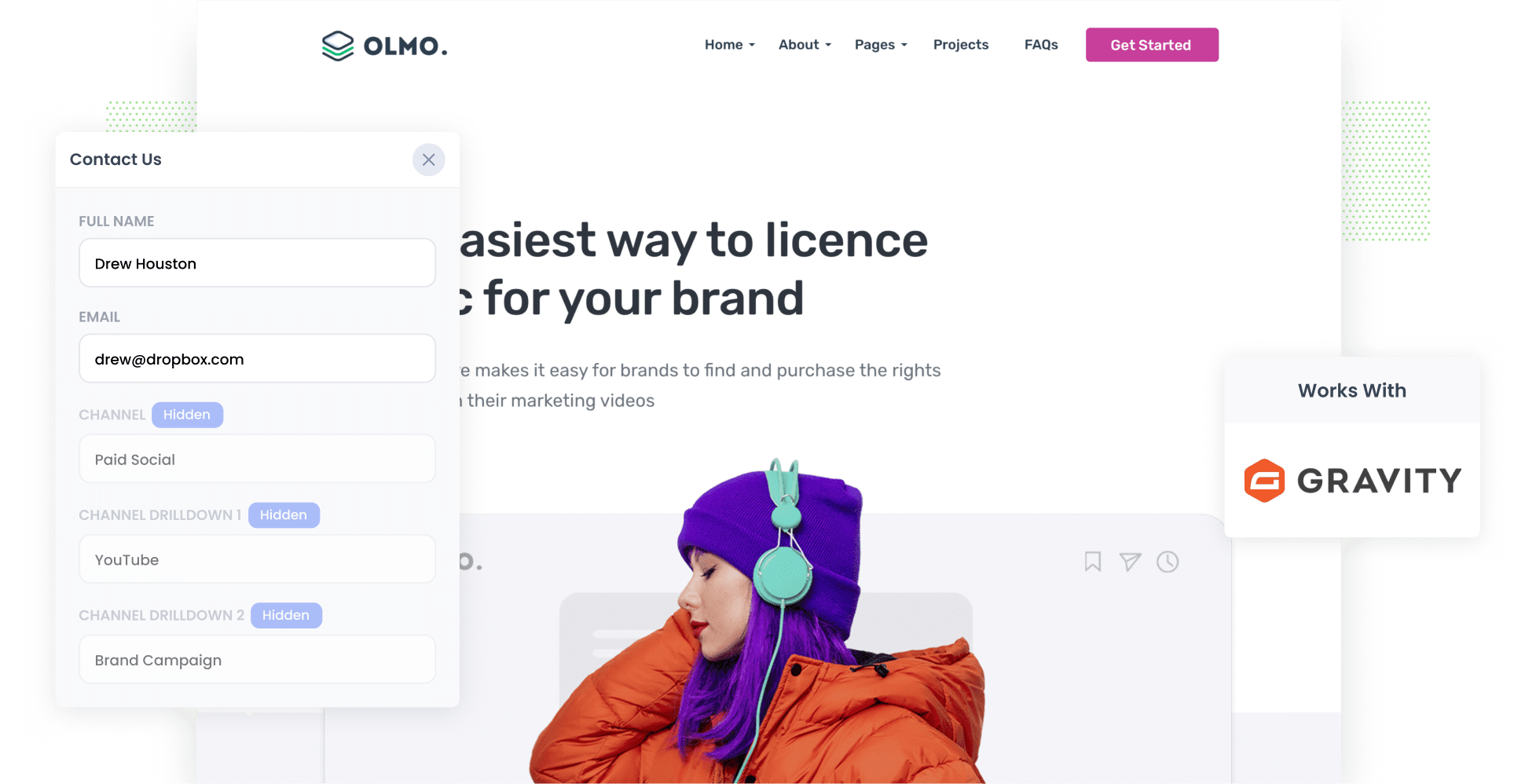
When used correctly, YouTube Ads are a powerful tool for promoting your business to new audiences.
But how can you tell if your YouTube Ads are actually driving leads, customers, and revenue?
In this guide, we’ll break down how you can do exactly that with the help of Gravity Forms and Attributer. Using these two tools, you’ll be able to exactly how many leads your YouTube Ads are bringing, which campaigns are performing best, and more.
4 simple steps for tracking YouTube Ads in Gravity Forms
Capturing YouTube Ads data in Gravity Forms is easy thanks to Attributer. Here are the four simple steps you’ll need to follow:
1. Add UTM parameters behind your ads

First, you’ll need to add UTM parameters to your YouTube Ads. To put it simply, UTM parameters are additional bits of text you put at the end of URLs that you are directing users to.
For example, let’s say your ad is sending users to the following URL: attributer.io/integrations/gravity-forms. This URL with UTM parameters added to it might look something like this:
attributer.io/integrations/gravity-forms?utm_medium=paidsocial&utm_source=youtube&utm_campaign=brand-campaign
In general, the best format for UTM parameters for YouTube Ads is as follows:
- UTM Medium = paidsocial
- UTM Source = youtube
- UTM Campaign = [the name of your campaign]
- UTM Term = [The name of your ad}
Adding UTM parameters to your YouTube Ads is pretty easy and there are articles online that can help walk you through how to do it.
2. Add hidden fields to your forms

The next step is adding hidden fields to your lead capture forms (i.e. any form on your site designed to collect information from visitors, such as newsletter sign-up forms, giveaway entry forms, etc.)
Below are the hidden fields you need to add to your forms:
- Channel
- Channel Drilldown 1
- Channel Drilldown 2
- Channel Drilldown 3
- Landing Page
- Landing Page Group
Adding hidden fields in Gravity Forms is a simple process. All you need to do is drag and drop a ‘Hidden’ field type into the form. To learn more, read our full guide here.
3. Attributer writes the YouTube Ads data into the hidden fields

From here, Attributer will track where your site visitors are coming from and auto-fill their attribution data in the hidden fields you’ve just added.
For instance, let’s say I’m the marketing coordinator at a law firm and a user landed on my site from a YouTube Ad. The hidden fields for this user would be populated as follows (depending on what UTM parameters you put behind your ads):
- Channel = Paid social
- Channel Drilldown 1 = youtube
- Channel Drildown 2 = new client campaign
- Channel Drilldown 3 = free legal consult ad
On top of the UTM parameters, Attributer also captures the user’s initial landing page (e.g. perthlegalstudio.com.au/services/new-clients-free-legal-consult) as well as the group this initial landing page belongs to (e.g. services)
4. YouTube Ads data is captured by Gravity Forms

When a visitor submits the site form, the YouTube Ads data will be captured along with the details entered by the lead (e.g. name, email, company, etc.)
With this information, you can do a variety of things:
- View it in the Entries section (at the top of the page next to Edit and Settings).
- Add it to the new lead notification email; that way, you’ll get the details of each lead delivered straight to your inbox.
- Send it to your CRM (e.g. Salesforce, Pipedrive, Hubspot, etc.) and use it to create reports that break down exactly which YouTube Ads are generating leads, customers, and revenue for your business.
Why it’s important to track leads & customers from YouTube Ads
Let’s take a closer look at the top reasons why it’s crucial to monitor your YouTube Ads performance:
- Google Ads data is inaccurate — Due to recent privacy changes (e.g. those in iOS14), Google’s ad tracking is relatively limited. For example, when someone clicks an ad and completes a form on your site, Google often can’t track this as a conversion. That means you could be missing out on key conversion information and making uneducated decisions about your ads.
- Google Analytics can’t track customers & revenue — Tools like Google Analytics can only track website visitors. This can pose a problem for certain businesses, namely those that generate leads through their sites and close deals offline (e.g. via video calls, emails, etc.) because website visitors aren’t really the goal of your ads; customers are.
- You need to track customers & revenue to prove ROI — Put simply, the only real way to know if your YouTube Ads are working is to track how many leads and customers they got you. Since you can’t capture this data in Google Ads or Google Analytics, your best option is to capture YouTube Ads in Gravity Forms, send it to your CRM (or other sales & marketing tools) and use it to run reports there.
Why Attributer is the best way to do it
Attributer is the #1 tool to track your YouTube Ads data. Here’s why:
- Captures the source of all your leads — Attributer is an all-in-one tool; it doesn’t just capture details on your YouTube Ad leads but ALL leads that visit your site.
- Remembers the data — Attributer stores the UTM parameters in the user’s browser. So, even if they browse your site (or leave and return later), those UTM parameters will still pass through when they submit the form.
- Captures the landing page data as well — Attributer captures the user’s initial landing page AND the landing page group, allowing you to track the number of leads and customers you got from content on your website (e.g. blog posts).
3 example reports you can run when you track your YouTube Ads in Gravity Forms
No matter what reporting tool you use, you can use the data stored in Gravity Forms to create reports that give you insight into what’s working and what isn’t.
With over 15 years of experience in marketing and analytics, I’ve run hundreds of these kinds of reports over the years and have included below three of my favourites that I recommend you get started with:
1. Leads by channel

Because Attributer tracks the sources of ALL your leads (not just those from your YouTube Ads), ou can run reports that compare all your lead channels. At a glance, you can see how many leads are coming from each channel month by month.
This allows you to contrast the performance of your YouTube Ads to other channels (e.g. paid social on other platforms like Facebook or Instagram, organic search, etc.). With this knowledge, you can adjust your marketing strategy and budget as needed.
2. Customers by Campaign

This report shows you how many customers you get every month thanks to your YouTube Ads, breaking it down by the specific campaign they clicked on.
Knowing this helps you understand which campaigns are actually bringing paying customers to your business (rather than users who visit your site but don’t end up buying anything).
You can then add more funding to the high-performing ads to lower your customer acquisition cost (CAC).
3. Revenue by Ad

If you want to instantly see how much money you’ve earned from each of your ads, this is the report for you.
With this chart, you can better understand the ROI of your ads and decide how to proceed with each one (i.e. which ones to leave on and which ones to turn off).
Wrap up
With Attributer and Gravity Forms, it’s easy to see which YouTube Ads your leads and customers are coming from.
Even better, Attributer can provide data on not just your YouTube Ads but ALL lead channels, giving you a complete overview of your marketing efforts. With this information, you can get a better idea of where you need to invest to scale your business.
Best of all, it costs you nothing to try and usually takes less than 10 minutes to set. Why wait? Get started today!
Get Started For Free
Start your 14-day free trial of Attributer today!

About the Author
Aaron Beashel is the founder of Attributer and has over 15 years of experience in marketing & analytics. He is a recognized expert in the subject and has written articles for leading websites such as Hubspot, Zapier, Search Engine Journal, Buffer, Unbounce & more. Learn more about Aaron here.
