How to track YouTube Ads in Freshsales
Track how many leads & customers you are getting from your YouTube Ads by capturing campaign data in Freshsales
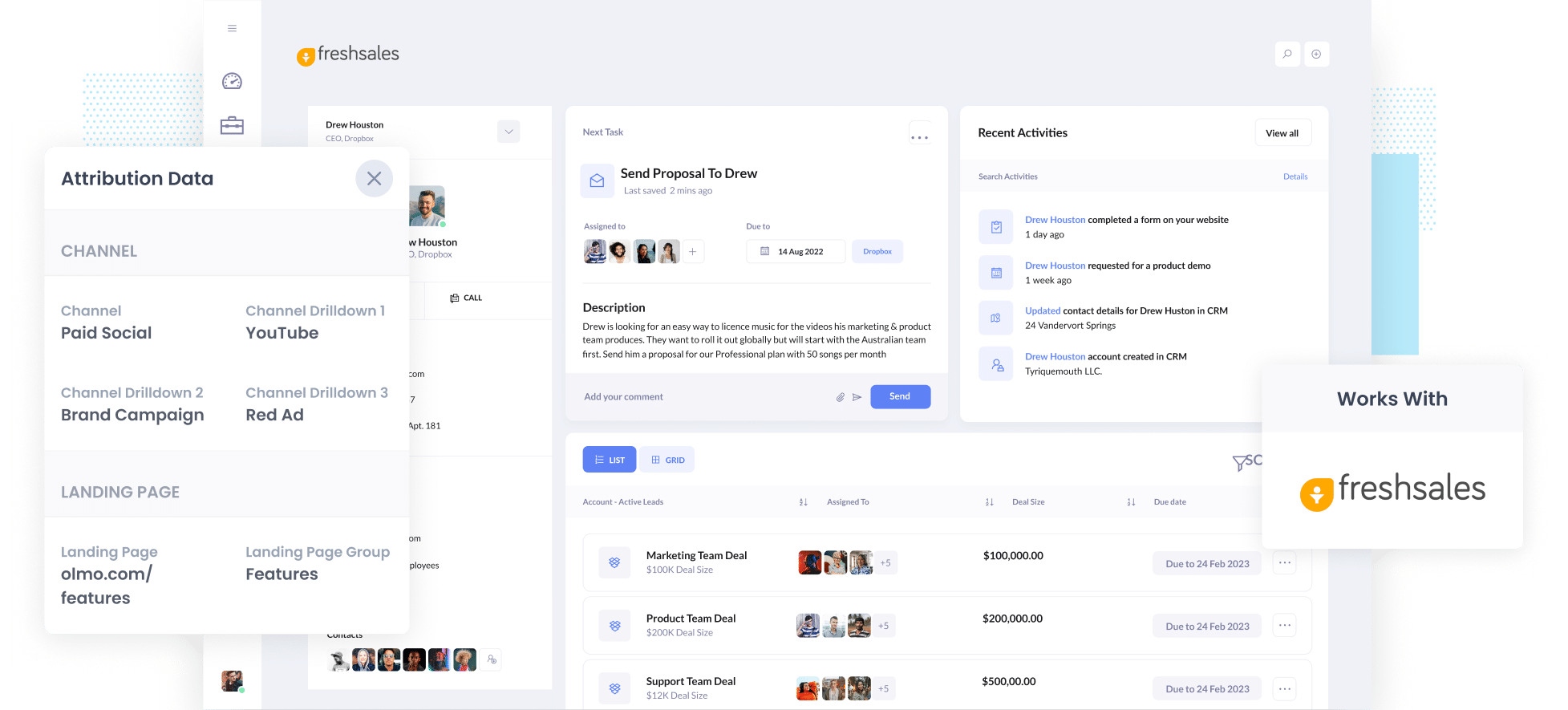
Looking for a way to track how many leads & customers you’re getting from your YouTube Ads?
It’s a reasonable thing to search for. After all, if you can’t track how many leads and customers you’re getting from your YouTube Ads, then you don’t know if they’re working or not.
Fortunately, there’s a way to do it.
In this article, we’ll show you how to use a tool called Attributer to capture YouTube Ads data in Freshsales, so you can easily track which campaigns & ads are generating the most leads & customers for your business.
4 simple steps for tracking YouTube Ads in Freshsales
Attributer makes it easy to track how many leads & customers you get from your YouTube Ads. Here’s how it works:
1. Add UTM parameters behind your ads

The first steps is to add UTM parameters behind each of the ads you’re running on YouTube.
If you’re not familiar with UTM parameters, they are basically extra bits of text that you add to the end of the URL you direct people to when they click your ads.
So if the page you are sending someone to is attributer.io/integrations/freshsales then the final URL (with UTM parameters) you put behind your ads would be:
attributer.io/integrations/freshsales?utm_medium=paidsocial&utm_source=youtube&utm_campaign=brand-campaign
You should put whatever information you want Attributer to capture in the UTM’s. If you’re not sure, we’d probably recommend the following for YouTube Ads:
- UTM Medium = paidsocial
- UTM Source = youtube
- UTM Campaign = [the name of your campaign]
- UTM Term = [The name of your ad}
Creating UTM parameters is quite easy and there are various tools available to help you create them.
2. Install Attributer and add hidden fields to your forms

The next thing you need to do is install the Attributer code on your website (which you’ll get given after you sign up for a 14-day free trial).
There are a couple of ways to add it to your site (depending on what website builder you use), but step-by-step instructions can be seen here.
After you've added the code, you then need to add a series of hidden fields to your forms, including:
- Channel
- Channel Drilldown 1
- Channel Drilldown 2
- Channel Drilldown 3
- Channel Drilldown 4
Most form builders (I.e. Gravity Forms, Webflow Forms, Typeform, etc) make it easy to add hidden fields and full step-by-step instructions for each form builder can be seen here.
3. Attributer writes the YouTube Ads data into the hidden fields

Now that you have everything set up, Attributer will track where your website visitors are coming from and categorise them into a series of channels (like Paid Social, Paid Search, Organic Search, etc).
Then when that visitor completes a form on your website, Attributer will write the attribution information into the hidden fields.
So if someone were to come from your YouTube Ads, Attributer would pass through the following information:
- Channel = Paid Social
- Channel Drilldown 1 = YouTube
- Channel Drilldown 2 = Brand Campaign (or whatever you put in the utm_campaign parameter)
- Channel Drilldown 3 = Red Ad (or whatever you put in the utm_term parameter)
4. YouTube Ads data is sent to Freshsales
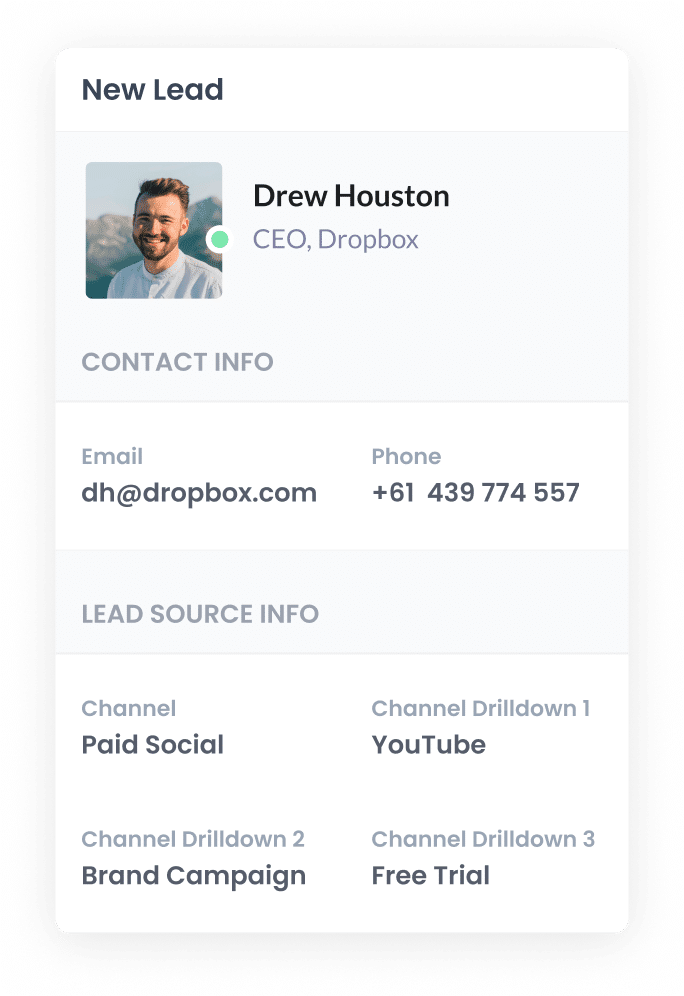
Finally, when the visitor submits the form, the YouTube Ads data that Attributer wrote into the hidden fields will be captured by your form tool and can be sent to Freshsales (and other tools).
If you are using Freshsales built-in form builder, the YouTube Ads data will automatically appear on the Contact record.
On the other hand, if you are using a separate form builder then you can send the YouTube Ads data to Freshsales in the same way you currently send the lead's name, email, etc. (which is likely through some integration between your form tool and Freshsales, or potentially through a third-party integration tool like Zapier or Make).
Why it's important to capture YouTube Ads data in your CRM
Sending YouTube Ads data to your CRM is critical to the success of your YouTube advertising. Here’s why:
- Google Ads data is inaccurate- Recent privacy changes (like those in iOS14) mean that if someone clicks your ads and fills out a form, Google is not able to track it as a conversion (in many cases). As a result, the reporting you get from Google Ads (where you manage your YouTube Ads) is quite inaccurate and can’t be relied on to make decisions about the performance of your ads.
- Google Analytics can't track customers & revenue– Standard website analytics tools like Google Analytics can only track website visitors. This is fine if you’re an eCommerce store, but if you’re a business that generates leads through your website and then closes the deal offline (via emails, calls, meetings, etc) then Google Analytics can't track how many leads you generated, how many of those because customers, how much revenue those customers generated, etc.
- You need to track customers & revenue to prove ROI– In order to understand whether your YouTube Ads are working or not, you need to be able to track how many leads & customers you get from them. Ultimately, Google Ads & Google Analytics can’t give you that information, so the best way to get it is to send YouTube Ads data into your CRM and run reports there that show how many leads & customers your ads are generating.
3 example reports you can run when you track your YouTube Ads in Freshsales
When you send YouTube Ads data into your CRM (I.e. Freshsales), you’re able to build a variety of reports that show how your YouTube Ads are performing.
Over my 15 year career in marketing & analytics, I’ve run hundreds of these reports and have included below a few of my favourites to help you get started tracking the performance of your YouTube Ads.
:
1. Leads by channel

Attributer doesn’t just send YouTube Ads data into Freshsales. It actually captures the source of ALL your leads, including those from Paid Social ads, Organic Search, Organic Social, and more.
Because of this, you can run reports like the one above that show you how many leads you’re getting from each channel.
It gives you a great, high-level overview of where your leads are coming from, and ultimately where your biggest opportunities to generate more leads are.
For instance, if you see that you're getting most of your leads are coming from your Paid Search campaigns but you're still spending most of your budget on YouTube Ads, then it might be time to reallocate some of that budget.
2. Customers by Campaign

This above report shows how many customers you’ve generated from each of the YouTube Ad campaigns you’re running.
It shows you which of your campaigns are generating customers for your business and which ones aren’t, and you can use this insight to optimise your ad spend (likely by putting more budget into the high-performing ones and cutting the underachievers).
3. Revenue by Ad

This chart shows how much revenue you’ve generated from each of the ads you’re running.
It helps you understand the true ROI of each of your ads, and can help you understand which ones are performing best and which ones can probably be turned off.
Wrap up
It’s important to be able to accurately track how many leads & customers you’re getting from your YouTube Ads. If you can’t, you could well be wasting your precious marketing budget on campaigns that aren’t performing.
And the best way to track how many leads & customers you’re getting is to capture YouTube Ads data in your CRM using a tool like Attributer.
It will enable you to run reports that show how many leads you're getting from your YouTube Ads, which campaigns are generating the most customers, how much revenue you've generated, and more.
Best of all, it's free to get started and only takes about 10 minutes to set up. So start a free 14-day trial of Attributer today to see how it can help you!
Get Started For Free
Start your 14-day free trial of Attributer today!

About the Author
Aaron Beashel is the founder of Attributer and has over 15 years of experience in marketing & analytics. He is a recognized expert in the subject and has written articles for leading websites such as Hubspot, Zapier, Search Engine Journal, Buffer, Unbounce & more. Learn more about Aaron here.
