Track how many leads you get from your YouTube Ads in Contact Form 7
Learn how to use Attributer to track how many leads & customers you get from your YouTube Ads in Contact Form 7
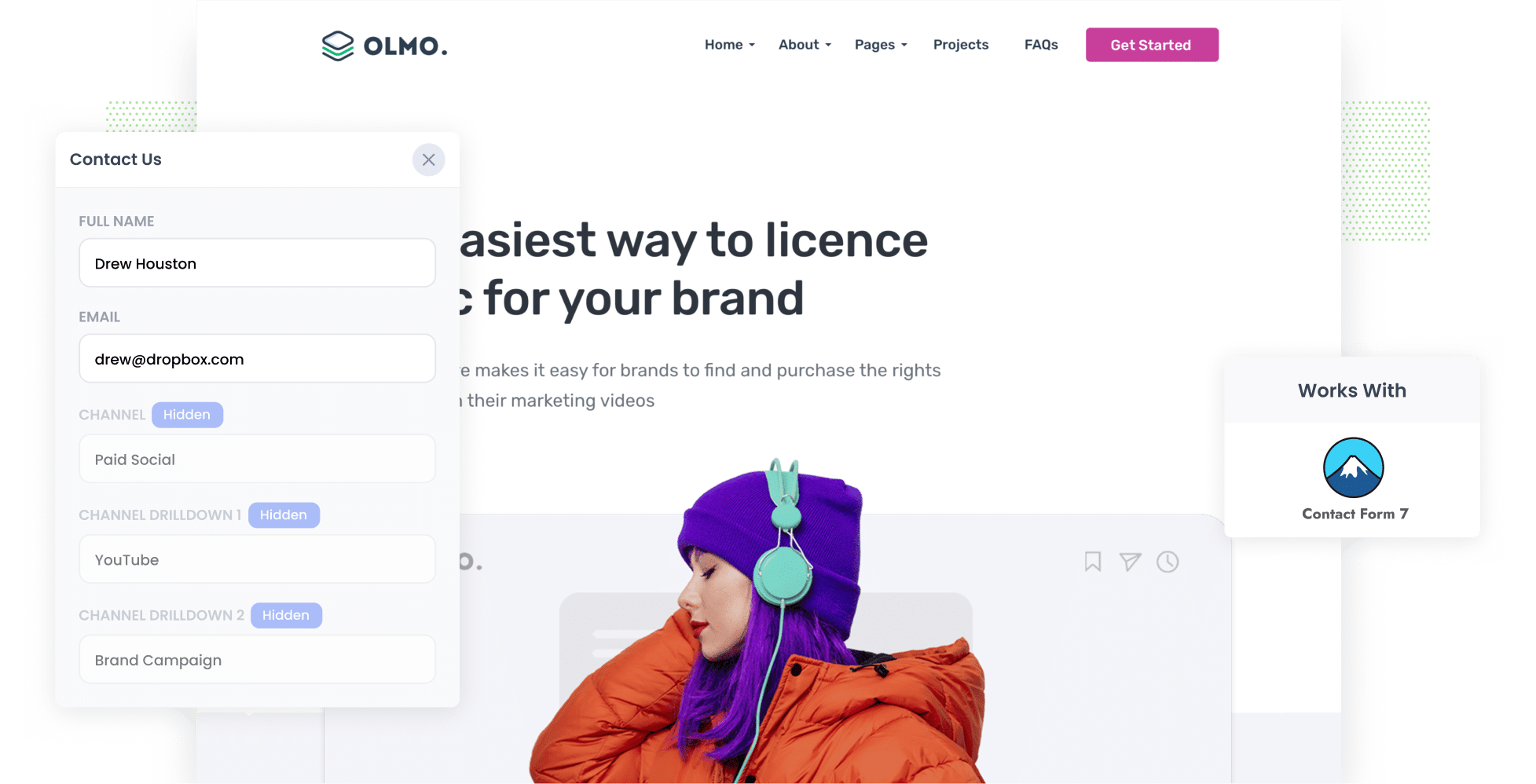
Have you spent time and effort creating high-quality YouTube Ads?
With all that time invested in crafting creative campaigns, you need to know how well your efforts are paying off so you can continue to put budget behind the ads that are working well.
And the best way to find out what’s working is by capturing YouTube Ads data with each submission of your Contact Form 7 forms. This will enable you to easily see how many leads you’re getting from them.
In this article, we’ll explain exactly how you can use a tool called Attributer to capture YouTube Ads data in Contact Form 7 and use it to assess how many leads and customers you’ve generated through your YouTube Ads.
4 simple steps for tracking YouTube Ads in Contact Form 7
When you use Contact Form 7 in tandem with Attributer, it’s easy to track your YouTube Ads. All you have to do is follow the steps below:
1. Add UTM parameters behind your ads

Step one is adding UTM parameters — small bits of text added to the end of URLs — to your YouTube Ads. In doing so, you enable analytics tools like Attributer to track where your site visitors are coming from.
Not familiar with UTM parameters? We’ll give you an example. Let’s say one of your YouTube Ads is sending users to the following URL: attributer.io/integrations/contact-form-7.
With UTM parameters, the URL will look something like the following:
attributer.io/integrations/contact-form-7?utm_medium=paidsocial&utm_source=youtube&utm_campaign=brand-campaign
The information you include in your UTM parameters (i.e. the text you add) is up to you. However, we recommend the format below for YouTube Ads:
- UTM Medium = paidsocial
- UTM Source = youtube
- UTM Campaign = [the name of your campaign]
- UTM Term = [The name of your ad]
2. Add hidden fields to your forms

Next, you’ll need to add a series of hidden fields to your lead capture forms.
Here are the hidden fields you’ll need to add:
- Channel
- Channel Drilldown 1
- Channel Drilldown 2
- Channel Drilldown 3
- Landing Page
- Landing Page Group
Contact Form 7 makes it easy to add hidden fields to your forms; all you need to do is copy and paste a small bit of code which you can find in our step-by-step guide here.
3. Attributer writes the YouTube Ads data into the hidden fields

With the UTM parameters and hidden form fields in place, Attributer will now start to track where your website visitors are coming from and write the data into the hidden fields when they complete a form.
As an example, if I was a marketing executive at a plumbing company and I ran an ad directing users to my ‘Request a free quote’ page, Attribute would write the following information into the hidden fields (depending on what UTM parameters I put behind the ad):
- Channel = Paid social
- Channel Drilldown 1 = youtube
- Channel Drildown 2 = new client campaign
- Channel Drilldown 3 = request free quote ad
In addition to the UTM parameters, Attributer also captures the user’s initial landing page (e.g.abcplumbing.com/services/free-quote) and the group this initial landing page belongs to (e.g. services).
4. YouTube Ads data is captured by Contact Form 7

Every time a site visitor submits a form, both the attribution data from your YouTube Ad and the information entered by the lead will be captured. This means you’ll not only get your leads’ contact details (e.g. name, phone number, email address) but you’ll see exactly how they reached your site.
You can then do several things with this data, including:
- View it in your WordPress dashboard with the help of a plugin like Flamingo (which shows Contact Form 7 submissions in the WordPress Dashboard).
- Add it to the new lead notification email so you can instantly see where each lead came from in your inbox.
- Send it to your CRM — be it Salesforce, Pipedrive, Hubspot, or anything in between — and develop reports that outline which YouTube Ads are generating leads, customers, and revenue for your business.
Why it’s important to track leads & customers from YouTube Ads
There are countless reasons why it’s vital to assess your YouTube Ads. These are our top three:
- Google Ads data is inaccurate — Google’s ad tracking capabilities are quite limited due to recent privacy updates (such as those iOS14). For instance, if a user clicks on one of your ads and submits a form on your site, Google isn’t necessarily able to record this as a conversion. In turn, your YouTube Ads conversion data could have major holes.
- Google Analytics can’t track customers & revenue — Standard analytics platforms — such as Google Analytics — only track website visitors. While this is fine for some businesses (such as eCommerce companies), it doesn’t work well for others that convert leads offline.
- You need to track customers & revenue to prove ROI — In order to properly understand the ROI of your YouTube Ads, you need to be able to track the number of leads and customers they’re generating. Given that you can’t reliably track this data in Google Ads or Google Analytics, the best way to track your YouTube Ads ROI is via Contact Form 7 and Attributer.
Why Attributer is the best way to do it
Here’s why Attributer is the top tool for tracking YouTube Ads:
- Captures the source of all your leads — Attributer is a holistic marketing attribution tool, meaning it captures the details of ALL your leads (not only those that came from YouTube Ads).
- Remembers the data — Attributer stores the UTM parameters in a cookie in the visitor’s browser. That means their data is preserved and passed on even if they navigate to other pages on your website before submitting your form.
- Captures the landing page data as well — For every lead, Attributer captures their initial landing page (I.e. attributer.io/blog/best-attribution-tools) along with the landing page group (I.e. /blog). This allows you to see what content on your site is attracting leads.
3 example reports you can run when you track your YouTube Ads in Contact Form 7
If you use Attributer to capture attribution data on your leads, and you send that data to your CRM (or other sales & marketing tools), then you can easily run reports to see what’s working and what isn’t.
Over my 15-year career in marketing, I’ve spent millions on advertising and built an array of reports to track how they’re performing.
Let’s take a look at three of my favourites and how you can use them yourself:
1. Leads by channel

Want to see which channels are driving the most leads? This is the report you need. This chart shows you exactly how many leads are coming from each channel (in this case, Organic Search vs Paid Search vs Paid Social) per month.
This allows you to discern which channels are most effective for your business and, in turn, where you should be directing your marketing budget.
2. Customers by Campaign

A customers by campaign report shows you how many conversions you’ve gotten across all of your campaigns on a specific channel. For example, if you’re running three different YouTube Ad campaigns, this chart will illustrate how many customers each one garnered every month.
This is an excellent way to assess which campaigns are working well and which ones aren’t, and you can then use this information to optimise your ad spend.
You can then add more funding to the high-performing ads to lower your customer acquisition cost (CAC).
3. Revenue by Ad

If revenue is your main priority, running a revenue by ad report is a great way to identify your most profitable ads.
A revenue by ad report displays your ROI per ad (i.e. how much money every ad has made your business). This is invaluable knowledge, particularly when you’re deciding which ads to fund further and which ones to scrap.
Wrap up
Tracking how many leads and customers you get from your YouTube Ad is easy with Contact Form 7 and Attributer.
Better still, Attributer will provide data on ALL your leads (not just those from your YouTube Ads), giving you a complete overview of your marketing efforts. With this information, you can get a comprehensive overview of exactly what’s driving your leads, customers, and revenues.
Best of all, it costs you nothing to try and usually takes less than 10 minutes to set up. Get started with a 14-day free trial today!
Get Started For Free
Start your 14-day free trial of Attributer today!

About the Author
Aaron Beashel is the founder of Attributer and has over 15 years of experience in marketing & analytics. He is a recognized expert in the subject and has written articles for leading websites such as Hubspot, Zapier, Search Engine Journal, Buffer, Unbounce & more. Learn more about Aaron here.
