Track leads from SEO in Zoho Forms
Here's how you can use Zoho Forms + Attributer to track how many leads you get from organic search.
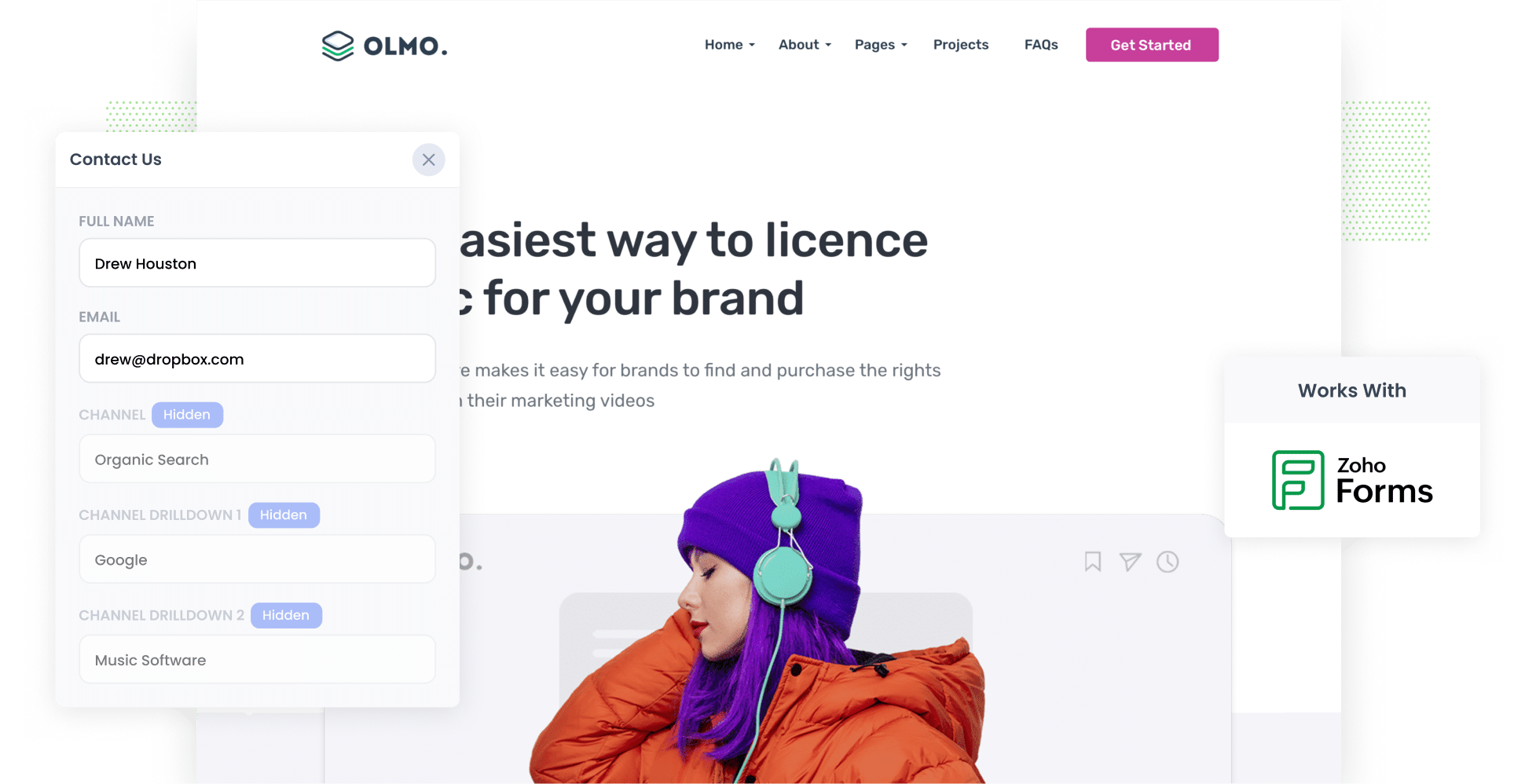
If you're reading this article, you probably know that it can be quite difficult to track leads you're getting from your SEO efforts.
Tools like Google Analytics can show you how many website visitors you got, but they can't show you how many became leads and which ones ultimately went on to become customers.
But there is a way to do this.
In this article, we will walk you through how to use Attributer to capture organic search data with every submission of your Zoho Forms. Plus, we'll share example reports you can run to see exactly how many leads and customers your SEO efforts are bringing in.
4 steps to track leads & customers from SEO in Zoho Forms
It’s easy to track how many leads you get from SEO when you use Attributer with Zoho Forms. Here’s how it works:
1. Install Attributer on your website

When you sign up for a 14-day free trial of Attributer, you’ll get a small snippet of code to install on your website.
The installation process is simple. Most website builders allow you to add the code through the Settings section, or you can use tools like Google Tag Manager for quick setup.
If you need help, you can find step-by-step instructions for popular platforms like WordPress, Wix, Webflow, and Squarespace, etc) here.
2. Add hidden fields to your forms

After installing the code on your website, the next step is to add a set of hidden fields to your lead capture forms. These fields include:
- Channel
- Channel Drilldown 1
- Channel Drilldown 2
- Channel Drilldown 3
- Landing Page
- Landing Page Group
To set up hidden fields in Zoho Forms, add a new field, set its type to Hidden and name it according to Attributer’s required fields (e.g., Channel, Landing Page, etc). You can see detailed instructions (with screenshots) here.
3. Attributer writes SEO data into the hidden fields
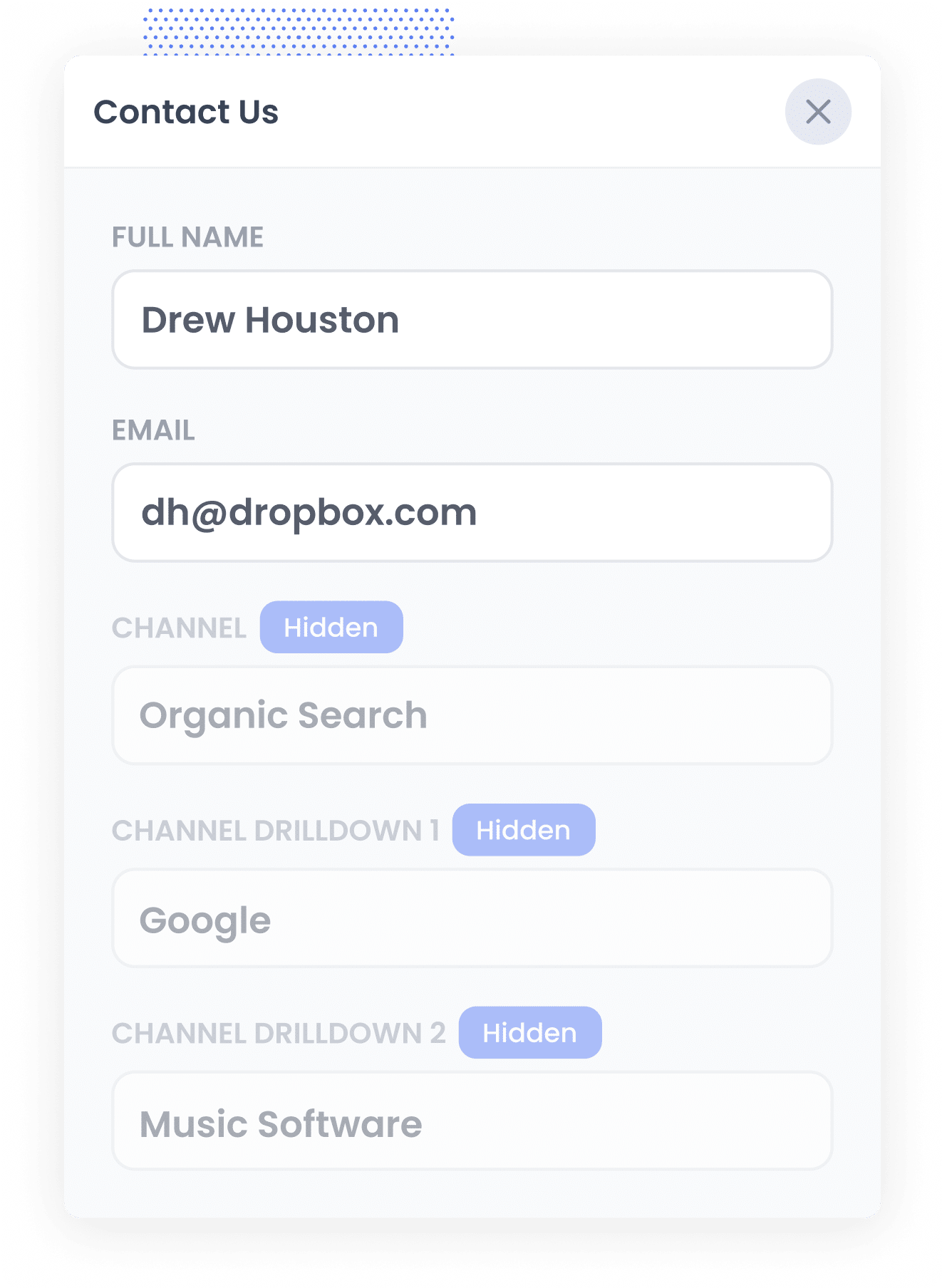
When a visitor lands on your website, Attributer collects key details about where they came from.
It then categories them into a specific channel, such as Organic Search, Paid Search or Paid Social before storing the information in their browser.
Finally, when the visitor goes on to fill out a form on your website, such as your 'Contact Us' form, Attributer automatically populates the hidden fields with data about their source (like the fact they came from Organic Search, which search engine they used, and even the keyword they searched for).
4. SEO data is captured with each lead
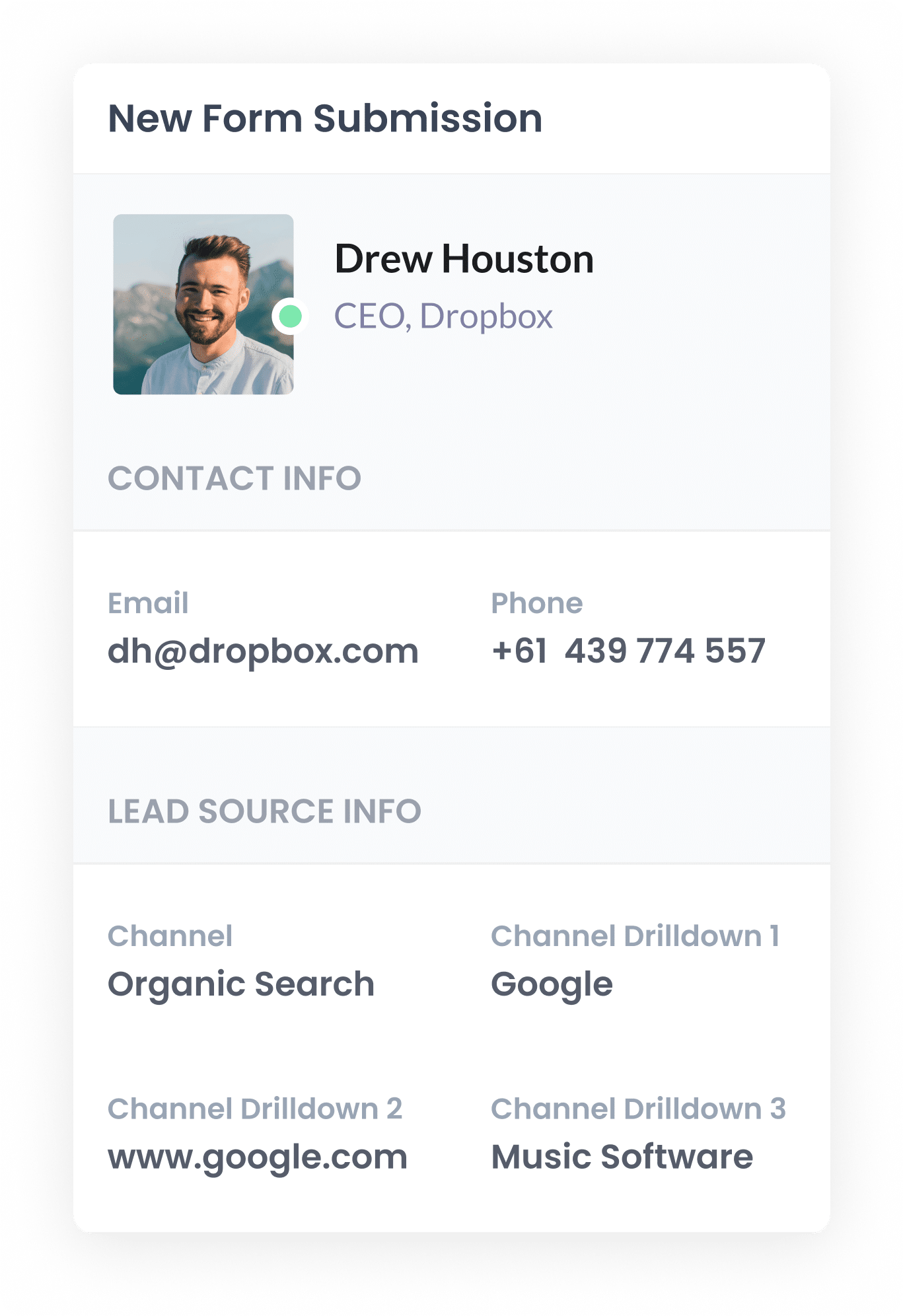
When a visitor submits a form on your website, the data that Attributer wrote into the hidden fields is captured by Zoho Forms (alongside the information the lead entered into the form, like their name, email, etc).
This data can then be seen in the Entries section of your Zoho Forms account, included in email notifications, sent to your CRM, etc.
What data gets captured
Attributor captures two key types of data about your leads: how they came to your site (channel) and which content attracted them (landing page).
For example, if you were part of the marketing team at a family law firm and a potential client found your site through an organic Google search, the following data would be recorded:
- Channel = Paid Search
- Channel Drilldown 1 = Google
- Channel Drilldown 2 = www.google.com (or the domain they came from, like google.com.au or google.co.uk)
- Channel Drilldown 3: child custody lawyer Melbourne (or the keyword they searched for, when it’s available)
You would also get information on what page they landed on. Continuing the example above, it might look a bit like this:
- Landing Page = smithandpartners.com.au/services/child-custody-lawyers
- Landing Page Group = /services
This landing page data helps you know which content is attracting leads from organic search, so you can focusing on creating more high-performing content that aligns with what potential clients are searching for.
What you can do with the data
Once Zoho Forms captures the organic search data, you can use it in multiple ways to better understand your lead generation efforts:
- View it in your dashboard – Access the organic search data with each form submission in the Entries section of Zoho Forms.
- Include it in email notifications – Add the organic search details to lead notification emails sent by Zoho Forms, so you can see where each lead came from directly in your inbox.
- Sync it with your CRM – Send the captured SEO data to Zoho CRM, Salesforce, HubSpot, Pipedrive and other CRM platforms. With this information in your CRM, you can track leads from SEO, conversion rate to customer, average deal size, total revenue, and more.
- Export to a spreadsheet – Use the Google Sheets integration to export the data to a Google Sheet. Once in a spreadsheet, you can create charts and graphs to track how many leads you're getting from your SEO efforts and what content is attracting them. For deeper insights, you can also connect tools like Google Data Studio to build advanced dashboards and reports.
3 example reports you can run when you capture organic search data in Zoho Forms
With 15 years of experience in marketing, I’ve dedicated countless hours to SEO, running hundreds of reports to measure its impact and effectiveness.
Below, I’m sharing three reports that have been particularly valuable in tracking and optimising SEO performance over the years.
1. Leads by Channel
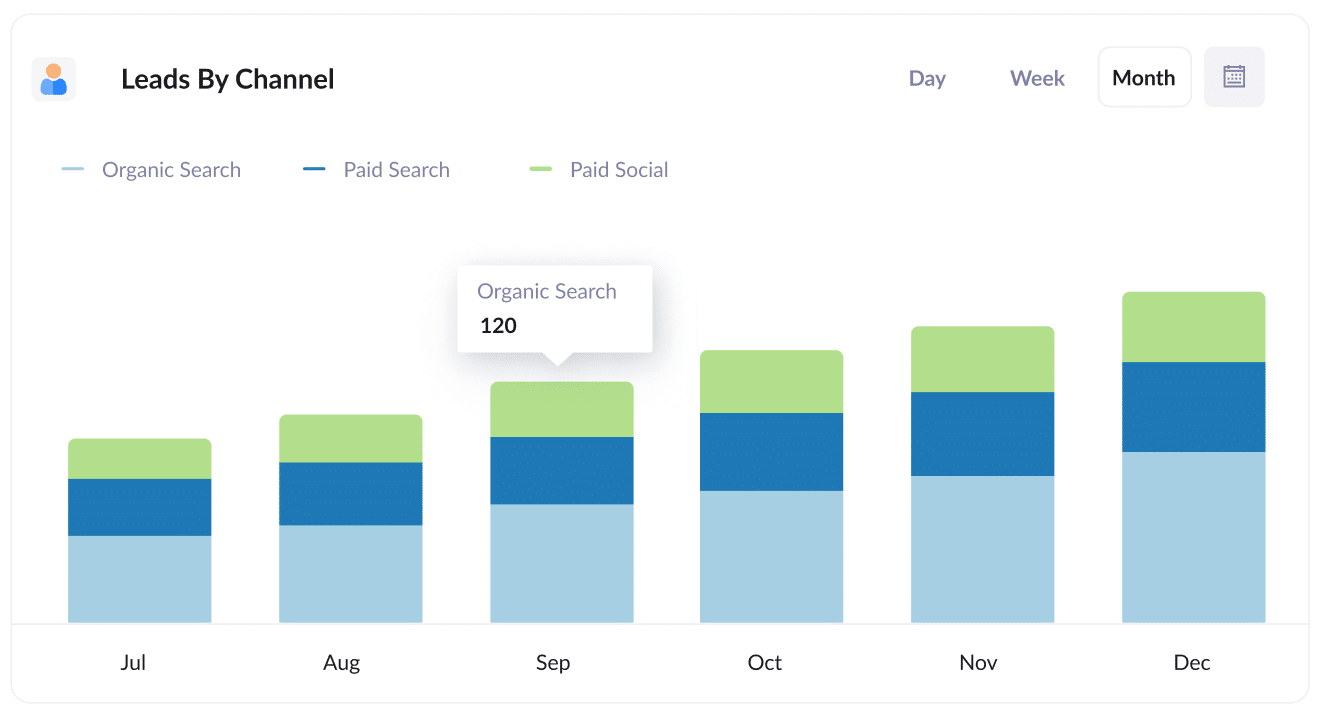
This report tracks the number of leads generated each month, categorised by their source: Organic Search, Paid Search, Paid Social, etc.
It provides a big-picture view of how well your SEO efforts are driving new leads.
Additionally, this report is helpful for comparing SEO with other channels. For example, if Organic Search is producing more leads than Paid Search, but most of your budget is allocated to paid ads, it could indicate that there's an opportunity to invest more in SEO.
2. Leads from Organic Search by Landing Page Group
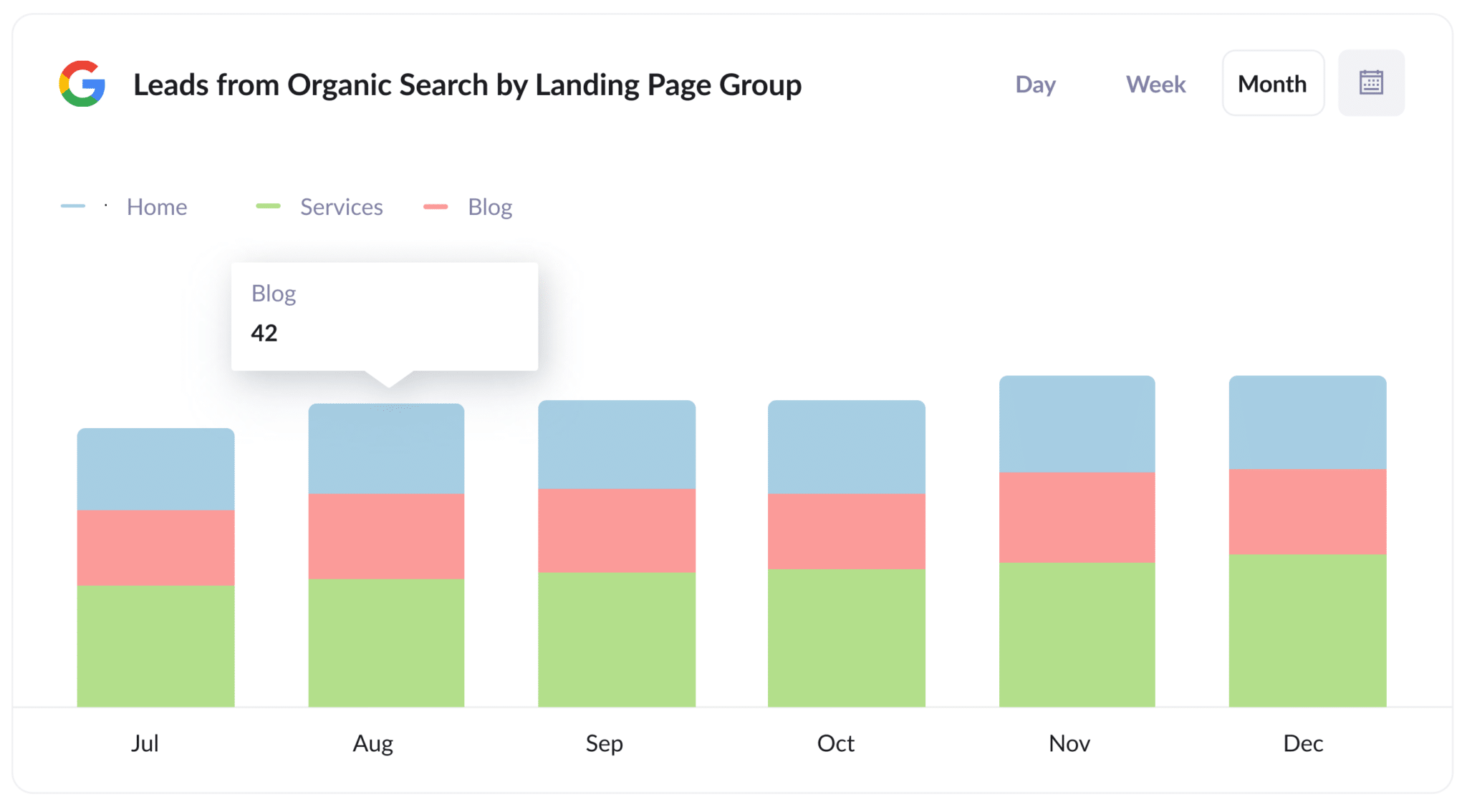
This report tracks the number of new leads coming from organic search each month, organised by landing page group (e.g., Home, Blog, Services).
It provides interesting insights into which sections of your website are driving the most leads, helping you work out what your best performing content is (so you can go create more of it).
3. Leads from Organic Search by Landing Page
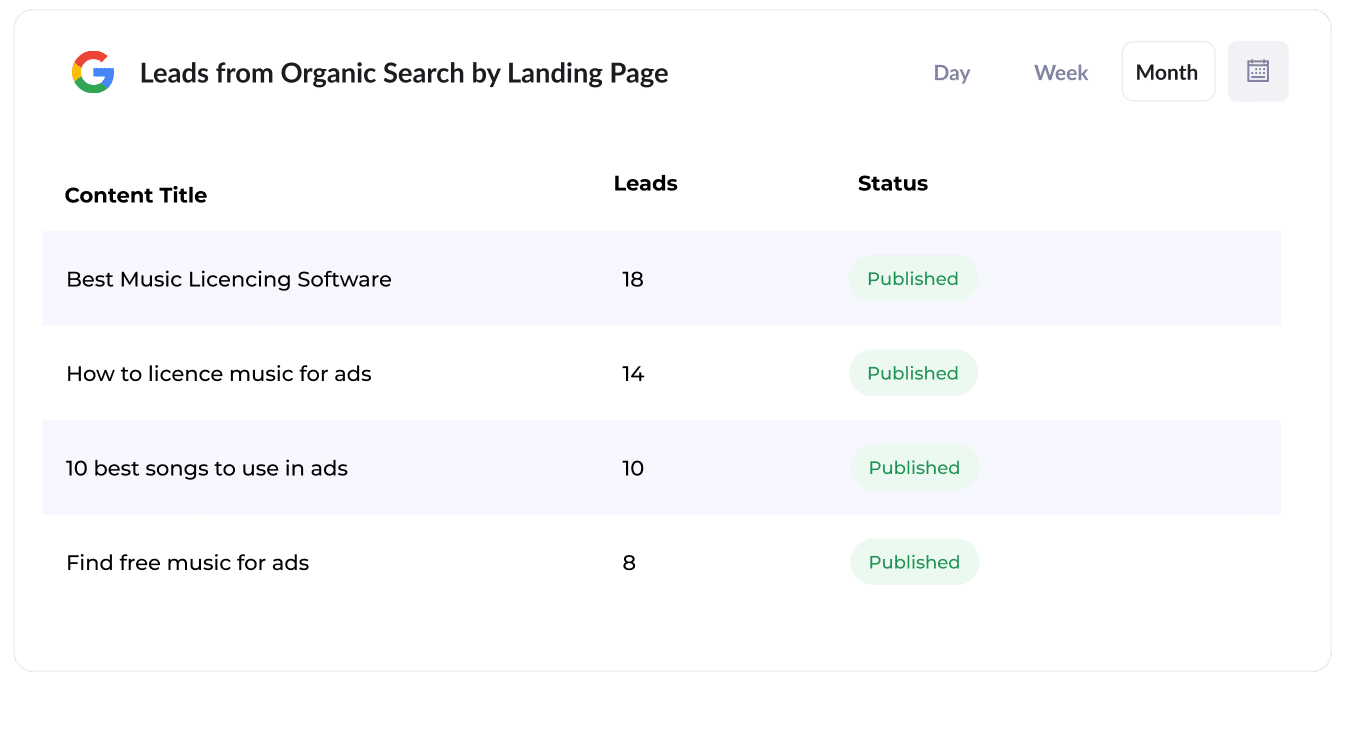
This report tracks the number of new leads generated by each individual piece of content on your site, such as blog posts.
It provides a clear view of which content is driving the most leads, making it easier to identify high-performing topics.
How Attributer helped Flare HR 4x the number of leads they got from SEO
Flare HR, a Sydney-based provider of HR management software, has thousands of customers and employs over 100 people.
As part of their platform, Flare offer a selection of HR document templates, such as employment contracts, which customers can customise for employee onboarding.
Looking to increase traffic and generate more leads through SEO, Flare decided to make these templates publicly available on their website. They created dedicated landing pages for each document, and within a few months, these pages were attracting tens of thousands of visits from search engines every month.
However, they faced a major challenge: they had no idea whether these visitors were actually converting into leads and customers or simply downloading the templates and leaving.
That’s where Attributer came in.
Attributer automatically tracks where each visitor comes from (e.g., Organic Search), their initial landing page (e.g., flarehr.com/templates/mobile-phone-policy), and the landing page group (e.g., /templates).
Then, when a visitor completes a form, such as a demo request form, this data is automatically passed into Flare’s CRM. It allows the marketing team to track exactly how many leads the templates are generating, how many of those leads converted into customers, and the overall revenue impact of the pages.
The results were significant. The template strategy led to a 2.4x increase in new leads per month, with an exceptionally low cost-per-lead (essentially $0).
Encouraged by this success, Flare scaled its efforts, doubling the number of templates, improving SEO rankings and refining its strategy. As a result, they were ultimately able to quadruple the amount of leads generated each month for the sales team.
“Attributer showed us that our SEO efforts were in fact generating customers & revenue and gave us the confidence to double down. We’ve seen a 4x increase in leads as a result”

James Windon - Co-Founder, Flare HR
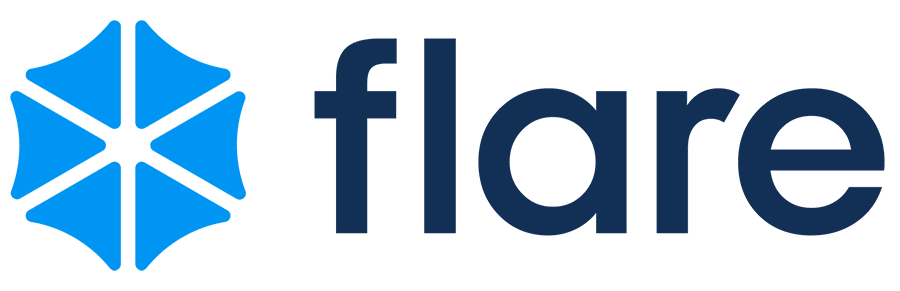
Wrap Up
If you’re searching for an easy way to track how many leads your SEO efforts are generating, then using Attributer with Zoho Forms is a great solution.
The best part? Getting started is free, and setup takes less than 10 minutes. Start your 14-day free trial today!
Get Started For Free
Start your 14-day free trial of Attributer today!

About the Author
Aaron Beashel is the founder of Attributer and has over 15 years of experience in marketing & analytics. He is a recognized expert in the subject and has written articles for leading websites such as Hubspot, Zapier, Search Engine Journal, Buffer, Unbounce & more. Learn more about Aaron here.
