Track leads from SEO in Webflow
Learn how to capture organic search data with each submission of your Webflow forms
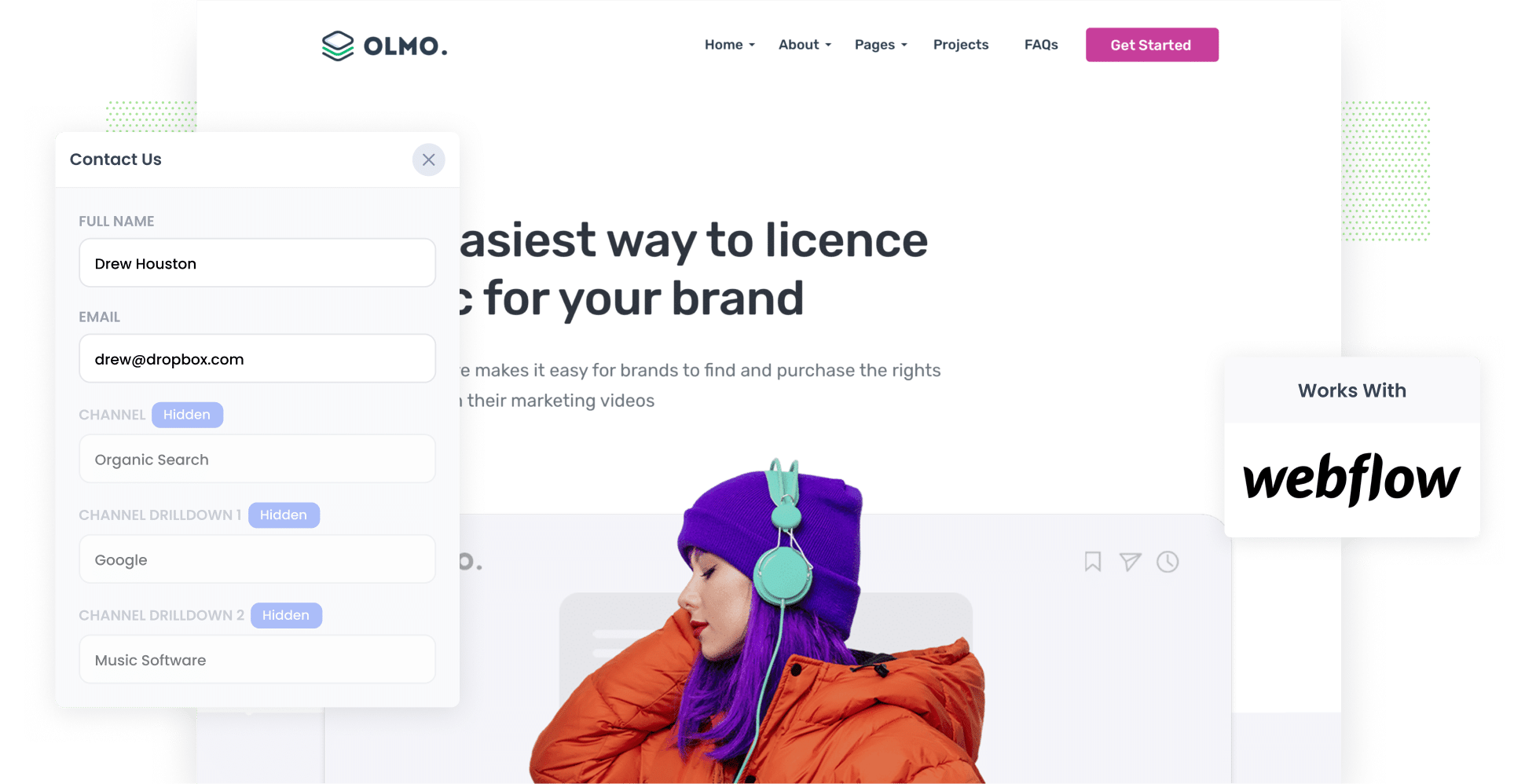
Figuring out how many leads and customers your SEO efforts actually bring in can be tricky.
While tools like Google Analytics can tell you how many people landed on your site from organic search, they don’t reveal how many of those visitors turned into leads or paying customers.
That’s where Attributer comes in.
In this article, we’ll show you how to use a tool called Attributer to capture organic search data with every submission of your Webflow forms. Plus, we’ll walk you through a few helpful reports you can build to see exactly how SEO is contributing to your growth.
4 steps to track leads & customers from SEO in Webflow
It’s easy to track how many leads you get from SEO when you use Attributer with Webflow. Here’s how it works:
1. Install Attributer on your website

You’ll receive a small code snippet to add to your website after signing up for your 14-day free trial of Attributer.
If you're using Webflow, you can install it by pasting the code into your site’s Custom Code section under Project Settings, or you can use Google Tag Manager if you prefer a more flexible setup.
Need help? Step-by-step instructions for platforms like Webflow, WordPress, Squarespace, and Wix are available here..
2. Add hidden fields to your forms

Once the code is installed on your site, the next step is to add a series of hidden fields to your lead capture forms. These fields include:
- Channel
- Channel Drilldown 1
- Channel Drilldown 2
- Channel Drilldown 3
- Landing Page
- Landing Page Group
If you’re using Webflow, you can manually add these as hidden input fields to your form using the HTML Embed element. You’ll find full instructions on how to do this here.
3. Attributer writes SEO data into the hidden fields
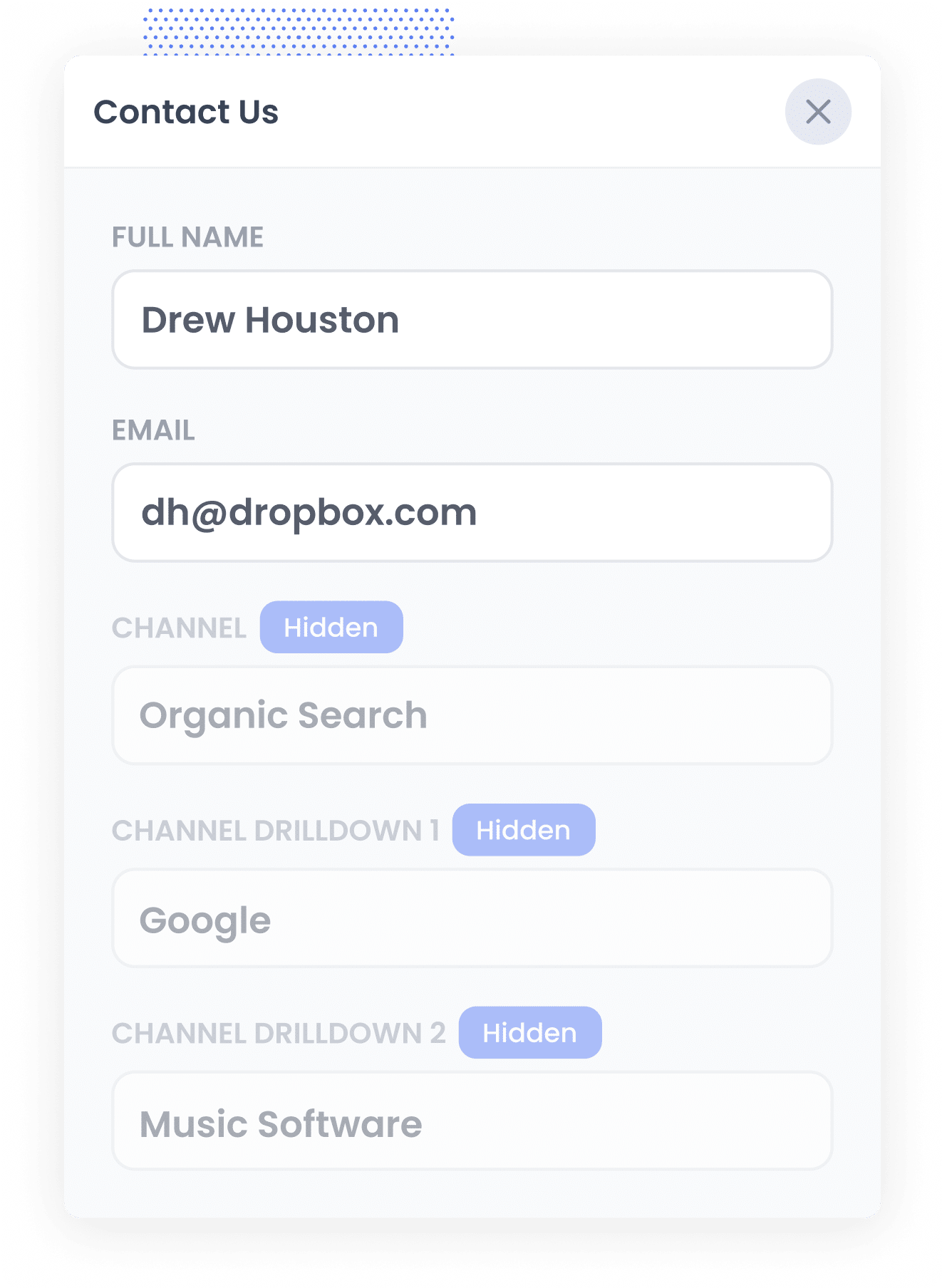
When someone lands on your site, Attributer analyses key details, the same way Google Analytics does, to figure out where they came from.
It then assigns them to a specific channel (like Organic Search, Paid Search, or Paid Social) and stores that information in their browser.
Later, when the visitor fills out a form on your site, Attributer automatically populates the hidden fields with all the attribution data, (like the fact they came from Organic Search, the search engine they came from, and even the search term they used when it's available).
4. SEO data is captured with each lead
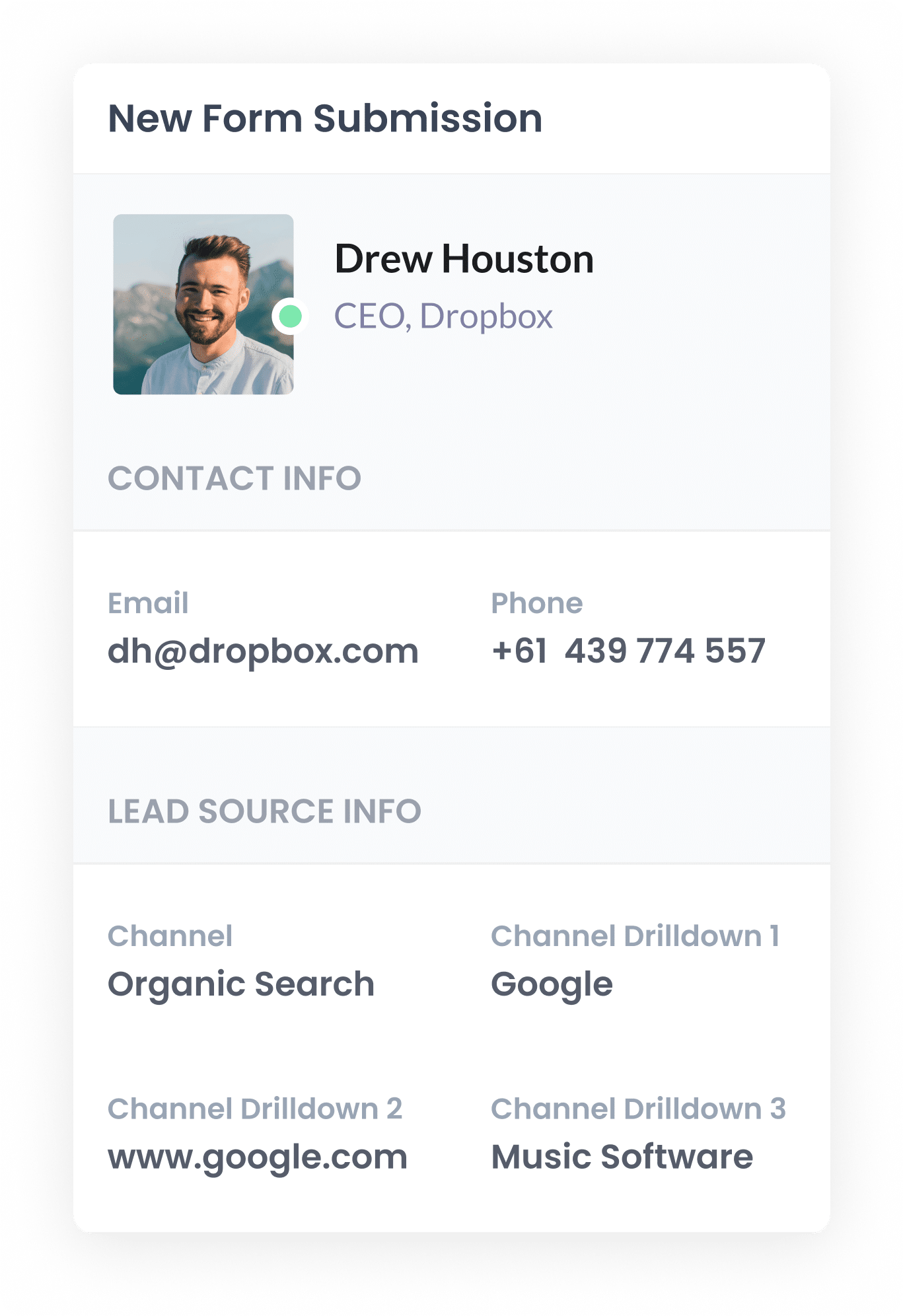
When a visitor submits a form on your Webflow website, the organic search data that Attributer wrote into the hidden fields is captured, along with the lead’s name, email, and any other form details.
You can then pass this data into your CRM, include it in your email notifications, or store it in a database or spreadsheet, giving you complete visibility into where each lead came from and how your SEO is performing.
What data gets captured
Attributer provides two key types of data for every lead: Where they came from (channel), and what content brought them to your site (landing page).
Let’s say you’re on the marketing team at a fitness equipment company, and someone finds your site through an organic search on Google. Attributer would capture the following data:
- Channel = Organic Search
- Channel Drilldown 1 = Google
- Channel Drilldown 2 = www.google.com.au
- Channel Drilldown 3 = home gym setup guide (the keyword used, if available)
And for the content side:
- Landing Page = fitforce.com.au/blog/best-home-gym-equipment-2024
- Landing Page Group = /blog
This information gives you clear insight into how people are discovering your site and which pages are converting visitors into leads. You can use this to prioritise what content to create more of to boost your SEO growth.
What you can do with the data
Once the organic search data has been captured in Webflow, there are several ways you can put that information to work:
- View it in your submissions - See the full attribution data alongside each lead’s form details directly in your Webflow dashboard (you can see it by going to Site settings > Forms > Form submission data)
- Include it in email alerts - Add the SEO data to your notification emails so you can instantly see where each lead came from, right there in your inbox.
- Send it to your CRM - Use automation tools like Zapier or Make to push the data into CRMs such as Salesforce, Pipedrive & Hubspot. This allows you to run reports that show how many leads you got from SEO, how many became customers, how much revenue was generated, what the average deal size was, and more.
- Export it to a spreadsheet - You can use tools like Zapier to automatically send the data to Google Sheets, or you can simply download it as a CSV from your Webflow dashboard. You can then use the data to build charts that show how many leads you got, which search engines they came from, what keywords they used, etc.
3 example reports you can run when you capture organic search data in Webflow
Over the past 15 years in marketing, I’ve invested thousands of hours into SEO, testing strategies, refining content and analysing performance.
Along the way, I’ve built and reviewed countless reports to measure what’s really driving growth.
Below are three of the most valuable SEO reports I’ve relied on to make strategic decisions.
1. Leads by Channel
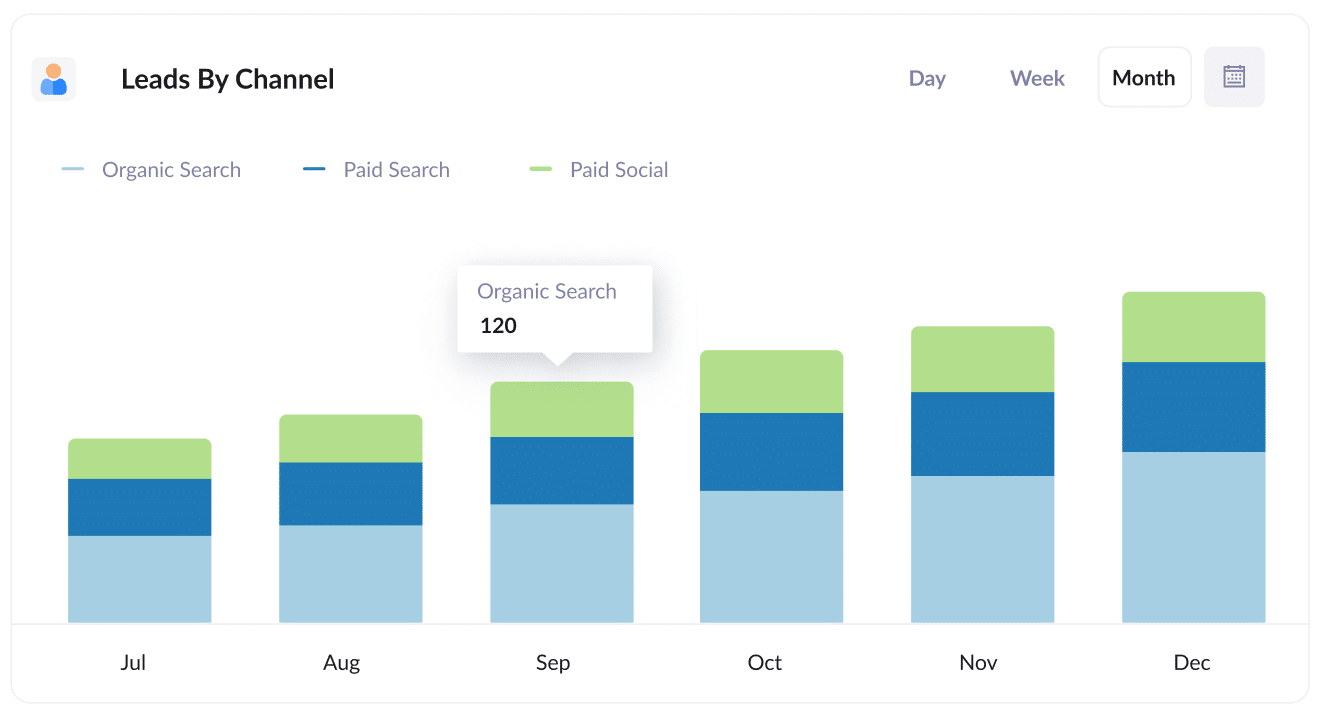
This report gives you a monthly breakdown of how many leads your business is generating, grouped by marketing channel, such as Organic Search, Paid Search, Paid Social, and more.
It offers a clear view of your SEO performance and helps you evaluate whether your organic efforts are turning into actual leads.
It’s also a great way to spot optimisation opportunities. For example, if Organic Search is consistently outperforming Paid Search, but most of your budget is going toward ads, it may be time to shift your focus and invest more in SEO.
2. Leads from Organic Search by Landing Page Group
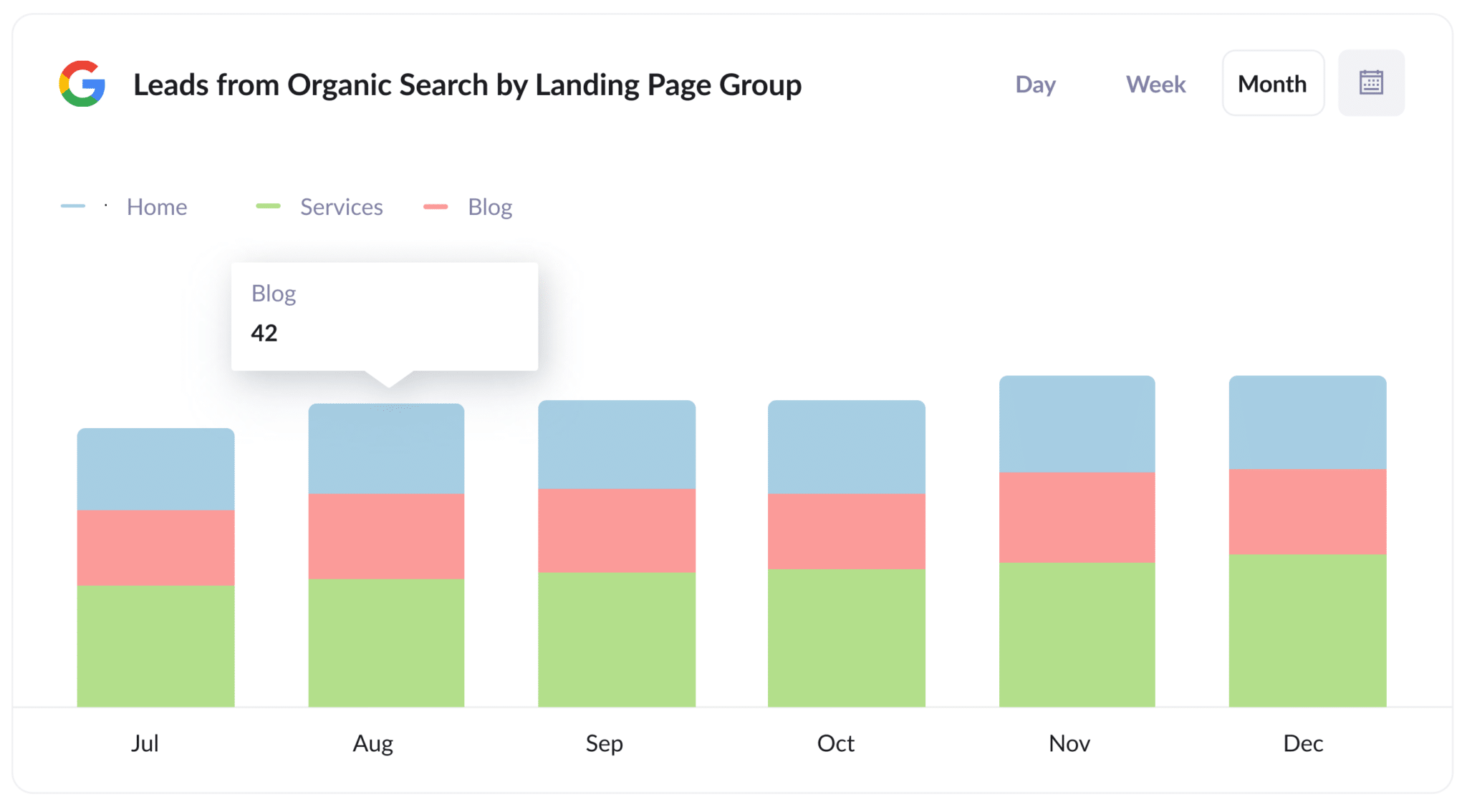
This report tracks the number of leads you’re receiving from organic search each month, organised by landing page group, like your homepage, blog, services, or product sections.
It helps you identify which categories of content are best at driving conversions, not just traffic.
With this insight, you can refine your content and SEO strategy by focusing on the types of pages that are bringing in the most valuable leads.
3. Leads from Organic Search by Landing Page
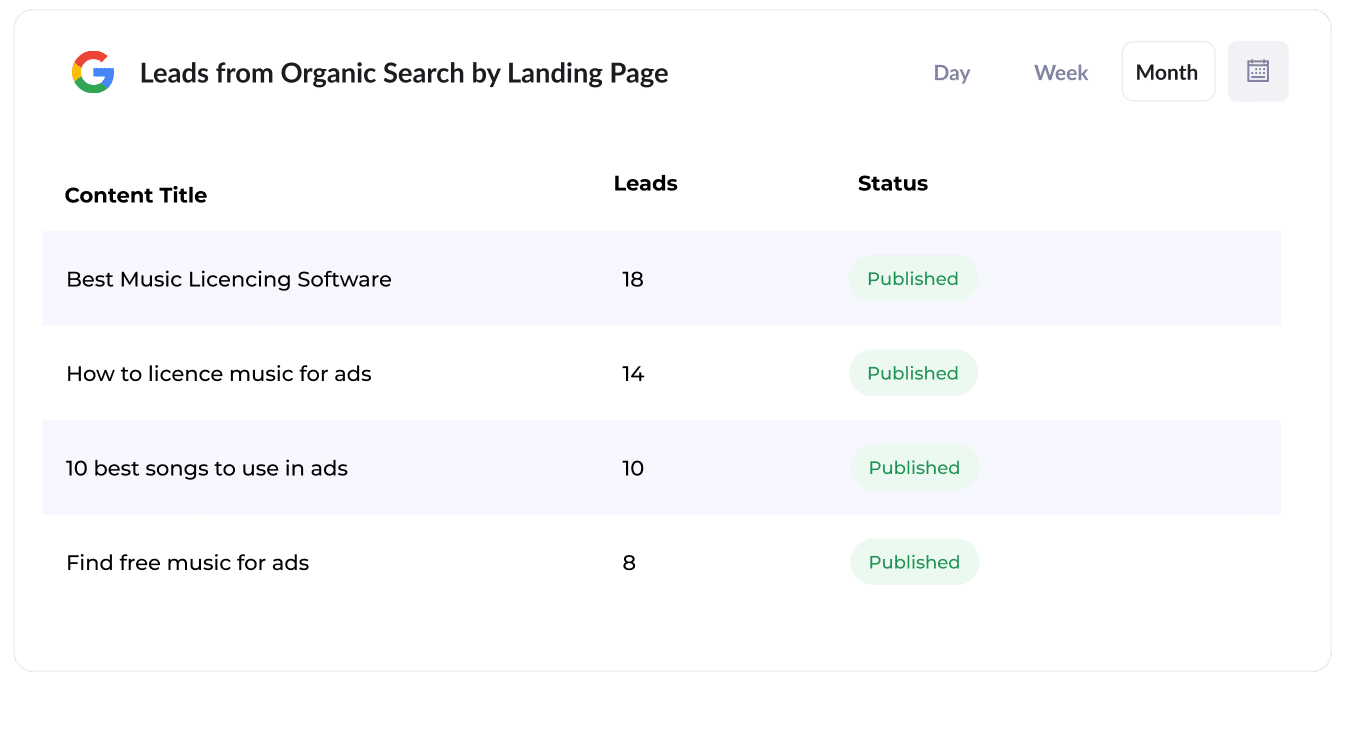
This report breaks down exactly how many leads each individual piece of content, such as a blog post or landing page, has generated.
It gives you an overall view of what’s resonating with your audience and turning visitors into leads.
How Attributer helped Flare HR 4x the number of leads they got from SEO
Flare HR, a Sydney-based company with over 100 employees, provides HR management software to thousands of businesses.
As part of their platform, they offer a collection of HR document templates, such as employment contracts and internal policies, that customers can customise for employee onboarding.
Looking to increase traffic and leads through SEO, Flare decided to make these templates publicly accessible on their marketing website. They created dedicated landing pages for each document, and within months, these pages were attracting tens of thousands of visits from search engines every month.
However, they had no way of knowing whether these visitors were actually turning into leads and customers, or if they were simply downloading the templates and leaving.
That’s where Attributer came in.
When a visitor landed on their website, Attributer automatically tracked their channel (e.g., Organic Search), the specific landing page they visited (e.g., flarehr.com/templates/mobile-phone-policy), and the landing page group (e.g., /templates).
If a visitor later filled out a form, such as the demo request form, this data was passed directly into Flare’s CRM.
With this information, Flare’s marketing team could generate reports to track how many leads the templates were generating, how many of those leads converted into paying customers, and the overall revenue impact of the initiative.
The results were remarkable. The template strategy led to a 2.4x increase in new leads per month, with an extremely low cost-per-lead (essentially $0).
Encouraged by this success, Flare expanded their efforts, doubling the number of available templates, optimising their pages for better search rankings, and refining their strategy. As a result, they ultimately quadrupled their monthly lead generation.
“Attributer showed us that our SEO efforts were in fact generating customers & revenue and gave us the confidence to double down. We’ve seen a 4x increase in leads as a result”

James Windon - Co-Founder, Flare HR
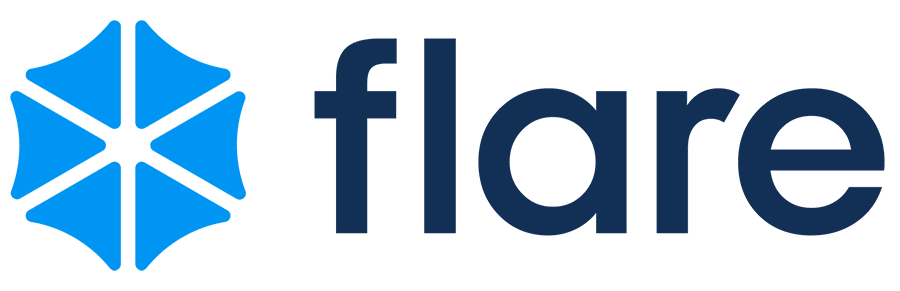
Wrap Up
If you’ve been trying to measure how many leads your SEO efforts actually bring in, and how that’s trending over time, using Attributer with Webflow is a simple and powerful solution.
Best of all, getting started is free and setup takes less than 10 minutes. So start your 14-day free trial with Attributer today!
Get Started For Free
Start your 14-day free trial of Attributer today!

About the Author
Aaron Beashel is the founder of Attributer and has over 15 years of experience in marketing & analytics. He is a recognized expert in the subject and has written articles for leading websites such as Hubspot, Zapier, Search Engine Journal, Buffer, Unbounce & more. Learn more about Aaron here.
