Track leads from SEO in FormAssembly
Here's how to track the number of leads you are getting from your SEO efforts using Attributer + FormAssebmly
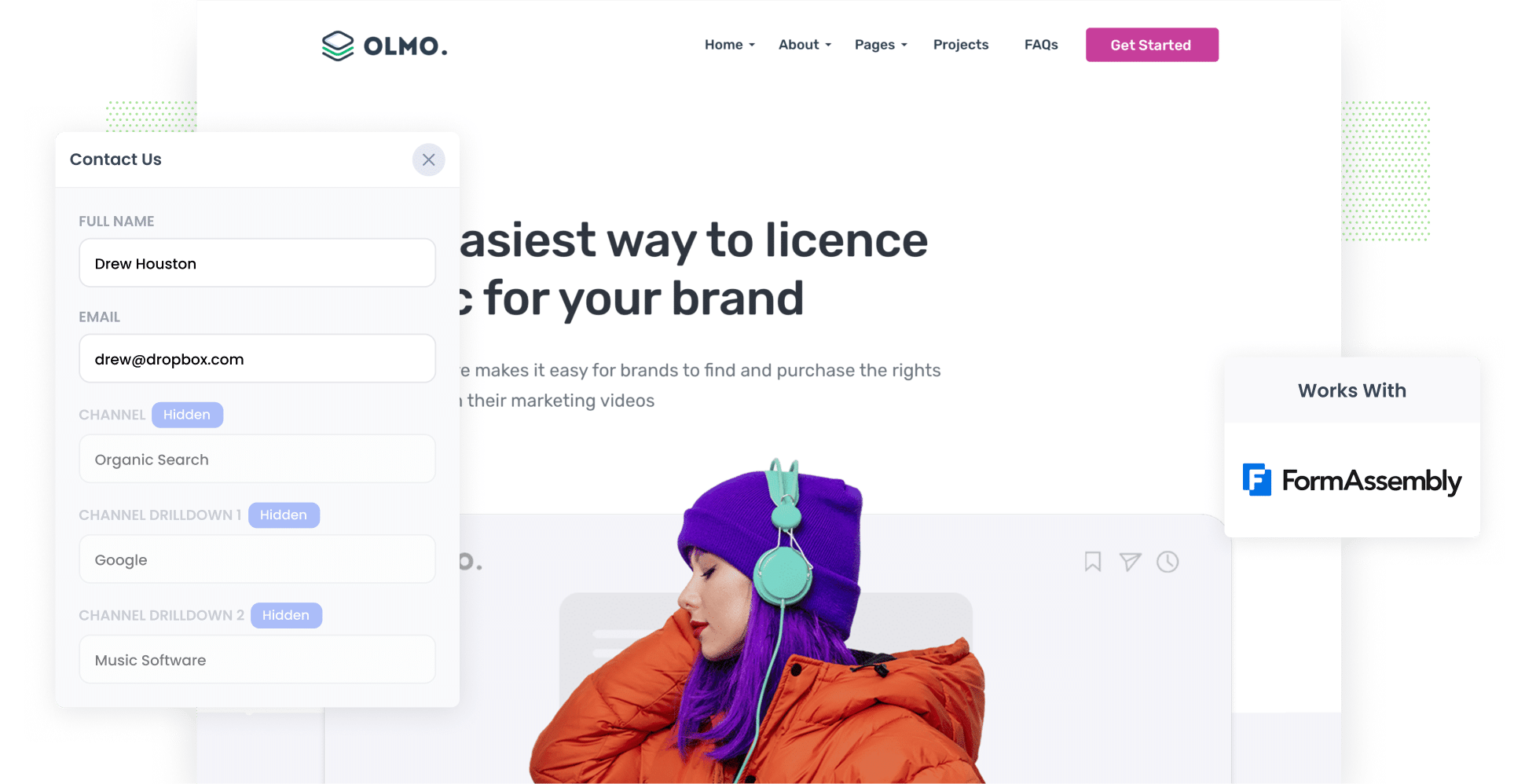
Do you ever feel like you’re flying blind when it comes to tracking how many leads you get from SEO?
While tools like Google Analytics can tell you how many visitors came from organic search, they aren't able to show how many of those people actually became leads and customers.
The good news? There’s a way to do it.
In this article, you’ll learn how to use a tool called Attributer to capture organic search data every time someone submits one of your FormAssembly forms. We’ll also share a few powerful reports you can run to see exactly how many leads and customers your SEO efforts are delivering.
4 steps to track leads & customers from SEO in FormAssembly
It’s easy to track how many leads you get from SEO when you use Attributer with FormAssembly. Here’s how it works:
1. Install Attributer on your website

The first step is to sign up for a 14-day free trial of Attributer, where you’ll be given a small snippet of code to add to your website.
Installing it is quick and easy! Most website builders let you paste it directly into the Settings section, or you can use a tool like Google Tag Manager.
Need a hand? You’ll find step-by-step instructions for popular platforms like WordPress, Wix, Webflow, and Squarespace here.
2. Add hidden fields to your forms

After you’ve added the Attributer code to your website, the next step is to insert a set of hidden fields into your lead capture forms. These fields include:
- Channel
- Channel Drilldown 1
- Channel Drilldown 2
- Channel Drilldown 3
- Landing Page
- Landing Page Group
To add hidden fields in FormAssembly, open your form in the Form Builder, add a 'Hidden Field' from the 'Add Content' menu, and set its 'Default Value' to the desired placeholder (e.g., [channel]).
3. Attributer writes SEO data into the hidden fields
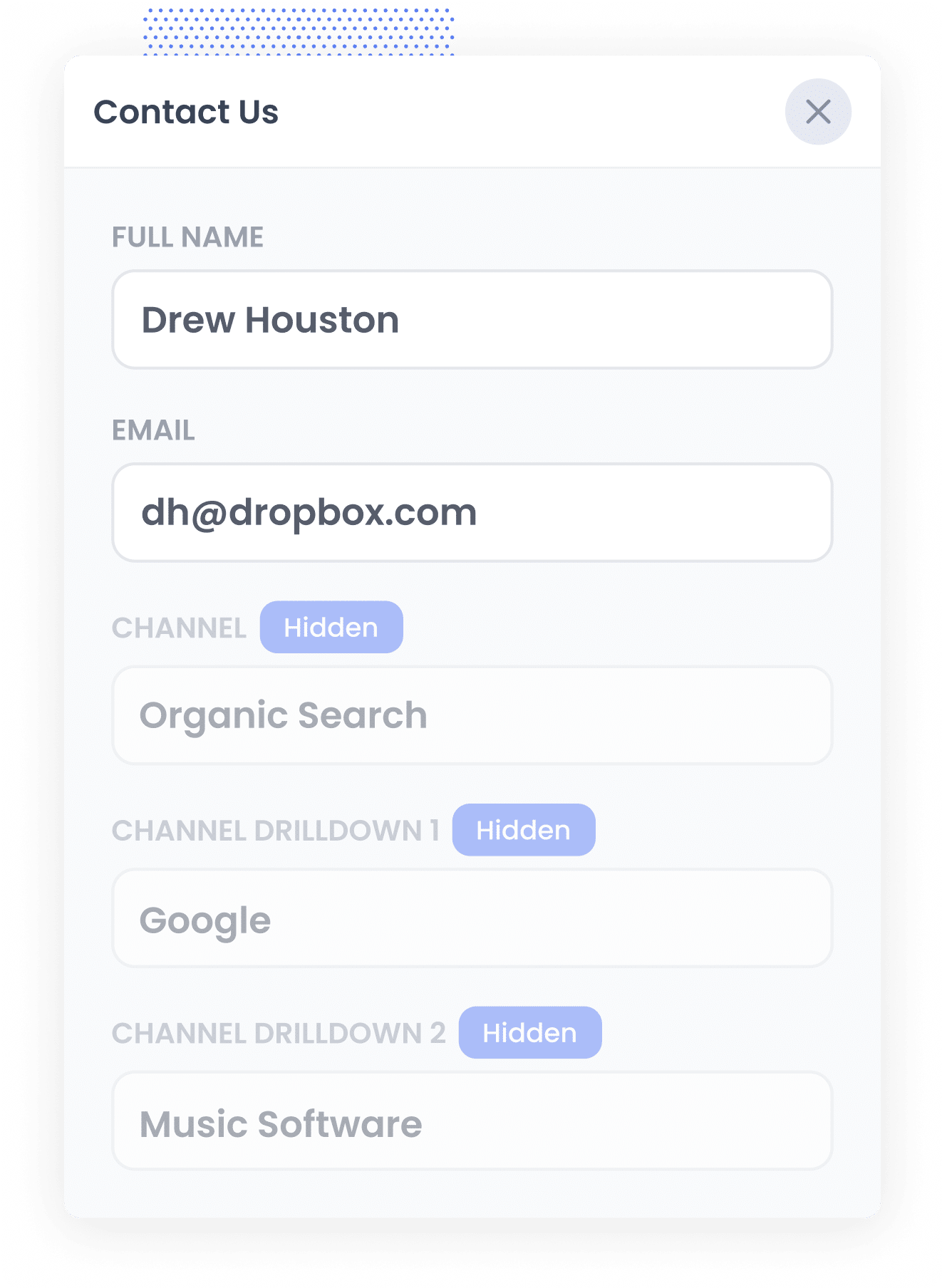
Every time someone visits your website, Attributer checks various data points (similar to how tools like Google Analytics do it) to figure out where that visitor came from.
It then assigns the visitor to a specific channel (like Organic Search, Paid Search, Paid Social, etc.) and saves this information in their browser.
Later, when the visitor fills out a form on your site, like a ‘Contact Us’ or ‘Request a Quote’ form, Attributer automatically fills in the hidden fields with details about their journey, such as the channel they came from (Organic Search, the search engine they used, and even the keyword they used (when available).
4. SEO data is captured with each lead
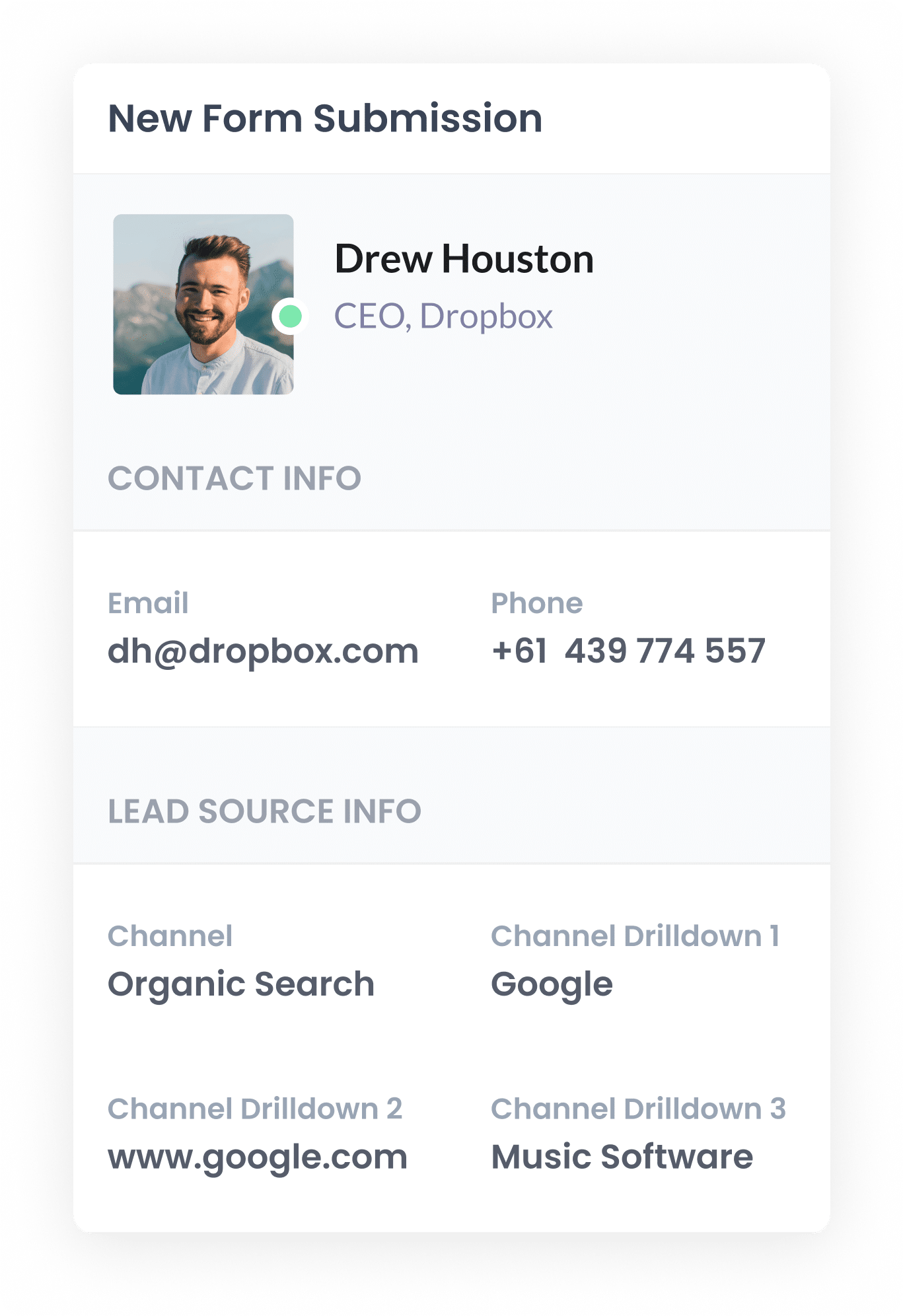
When a visitor submits a form on your site, FormAssembly captures the organic search data that Attributer wrote into the hidden fields, along with the lead’s name, email and other details.
You can then see this information for yourself in the My Responses section of FormAssembly, include it in notification emails, send it through to your CRM, and more.
What data gets captured
Attributer captures two key types of information about your leads: how they arrived at your website (channel) and what content brought them there (landing page).
Let’s say you work on the marketing team at a software company that sells project management tools. If a potential customer finds your site through an organic Google search, Attributer would capture and pass through data like this:
- Channel = Organic Search
- Channel Drilldown 1 = Google
- Channel Drilldown 2 = www.google.com (or their local domain, like google.com.au or google.co.uk)
- Channel Drilldown 3 = project management software for remote teams (or the keyword they used, when available)
You’d also get details about the landing page they arrived on. For example:
- Landing Page = teamtracker.com/blog/best-tools-for-remote-teams
- Landing Page Group = /blog
This information helps you understand which types of content are attracting leads from organic search, so you can double down on what’s working and refine your content and SEO strategy accordingly.
What you can do with the data
Once FormAssembly captures the organic search data from Attributer, there are several ways you can put that information to use:
- View it in your dashboard – The SEO data is displayed alongside each form submission in the My Responses section of your FormAssembly account, giving you immediate visibility into where each lead came from.
- Add it to email notifications – Include the organic search data in your lead notification emails, so you can quickly see the source of each enquiry.
- Send it to your CRM – Pass the SEO data through to platforms like Salesforce, Pipedrive, Hubspot and others. With this in your CRM, you can generate detailed reports showing how many leads your SEO efforts are generating, how many are converting into customers, and how much revenue they’re bringing in.
- Export to spreadsheets – Use the Google Sheets integration to automatically export your form data to a Google Sheet. From there, you can build simple charts and graphs in the sheet or connect to tools like Looker Studio (formerly Google Data Studio) to create advanced dashboards that track your SEO performance over time.
3 example reports you can run when you capture organic search data in FormAssembly
Over the past 15 years of working in marketing, I’ve dedicated countless hours to SEO and run hundreds of reports to understand the real impact of our efforts.
Below, I’ve highlighted three reports that I have found to be most useful over the years.
1. Leads by Channel
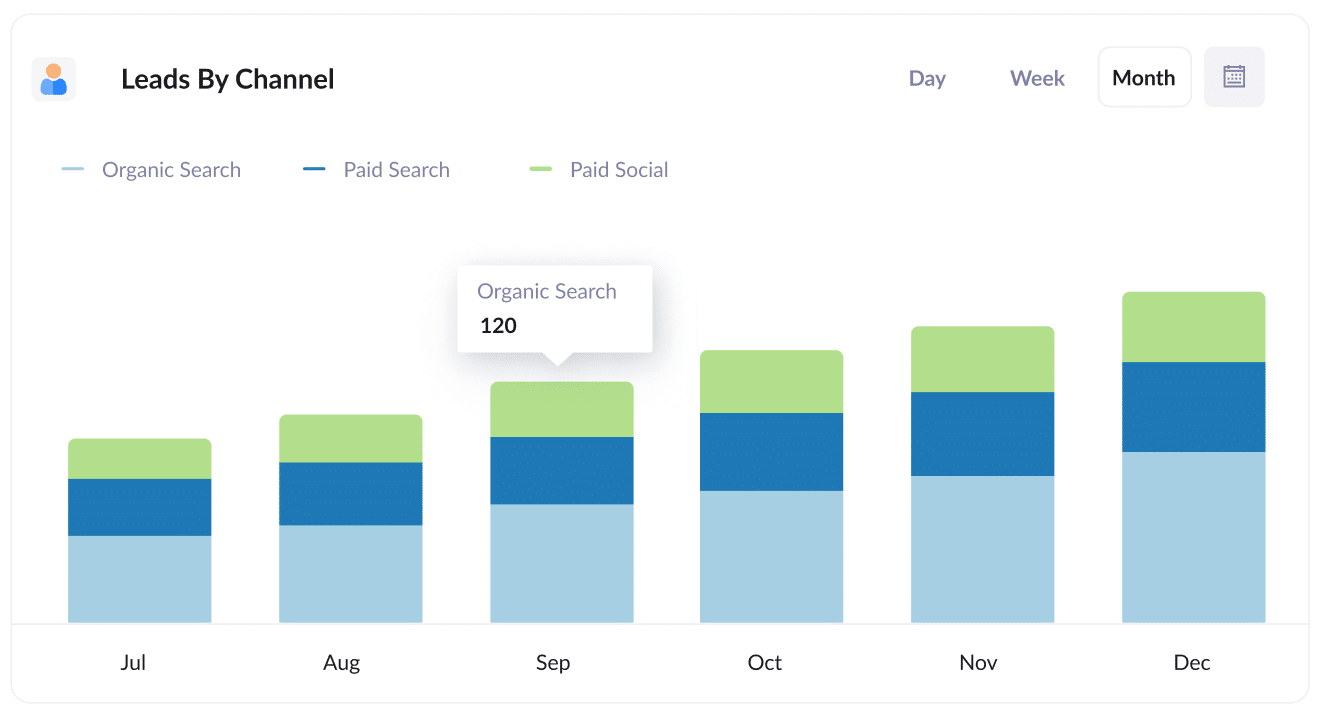
This report shows the number of leads you generate each month, broken down by marketing channel: Organic Search, Paid Search, Paid Social, etc.
It offers a high-level view of your SEO performance, helping you determine whether your efforts are translating intomore leads for your business.
It’s also great for spotting opportunities. For example, if Organic Search is outperforming Paid Search in lead volume, but the majority of your budget is going toward paid ads, it might be time to shift more resources to SEO and maximise growth.
2. Leads from Organic Search by Landing Page Group
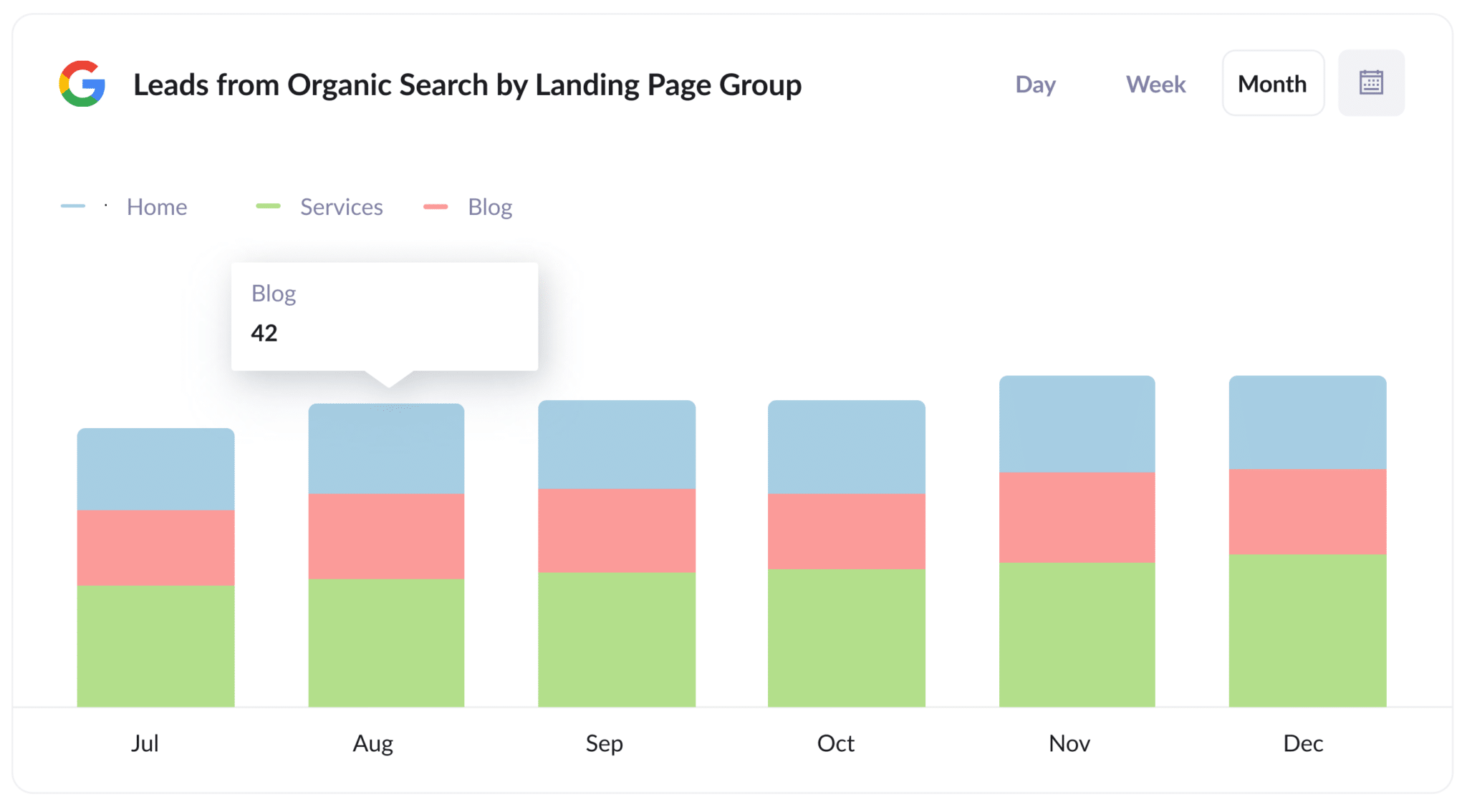
This second report tracks the number of new leads coming from organic search each month and groups them by landing page category, such as Home, Blog, Services, etc.
It helps you see at a glance which areas of your site are doing the heavy lifting when it comes to lead generation, so you can focus your SEO and content strategy here.
Whether it’s blog content, service pages, or something else entirely, this insight allows you to double down on high-performing content and make smarter marketing decisions.
3. Leads from Organic Search by Landing Page
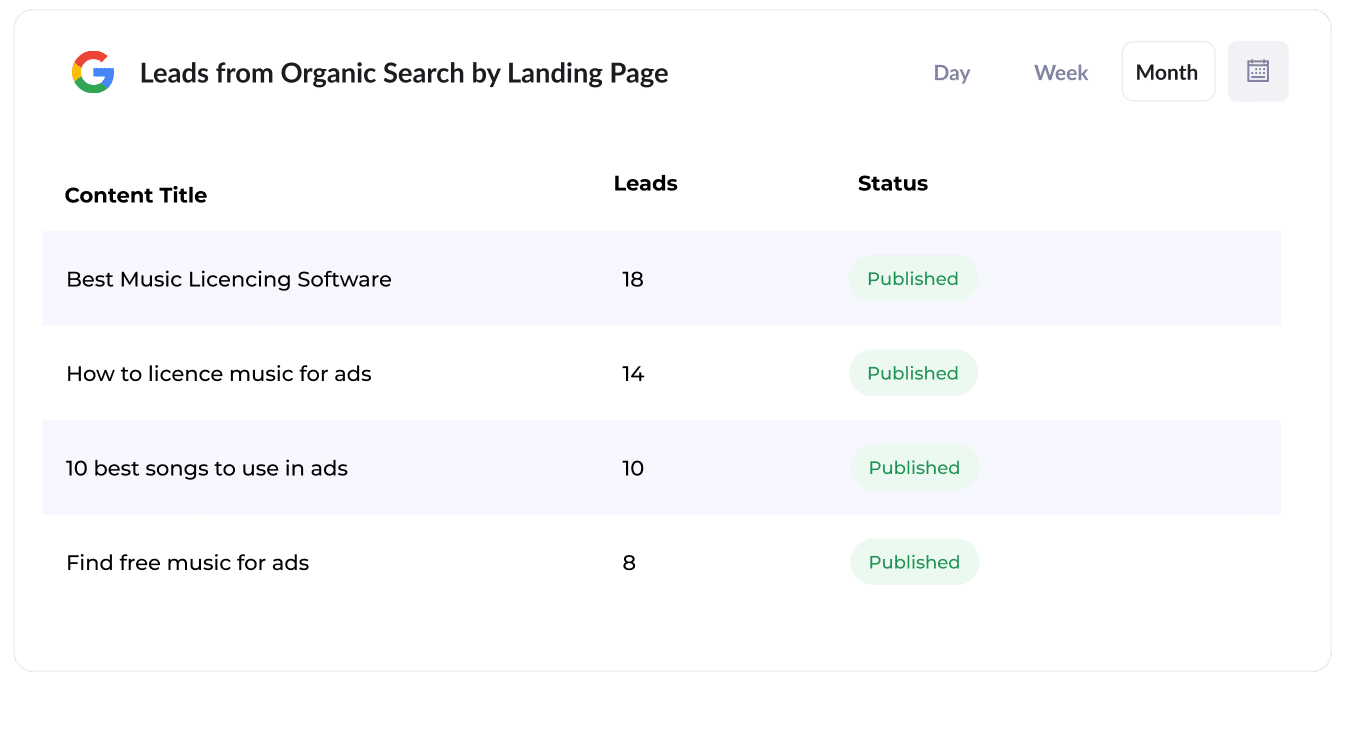
This report displays the number of new leads generated by each piece of content on your website, whether it's a specific blog post or landing page for a new product.
It gives you a clear picture of which topics or articles are driving the most leads, making it easy to spot your top-performing content (so you can go and make more of it).
Flare HR is a leading provider of HR management software. Based in Sydney, they have thousands of customers and employ over 100 team members.
As part of their product offering, Flare has an extensive library of HR document templates (employment contracts, internal policies, etc) that customers can download and use in their business.
Looking to boost website traffic and lead generation, Flare made a bold move: they made their templates publicly available on their website. Each document received its own SEO-optimised landing page, and before long, those pages were attracting tens of thousands of organic visitors every month.
But there was one big question: Were these visitors actually becoming leads & customers, or just grabbing the free templates and bouncing?
Enter Attributer.
When a visitor landed on the Flare HR website, Attributer automatically tracked where each visitor came from (e.g. Organic Search), the exact landing page they arrived on (e.g. flarehr.com/templates/mobile-phone-policy), and the page group it belonged to (e.g. /templates).
Then when a visitor filled out a form (such as a demo request form) that data was passed into Flare’s CRM, giving the marketing team full visibility into whether these templates were actually generating leads & customers.
What they discovered was game-changing: the template strategy led to a 2.4x increase in new leads every month (at virtually zero cost per lead).
With that kind of ROI, Flare didn’t hesitate to scale. They doubled the number of templates, fine-tuned their landing pages for better SEO performance and leaned into content that converted. T
The result? They were able to 4x the number of leads being generated for their sales team each month.
“Attributer showed us that our SEO efforts were in fact generating customers & revenue and gave us the confidence to double down. We’ve seen a 4x increase in leads as a result”

James Windon - Co-Founder, Flare HR
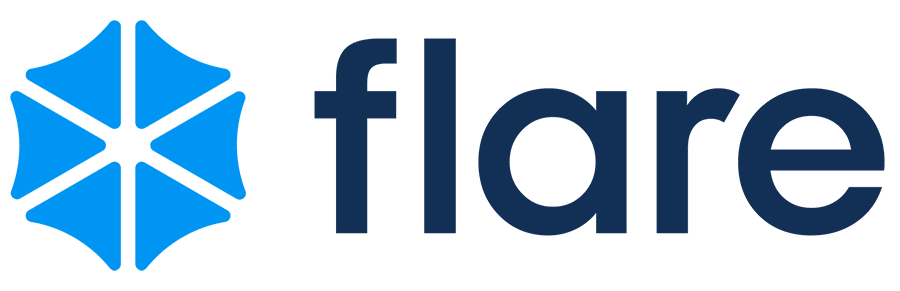
Wrap Up
If you're trying to get an understanding of how many leads your SEO efforts are bringing in, then using Attributer with FormAssembly is the perfect solution.
It will pass through organic search data with each new lead, and you'll be able to send that to your CRM and other tools where you can use it to build beautiful SEO dashboards that track performance.
Even better, it’s completely free to get started and takes less than 10 minutes to set up. Kick off your 14-day free trial today and start tracking how many leads & customers your SEO efforts are generating!
Get Started For Free
Start your 14-day free trial of Attributer today!

About the Author
Aaron Beashel is the founder of Attributer and has over 15 years of experience in marketing & analytics. He is a recognized expert in the subject and has written articles for leading websites such as Hubspot, Zapier, Search Engine Journal, Buffer, Unbounce & more. Learn more about Aaron here.
