3 simple steps to track the source of your leads in WPForms
Learn how to track the source of leads in WPForms in just 3 simple steps
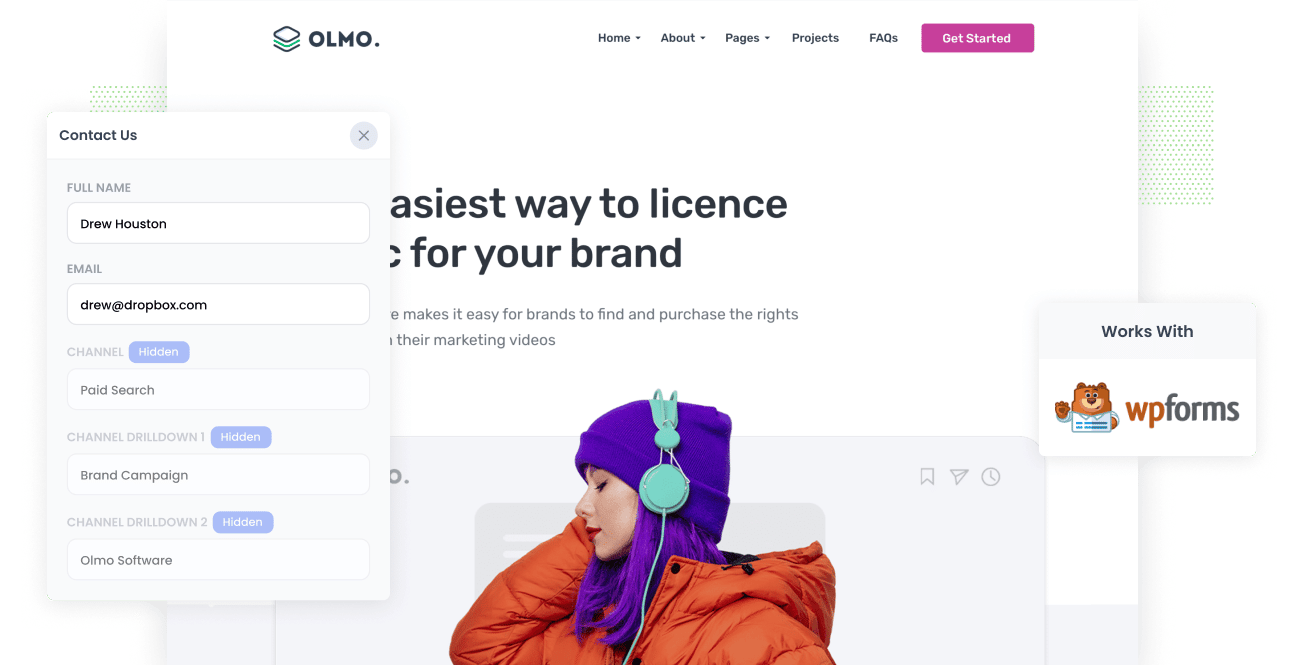
Are you struggling to understand where your leads are coming from?
The problem is, if you can't track where each of your leads has come from, it's very difficult to know which of your marketing initiatives are actually producing leads and which ones aren't.
There is a solution though.
In this article, we'll show you how to use a tool called Attributer to track the source of all your leads in WPForms and send that information to your CRM and other tools.
3 simple steps to track the source of leads in WPForms
By following these 3 simple steps, you'll be able to see where every one of your leads in WPForms comes from.
1. Install Attributer and add hidden fields

The first thing you need to do is start a 14-day free trial of Attributer.
When you do, you'll be given a little snippet of code to add to your website, and full instructions on how to add it to your WordPress site can be seen here
After you've added the code, the next step is to add a series of hidden fields to your forms, including:
- Channel
- Channel Drilldown 1
- Channel Drilldown 2
- Channel Drilldown 3
- Channel Drilldown 4
Adding hidden fields to WPForms is easy. You simply drag and drop a 'Hidden' field into your form and give it a specific default value. You can see step-by-step instructions here.
2. Attributer writes the lead source data into the hidden fields

Once you've installed Attributer on your site and added the hidden fields, it will begin to monitor where each of your website visitors has come from (I.e. Paid Search, Paid Social, Organic Search, etc).
Then, when someone submits one of the lead capture forms on your site (powered by WPForms), it writes that lead source information into the hidden fields.
3. Lead source data is captured in WPForms

When the visitor submits the form, the lead source information is captured in WPForms alongside the other information the lead entered into the form (like their name, email, etc).
You can then do a variety of things with the data:
- View it in the Entries section: You can see the lead source data alongside each lead in the Entries section of WPForms.
- Include it in notification emails: You can include the lead source information in WPForm's email notifications.
- Send it to your CRM: You can use WPForm's native integrations with Salesforce or Hubspot to send the information there, or use tools like Zapier to send the data into other CRM's
- Send it to a spreadsheet: You can use the native Google Sheets add-on that comes with WPForms to send the lead source data to a spreadsheet, enabling you to run more detailed reports (either in Google Sheets, or by connecting it to something like Google Data Studio).
What lead source data gets captured in WPForms?
Attributer captures information on leads that come from both paid & organic sources, allowing you to see the source of ALL your leads.
1. Marketing channel data
Attributer captures information on visitors that arrive to your site from paid channels (like Google Ads) as well as from organic channels (like an organic Google search)
As an example, let's imagine someone clicked one of your Google Ads and then completed a form on your site, it would pass through the following information (depending on what UTM parameters you placed behind your ads):
- Channel: Paid Search
- Channel Drilldown 1: Google
- Channel Drilldown 2: Brand Campaign (or the specific campaign name)
- Channel Drilldown 3: Olmo Software (or the keyword used in the campaign)
Similarly, if a lead arrives organically through a Google search, the following information would be captured:
- Channel: Organic Search
- Channel Drilldown 1: Google
- Channel Drilldown 2: www.google.com (or the specific Google domain they came from)
- Channel Drilldown 3: Olmo Software (or the keyword used to find your site, if available)
2. Landing page data
Attributer also captures both the initial landing page (e.g., olmo.com/blog/best-music-management-software) and the landing page group (e.g., /blog).
With this data, you can see how many leads you are getting from your blog (for instance) as well as drill down into which blog posts are generating the most leads.
3 example reports you can run when you track the source of your leads in WPForms
Before I started Attributer, I had over 15 years experience running marketing & analytics teams at several billion-dollar technology companies.
In order to understand what was working and what we needed to do to grow, I ran literally hundreds of reports to understand where our leads were coming from.
These are some of the reports I've found most insightful over the years:
1. Leads by channel

This report shows you how many leads you get from various channels (I.e. Paid Search, Paid Social, Organic Search, etc).
It gives you a good high-level overview of how the different channels are performing and ultimately where your biggest opportunities to grow are.
For instance, if you see that you are getting lots of leads from Organic Search but are focusing most of your budget & resources on Google Ads, it might be time to rethink that approach.
2. Leads by Google Ads campaign

If you're using Google Ads to help generate leads, then it's likely you've got multiple campaigns running.
Most businesses usually have different campaigns set up for their own brand keywords, competitor keywords and product keywords (I.e. music licencing software).
If that's the case for you, then this report will be useful. It tells you how many leads you get from each of the Google Ads campaigns you are running, and can help you understand which campaigns are actually generating leads for your business.
3. Leads by social network

If you're posting content to various social media networks in the hope that it generates you new leads, then this report can help.
It shows you how many leads you are getting from the various social media networks you're posting content to.
It can help you prioritise the networks that are actually getting results for you so you can double down on those to grow.
Wrap up
If you've been struggling to understand where your leads are coming from, then Attributer is a great solution.
It sends lead source information directly into WPForms and allows you to see exactly how each new lead found your business.
Ultimately, it can help you understand which of your marketing initiatives (Google Ads, Facebook Ads, etc) are actually generating leads for your business and which ones you can discontinue.
Best of all, it's free to get started and usually takes less than 10 minutes to set up, so start your 14-day free trial today and try it out!
Get Started For Free
Start your 14-day free trial of Attributer today!

About the Author
Aaron Beashel is the founder of Attributer and has over 15 years of experience in marketing & analytics. He is a recognized expert in the subject and has written articles for leading websites such as Hubspot, Zapier, Search Engine Journal, Buffer, Unbounce & more. Learn more about Aaron here.
