Track the source of leads in FormAssembly in 3 easy steps
Learn how to track the source of leads in FormAssembly in 3 easy steps, so you can see which marketing campaigns and channels are generating your leads.
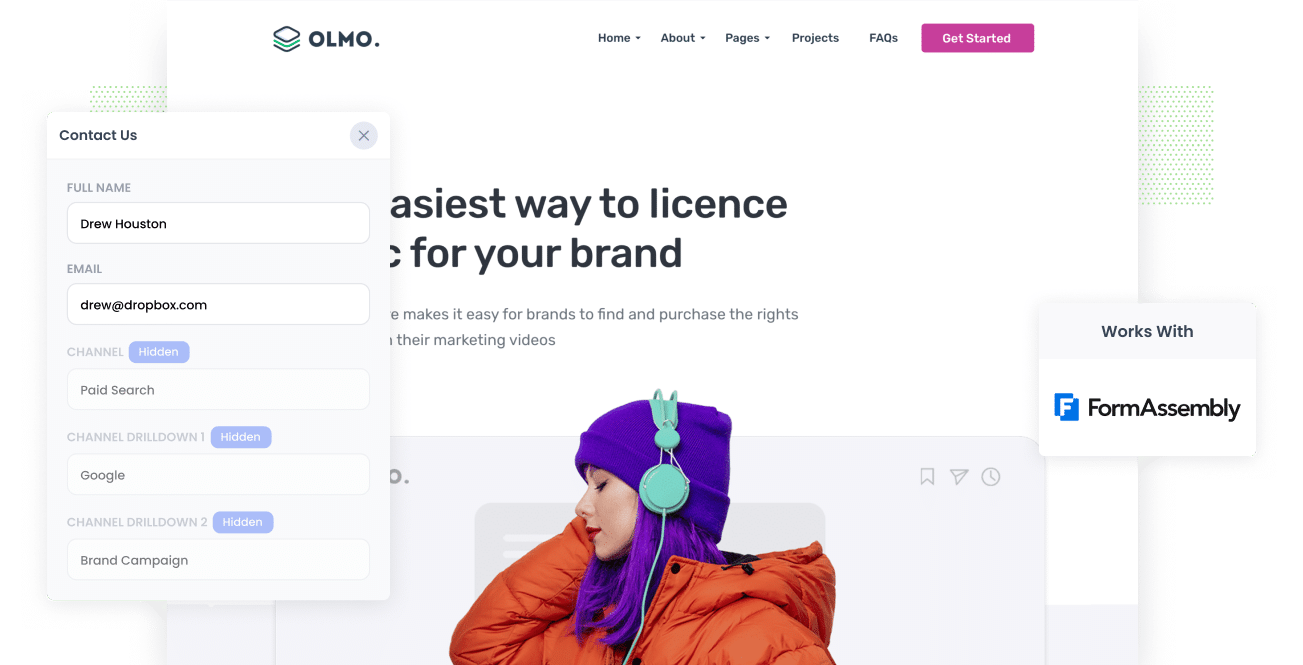
Do you wish you could see the exact source of every lead that completes your FormAssembly forms?
Imagine how good it would be if you could see, as an example, exactly how many leads you are getting from your Google Ads, which campaigns they came from, what keywords they searched, etc.
In this post, we'll show you how to use a tool called Attributer to track the source of all your leads in FormAssembly and send that information to your CRM and other tools, so you can see which channels and campaigns are actually generating leads (and customers) for your business.
3 simple steps to track the source of your leads in FormAssembly
Tracking the source of your leads in FormAssembly is actually pretty straight-forward. Just follow these 3 simple steps:
1. Install Attributer and add hidden fields

The first step is to install Attributer on your company's website.
After signing up for a 14-day free trial of Attributer, you'll get given a snippet code to add to your website (instructions on how to add it are here).
After you've added the code, the next step is to add a few hidden fields to your FormAssembly forms, including:
- Channel
- Channel Drilldown 1
- Channel Drilldown 2
- Channel Drilldown 3
- Channel Drilldown 4
Fortunately, adding hidden fields to FormAssembly forms is easy and full step-by-step instructions can be seen here.
2. Attributer puts the lead source data into the hidden fields

Once the code has been placed on your website, Attributer will start to look at where each of your website visitors has come from.
It will then categorize each visitor into a series of channels (the same ones you see in Google Analytics, like Organic Search, Paid Search, Paid Social, etc) and store this data in a cookie in the visitors browser (which ensures the data gets remembered as they browse around your site).
Then when a visitor completes a FormAssembly form on your website, Attributer will write the information on where they came from (I.e. Paid Search, Paid Social, Organic Search, etc) into the hidden fields.
3. Lead source data is captured by FormAssembly

Finally, when a visitor submits the FormAssembly form on your website, the lead source data is captured as well as a lead's name, email, etc.
From here, you can:
- View it in the Responses section: See the lead source data for every lead in the Responses section of FormAssembly.
- Include it in notification emails: Include the lead source data in the new lead notifications email that FormAssembly sends.
- Send it to your CRM: Send the lead source data into your CRM (including Salesforce, Microsoft Dynamics, Pipedrive & more) so you can use it to run reports that show how many leads you're getting from various sources.
What lead source data gets captured in FormAssembly?
If you're using Attributer to capture lead source data in FormAssembly, then the following information will get passed through:
1. Marketing channel data
Attributer will pass through information about how a lead originally got to your website.
To show you what we mean, let's imagine you run a small accounting firm and you're running Google Ads to promote your tax return preparation services.
If someone clicked on one of your Google Ads and completed a form on your site, the following information would get passed through (depending on what UTM parameters you placed behind your ads):
- Channel: Paid Search
- Channel Drilldown 1: Google
- Channel Drilldown 2: Tax Returns Campaign (or the specific campaign name)
- Channel Drilldown 3: Tax Returns Sydney (or whatever keyword you bid on)
Alternatively, if a lead comes via an organic Google search, the following information would be captured:
- Channel: Organic Search
- Channel Drilldown 1: Google
- Channel Drilldown 2: www.google.com (or the specific Google domain they came from)
- Channel Drilldown 3: Tax agent sydney (or the keyword used to find your site, if available)
2. Landing page data
Attributer also sends through the initial landing page (e.g., sydneyaccountants.com/blog/best-tax-accountants) and the landing page group (e.g., /blog).
This means you can see how many leads you're getting from various types of content on your site (like your blog for instance) as well as drill down into which blog posts are generating the most leads.
3 example reports you can build when you track the source of leads in FormAssembly
Prior to starting Attributer, I had over 15 years of experience leading marketing & analytics teams for various companies.
In that time, I ran literally hundreds of reports to understand where our leads were coming from, what the trends were, and ultimately what we could do to grow.
Here are 3 of the reports I found most useful:
1. Leads by channel

This chart gives you a high-level overview of where your leads are coming from and how that is changing over time.
It can help you prioritise where you should be focusing your precious marketing budget.
For instance, if you see that the majority of your leads are generated by Organic Search (like in the graph above) but you're spending most of your budget on Paid Search, then it might be time to switch that strategy.
2. Leads by Google Ads campaign

If you're advertising your business on Google, then there's a good chance you have a few different campaigns running and you'd like to know which one is performing best.
If so, the above chart can help. It shows how many leads you're receiving from the Google Ads campaigns you have running and can help you understand which are your top performers.
For instance, if you see that one particular campaign is actually responsible for most of your leads then allocating more budget to that one would be a smart move.
3. Leads by social network

This chart shows you how many leads you got each month from your organic social media efforts, broken down by the social network they came from.
If you're spending your time creating social posts on various networks, then it can help to know which ones are actually working to generate leads and which ones you could deprioritize.
Wrap up
If you've been struggling to see the exact source of your leads in FormAssembly, then Attributer may well be the solution to your problem.
It can show you exactly where each lead came from, right down to the exact campaign, ad group or ad they clicked.
Best of all, it's free to get started and usually takes less than 10 minutes to set up, so start your 14-day free trial today and try it out for yourself!
Get Started For Free
Start your 14-day free trial of Attributer today!

About the Author
Aaron Beashel is the founder of Attributer and has over 15 years of experience in marketing & analytics. He is a recognized expert in the subject and has written articles for leading websites such as Hubspot, Zapier, Search Engine Journal, Buffer, Unbounce & more. Learn more about Aaron here.
