How to track Instagram Ads in Tally Forms
Learn how to capture Instagram Ads data with each submission of your Tally Forms, so you can track which campaigns, ad sets & ads are generating your leads.
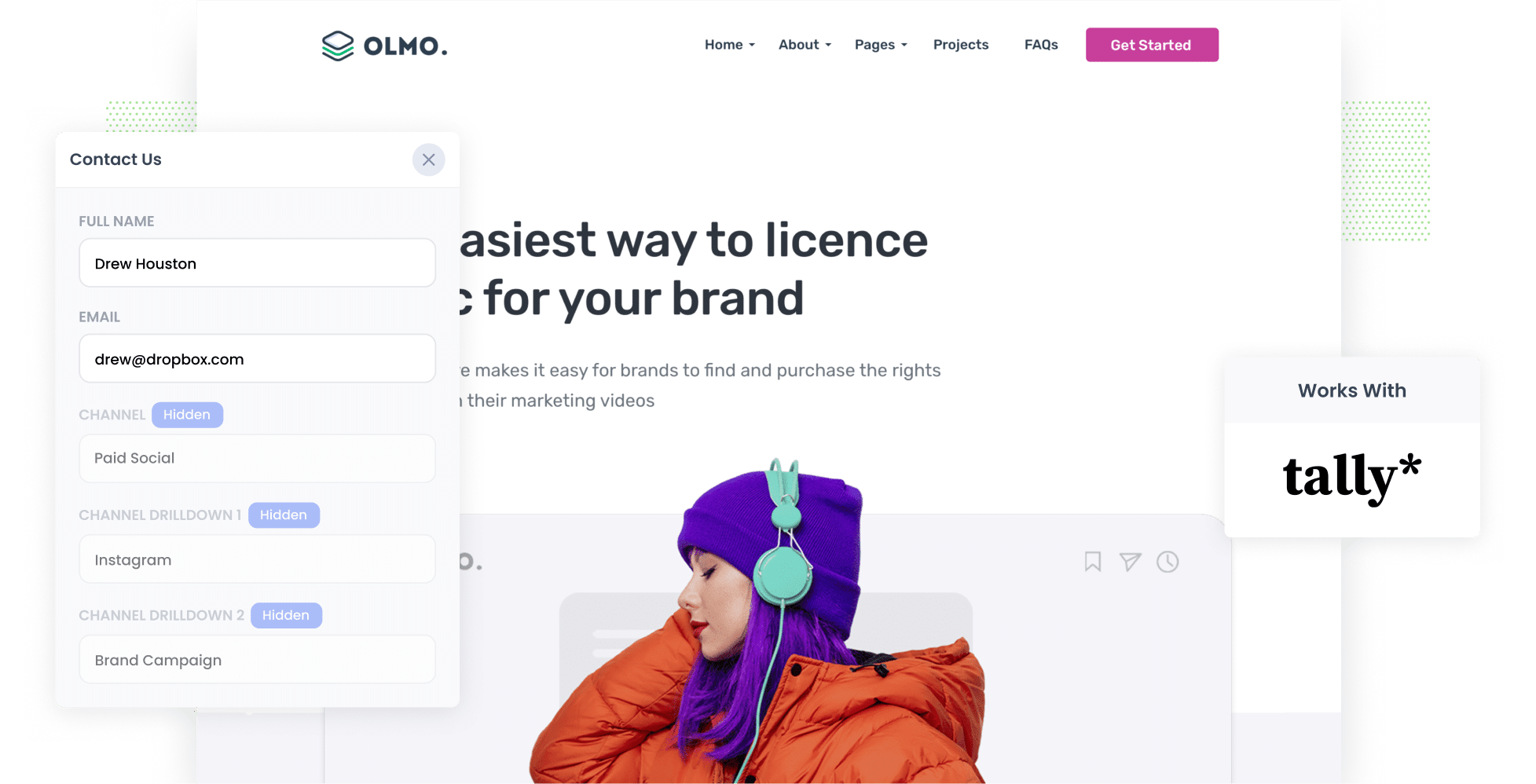
Are you struggling to understand how many leads and customers you're Instagram Ads are driving?
You're not alone. Tools like Google Analytics are great at telling you how many website visitors you got from your Instagram Ads (and other places), but unless you're an eCommerce store, it can't tell you how many leads and customers you got.
Fortunately, there is a solution.
In this article, we'll show you how to use a tool called Attributer to capture Instagram Ads data in Tally Forms and send it to your CRM and other tools, so you can ultimately track which campaigns, ad sets, ads, etc. are generating your leads & customers.
4 steps to track leads from Instagram Ads in Tally Forms
Attributer makes it easy to see how many leads you are getting from Instagram Ads. Just follow these 4 steps to get started:
1. Add UTM parameters to your Instagram Ads

The first step is to add UTM parameters behind your Instagram Ads.
If you're not already doing this (and aren't familiar with UTM parameters), they are basically little bits of information you put at the end of the URL you put behind each of your ads.
So if the page you are sending someone to is attributer.io/integrations/tally-forms then your final URL (with UTM parameters) might look a bit like this:
attributer.io/integrations/tally-forms?utm_medium=paidsocial&utm_source=instagram&utm_campaign=brand-campaign
You can put whatever information you want in the UTM parameters, but generally the best practice for Instagram Ads is:
- UTM Medium = Paid social
- UTM Source = Instagram
- UTM Campaign = The name of your campaign
- UTM Term = The name of the ad set the ad belongs to
- UTM Content = The specific ad
Tagging URLs with UTM parameters is easy and there are free tools available on the web which can help you do it. We also have an article on our Help site that gives some recommendations on what information you should put in your UTM parameters.
2. Install Attributer and add some hidden fields

The next thing you need to do is add Attributer to your website.
To do this, sign up for a 14-day free trial and you'll be given a small snippet of code to add to your website. Instructions on how to do it for different website builders (WordPress, Wix, Webflow, Squarespace, etc) can be found here.
After you've added the code, the next step is to include a series of hidden fields in your forms, including:
- Channel
- Channel Drilldown 1
- Channel Drilldown 2
- Channel Drilldown 3
- Channel Drilldown 4
It's easy to add hidden fields in Tally Forms and step-by-step instructions can be seen here.
3. Attributer writes Instagram Ads data into hidden fields

With Attributer installed, it will start to track where your website visitors are coming from (including from your Instagram Ads).
Then when the visitor completes a form on your website, Attributer will write the information on where they came from (I.e. Instagram Ads) into the hidden fields.
4. Instagram Ads data is captured in Tally Forms

Finally, when the visitor submits a Tally Form on your website, the Instagram Ads data that Attributer wrote into the hidden fields is captured in Tally Forms alongside the lead's name, email, phone, etc (or whatever information they manually entered into the form fields).
What data gets captured in Tally Forms?
If you are using Attributer with Tally Forms, you'll get the following information about each lead:
1. Marketing channel data
Attributer will send details regarding how the lead arrived at your website.
So if you're working for a home building company and someone clicks one of your ads and completes a form on your website, the below information would be sent (based on the UTM parameters you attached to your ads):
- Channel: Paid Social
- Channel Drilldown 1: Instagram
- Channel Drilldown 2: Spring Campaign (or the specific campaign name)
- Channel Drilldown 3: Blue Ad (or whatever ad creative they clicked on)
But Attributer doesn't just capture information on people that come from your Instagram Ads, it actually captures information on ALL your sources of your leads.
So if someone was to complete a form after coming to your site from an organic Google search, you would get the following information:
- Channel: Organic Search
- Channel Drilldown 1: Google
- Channel Drilldown 2: www.google.com (or the specific Google domain they came from)
- Channel Drilldown 3: Sydney Builders (or whatever keyword they searched for, when available)
2. Landing page data
Attributer also sends the initial landing page (e.g., tokyobuilding.com/blog/best-builders) and its corresponding landing page category (e.g., /blog).
With this data, you track the number of leads you can get from the different content sections on your site (such as your blog), as well as being able to dive deeper and see the specific blog posts that are generating leads.
What can you do with this data?
Once the Instagram Ads data has been captured in Tally Forms, there are a number of things you can do with it:
- See it in your Tally Forms account - You can view the Instagram Ads data in the Submissions table in your Tally Forms account.
- Include it in notification emails - You can include this information in the notification emails Tally Forms sends each time your form is submitted.
- Send it to your CRM - You can use Tally's native integrations (or third-party tools like Zapier) to send it to your preferred CRM, including Salesforce, Pipedrive, Hubspot, Dynamics & more. Once in your CRM, you can use it to run reports that show how many leads you got from your Instagram Ads, which campaigns brought you the most customers, etc.
- Send it to a spreadsheet - You can use Tally's native integrations with Google Sheets or Airtable to send the data to a spreadsheet and then use that to run reports.
3 example reports you can run when you track your Instagram Ads in Tally Forms
If you capture Instagram Ads data in Gravity Forms and send it to your CRM or a spreadsheet, it's possible to run all kinds of reports to see how your ads are performing.
Before starting Attributer, I ran marketing & analytics teams for over 15 years. Throughout my career, I spent hundreds of hours of hours running reports to see how our various ad campaigns were performing.
These were some of the reports I found most useful:
1. Leads by channel

Because Attributer captures the source of ALL your leads, not just the ones from Instagram Ads, you can run reports like the one above which show how many lead you get each month by channel.
Charts like this give you a high-level overview of which channels (I.e. Organic Search, Paid Search, Paid Social, etc) are bringing you leads and help you understand where you should focus your efforts to grow.
For example, if the chart shows that most of your leads are coming from Organic Search (like in the graph) but you're spending most of your budget on Instagram Ads, it might be a good idea to switch up your strategy.
2. Leads by network

Like most businesses that are running ads on Instagram, your ads are probably also appearing on the other networks Meta owns (like Facebook, Messenger & WhatsApp).
If that's the case, it would be worth running this report.
It'll show you how many leads you're getting from each of the networks your ads are appearing on, and helps you see which network your ads are performing best on (and subsequently where you should be focusing your budget).
3. Leads by campaign

The above graph shows how many leads you're getting each month broken down by the Instagram Ads campaign they came from.
This can help you understand which campaigns are generating the most leads, and where you should be investing more of your time and budget to help grow.
Wrap up
If you've been struggling to understand how many leads and customers you're getting from your Instagram Ads, then using Attributer with Tally Forms could be the answer.
It will pass through information on where each of your leads has come from, and ultimately allows you to see which of your Instagram ad campaigns are generating the most leads.
Plus, it also passes through information on the source of all your other leads (I.e. the ones that don't come through Instagram Ads), so you'll be able to get a comprehensive understanding of what's working for you and what isn't.
Best of all, it's free to get started and only takes about 10 minutes to set up. So start a free 14-day trial of Attributer today to see how it can help you!
Get Started For Free
Start your 14-day free trial of Attributer today!

About the Author
Aaron Beashel is the founder of Attributer and has over 15 years of experience in marketing & analytics. He is a recognized expert in the subject and has written articles for leading websites such as Hubspot, Zapier, Search Engine Journal, Buffer, Unbounce & more. Learn more about Aaron here.
