The best way to track Instagram Ads in Salesforce
Need to know how many leads & customers you get from your Instagram Ads? Read on to learn how to track them in Salesforce.
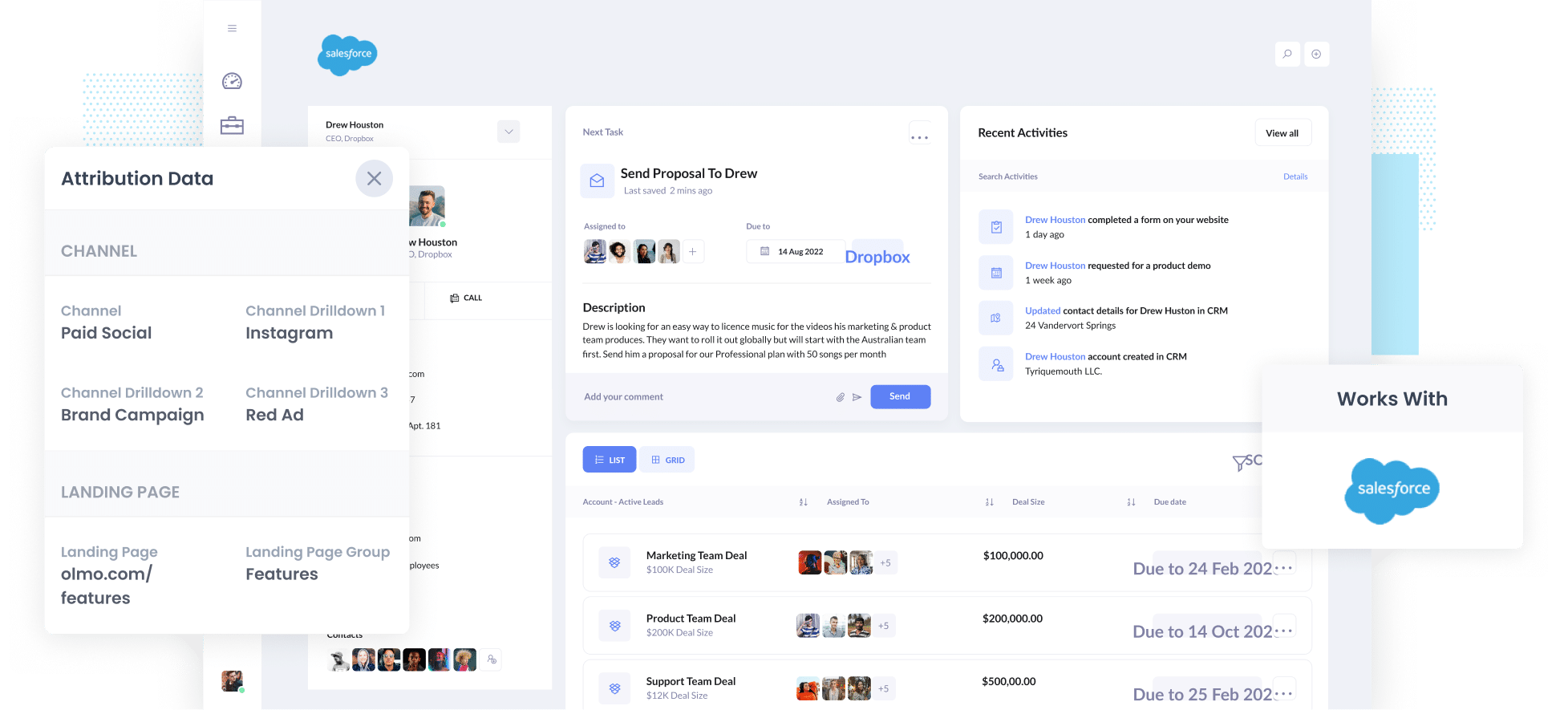
Tools like Google Analytics are great at telling you how many website visitors you are getting from your ad campaigns (like Instagram Ads).
But if you truly want to track the ROI of your Instagram Ads, then you need to be able to track how many leads & customers you're getting from them (not just how many website visitors you get).
In this post, we'll show you how to use a tool called Attributer to track how many leads & customers you get from your Instagram Ads.
4 simple steps to track Instagram Ads in Salesforce
Tracking how many leads & customers you get from Instagram Ads in Salesforce is actually pretty easy. Just follow these 4 steps:
1. Add UTM parameters to your Instagram Ads

The first thing to do is to add UTM parameters behind your Instagram Ads.
If you haven’t heard of UTM parameters before, they are basically extra bits of text that you add to the end of the URL you are sending people to from your campaigns.
So if the page you are sending someone to is attributer.io/integrations/salesforce then your final URL (with UTM parameters) might look a bit like this:
attributer.io/integrations/salesforce?utm_medium=paidsocial&utm_source=instagram&utm_campaign=brand-campaign
Although you can structure the UTM parameters however you want, the general best practice for Instagram Ads is something like:
- UTM Medium = Paid social
- UTM Source = Instagram
- UTM Campaign = The name of your campaign
- UTM Term = The name of the ad set the ad belongs to
- UTM Content = The specific ad
Tagging your URLs with UTM parameters is easy and there are free tools available on the web which can help you build them.
2. Install Attributer and add some hidden fields

The next step is to install Attributer on your site.
When you sign up for a 14-day free trial, we'll give you a small piece of code to add to your website (instructions on how to add it can be found here).
After you've added the code, the next step is to include a series of hidden fields to your forms, including:
- Channel
- Channel Drilldown 1
- Channel Drilldown 2
- Channel Drilldown 3
- Channel Drilldown 4
Attributer works with dozens of form builders (including Salesforce's Web to Lead Forms, Gravity Forms, Webflow Forms, Typeform & more). Depending on what form builder you use on your website, it should be pretty easy to add these hidden fields and step-by-step instructions for dozens of form builders can be seen here.
3. Attributer writes Instagram Ads data into hidden fields

Once it's all setup, Attributer will begin to track where your website visitors are coming from (including those from your Instagram Ads).
It will then categorise each visitor into a series of channels (like Paid Social, Paid Search, Organic Search, etc) and store the information in a cookie in the visitor's browser.
Then when that visitor completes a form on your website, Attributer will write the information on where they came from into the hidden fields.
4. Instagram Ads data is sent to Salesforce
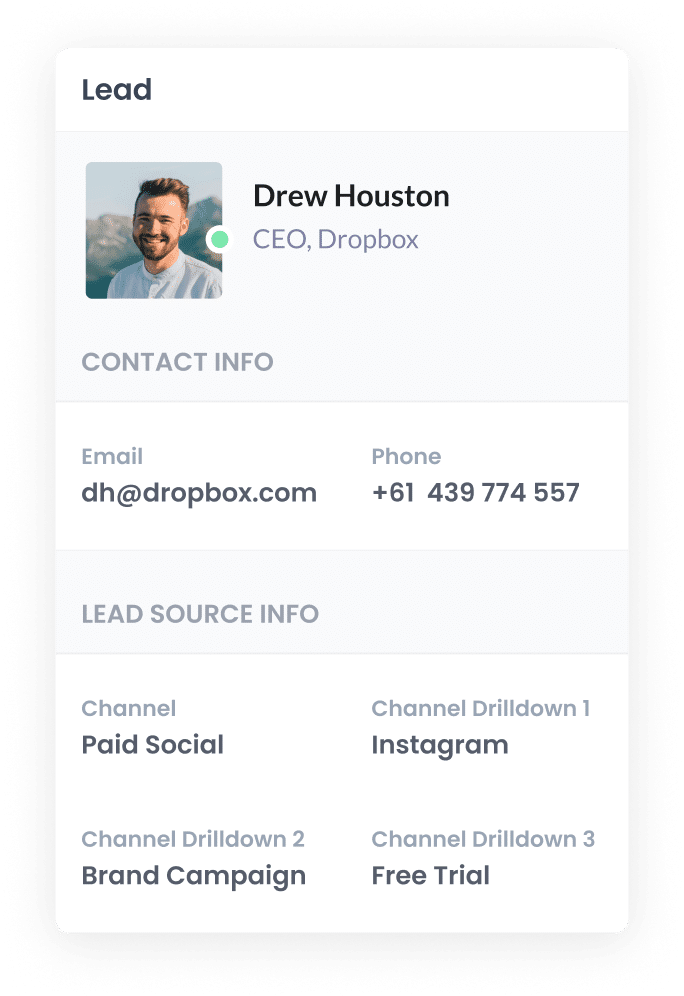
Finally, when a visitor submits a form on your website, the lead source data is captured by your form tool along with the lead's name, email, etc. and all of this data can be sent to Salesforce.
Once the data is in Salesforce, you can use it to:
- Run reports: Run reports that show you how many leads you've got from your Instagram Ads, how many convert to customers, how much revenue you've generated, etc.
- Tailor your sales follow-up: You can use the data to tailor your outreach to the new lead. For instance, if they came from an Instagram ad that promotes a specific product or service, you can speak directly to that in your emails & calls.
What data gets captured in Salesforce?
With each form submission, Attributer will pass through the following information:
1. Marketing channel data
Attributer will send through information about how the lead arrived at your website.
For instance, imagine you're a marketer at a fencing company and you're running Instagram ads to promote your new line of highly durable fencing.
If someone clicked on one of your ads and completed a form on your site, the following information would get passed through (depending on what UTM parameters you placed behind your ads):
- Channel: Paid Social
- Channel Drilldown 1: Instagram
- Channel Drilldown 2: Durable Fencing Campaign (or the specific campaign name)
- Channel Drilldown 3: Red Ad (or whatever ad creative they clicked on)
2. Landing page data
Attributer also sends through the initial landing page (e.g., sydneyfencing.com/blog/best-fence-types) and the landing page group (e.g., /blog).
This means you can see how many leads you're getting from various types of content on your site (like your blog for instance) as well as drill down into which blog posts are generating the most leads.
What is Attributer and why use it?
Attributer is a small piece of code that you place on your company's website.
When a visitor lands on your site, Attributer looks at how they got there and categorizes them into a standardized set of marketing channels (I.e. Paid Social, Paid Search, Organic Search, etc) and saves the data to a cookie in the user's browser.
When the site visitor submits a form on your website, Attributer passes the attribution information into hidden fields in your forms and the data flows into whatever backend tools you have connected to your forms, such as your CRM, email marketing tool, billing platform, analytics tools, etc.
There are a number of reasons why Attributer is the best way to track your Instagram Ads in Salesforce:
- Captures other attribution information - On top of capturing the source of leads from your Instagram Ads, Attributer also captures information on leads who arrive on your site through other channels like Organic Search, Organic Social, Referral, or Direct. This means you can see where ALL your leads & customers are coming from, not just those from your Instagram Ads.
- Remembers the data - Unlike other tools, Attributer stores the UTM parameters in a cookie in the user’s browser, meaning that regardless of what page the user completes a form on, the UTM parameters will always be passed through and you’ll have more accurate data on how many leads & customers you’re getting from your Instagram Ads.
Cleans the data - Attributer was built to expect inconsistencies in UTM usage, such as using utm_source=instagram in some campaigns and utm_source=instagram.com in others. It would assign these leads to the correct channel (Paid Social in this case) regardless of these inconsistencies, again ensuring you have more accurate data.
3 example reports you can run when you track your Instagram Ads in Salesforce
Before founding Attributer, I led marketing & analytics teams at a variety of companies for over 15 years.
Over the years, I've probably spent over $1 million in ads on Instagram and other social networks and have ran hundreds of reports to understand what campaigns were working best.
Here are a few of the reports I found most useful:
1. Leads by channel

The above chart, which shows how many leads you get each month broken down by the channel they came from, is a great way to see (at a high level) where your leads are coming from and where you should be focused to grow.
For instance, if you see that the majority of your leads are generated by Organic Search (like in the graph above) but you're spending most of your budget on Instagram Ads, then it might be time to switch that strategy.
2. Customers by Network
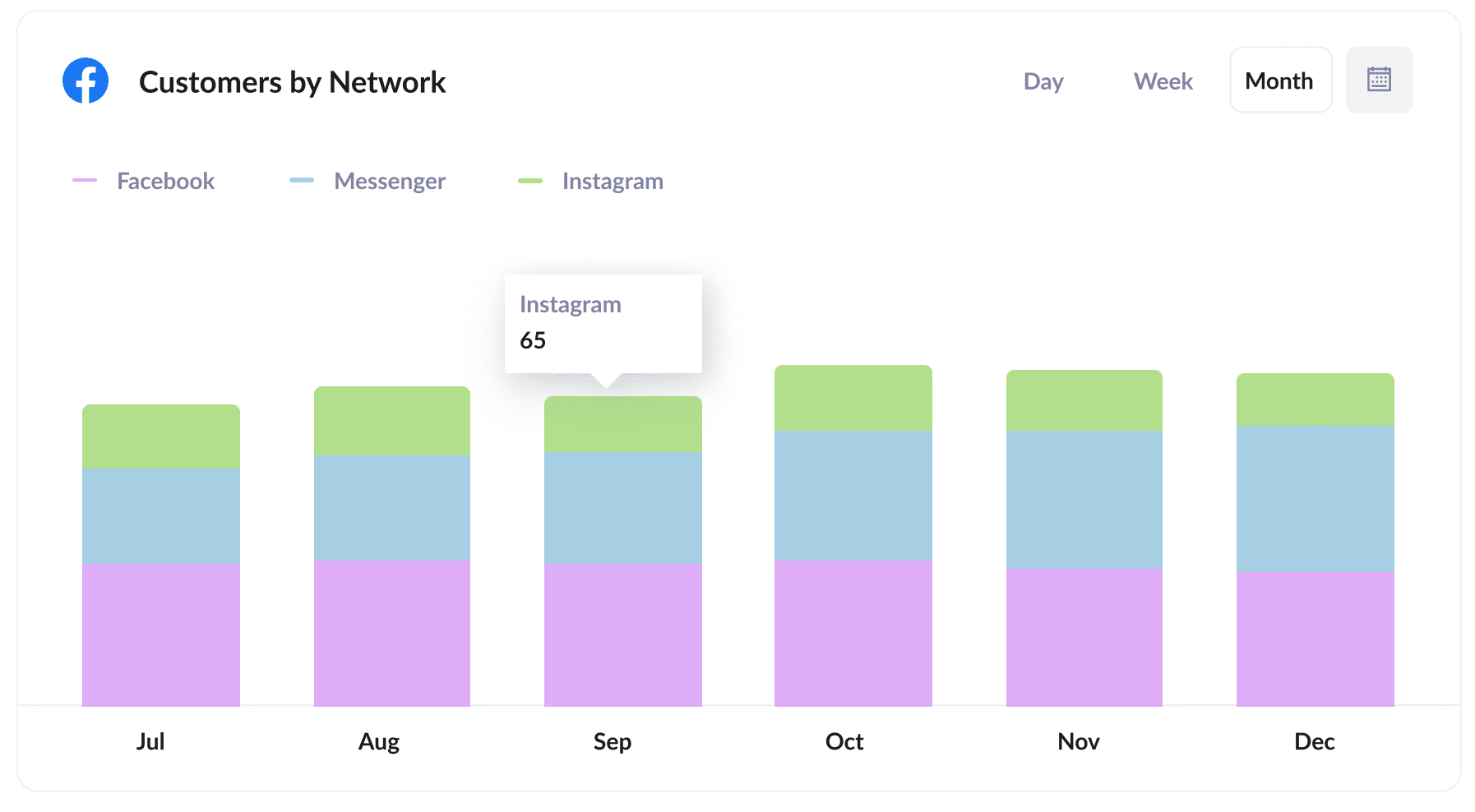
If you're doing Instagram Ads, then chances are you're also advertising on Facebook and the other networks they own. After all, they're all managed through one ad platform.
If that's the case, then this report can help. It shows how many customers you get from your ads on each network and can help you understand where to focus your budget to get the best ROI.
3. Revenue by Campaign
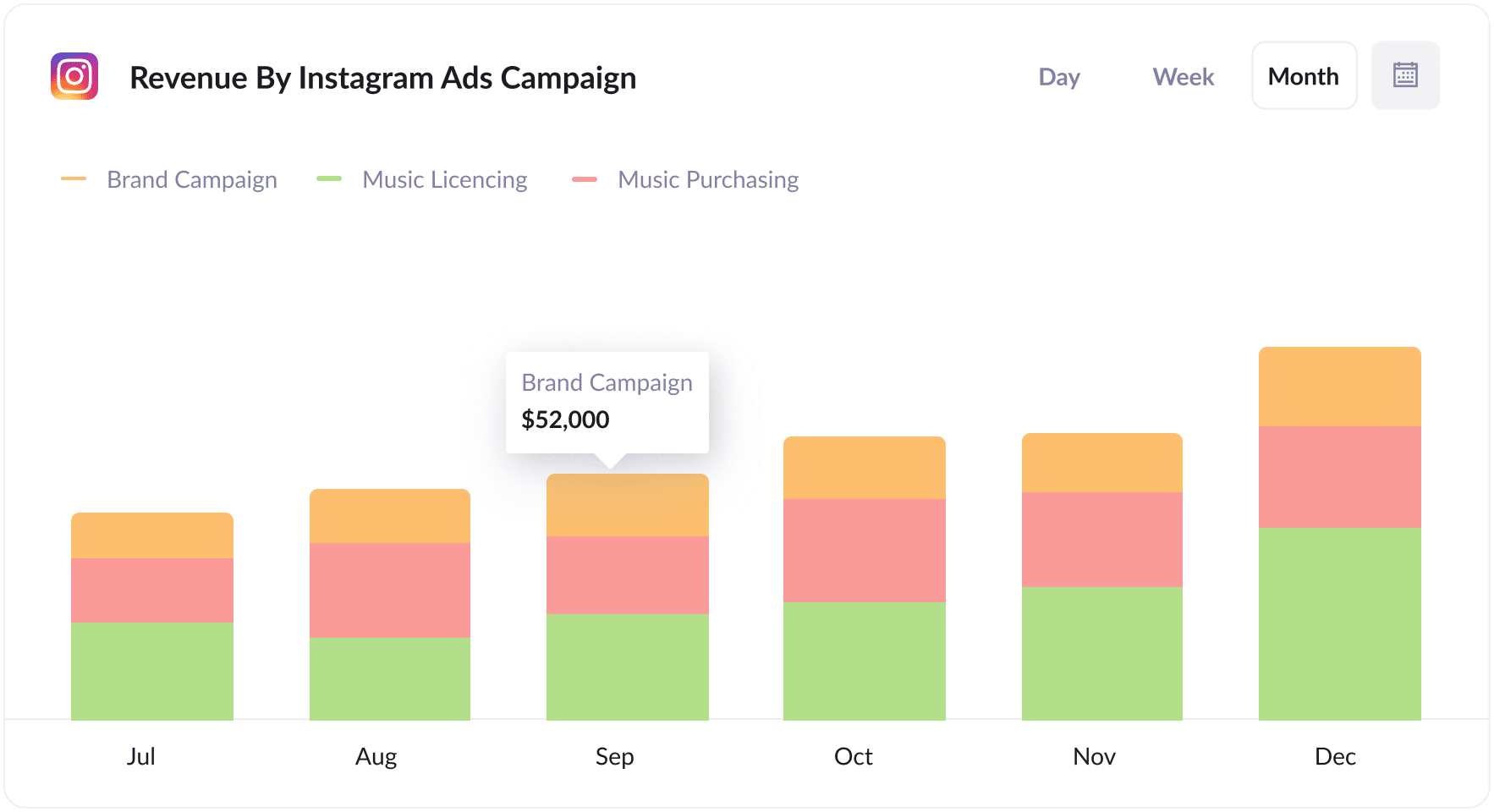
This chart shows you how much revenue you have generated from the various campaigns you have running on Instagram.
It can help you understand which of your campaigns are actually generating a positive ROI and subsequently which ones you should be investing more budget into.
Wrap up
If you've been looking for a way to track the amount of leads, customers & revenue you are getting from your Instagram Ads, then Attributer can help.
It will allow you to see the exact source of every lead, right down to the exact campaign, ad set, or ad they clicked.
Best of all, it's free to get started and only takes about 10 minutes to set up. So start a free 14-day trial of Attributer today to see how it can help you!
Get Started For Free
Start your 14-day free trial of Attributer today!

About the Author
Aaron Beashel is the founder of Attributer and has over 15 years of experience in marketing & analytics. He is a recognized expert in the subject and has written articles for leading websites such as Hubspot, Zapier, Search Engine Journal, Buffer, Unbounce & more. Learn more about Aaron here.
