The easiest way to track Instagram Ads in Gravity Forms
Learn how to use a tool called Attributer to capture Instagram Ads data in Gravity Forms, so you can see which campaigns, ad sets, and ads are generating you leads
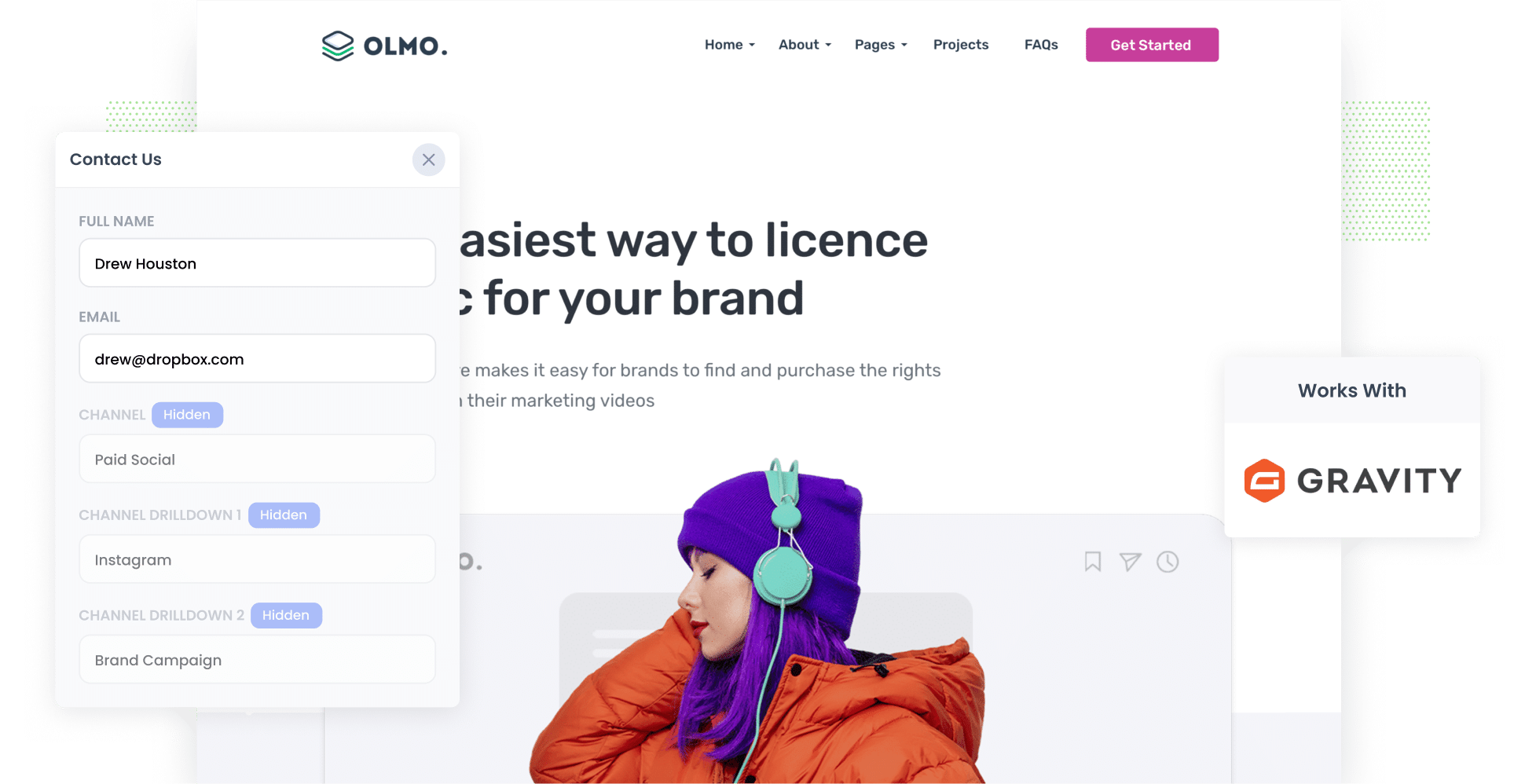
Tools like Google Analytics can help you understand how many visitors to your website you're getting from Instagram Ads.
But what if want to see the amount of leads you get? Or the amount of customers or revenue?
To do that, you need to capture the fact that a particular lead came from Instagram Ads and send that to your CRM (and/or other sales & marketing tools).
In this article, we'll show you how to use a tool called Attributer to track the number of leads you get from your Instagram Ads.
4 steps to track leads from Instagram Ads in Gravity Forms
Attributer makes it easy to see how many leads you are getting from Instagram Ads. Just follow these 4 steps to get started:
1. Add UTM parameters to your Instagram Ads

To get started, the first thing you must do is add UTM parameters behind your Instagram Ads.
If you're not familiar with UTM parameters, they are basically little bits of information you put at the end of the URL you put behind each of your ads.
So if the page you are sending someone to is attributer.io/integrations/gravity-forms then your final URL (with UTM parameters) might look a bit like this:
attributer.io/integrations/gravity-forms?utm_medium=paidsocial&utm_source=instagram&utm_campaign=brand-campaign
You can put whatever information you want in the UTM parameters, but generally the best practice for Instagram Ads is:
- UTM Medium = Paid social
- UTM Source = Instagram
- UTM Campaign = The name of your campaign
- UTM Term = The name of the ad set the ad belongs to
- UTM Content = The specific ad
Tagging URLs with UTM parameters is easy and there are free tools available on the web which can help you do it. We also have an article on our Help site that gives some recommendations on what information you should put in your UTM parameters.
2. Install Attributer and add some hidden fields

After you have added UTM parameters behind your ads, the next step is to set Attributer up on your website.
When you sign up for a 14-day free trial, you'll be presented with a small snippet of code to add to your website. The way you add it to your site will depend on what website builder you are using, but instructions on how to do it can be found here.
After you've added the code, the next step is to include a series of hidden fields in your forms, including:
- Channel
- Channel Drilldown 1
- Channel Drilldown 2
- Channel Drilldown 3
- Channel Drilldown 4
Fortunately, Gravity Forms makes this easy. You simply drag-and-drop a 'Hidden' field type into your form. Full instructions can be seen here.
3. Attributer writes Instagram Ads data into hidden fields

Now that you have it set up, Attributer will begin to track where your website visitors are coming from (including from your Instagram Ads)and store the data in a cookie in the visitor's browser (so that it is remembered as people browser your site, or if they leave and come back).
Then when the visitor completes a form on your website, Attributer will write the information on where they came from (I.e. Instagram Ads) into the hidden fields.
4. Instagram Ads data is captured in Gravity Forms

Finally, when the visitor submits a Gravity Form on your website, the Instagram Ads data that Attributer wrote into the hidden fields is captured by Gravity Forms alongside the other information the lead entered into the form (like their name, email, phone, etc).
You can then use this data in a variety of ways, including:
- See it in Gravity Forms - You can view this data in the Entries/Submissions table in Gravity Forms.
- Include it in notification emails - You can include this information in the notification emails Gravity Forms sends each time your form is submitted.
- Send it to your CRM - You can use Gravity's native integrations or third-party tools like Zapier to send it to your preferred CRM (including Salesforce, Pipedrive, Hubspot, Dynamics & more).
- Send it to a spreadsheet - You can use various add-ons or third-party tools (like Zapier) to send the data to a spreadsheet and then use that to run reports.
What data gets captured in Gravity Forms?
When you are using Attributer to track Instagram Ads data in Gravity Forms, you'll get the following information:
1. Marketing channel data
Attributer will send details regarding how the lead arrived at your website.
Consider this scenario: you're a marketer working for a home-building company, and you're currently running Instagram ads to generate new leads.
If someone clicks one of your ads and completes a form on your website, the below information would be sent (based on the UTM parameters you attached to your ads):
- Channel: Paid Social
- Channel Drilldown 1: Instagram
- Channel Drilldown 2: Spring Campaign (or the specific campaign name)
- Channel Drilldown 3: Blue Ad (or whatever ad creative they clicked on)
2. Landing page data
Attributer also sends the initial landing page (e.g., tokyobuilding.com/blog/best-builders) and its corresponding landing page category (e.g., /blog).
With this data, you track the number of leads you can get from the different content sections on your site (such as your blog), as well as being able to dive deeper and see the specific blog posts that are generating leads.
What is Attributer and why use it?
Attributer is a small piece of code that you put on your website.
When someone visits your website, Attributer looks at where they came from and categorizes them into different channels, including Paid Social, Paid Search, Organic Search, etc. This information is then saved as a cookie in the visitor's web browser.
If that person fills out a form on your website, Attributer writes the information on where they came from into the hidden fields.
It is then captured by Gravity Forms forms and can be sent to your CRM, a spreadsheet, billing platform, analytics tools, etc.
Attributer is the best solution for tracking Instagram Ads in Gravity Forms for the following reasons:
- Captures all sources of leads: On top of telling you when leads come from your Instagram Ads, Attributer can also tell you when leads come from other channels like organic Google searches, Google Ads, Facebook Ads, etc.
- It remembers the data: Unlike other tools, Attributer stores the attribution information in a cookie inside the visitor's web browser. This ensures that no matter which page the person submits a form on, the information on where they came from gets passed through.
- It cleans the data: Attributer was designed to understand if things are a bit mixed up, like using "instagram" in one place and "instagram.com" in another. Even when things are confusing, Attributer knows what to do and puts everything in the right group. This means your info is always correct.
3 example reports you can run when you track your Instagram Ads in Gravity Forms
If you capture Instagram Ads data in Gravity Forms and send it to your CRM or a spreadsheet, it's possible to run all kinds of reports to see how your ads are performing.
Below are some example reports you'll find most useful:
1. Leads by channel

The above chart gives you a high-level overview of which channels (I.e. Organic Search, Paid Search, Paid Social, etc) are bringing you leads. It helps you understand where you should focus your efforts to grow.
For example, if the chart shows that most of your leads are coming from Organic Search (like in the graph) but you're spending most of your budget on Instagram Ads, it might be a good idea to switch up your strategy.
2. Leads by network

Like most businesses that are running ads on Instagram, your ads are probably also appearing on the other networks Meta owns (like Facebook, Messenger & WhatsApp).
In that case, this report can be useful. It shows how many leads you're getting from each of these advertising networks and helps you figure out which is performing best (and subsequently where you should be focusing your budget).
3. Leads by campaign

The above graph shows how many leads you're getting each month broken down by the Instagram Ads campaign they came from.
This can help you understand which campaigns are generating the most leads, and where you should be investing more of your time and budget to help grow.
Wrap up
Google Analytics is a great way to track how many visitors you are getting from your Instagram Ads, but to truly understand how well they are performing you need to track how many leads (and ultimately customers) you are getting from them.
Attributer can help. It will enable you to see the exact source of every lead, right down to the exact campaign, ad set, or ad they clicked.
Best of all, it's free to get started and only takes about 10 minutes to set up. So start a free 14-day trial of Attributer today to see how it can help you!
Get Started For Free
Start your 14-day free trial of Attributer today!

About the Author
Aaron Beashel is the founder of Attributer and has over 15 years of experience in marketing & analytics. He is a recognized expert in the subject and has written articles for leading websites such as Hubspot, Zapier, Search Engine Journal, Buffer, Unbounce & more. Learn more about Aaron here.
