The best way to track Instagram Ads in Keap
Need to track how many leads you're getting from your Instagram Ads? Read on to learn how to do it with Attributer and Keap in just 4 steps.
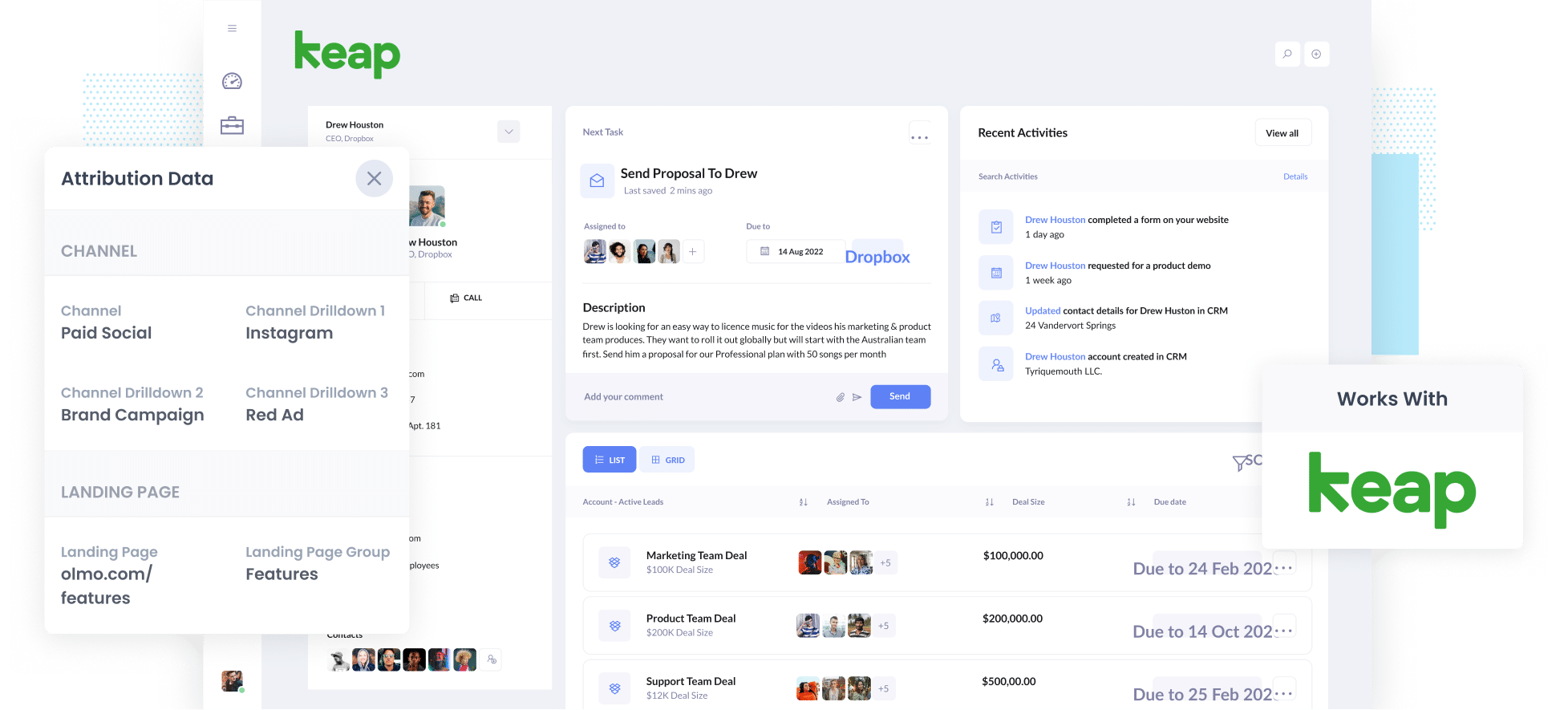
Are you struggling to understand the number of leads you generate from your Instagram Ads?
Tools like Google Analytics are good for tracking how many website visitors you receive, but they're not built for tracking how many leads (and ultimately customers) your ads generate.
Fortunately, there's a solution, and it's an easy one!
In this article, we'll show you how to use a tool called Attributer to capture Instagram Ads data each time a lead is submitted and send it to Keap. So you can see exactly how many leads you got, which campaigns they came from, and more.
4 steps to track leads from Instagram Ads in Keap
Follow these 4 simple steps to start using Attributer to capture Instagram Ads data with each submission of your lead forms and send it to Keap.
1. Add UTM parameters to your Instagram Ads

First up you need to add UTM parameters behind each of your Instagram Ads.
Unsure what UTM parameters are? They're simply extra bits of text you add to the end of the URL you send people to from your ad.
So if the page you are sending someone to is attributer.io/integrations/keap-crm then your final URL (with UTM parameters) might look a bit like this:
attributer.io/integrations/keap?utm_medium=paidsocial&utm_source=instagram&utm_campaign=brand-campaign
You can include whatever information you want to capture in the UTM's, but the general best practice for Instagram Ads is as follows:
- UTM Medium = Paid social
- UTM Source = Instagram
- UTM Campaign = The name of your campaign
- UTM Term = The name of the ad set the ad belongs to
- UTM Content = The specific ad
Tagging URLs with UTM parameters is easy and there are free tools available on the web to help you create them. We also have an article on our Help site that gives some best practices on what information you should put in your UTM parameters.
2. Install Attributer and add some hidden fields

Next up, install Attributer on your website.
To do that, sign up for a 14-day free trial of Attributer and then we'll send you a small piece of code to add to your website.
Adding the code to your website is easy and full instructions can be found here.
Once you've added the code, you need to include a number of hidden fields in your forms, including:
- Channel
- Channel Drilldown 1
- Channel Drilldown 2
- Channel Drilldown 3
- Channel Drilldown 4
Most form builders make it really easy to add hidden fields (including Keap forms, Gravity Forms, Webflow forms & more). You simply add six new fields to your form, set them as 'Hidden' and enter a Default Value. Full step-by-step instructions for many form tools can be seen here.
3. Attributer writes Instagram Ads data into hidden fields

Once Attributer is installed, it starts tracking where your website visitors are coming from (I.e. your Instagram Ads).
Then when they complete a form on your website, Attributer will write the information on where they came from into the hidden fields and send it to Keap.
4. Instagram Ads data is captured in Keap

Lastly, when a visitor completes a form, the data from Instagram Ads is captured along with the lead's name, email, phone, and other details and sent to Keap.
Once you have all this data in Keap there are a few things you can do with it, including:
- Run reports: Run reports that show how many leads you've received from your Instagram Ads, how many convert to customers, how much revenue you've generated, etc.
- Tailor your sales follow-up: You can use the data to tailor your outreach to the new lead. For example, if they came from an Instagram ad that promotes a specific product or service, you can mention that directly in your emails or calls.
What data gets captured in Keap?
Attributer will give you information on where your leads are coming from and what content attracted them to your site:
1. Marketing channel data
Attributer will transmit details about the lead's origin.
For instance, let's image you run a business specializing in the sale and installation of aluminium windows, and you've chosen Instagram Ads as a promotional channel.
If an individual engages with one of your Instagram Ads and proceeds to fill out your website's contact form, the information would be recorded (based on the UTM parameters you associated with your ads) something like this:
- Channel: Paid Social
- Channel Drilldown 1: Instagram
- Channel Drilldown 2: Aluminium windows Campaign (or the specific campaign name)
- Channel Drilldown 3: Residential Ad (or whatever ad creative they clicked on)
2. Landing page data
Attributer also sends information about the initial landing page (e.g., aluminiumwindows.com/blog/types-windows-residential) and its corresponding landing page category (e.g., /blog).
This dataset enables you to monitor the volume of leads coming from various content segments on your website, such as your blog. Furthermore, it allows for deeper analysis, enabling you to pinpoint which specific blog posts are driving the highest number of leads
Why use Attributer?
By now, you likely have a basic understanding of what Attributer is and how it operates, but let's delve into the details.
Attributer is essentially a small piece of code that you integrate into your company's website.
When a visitor lands on your website, Attributer analyzes various technical details regarding their arrival and uses this information to categorize visitors into channels (similar to the channels you encounter in tools like Google Analytics, including Paid Social, Paid Search, Organic Search, and more).
Subsequently, when the visitor completes a form on your website, Attributer records the information regarding their referral source into hidden fields.
Finally, upon form submission, this information is sent to Keap, included in email notifications, downloaded into a spreadsheet, and more.
- Captures all sources of leads: Attributer captures the source of ALL leads that complete a form on your website, not just those from Instagram Ads. This means you can also track the performance of your Google Ads, Facebook Ads, SEO efforts, and more.
- Remembers the data: Attributer stores the data in a cookie in the visitor's browser so it is remembered even if people browse around your site or leave and come back at a later date. This ensures you have accurate data on where your leads are coming from, regardless of when they complete the form or what page they complete it on.
- Cleans the data: Attributer was designed to handle inconsistencies in UTM parameters (I.e. using UTM_source=instagram in some ads and UTM_souce=ig in others) and can assign these leads to the correct channel (I.e. paid social) regardless.
3 example reports you can run when you send Instagram Ads data to Keap
Prior to launching Attributer, I dedicated over 15 years to overseeing marketing and analytics teams at numerous tech companies, including some with valuations in the billions of dollars.
Throughout this tenure, I allocated several million dollars toward advertising on platforms like Instagram, alongside other advertising channels. Countless hours were invested in generating and analyzing reports to evaluate the performance of these campaigns.
Below, you'll find three reports that I've found invaluable over the years, and which can be effortlessly generated when you capture Instagram Ads data in Keap:
1. Leads by channel

Generating reports similar to the one shown above, which provides a breakdown of leads by their originating channels, is facilitated by Attributer's ability to capture the source of ALL your leads, not exclusively those stemming from Instagram Ads.
This report provides a broader perspective on what influences lead generation, guiding you towards areas where you should concentrate your efforts to attract more leads.
As an example, if you observe that the majority of your leads come from Organic Search (as illustrated in the report above), yet you allocate the bulk of your budget to Instagram Ads, it may be prudent to reconsider your budget allocation strategy.
2. Leads by network

If you're running advertising campaigns on the various social networks (eg: Facebook, Instagram, Messenger, and WhatsApp), this report can provide valuable insights into which network is generating the highest volume of leads for your business. It can also help you to refine your strategy to maximize lead generation.
3. Leads by campaign

This chart provides a monthly breakdown of the leads acquired from each of your Instagram Ad campaigns.
It serves as an effective means to understand which campaigns are genuinely producing leads, as opposed to those that may garner numerous impressions and clicks but fail to generate tangible leads or customers for your business.
Wrap up
If you've been searching for an easy way to track how many actual leads you get from your Instagram Ads, then using Attributer with Keap is a great solution.
It can pass through the exact campaign, ad set and even ad which a particular lead came from, and makes it easy to see what's working and what isn't.
Best of all, it's free to get started and only takes about 10 minutes to set up. So start a free 14-day trial of Attributer today to see how it can help you!
Get Started For Free
Start your 14-day free trial of Attributer today!

About the Author
Aaron Beashel is the founder of Attributer and has over 15 years of experience in marketing & analytics. He is a recognized expert in the subject and has written articles for leading websites such as Hubspot, Zapier, Search Engine Journal, Buffer, Unbounce & more. Learn more about Aaron here.
