4 simple steps to track Instagram Ads in Insightly
Using Instagram Ads to promote your business? Learn how to track how many leads and customers you get with Attributer and Insightly.
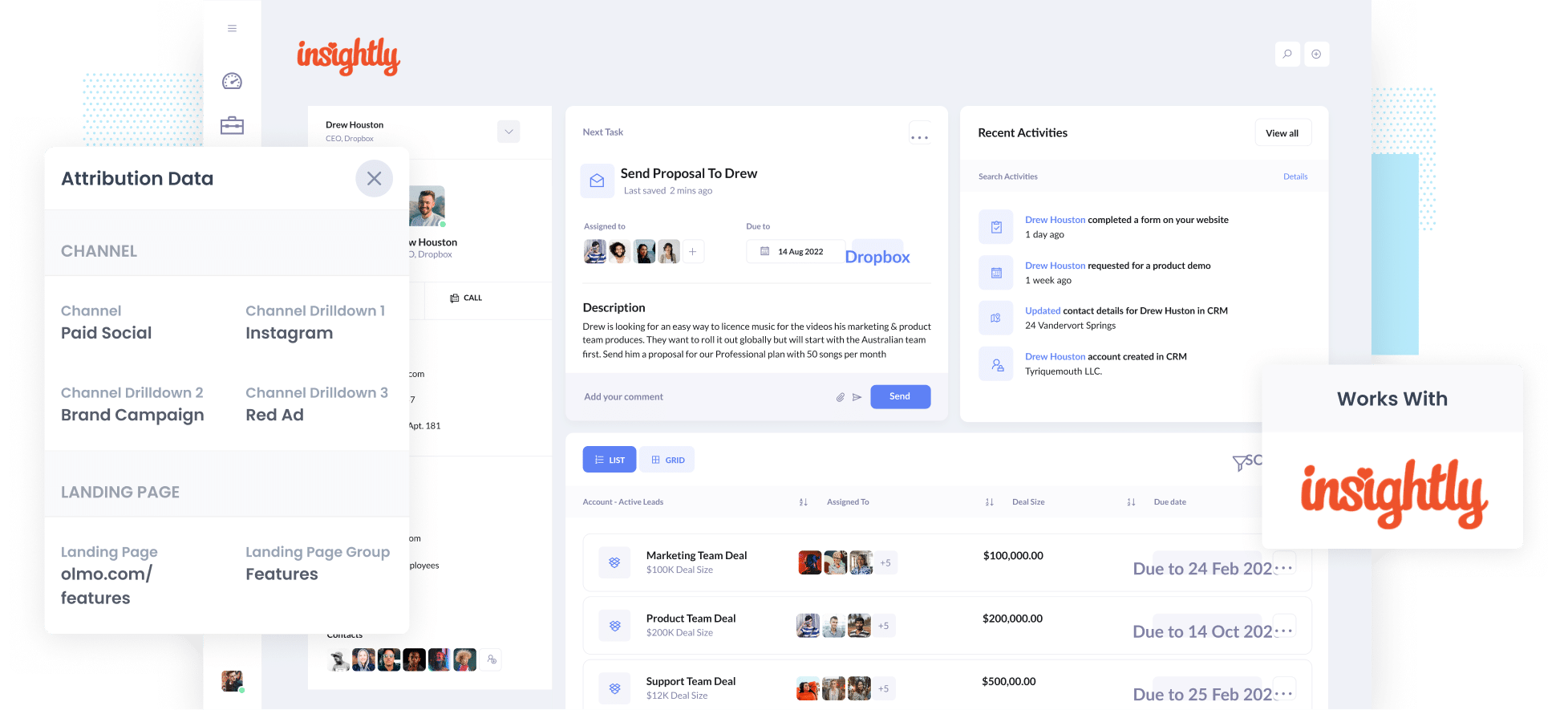
While Google Analytics does a good job of showing you how many visitors you get from each of your campaigns, it doesn't show how many leads and customers you get.
To do that, you need to send Instagram Ads data into Insightly to see how many leads you get from your ads, how many converted into customers, how much revenue was generated, etc.
In this article, we'll show you how to use a tool called Attributer to track how many leads and customers you receive from your Instagram Ads right from within Insightly.
4 steps to track leads from Instagram Ads in Insightly
It's easy to track how many leads and customers you receive from your Instagram Ads when you use Attributer with Insightly. Here's how to do it:
1. Add UTM parameters to your Instagram Ads

Step one is to add UTM parameters to your Instagram Ads.
If you don't know what UTM parameters are, they're simply extra bits of text that you add to the end of the URL you are sending people to from your ad campaigns.
So if the page you are sending someone to is attributer.io/integrations/insightly then your final URL (with UTM parameters) might look something like this:
attributer.io/integrations/insightly?utm_medium=paidsocial&utm_source=instagram&utm_campaign=brand-campaign
The information you wish to capture in Insightly is what needs to be in the UTM parameters. So if you wanted to capture the campaign name, ad set name & ad they clicked, you'd probably do something like this:
- UTM Medium = Paid social
- UTM Source = Instagram
- UTM Campaign = The name of your campaign
- UTM Term = The name of the ad set the ad belongs to
- UTM Content = The specific ad
Tagging your URLs with UTM parameters is simple and there are plenty of free tools available on the web which can help you create them.
2. Install Attributer and add some hidden fields

Step two is to install Attributer on your website.
After you've signed up for our free 14-day trial, we'll give you a small piece of code to add to your website (instructions on how to add it can be found here).
Once that's done, a couple of hidden fields must be added to the lead capture forms on your website (I.e. your Contact Us or Request A Quote forms). These fields include:
- Channel
- Channel Drilldown 1
- Channel Drilldown 2
- Channel Drilldown 3
- Channel Drilldown 4
Attributer works with most of the popular form builders (including Gravity Forms, Webflow Forms, Typeform, and many more). Adding hidden fields to most of them is super easy (and you can find step-by-step instructions for dozens of form builders here).
3. Attributer writes Instagram Ads data into hidden fields

Once everything is up and running, Attributer will start to track where each of your website visitors has come from (including those that have come from your Instagram Ads).
Attributer will then categorize your visitors into channels (the same ones you see in Google Analytics, like Paid Social, Paid Search, Organic Search, etc) before storing the information in a cookie in the visitor's browser.
Then when a visitor fills out a lead generation form on your website, Attributer populates the attribution information (like the fact they came from your Instagram Ads, the campaign they came from, etc) into the hidden fields.
4. Instagram Ads data is captured in Insightly

In the last step, once the visitor submits a form on your site, the Instagram ads data is captured by your form tool along with the lead's name, email, etc. and all the information is sent to Insightly.
Once the data is in Insightly, you can use it to:
- Understand the number of leads and customers you receive from your Instagram Ads - You can use the data from Attributer to build reports that show how many leads you've generated from your Instagram Ads, how many have converted into customers, how much revenue you've accumulated, etc.
- Customize your sales follow-up - You can use the data to understand what your leads require and tailor your outreach. For example, if you're an accounting firm and a new lead comes from an Instagram ad that promotes your tax return drafting services, you can mention that directly in your follow-up emails or calls.
What data gets captured in Insightly?
With each form submission, Attributer sends through the following information:
1. Marketing channel data
Attributer sends information on how the lead first arrived at your website.
As an example, imagine you operate a small accounting firm and you're running Instagram ads to promote your tax return services.
If someone clicks on your ad and submits a form on your site, the below information would be passed through (depending on what UTM parameters you placed behind your ads):
- Channel: Paid Social
- Channel Drilldown 1: Instagram
- Channel Drilldown 2: Tax Return Campaign (or the specific campaign name)
- Channel Drilldown 3: Maximize Return Ad (or whatever ad creative they clicked on)
2. Landing page data
Attributer also sends the initial landing page (e.g., accountingtaxreturns.com/blog/best-tax-drafting-services) and the landing page group (e.g., /blog).
This means you can see the number of leads you get from various types of content on your site (like your blog as an example) as well as understand which blog posts are generating the most leads.
Why use Attributer?
Attributer is a small piece of code that you add to your company's website.
When a visitor arrives on your site, Attributer looks at where they came from and categorizes them into a standardized set of marketing channels (I.e. Paid Social, Paid Search, Organic Search, etc). Attributer then saves the data to a cookie in the user's browser.
When a site visitor submits a form on your website, Attributer writes the marketing attribution information into the hidden fields behind your forms, and the data is sent to the backend tools you have connected to your forms, such as Insightly (but it could also be sent to your email marketing tool, a spreadsheet, your billing platform, etc).
Here are a few reasons why Attributer is the best way to track your Instagram Ads in Insightly:
- Captures all attribution information - When a lead arrives on your site through non-paid channels like Organic Search, Organic Social, Referral, or Direct, Attributer captures this data. This means you can see where ALL your leads and customers originate from, not just those from your Instagram Ads.
- Remembers the data - Attributer is specifically engineered to store UTM parameters in a cookie in the user’s browser, meaning that no matter what page the user completes a form on, the UTM parameters will always be passed through and you’ll have more accurate data on how many leads and customers you’re receiving from your various marketing campaigns - including your Instagram ads.
- Cleans the data - Attributer handles data inconsistencies in UTM usage. As an example, you might have utm_source=instagram in some campaigns and utm_source=instagram.com in others. Attributer is able to assign these leads to the correct channel (Paid Social in this case) regardless of the inconsistencies, meaning you have more accurate data to make better marketing decisions with.
3 example reports you can run when you send Instagram Ads data to Insightly
Before launching Attributer, I led the marketing and analytics teams at a number of tech companies for 15+ years.
I've probably spent more than $1 million in ads on Instagram (and other social networks) and run hundreds of reports to better understand how many leads and customers we were receiving.
Here are a few of the reports I found the most useful:
1. Leads by channel

The above chart is a leads-by-channel report that helps you better understand how many new leads you're getting each month broken down by how they first arrived at your site (I.e. Paid Search, Paid Social, Organic Search, etc).
This data helps you understand where most of your leads are coming from and where you should focus to get even more of them.
For example, if the chart shows that most of your leads come from Organic Search (like in the graph), but you're spending a lot of money on Instagram Ads, it might be a good idea to change your strategy.
2. Customers by network
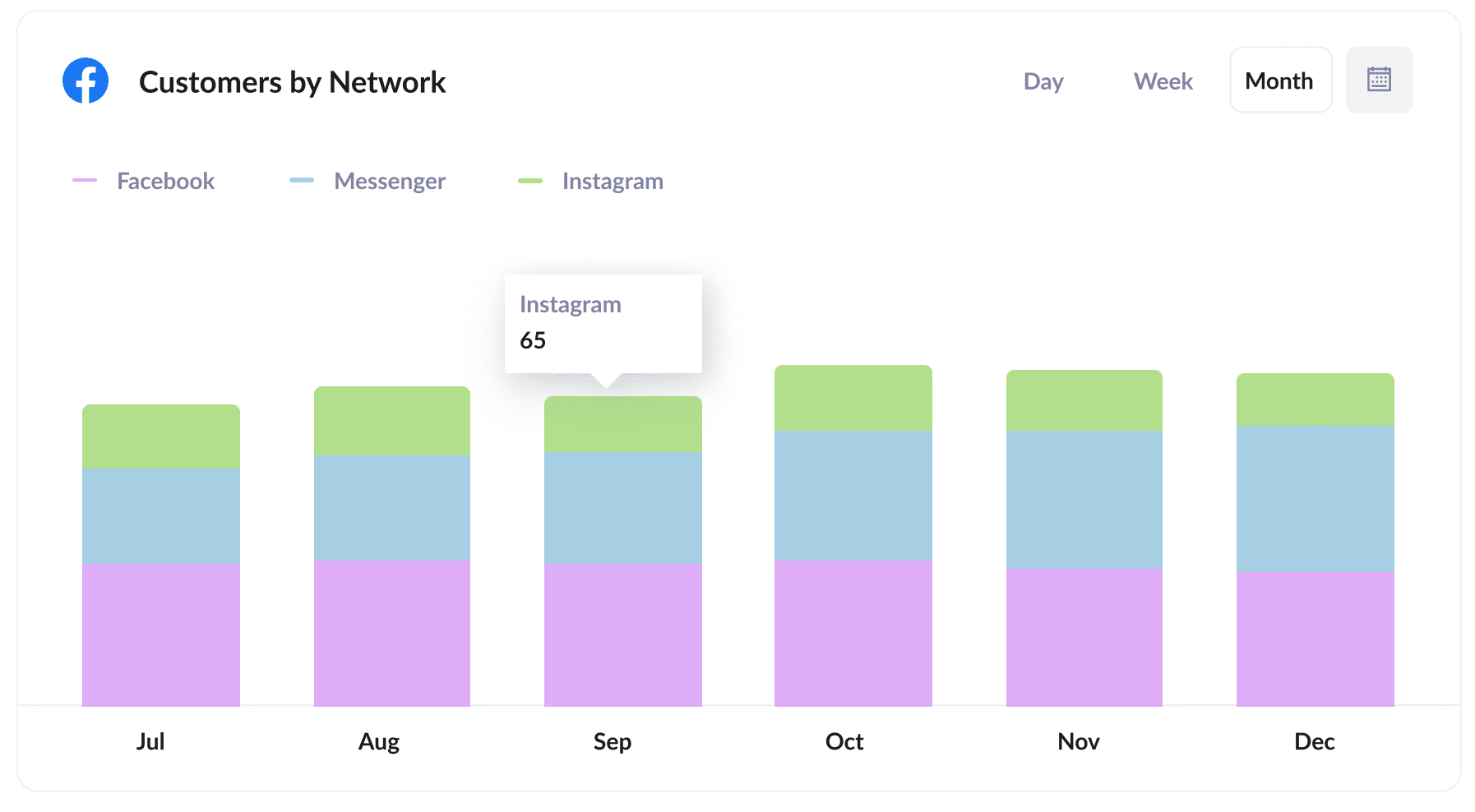
If you're running ads on Instagram, it's highly likely that you're also running campaigns on Facebook and the various other networks on the Meta platform.
The above report gives you insight into the number of customers generated from each network and can help you better allocate your budget and efforts.
3. Revenue by campaign
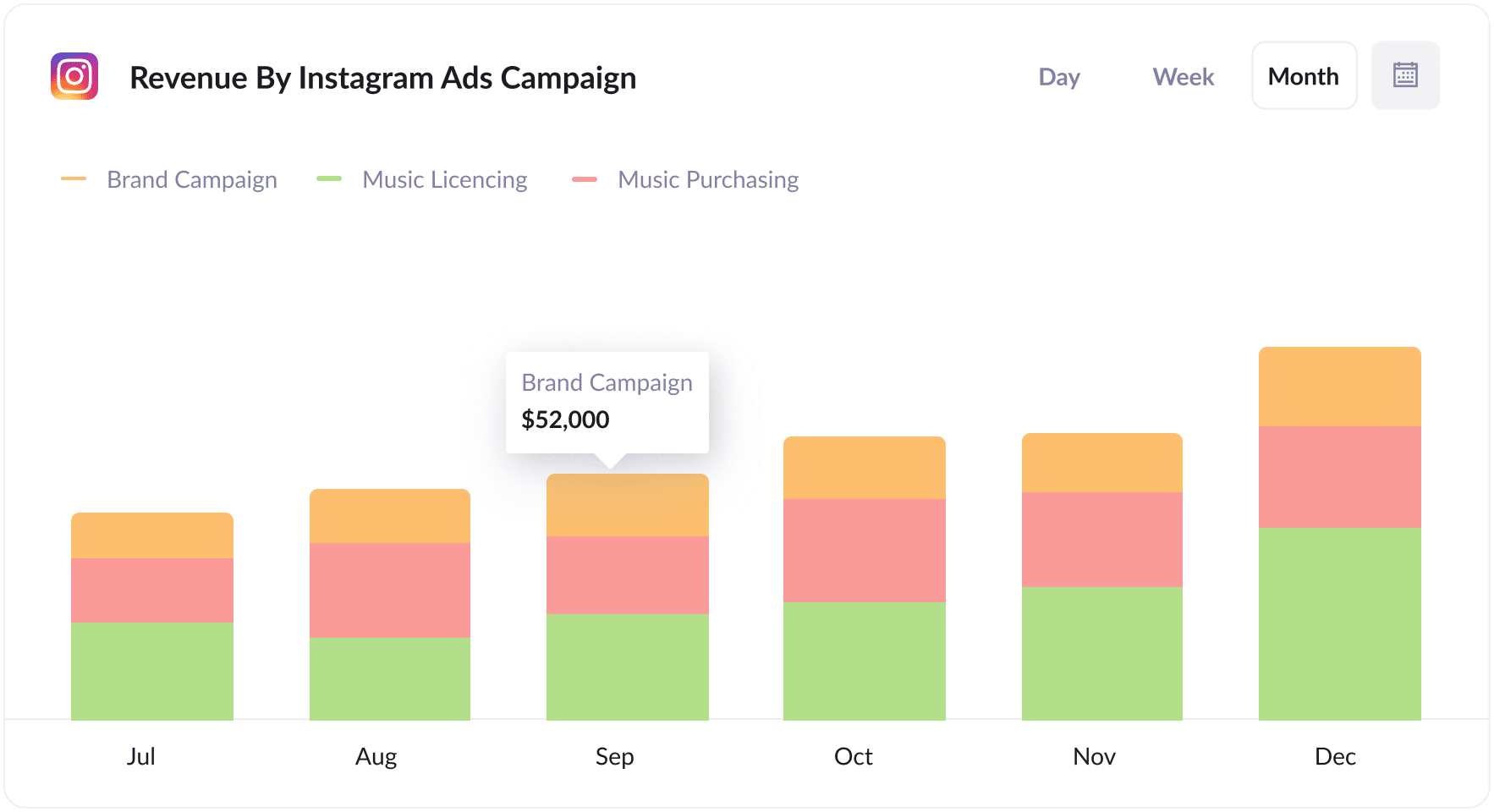
The above chart shows the revenue generated from your various active Instagram campaigns.
It's a useful report for identifying campaigns that are actually delivering a positive Return on Investment (ROI) and can help you optimize your Instagram Ads spending to get more customers and revenue.
Wrap up
If you've been searching for an easy way to track how many leads and customers you get from Instagram Ads, then using Attributer with Insightly could be a great solution.
You can easily see how many leads you're getting from your Instagram Ads as well as which specific campaign, ad set, or ad they came from.
The best part? It's absolutely free to get started, and the setup process usually takes around 10 minutes. So start your free trial today!
Get Started For Free
Start your 14-day free trial of Attributer today!

About the Author
Aaron Beashel is the founder of Attributer and has over 15 years of experience in marketing & analytics. He is a recognized expert in the subject and has written articles for leading websites such as Hubspot, Zapier, Search Engine Journal, Buffer, Unbounce & more. Learn more about Aaron here.
