An easy way to track your Facebook Ads in Zendesk Sell
Learn how you can use Zendesk Sell + Attributer to track how many leads & customers you are getting from your Facebook Ads
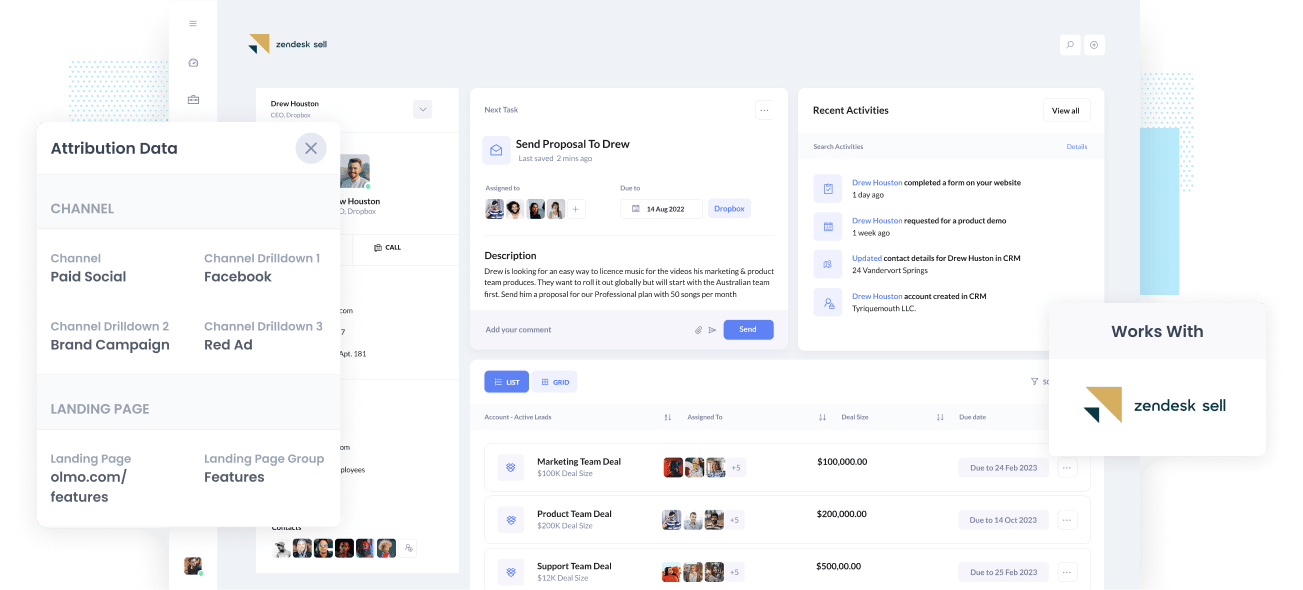
Do you need help figuring out how many Leads, Opportunities, and Customers you get from your Facebook Ads?
If you do, it could also mean missing out on opportunities to scale your business. How? Let’s say your Facebook Ads are actually producing customers at a positive ROI. If you don’t know about it, you’re likely failing to take advantage of a chance to grow your customer acquisition.
Alternatively, if your Facebook Ads aren’t generating customers at a positive ROI, then the fact that you don't know means you’re likely wasting precious marketing budget that could be spent elsewhere.
Good thing there is a solution.
In this article, we’ll show you how to use Attributer to monitor your Facebook Ads’ performance in Zendesk Sell.
What is Attributer?
To put it most simply, Attributer is a small piece of code that you install on your company’s website.
Whenever a user arrives on your site, Attributer looks through a bunch of technical data on how the visitor got there and uses this to figure out the origins of the user.
The user is then sorted into a standardized set of marketing channels like Organic Search, Paid Social, Paid Search, etc., and the data is saved to a cookie in the user’s browser.
Then when the user completes a form on your site, Attributer sends the attribution data into some hidden fields you add to your forms and it gets sent into the Zendesk Sell (and any other tools you use, like your email marketing tool, billing platform, analytics tools, etc.)
You can then use this data to run reports that help answer questions like:
- How many leads did my Facebook Ads make? How does this compare to other channels like SEO, Google Ads, etc.?
- How many Opportunities have been produced through my Facebook Ads? Which of the campaigns has generated the most opportunities?
- How many Closed Won Deals/Customers have been made from my Facebook Ads? What’s the close rate of Opportunities from Facebook Ads vs. other sources?
- How much revenue has been generated from our Facebook Ads? What’s the ROI (Ad Spend vs. Revenue Generated)?
4 simple steps to track your Facebook Ads in Zendesk Sell
With Attributer, it’s simple to get started tracking your Facebook Ads in Zendesk Sell. Here’s how:
1. Install Attributer on your website

Once you are done signing up for Attributer’s 14-day free trial, a snippet of code will be provided to you to install on your website. Information on how to install it can be seen here.
When the code is up and running on your site, you must then add a couple of hidden fields to the lead capture forms. These hidden fields are the following:
- Channel
- Channel Drilldown 1
- Channel Drilldown 2
- Channel Drilldown 3
- Channel Drilldown 4
It is easy to add hidden fields in most form-building tools (including Gravity Forms, Webflow forms, Typeform & more).
You can drag and drop a ‘Hidden’ field type into the form or turn a standard form field into a hidden type via the settings.
Guides on how to do this in form tools like Webflow Forms, Wix Forms, Gravity Forms, etc. can be seen here.
2. Add UTM parameters to your Facebook Ads

As soon as Attributer has been set up on your site, you must add UTM parameters to your Facebook Ads campaigns.
UTM parameters are extra bits of text that you add at the end of the URL you send to people from your campaigns.
Hence, if the page you want to send someone is attributer.io/integrations/zendesk-sell, then the final URL with UTM parameters may look something like this:
attributer.io/integrations/zendesk-sell?utm_medium=paidsocial&utm_source=facebook&utm_campaign=brand-campaign
Even though you can structure the UTM parameters in whichever way you want, the general best practice for Facebook Ads is something like this:
- UTM Medium = Paid social
- UTM Source = Facebook
- UTM Campaign = The name of your campaign
- UTM Term = The name of the ad set the ad belongs to
- UTM Content = The specific ad
Adding UTM parameters to your ads in Facebook Ads is straightforward and Facebook has a guide here. Plus, free tools are available online to help you create them.
3. Attributer writes the Facebook Ads data into the hidden fields on your form

Every time a user arrives on your site from your Facebook Ads, Attributer captures the UTM parameters and stores them in a cookie in the user’s browser. This will eliminate the chances of losing the UTM parameters as the user browses around your site.
Next, when the user submits a form on your site (like your ‘Contact Us’ or ‘Request A Quote’ form), Attributer will place the Facebook Ads data into the hidden fields on the form, which will be captured alongside the lead’s name, email, etc. upon form submission.
To demonstrate this ina ction, let’s pretend I’m a marketer at Zendesk, and I’m running ads to promote Zendesk Sell. If a person clicks on one of my Facebook Ads, browses the site, and then completes a form to get a demo, Attributer would write the following data into the hidden fields (depending on the UTM parameters I used):
- Channel = Paid Social
- Channel Drilldown 1 = Facebook
- Channel Drilldown 2 = Brand Campaign
- Channel Drilldown 3 = North America Ad Group
- Channel Drilldown 4 = Green Ad
In addition to capturing channel data, Attributer also captures and passes data on the visitor’s landing page (i.e., zendesk.com/features/contact-management) and the landing page group (i.e., /features).
4. Facebook Ads data is sent into Zendesk Sell

At last, all Facebook Ads data derived from the UTM parameters are sent into Zendesk Sell alongside the lead’s name, email, phone, etc.
Once this data is inside Zendesk Sell, you can build reports using Zendesk’s native reporting tools, or a BI tool like Tableau or Looker can help you run more advanced reports there.
Why use Attributer?
There are other ways to pass Facebook Ads data to Zendesk Sell, so why choose Attributer?
Here are a few main benefits:
- Captures other attribution data - Together with capturing the source of leads from your Facebook Ads, data on leads that come from other channels like Organic Search, Organic Social, Referral, or Direct are also captured by Attributer. With this, you can view the origins of ALL your leads and customers, not just those from your Facebook Ads.
- Remembers data - Contrary to most other tools, Attributer can store the UTM parameters in a cookie in the user’s browser. This way, regardless of what page the user completes a form on, the UTM parameters will always be passed through, and you’ll have more accurate data on the number of leads and customers you get from your Facebook Ads.
- Cleans the data - Designed to expect inconsistencies in UTM usage, Attribute can assign leads to the correct channel no matter the discrepancies to ensure you have accurate data. For example, if you used utm_source=facebook in some campaigns and utm_source=facebook.com in others, Attributer would assign the lead, in this case, to Paid Social.
- Captures landing page data - Besides capturing Facebook Ads data, Attributer also captures landing page data (e.g., https://attributer.io/blog/capture-utm-parameters-zendesk) and landing page group (e.g., /blog). This lets you view the performance of your content (i.e., your blog).
3 example reports you can run to understand the performance of your Facebook Ads campaigns
Doing the 4 steps above and using Attributer to capture Facebook Ads data in Zendesk Sell will let you run reports like the following:
1. Leads by channel
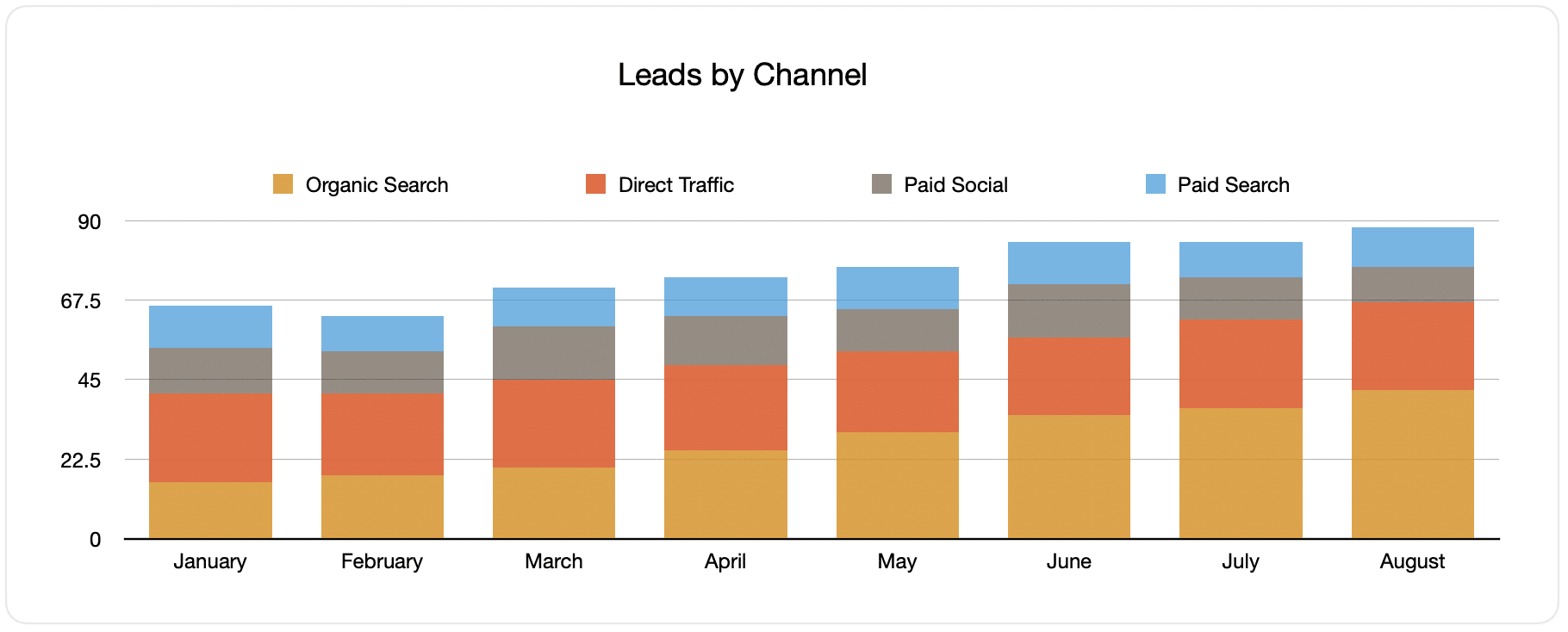
Creating a report like the one shown above is easy because Attributer captures the source of all your leads, not just those from your Facebook Ads. The report above displays the number of leads broken down by channel.
This can be useful in understanding how your Facebook Ads are performing relative to your other channels. This way, you can make more strategic decisions about where to spend your marketing budget.
2. Customers by campaign

The report above shows how many new customers were made per month from your Facebook Ads, broken down by the campaign they came from.
This information can help you know which of your campaigns is generating the most customers, and, in turn, you’ll know where to invest your budget and time best doing optimizations and tests.
3. Revenue by campaign

This report showcases the revenue generated per month broken down by the campaign from which the customer came.
This report can be beneficial for knowing the overall ROI of your Facebook Ads. For example, the above graph states that $65,000 in new revenue was made from Facebook Ads in August. If you settled a bill less than this on Facebook Ads and associated agencies, creative, etc., it’s a positive ROI and worth continuing.
In addition, you can also break the data down by the individual campaign and see which ones you might be worth investing in more and which ones you need to stop.
Wrap up
Attributer is a simple solution for tracking your Facebook Ads in Zendesk Sell.
It will capture the UTM parameters behind your Facebook Ad campaigns and pass them to Zendesk Sell, where you can build reports that tell you which campaigns and ad sets your leads and customers have come from.
Aside from this, it will also provide data on leads that come from other channels. This way, you can track the source of ALL your leads, not just those from your Facebook Ads. Ultimately, this information can help you reach informed decisions regarding where to invest best to grow your business.
Best of all, it’s free to get started. Begin your free trial today and see what Attributer can offer you.
Get Started For Free
Start your 14-day free trial of Attributer today!

About the Author
Aaron Beashel is the founder of Attributer and has over 15 years of experience in marketing & analytics. He is a recognized expert in the subject and has written articles for leading websites such as Hubspot, Zapier, Search Engine Journal, Buffer, Unbounce & more. Learn more about Aaron here.
