The best way to capture Facebook Ads data in WS Form
Learn how to capture Facebook Ads data in WS Form and send it to your CRM & other tools, so you can track which campaigns, ad sets & ads are generating your leads.
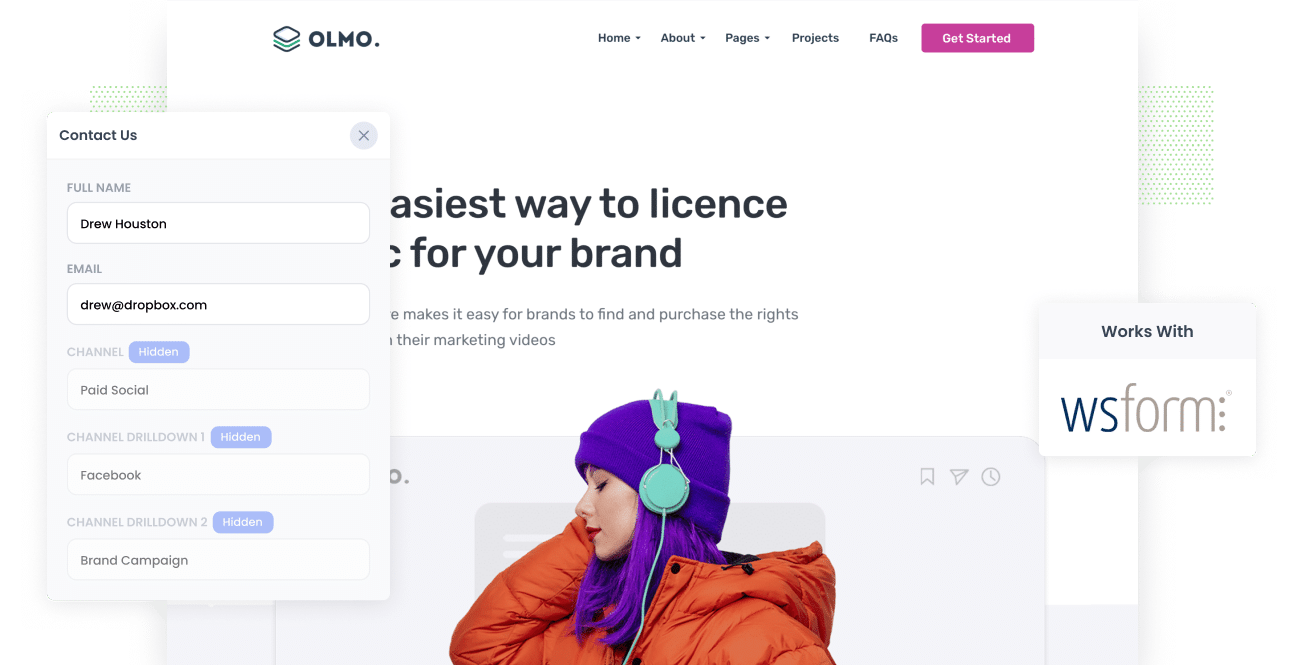
Are you running Facebook Ads to promote your business but not sure if they're working or not?
Tools like Google Analytics make it easy to see how many website visitors you're getting from your Facebook Ads, but to truly understand whether the ads are working or not, you need to be able to track how many leads & customers you're getting (which Google Analytics cannot do)
In this article, we’ll show you how you can use a tool called Attributer to track how many leads you're getting from your Facebook Ads, which campaigns are generating the most leads, and more.
4 simple steps to track your Facebook Ads in WS Form
Attributer makes it easy to capture Facebook Ads data (like which campaign, ad set & ad the lead came from) in WS Form. Here's how it works:
1. Add UTM parameters to your Facebook Ads

Step one is to add UTM parameters behind the various ads you;re running on Facebook.
If you're not familiar with them, they're essentially extra bits of information that you add to the end of the URL you are sending people to from your campaigns.
So if the page you are sending someone to is attributer.io/integrations/ws-form then your final URL (with UTM parameters) might look a bit like this:
attributer.io/integrations/ws-form?utm_medium=paidsocial&utm_source=facebook&utm_campaign=brand-campaign
An example of what information you might put in each of the 5 UTM parameters is included below:
- UTM Medium = Paid social
- UTM Source = Facebook
- UTM Campaign = The name of your campaign
- UTM Term = The name of the ad set the ad belongs to
- UTM Content = The specific ad
2. Install Attributer on your website

The next thing you need to do is install Attributer on your website.
When you signup for a 14-day free trial you’ll get given a small snippet of code to add to your site.
You can add the code directly to your WordPress site or through tools like Google Tag Manager, and full step-by-step instructions can be found here.
3. Add hidden fields to your forms

The third step is to add some hidden fields to your lead capture forms (i.e. the forms you use to collect information from site visitors).
Here are the hidden fields you need to add to your forms:
- Channel
- Channel Drilldown 1
- Channel Drilldown 2
- Channel Drilldown 3
- Channel Drilldown 4
- Landing Page
- Landing Page Group
WS Form makes it easy to add hidden fields and step-by-step instructions (with screenshots) can be found here.
4. Attributer writes the Facebook Ads data into the hidden fields and it’s captured by WS Form

When a visitor arrives at your site from your Facebook Ads, Attributer captures the UTM parameters you put behind your ads and stores them in a cookie in the visitor’s browser (so they aren’t forgotten as the visitor browses around your website).
Then when they complete a form on your website, Attributer will write the Facebook Ads data into the hidden fields on the form and it will be captured alongside the lead’s name, email, etc upon form submission.
From there, there are many things you can do with the data, including:
- Send it to your CRM - You can send the Facebook Ads data into Salesforce, Hubspot, Pipedrive and more.
- Send it to a spreadsheet - You can use WS Form's native integration with Google Sheets to send the data to a spreadsheet.
- See it in your email notifications - You can include the Facebook Ads data in the lead notification emails that WS Form sends.
- And much more - You can use tools like Zapier to send the data to 2,000+ destinations.
What is Attributer and why use it?
Attributer is a small piece of code that you place on your company's website.
When a visitor lands on your site, Attributer looks at a bunch of technical information about how that visitor got there (same things as tools like Google Analytics look at) and uses it to determine where the visitor originated from (I.e. Facebook Ads)
When the site visitor completes a form on your website, Attributer passes the attribution information into hidden fields you add to your forms and it gets captured by WS Form alongside the lead’s name, email, etc.
It's the best way to track your Facebook Ads in WS Form for the following reasons:
- Captures the source of ALL leads - On top of capturing the source of leads from your Facebook Ads, Attributer also captures information on leads who arrive on your site through other channels like Organic Search, Organic Social, Referral, or Direct
- Remembers the data - Unlike other tools, Attributer stores the UTM parameters in a cookie in the user’s browser, meaning that regardless of what page the user completes a form on, the UTM parameters will always be passed through.
- Captures landing page data - On top of capturing Facebook Ads data, Attributer also captures the landing page URL (E.g. https://attributer.io/blog/capture-utm-parameters-salesforce) and landing page group, (e.g. /blog). This allows you to see how your content (I.e. your blog) is performing.
3 example reports you can run to understand the performance of your Facebook Ads campaigns
If you are using Attributer to capture Facebook Ads data in WS Form and sending it to a CRM or spreadsheet, then you'll be able to run dozens of different reports to see how your ads are performing.
As someone who has spent millions of dollars on Facebook Ads over my 15 years in marketing, I've developed a few favourite reports that I've found most useful.
I've shared those below to help you get started running reports and understanding how your Facebook Ads are performing.
1. Leads by channel

As mentioned earlier, Attributer captures the source of all your leads (not just those from your Facebook Ads).
This enables you to run reports like the one above that show the number of leads broken down by channel.
This can help you see how your Facebook Ads are performing relative to your other channels, and can help you make more strategic decisions about where to spend your marketing resources (it may be that Google Ads performs better and the budget should go there).
2. Leads by Network

Facebook (now Meta) owns multiple social networks (Facebook, Instagram, WhatsApp, Messenger) and it's likely your ads are appearing in various places across those networks.
If that's the case, this report can help you understand which social app your ads are performing best on, and can enable you to double down on what’s working to get better results.
3. Leads by campaign

If you're running Facebook Ads to promote your business, it's likely you're running multiple campaigns for different services, or with different messages, or with different creative, etc.
If so, this report can help you understand which campaigns are performing best when it comes to generating leads for your business.
Wrap up
Attributer is the easiest way to capture Facebook Ads data in WS Form and send it to your CRM and other tools.
As an added bonus, it will also give you data on leads that come from other channels, so you can track the source of ALL your leads (not just the ones from Facebook Ads).
It will ultimately give you a complete picture of where all your leads & customers are coming from, so you know what to do to get more of them.
Best of all, it's free to get started and usually only takes about 15 minutes to set up, so start your free trial today!
Get Started For Free
Start your 14-day free trial of Attributer today!

About the Author
Aaron Beashel is the founder of Attributer and has over 15 years of experience in marketing & analytics. He is a recognized expert in the subject and has written articles for leading websites such as Hubspot, Zapier, Search Engine Journal, Buffer, Unbounce & more. Learn more about Aaron here.
