An easy way to track your Facebook Ads in Sugar CRM
Learn how you can use Sugar CRM to track how many leads & customers you are getting from your Facebook Ads
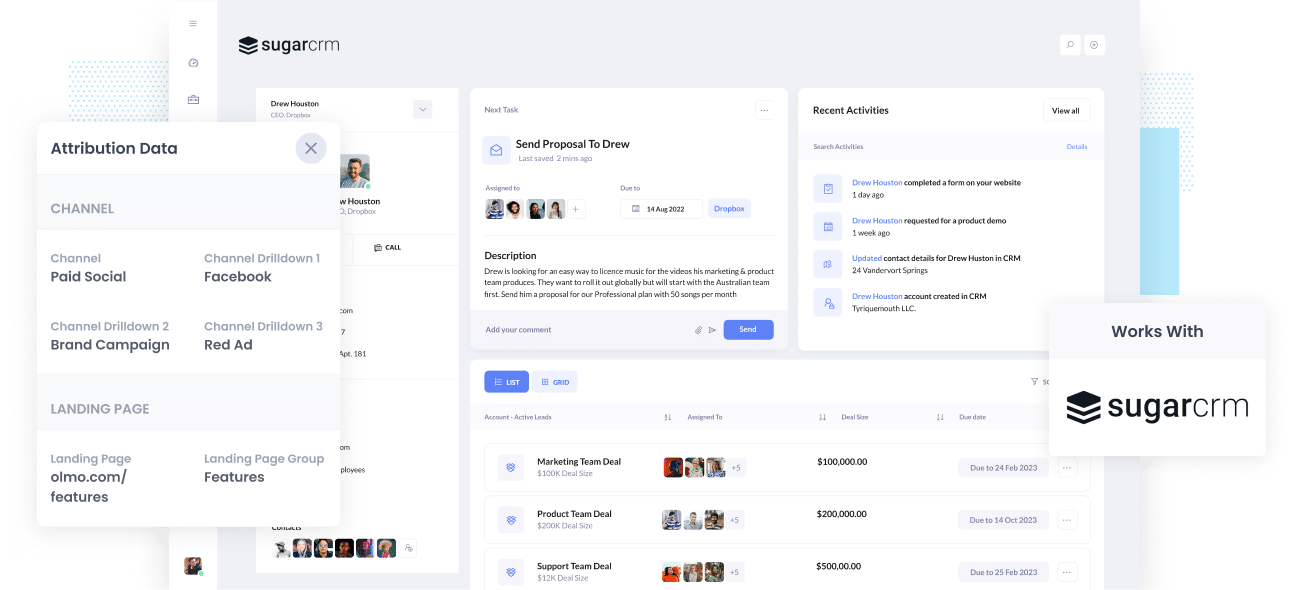
Are you having a hard time understanding how many Leads, Opportunities, and Customers you get from your Facebook Ads?
If so, it could mean you are letting growth opportunities pass you by. For instance, if your Facebook Ads generate customers at a positive ROI but don’t know about it, you’re likely missing out on a chance to scale customer acquisition.
On the other hand, if your Facebook Ads aren’t producing customers at a positive ROI and you have no idea, it could mean that your marketing budget is being wasted.
No need to worry if this is your current situation, because there is a solution.
This article will teach you how to use Attributer to track your Facebook Ads’ performance in Sugar CRM.
What is Attributer?
To put it simply, Attributer is a small piece of code that you place on your business’s website.
Every time a visitor lands on your site, Attributer scans several bits of technical data on how the visitor arrived there (which are the same things that tools like Google Analytics scan). Attributer then uses this to know where the visitor originated from.
From here, Attributer groups the visitor into a standardized set of marketing channels, such as Paid Social, Organic Search, Paid Search, etc., and saves this information in a cookie in the user’s browser.
Once the visitor completes a form on your site, Attributer sends the attribution data into the hidden fields in your forms and then it is sent to whatever backend tools you have linked to your forms, including Sugar CRM, your billing platform, email marketing tool, business intelligence tool, etc.
With this data, you can build reports that provide you with data on things like:
- The number of leads your Facebook Ads generated and how this compares to other channels like SEO, Google Ads, etc.
- The amount of Opportunities produced through your Facebook Ads and which campaigns generated the most opportunities.
- The quantity of Closed Won Deals/Customers made from your Facebook Ads and the close rate of Opportunities from Facebook Ads vs. other sources.
- The total revenue generated from your Facebook Ads and the ROI (Ad Spend vs. Revenue Generated).
4 simple steps to track your Facebook Ads in Sugar CRM
With Attributer, getting started tracking your Facebook Ads in Sugar CRM is simple. Here’s how:
1. Install Attributer on your website

A snippet of code will be provided to install on your site once you’ve signed up for a 14-day free trial of Attributer. Details on installing it can be found here, but you can add it directly to your site through the Settings section or use tools like Google Tag Manager.
When the code is up and running on your site, you need to add a couple of hidden fields to the forms on your site. These hidden fields are the following:
- Channel
- Channel Drilldown 1
- Channel Drilldown 2
- Channel Drilldown 3
- Channel Drilldown 4
Adding hidden fields to most form-building tools is straightforward (particularly modern tools like Gravity Forms, Typeform, Jotform, etc). You should be able to drag and drop a ‘Hidden’ field type into the form, or you can turn standard type fields into a hidden variety via the settings. Further details on how to do this in your chosen form tool can be seen here.
2. Add UTM parameters to your Facebook Ads

When Attributer is up and running on your website, the next thing to do is add UTM parameters to your Facebook Ads campaigns.
In case you're not familiar with them, UTM parameters essentially are extra bits you add at the end of the URL you send to people from your campaigns.
Hence, if the page you want to send someone is attributer.io/integrations/sugar-crm, then the final URL with UTM parameters may look something like this:
attributer.io/integrations/sugar-crm?utm_medium=paidsocial&utm_source=facebook&utm_campaign=brand-campaign
You can structure your UTM parameters however you like, but it's best to follow the general best practice which is:
- UTM Medium = Paid social
- UTM Source = Facebook
- UTM Campaign = The name of your campaign
- UTM Term = The name of the ad set the ad belongs to
- UTM Content = The specific ad
Adding UTM parameters to your ads in Facebook Ads is straightforward and Facebook has a guide here. Plus, free tools are available online to help you create them.
3. Attributer writes the Facebook Ads data into the hidden fields on your form

Each time a user visits your site from your Facebook Ads, Attributer captures the UTM parameters and stores in a cookie in the user’s browser. This way, the UTM parameters won’t be lost or forgotten as the user browsers your site.
When a user submits a form on your site, like your ‘Request A Quote’ or ‘Contact Us’ form, Attributer will write the Facebook Ads data into the hidden fields on the form, which will be captured along with the lead’s name, number, etc. when the form is finally submitted.
To paint you a picture of how this works, let’s pretend I’m a marketer at Sugar, and I’m currently running ads to promote the Sugar CRM. When an individual clicks on one of my Facebook Ads, looks around the site and submits a form to get a demo, Attributer would place the following data into the hidden fields (depending on the UTM parameters I used behind the ad):
- Channel = Paid Social
- Channel Drilldown 1 = Facebook
- Channel Drilldown 2 = Brand Campaign
- Channel Drilldown 3 = North America Ad Set
- Channel Drilldown 4 = Green Ad
As well as capturing the channel data (which is taken from the UTM parameters you place behind your ads), Attributer also captures and sends through data on the visitor’s landing page (i.e., sugarcrm.com/features/contact-management) and the landing page group (i.e., /features).
4. Facebook Ads data is sent into Sugar CRM

Last but not least, all the Facebook Ads data derived from the UTM parameters are passed into Sugar CRM together with the lead's name, phone, email, etc.
Once the data has reached Sugar CRM, you can create reports using Sugar's native reporting tools, or if you have a BI tool like Tableau or Microsoft Power BI, you can run more advanced reports there.
Why use Attributer?
There are some other ways to pass Facebook Ads into Sugar CRM, so why use Attributer?
Here are Attributer's few main benefits:
- Captures other attribution data - Other than catching the source of leads from your Facebook Ads, Attributer also captures data on leads from other channels like Referral, Direct, Organic Search, or Organic Social. With this, you'll be able to view the origins of ALL your leads and customers, not just those from your Facebook Ads.
- Remembers data - Attributer stores the UTM parameters in a cookie in the user's browser. This means that no matter which page the user completes a form on, the UTM parameters are always safe and passed through. This will give you more accurate data on the number of leads and customers you get from your Facebook Ads.
- Cleans the data - Attributer was designed to work despite inconsistencies in UTM usage, such as using utm_source=facebook in some campaigns and utm_source=facebook.com in others. Regardless of these inconsistencies, it would still place the leads to the correct channel (Paid Social in this case). This will ensure you have more accurate data.
- Captures the landing page data - In addition to capturing Facebook Ads data, Attributer also captures the landing page URL (e.g., https://attributer.io/blog/capture-utm-parameters-salesforce) and landing page group (e.g., /blog). This lets you see how your content (i.e., your blog) performs.
3 example reports you can run to understand the performance of your Facebook Ads campaigns
Following the steps above and using Attributer to capture Facebook Ads data in Sugar CRM will allow you to build reports like the following:
1. Leads by channel
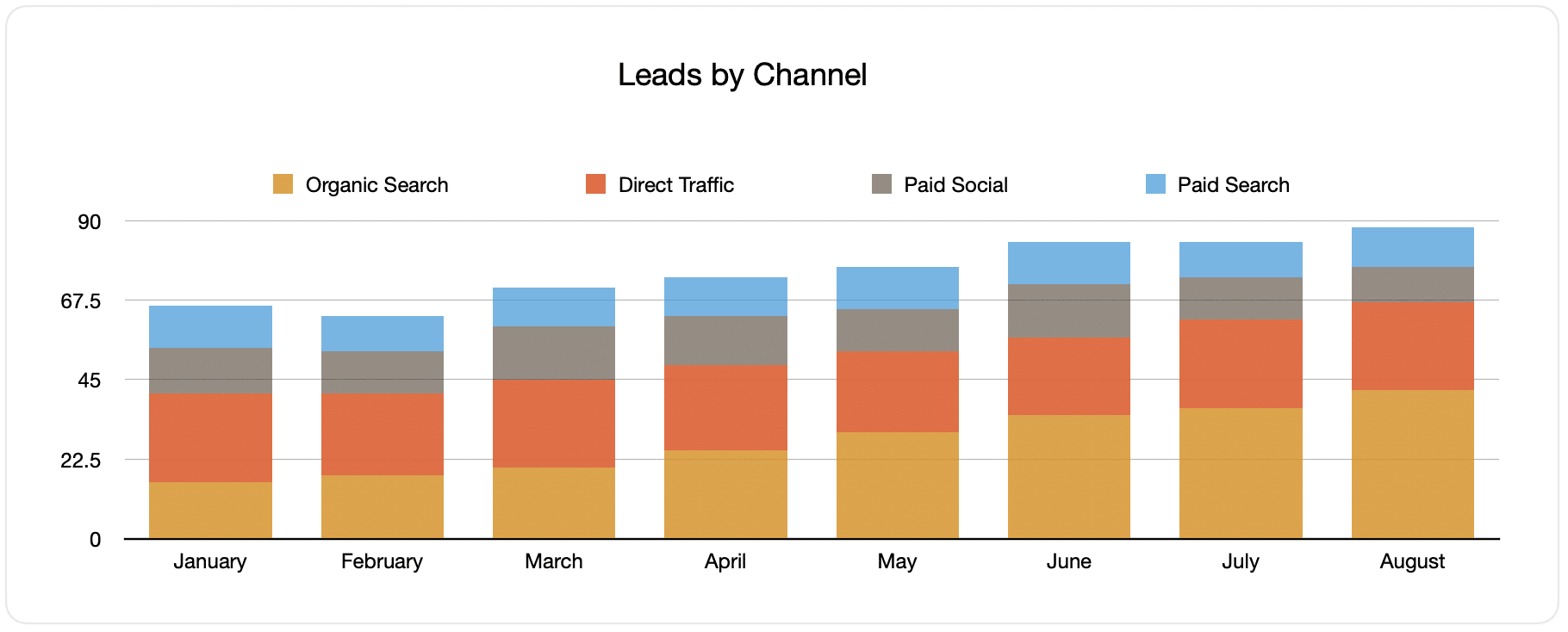
Since Attributer captures the source of all your leads and not just those from your Facebook Ads, you can create reports like the one above that tell you the number of leads broken down by channel.
This information can help you view how your Facebook Ads are performing compared to your other channels and help you make more strategic decisions on where to spend your marketing resources.
2. Customers by campaign

This chart displays the number of new customers generated per month from your Facebook Ads, broken down by the campaign they came from.
This data can be useful in knowing which of your campaigns are generating the most customers and where you should invest more of your resources in.
3. Revenue by campaign

TThis report shows the revenue generated per month broken down by the campaign the customer came from.
This data can be beneficial in knowing the overall ROI of your Facebook Ads. For example, the chart above shows that $65,000 in new revenue was made from Facebook Ads in August. If you paid less than this on Facebook Ads, it’s a positive ROI and worth continuing.
Moreover, you can break this down by individual campaigns to see which campaigns might be worth investing in more and which ones need to be stopped.
Wrap up
If you've been struggling to track how many leads & customers you get from your Facebook Ads, then using Attributer with Sugar CRM could well be the solution.
It will capture the UTM parameters behind your Facebook Ad campaigns and send them to Sugar CRM, where you can create reports that tell you the campaigns and ad sets your leads and customers have come from.
And on top of this, Attributer will also provide data on leads from other channels. This way, you can monitor the source of ALL your leads and not just those from Facebook Ads. Ultimately, it will aid you in knowing where to invest best to optimize your business.
What’s more, it’s free to get started. What are you waiting for? Begin your free trial today.
Get Started For Free
Start your 14-day free trial of Attributer today!

About the Author
Aaron Beashel is the founder of Attributer and has over 15 years of experience in marketing & analytics. He is a recognized expert in the subject and has written articles for leading websites such as Hubspot, Zapier, Search Engine Journal, Buffer, Unbounce & more. Learn more about Aaron here.
