An easy way to track your Facebook Ads in Sage CRM
Learn how you can use Sage CRM + Attributer to track how many leads & customers you are getting from your Facebook Ads
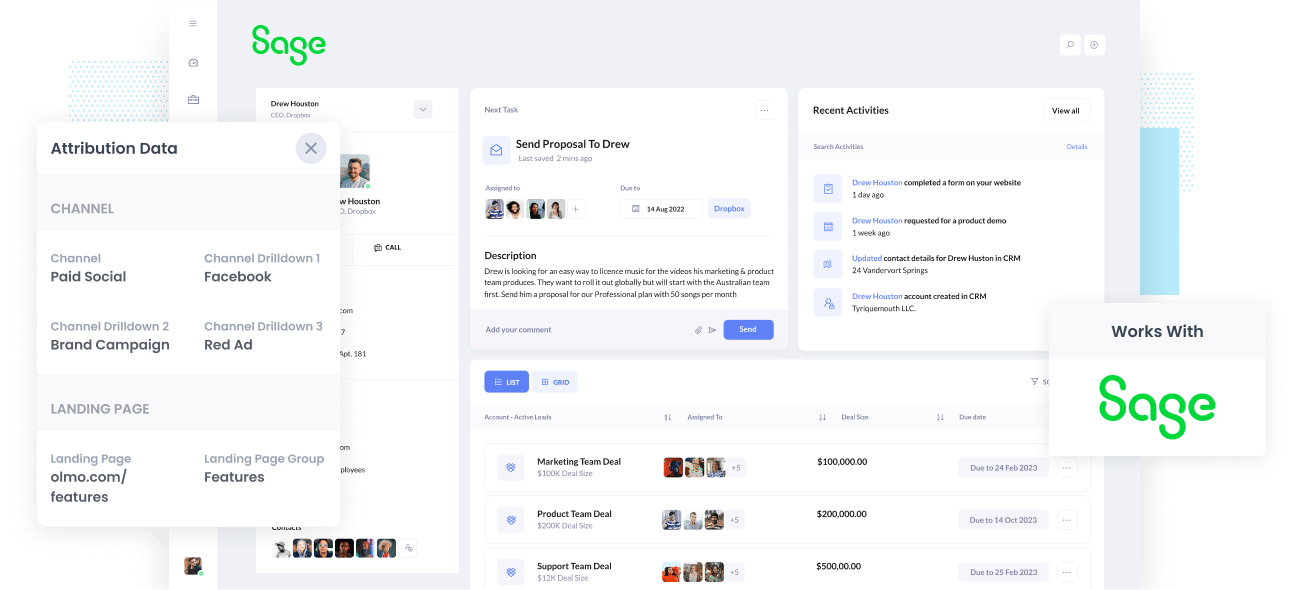
Are you struggling to understand the amount of Leads, Customers, Opportunities & Revenue your Facebook Ads generate?
If your answer is yes, it could mean you’re missing out on opportunities to grow your business. If your Facebook Ads are producing customers at a positive ROI and you have no idea, you’re likely missing out on a chance to scale customer acquisition.
On the contrary, if your Facebook Ads aren’t generating customers at a positive ROI, the fact that you don’t know could mean you’re wasting precious marketing budget that could be spent better elsewhere.
Good thing there is a solution.
In this post, you’ll learn how to use Attributer to monitor the performance of your Facebook Ads in Sage CRM.
What is Attributer?
In its simplest form, Attributer can be described as a small piece of code that you install on your company’s website.
Every time a visitor lands on your site, Attribute scans several technical pieces of information on how that visitor got there (the same things that tools like Google Analytics looks at) and uses them to know the origin of the visitor.
The visitor is then grouped into a standardized set of marketing channels, such as Organic Search, Paid Search, Paid Social, etc and this data is then saved in a cookie in the user’s browser.
When the visitor completes a form on your site, Attributer sends the attribution data to a set of hidden fields you add to your forms and it is then sent to wherever you send new leads for your sale steam to follow up on (I.e. Sage CRM)
This data can then be used to create reports that tell you things like:
- How many leads did I get from my Facebook Ads? How does that compare to other channels (like Google Ads, SEO, etc.)?
- How many Opportunities have been generated through my Facebook Ads? Which campaigns are generating the most opportunities?
- How many Closed Won Deals/Customers have been generated from my Facebook Ads? What’s the close rate of Opportunities from Facebook Ads vs. other sources?
- How much revenue has been generated from our Facebook Ads? What’s the ROI (Ad Spend vs. Revenue Generated)
4 simple steps to track your Facebook Ads in Sage CRM
Tracking your Facebook Ads in Sage CRM is easy with Attributer. Simply follow the 4 steps below:
1. Install Attributer on your website

Once you’re finished signing up for Attributer’s 14-day free trial, a snippet of code will be provided to install on your site. A guide on how to do this can be found here. Generally speaking though, you can add it directly to your site (typically through the Settings section) or use tools like Google Tag Manager.
Once the code has been installed on your site, you must then add several hidden fields to the lead capture forms. These hidden fields are the following:
- Channel
- Channel Drilldown 1
- Channel Drilldown 2
- Channel Drilldown 3
- Channel Drilldown 4
A lot of form-building tools (including Gravity Forms, Wix forms, Typeform, etc) make adding hidden fields easy. You can simply drag and drop a ‘Hidden’ field type into the form or turn a standard form field into a hidden type via the settings.
Guide on how to do this in form tools like Gravity Forms, Wix Forms, Webflow Forms, etc. can be seen here.
2. Add UTM parameters to your Facebook Ads

After you've got Attributer up and running on your site, the next thing to do is add UTM parameters to your Facebook Ads campaigns.
If you’re unfamiliar with UTM parameters, they’re simply extra bits of text that you add at the end of the URL that you send to people from your campaigns.
So if the page you want to send someone is attributer.io/integrations/sage, then your final URL (with UTM parameters) might look a bit like this:
attributer.io/integrations/sage?utm_medium=paidsocial&utm_source=facebook&utm_campaign=brand-campaign
You can structure your UTM parameters however you like, but it's best to follow the general best practice which is:
- UTM Medium = Paid social
- UTM Source = Facebook
- UTM Campaign = The name of your campaign
- UTM Term = The name of the ad set the ad belongs to
- UTM Content = The specific ad
Adding UTM parameters to your ads in Facebook Ads is straightforward and Facebook has a guide here. Plus, free tools are available online to help you create them.
3. Attributer writes the Facebook Ads data into the hidden fields on your form

Every time a visitor lands on your site from your Facebook Ads, Attributer captures the UTM parameters and keeps them in a cookie in the user’s browser. This way, they won’t be lost and forgotten as the user looks around your site.
Then when they submit a form on your site, Attributer will place the Facebook Ads data in the hidden fields on the form, which will be captured together with the lead’s name, email, etc., upon form submission.
To illustrate, let’s pretend I’m a marketer at Sage, and I have ads running to promote the Sage CRM. If a person clicks on one of my Facebook Ads, browses around the site, and submits a form to get a demo, Attributer would place the following data into the hidden fields (depending on what UTM parameters I used):
- Channel = Paid Social
- Channel Drilldown 1 = Facebook
- Channel Drilldown 2 = Brand Campaign
- Channel Drilldown 3 = North America Ad Set
- Channel Drilldown 4 = Green Ad
More than capturing the channel data, Attributer also captures and sends information on the visitor’s landing page (i.e., sagecrm.com/features/contact-management) and the landing page group (i.e., /features).
4. Facebook Ads data is sent into Sage CRM

Finally, yet most importantly, all the Facebook Ads data is passed into Sage CRM together with the lead’s name, phone, email, etc.
When it reaches Sage CRM, you can start building reports on them using Sage’s native reporting tools, or if you have a BI tool like Tableau or Looker, you can use it to create more advanced reports there.
Why use Attributer?
Depending on your tech stack, there are some other ways to pass Facebook Ads into Sage CRM, so why use Attributer?
Here are Attributer's main benefits:
- Captures other attribution data - In addition to capturing the source of leads from your Facebook Ads, Attributer also captures data on leads who come from other channels like Direct, Referral, Organic Social, or Organic Search. With this, you will see the origins of ALL your leads and customers instead of just those coming from your Facebook Ads.
- Remembers the data - Distinct from other tools, Attributer can store UTM parameters in a cookie in the user’s browser. This way, the UTM parameters are continuously passed through no matter what page the user submits a form on. You’ll have more accurate data on the number of leads and customers you get from your Facebook Ads.
- Cleans the data - Designed to recognize inconsistencies, Attributer can assign leads to the correct channel regardless of the discrepancies. Using utm_source=facebook in some campaigns and utm_source=facebook.com in others, for example, Attributer would assign this particular lead to Paid Social. This ensures you have more accurate data.
- Captures landing page data - Together with capturing Facebook Ads data, Attributer also captures the landing page URL (e.g., https://attributer.io/blog/capture-utm-parameters-sage-crm) and landing page group (e.g., /blog). This lets you monitor how your content (i.e., your blog) performs.
3 example reports you can run to understand the performance of your Facebook Ads campaigns
Following the 4 steps above and using Attributer to capture Facebook Ads data in Sage CRM will allow you to create reports similar to the ones below:
1. Leads by channel
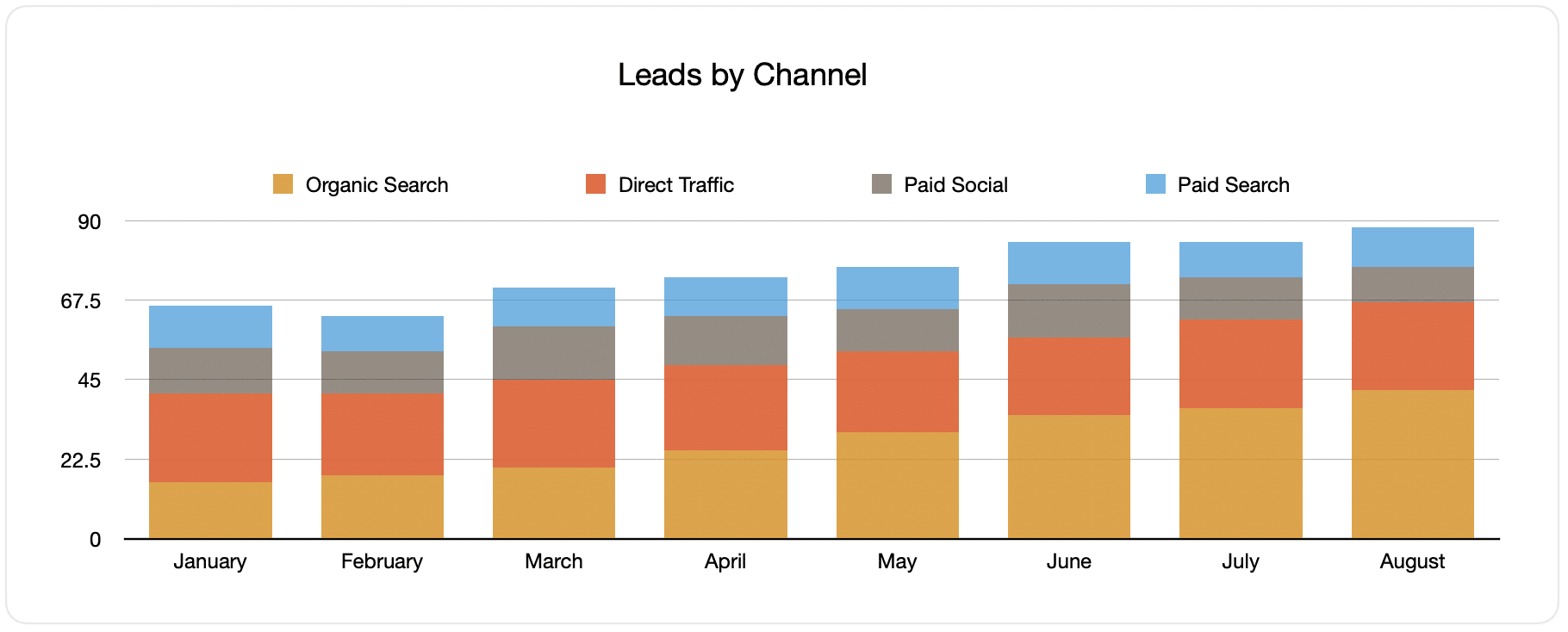
Building reports like the one above (which shows the number of leads broken down by channel) is possible because Attributer captures the source of all your leads.
Running this report can help you determine how your Facebook Ads are performing relative to your other channels, which can aid in making more strategic decisions on where to spend your marketing resources.
2. Customers by campaign

This report displays the number of new customers produced per month from your Facebook Ads, broken down by the campaign they came from.
This can help you understand which of your campaigns are generating the most customers and where you should invest your budget and time doing optimizations and tests.
3. Revenue by campaign

The report above displays the revenue generated per month from your Facebook Ads broken down by the campaign the customer came from.
This information can help determine the overall ROI of your Facebook Ads. For example, the graph above shows that $65,000 in new revenue was made in August from Facebook Ads. If you spent less than this amount on Facebook Ads and associated agencies, creative, etc., it’s worth investing in more because it has a positive ROI.
Moreover, because you can break this down according to the individual campaign, you can see which ones are worth investing in more and which need to be stopped.
Wrap up
If you've been looking for a way to track which leads & customers come from Facebook Ads, then Attributer is a great solution.
It will capture the UTM parameters you use in your Facebook Ad campaigns and send them to Sage CRM, where you can run reports that tell which campaigns and ad groups your leads and customers have come from.
More than this though, it will also give you data on leads from other channels. This way, you can track the source of ALL your leads, not just the ones from Facebook Ads. Ultimately, this lets you know where to best invest in growing your business.
Best of all, it’s free to get started! Begin your free trial today and see what Attributer can do for you.
Get Started For Free
Start your 14-day free trial of Attributer today!

About the Author
Aaron Beashel is the founder of Attributer and has over 15 years of experience in marketing & analytics. He is a recognized expert in the subject and has written articles for leading websites such as Hubspot, Zapier, Search Engine Journal, Buffer, Unbounce & more. Learn more about Aaron here.
