Track Facebook Ads in Pardot in 4 simple steps
Know which campaigns are generating your leads & customers by capturing Facebook Ads data in Pardot
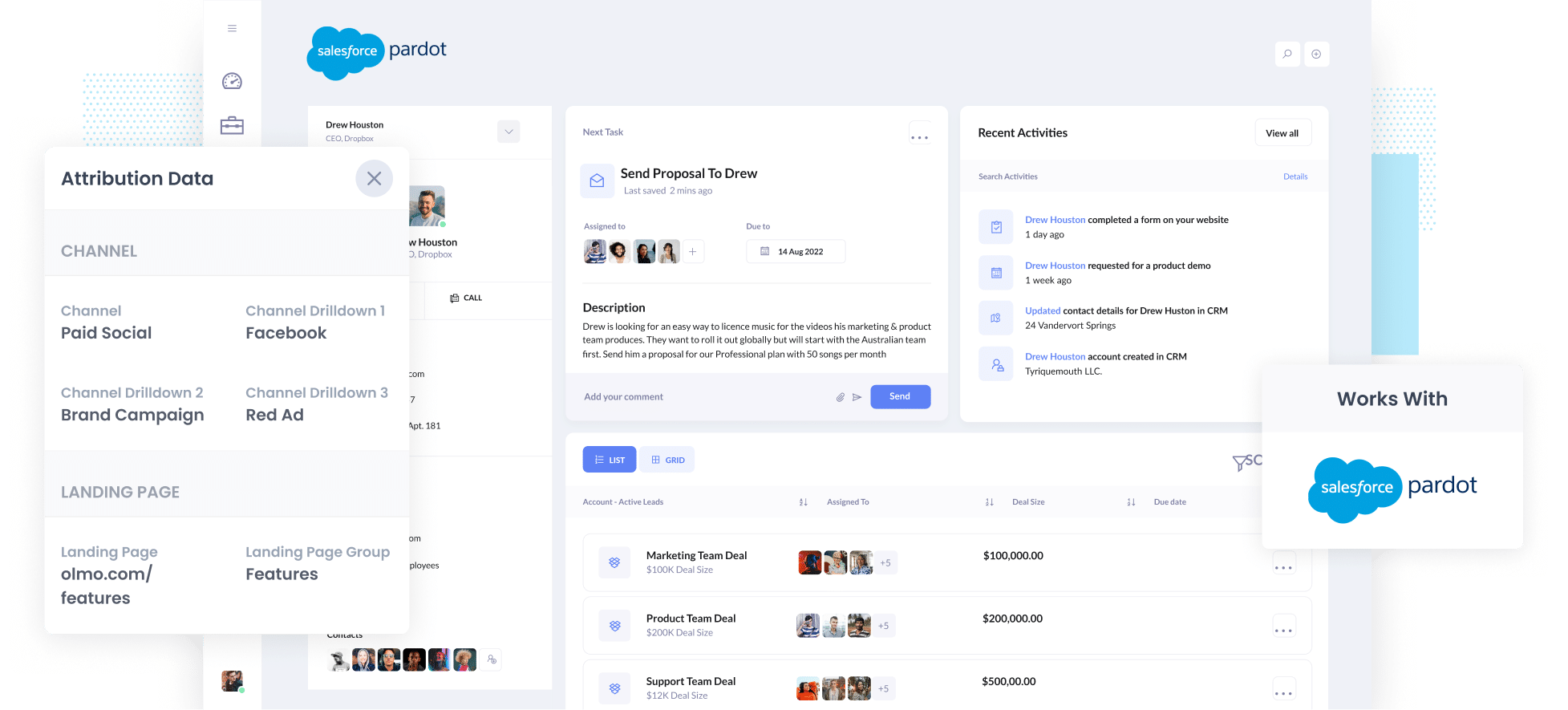
Are you using Pardot and struggling to measure the effectiveness of your Facebook Ads?
It's understandable. Pardot has built-in functionality for tracking Google Ads but nothing for tracking Facebook Ads (or ads on any other platform for that matter) so you're left in the dark.
Fortunately, there is a solution.
In this article, we’ll show you how you can use a tool called Attributer to capture Facebook Ads data in Pardot (like the campaign, ad, etc. the lead came from).
4 simple steps to track your Facebook Ads in Pardot
With Attributer, it’s simple to get started tracking your Facebook Ads in Pardot. Here’s how to do it in 4 simple steps:
1. Install Attributer on your website

When you first create an Attributer account, you’ll get given a small snippet of code to install on your website.
Depending on what website builder you use, you can usually add it directly to your site through the Settings section, or you can add it using tools like Google Tag Manager.
Once the code is installed on your site, you then need to add a series of hidden fields to your forms.
Those hidden fields are:
- Channel
- Channel Drilldown 1
- Channel Drilldown 2
- Channel Drilldown 3
- Channel Drilldown 4
Most form-building tools (like Pardot forms Gravity Forms, Typeform, Jotform, etc) make it super simple to add hidden fields and instructions for how to do it in the various form builders can be seen here.
2. Add UTM parameters to your Facebook Ads

The next thing you need to do is place UTM parameters behind your Facebook Ads campaigns.
You can put whatever data you want about your campaigns in the UTM parameters, but generally the best practice for Facebook Ads is something like:
- UTM Medium = Paid social
- UTM Source = Facebook
- UTM Campaign = The name of your campaign
- UTM Term = The name of the ad set the ad belongs to
- UTM Content = The specific ad
3. Attributer writes the Facebook Ads data into the hidden fields on your form

Now when someone arrives at your site from your Facebook Ads, Attributer captures the UTM parameters and stores them in a cookie in the visitor’s browser before writing them into the hidden fields in your forms.
To illustrate, imagine you run Facebook Ads for a company called Olmo Software. A person clicks one of your ads, lands on your homepage, clicks the 'Request Demo' button and completes the form, Attributer would write the following information into the hidden fields (depending on the UTM parameters used behind the ad):
- Channel = Paid Social
- Channel Drilldown 1 = Facebook
- Channel Drilldown 2 = Brand Campaign
- Channel Drilldown 3 = North America Ad Group
- Channel Drilldown 4 = Green Ad
On top of capturing this channel data, Attributer would also provide data on the landing page (I.e. olmo.com/features/music-purchasing) and the landing page group (I.e. /features)
4. Facebook Ads data is captured in Pardot

Finally, all of the Facebook Ads data (derived from the UTM parameters) is sent into Pardot and can be viewed on the contact record alongside the lead's name, email, phone, etc.
From here, you can then send it to your CRM (I.e. Salesforce) and use it to run reports, or you can connect a third-party BI tool like Tableau and run reports there.
What is Attributer?
From the above steps, you've probably got a brief idea of how Attributer works, but let's dive in deeper.
Attributer is essentially a small bit of code you place on your company website.
When someone comes to your site, Attributer looks at a bunch of technical information about how that visitor got there (same things as tools like Google Analytics look at) and categorizes the visitor into a standardized set of marketing channels (the same channels you see in tools like Google Analytics, such as Organic Search, Paid Social, Paid Search, etc).
Attributer then stores this data in a cookie (so that it is remembered as the user browses your site) and when they eventually complete a form, Attributer writes the attribution information into hidden fields.
When the form is submitted, the attribution data is captured alongside the lead's name, email, etc, and is sent into Pardot.
You can then use this data in Pardot or send it onto your CRM and run reports that answer questions like:
- How many leads did I get from my Facebook Ads? How does that compare to other channels (like Google Ads, SEO, etc)?
- How many Opportunities have been generated through my Facebook Ads?
- Which campaigns are generating the most opportunities?
- How many Closed Won Deals/Customers have been generated from my Facebook Ads?
- What’s the close rate of Opportunities from Facebook Ads vs other sources?
- How much revenue has been generated from our Facebook Ads?
- What’s the ROI (Ad Spend vs Revenue Generated)?
Why use Attributer?
There are a few main benefits of using Attributer over other solutions:
- Captures information on all leads - Attributer provides attribution information on ALL leads that complete forms on your site, not just those that come from your Facebook Ads. This includes from other paid channels (like Google or LinkedIn Ads) as well as leads that come from organic channels (like Organic Search, Organic Social, Direct, etc).
- Remembers the data - Because Attributer stores the attribution data in a cookie, it will remember it as the user browses around your site (or even if they leave and come back later). This ultimately means you’ll have more accurate data on how many leads & customers you’re getting from your Facebook Ads.
- Cleans the data - Attributer was built to expect inconsistencies in UTM usage, such as using utm_source=facebook in some campaigns and utm_source=facebook.com in others. It would assign these leads to the correct channel (Paid Social in this case) regardless of these inconsistencies, again ensuring you have more accurate data.
- Captures landing page data - On top of capturing Facebook Ads data, Attributer also captures the landing page URL (E.g. https://olmo.com/blog/best-way-licence-music) and landing page group, (e.g. /blog). This allows you to see how your content (I.e. your blog) is performing.
3 example reports you can run when you capture Facebook Ads data in Pardot
If you use Attributer to capture Facebook Ads data in Pardot, and then send that information to your CRM or a reporting tool, then you'll be able to create reports like the one's below:
1. Leads by channel

Attributer captures attribution information on ALL your leads, not just those from your Facebook Ads.
As a result, you're able to create reports like the one above that show the number of leads broken down by channel.
This can help you see how your Facebook Ads are performing relative to your other channels, and can help you make more strategic decisions about where to spend your marketing resources (it may be that Google Ads performs better and the budget should go there).
2. Customers by Network
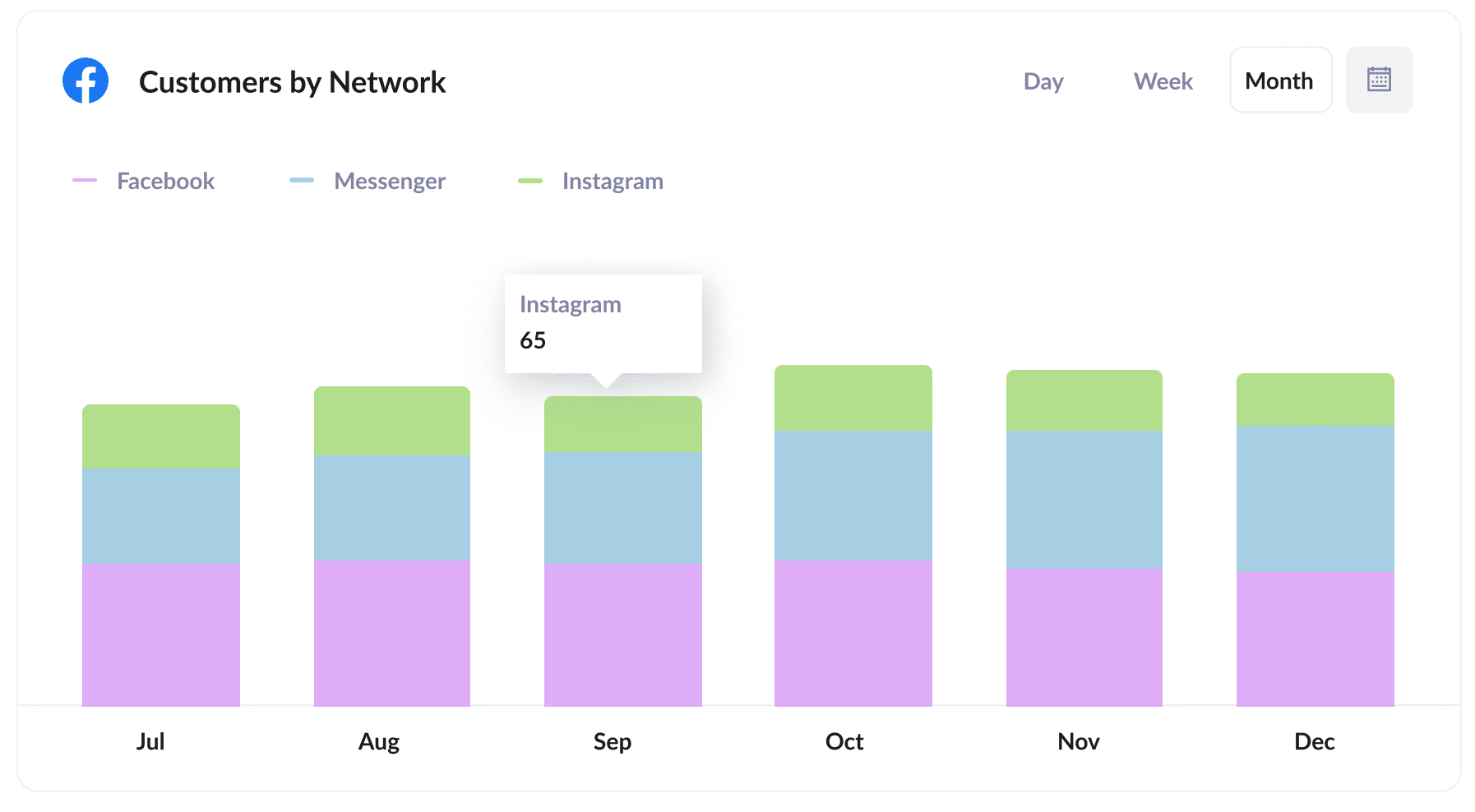
If you're running Facebook Ads, then chances are those ads are appearing on the various social networks owned by Meta (I.e. Facebook, Instagram, Messenger, WhatsApp, etc.)
If so, then the above report will likely be useful. It shows how many customers you've generated from your ads on the different networks and can help you understand which one is performing best for you (and ultimately where you should be investing more of your budget).
3. Revenue by campaign
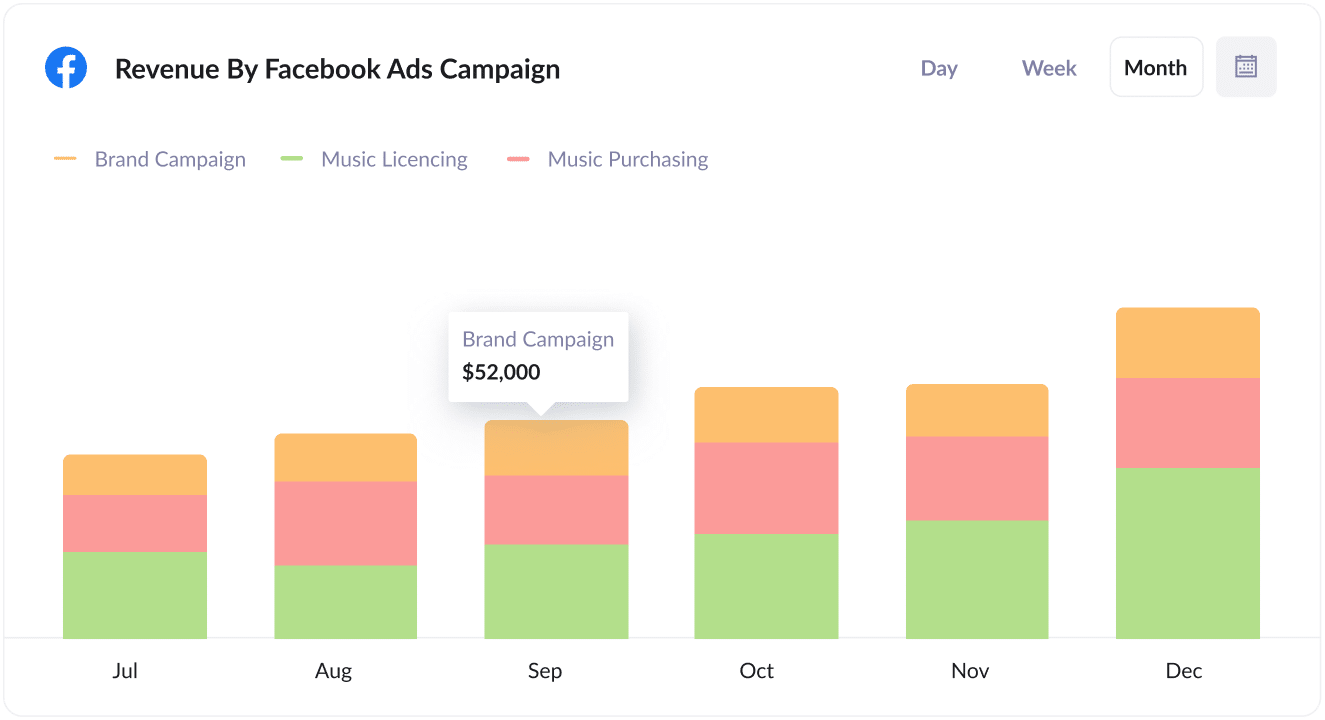
The above reports shows how much revenue you've generated from each of your Facebook Ads campaigns.
When combined with spend data, you can start to track the actual ROI of your ads (I.e. how much revenue you are generating from each dollar you spend on ads) and see which of your campaigns is actually generating a positive ROI.
Wrap up
If you've been trying to find a way to track how many leads you're getting from your Facebook Ads, then Attributer is a great solution.
It will capture the UTM parameters you use behind your Facebook Ad campaigns and pass them to Pardot. You can then pass this information to your CRM or analytics tool and start to run reports to understand how many leads & customers your Facebook Ads are generating.
And on top of that, it will also give you data on leads that come from other channels, so you can track the source of ALL your leads (not just the ones from Facebook Ads) and ultimately know where you need to invest to grow your business.
Best of all, it's free to get started and usually takes less than 30 minutes to set up, so start your free trial today.
Get Started For Free
Start your 14-day free trial of Attributer today!

About the Author
Aaron Beashel is the founder of Attributer and has over 15 years of experience in marketing & analytics. He is a recognized expert in the subject and has written articles for leading websites such as Hubspot, Zapier, Search Engine Journal, Buffer, Unbounce & more. Learn more about Aaron here.
