The easiest way to track Facebook Ads in Netsuite
Learn how to track how many leads & customers your Facebook Ads are driving in Netsuite
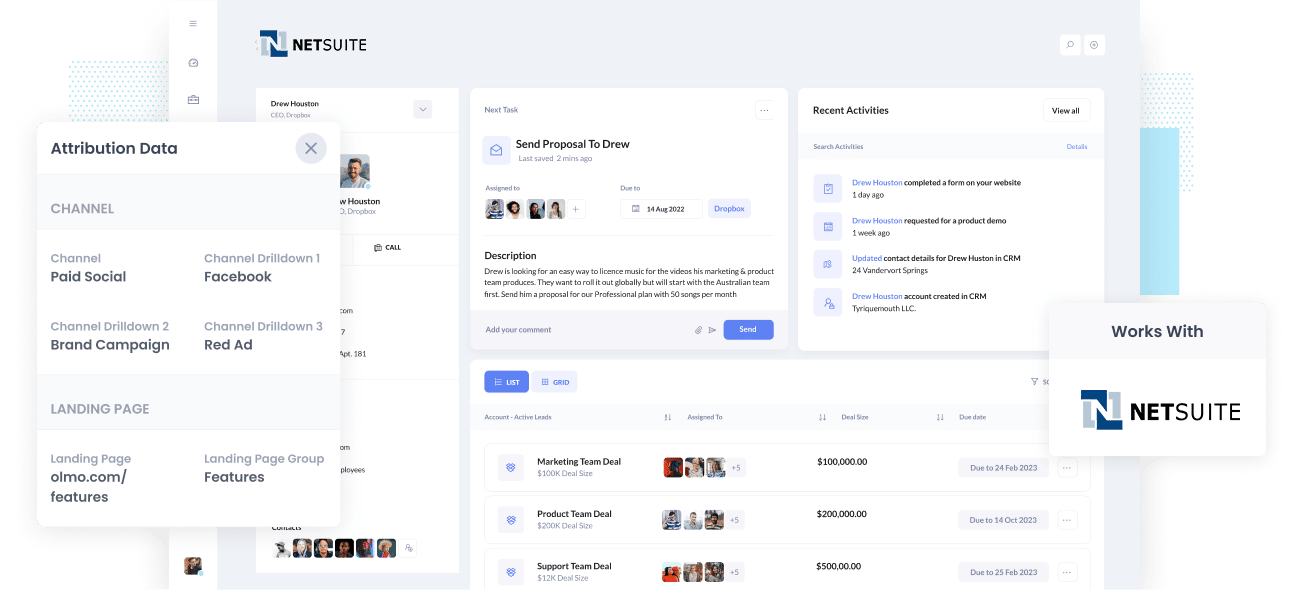
Are you trying to figure out how many Leads, Customers, and Opportunities your Facebook Ads generate for your business?
If you don't know, then you could be missing out on a huge growth opportunity for your business. See, if your Facebook Ads are creating customers at a positive ROI and you don’t know it, then you’re likely missing out on an opportunity to scale customer acquisition.
Conversely, suppose your Facebook Ads aren’t generating customers at a positive ROI. In that case, the fact that you have no idea may mean you’re likely wasting precious marketing budget that could be invested elsewhere.
Fortunately, there is a solution.
In this post, we’ll walk you through how you can use Attributer to monitor your Facebook Ads’ performance in Netsuite.
What is Attributer?
In its most basic form, Attributer is a small piece of code you install on your site.
Each time a visitor lands on your site, Attributer scans several bits of technical data on how the visitor got there and uses this to figure out the origins of the visitor.
Then the visitor is categorized according to a set of marketing channels, such as Organic Search, Paid Social, Paid Search, etc., and this data gets saved in a cookie in the user’s browser.
Once the visitor submits a form on your site, Attributer passes the attribution data into the form’s hidden fields and it gets sent into whatever tool you have connected to your forms, such as Netsuite, your email marketing tool, analytics tools, etc.
From this data, you can create reports that answer questions like:
- How many leads did I get from my Facebook Ads? How does that compare to other channels (like Google Ads, SEO, etc.)?
- How many Opportunities have been generated through my Facebook Ads?
- Which campaigns are generating the most opportunities?
- How many Closed Won Deals/Customers have been generated from my Facebook Ads? What’s the close rate of Opportunities from Facebook Ads vs. other sources?
- How much revenue has been generated from our Facebook Ads? What’s the ROI (Ad Spend vs. Revenue Generated)
4 simple steps to track your Facebook Ads in Netsuite
With Attributer, getting started tracking your Facebook Ads in Netsuite is simple. Here’s how:
1. Install Attributer on your website

After signing up for Attributer’s 14-day free trial, a snippet of code will be given for you to install on your website. Instructions on how to do this can be seen here, but you can usually add it directly to your site through the Settings section or use tools like Google Tag Manager.
Once the code is active on your site, you must then add a couple of hidden fields to your lead capture forms. These hidden fields are the following:
- Channel
- Channel Drilldown 1
- Channel Drilldown 2
- Channel Drilldown 3
- Channel Drilldown 4
Adding hidden fields to most form-building tools is simple (particularly drag-and-drop form builders like Gravity Forms, Jotform, Typeform, etc).
Depending on the tool you use, you should just be able to drag and drop a ‘Hidden’ field type into the form or turn a standard form field hidden via the settings.
Full step-by-step guides on how to do this in form tools like Gravity Forms, Wix Forms, Webflow Forms, etc., can be seen here.
2. Add UTM parameters to your Facebook Ads

After Attributer is up and running on your site, the next thing to do is add UTM parameters to your Facebook Ads campaigns.
In case you haven't heard of them before, UTM parameters are extra bits of text that you add at the end of the URL you send to people from your campaigns.
So if the page you want to send someone is attributer.io/integrations/netsuite, then your final URL (with UTM parameters) might look a bit like this:
attributer.io/integrations/netsuite?utm_medium=paidsocial&utm_source=facebook&utm_campaign=brand-campaign
Ultimately you can use whatever UTM structure you like, but the general best practice for Facebook Ads goes something like this:
- UTM Medium = Paid social
- UTM Source = Facebook
- UTM Campaign = The name of your campaign
- UTM Term = The name of the ad set the ad belongs to
- UTM Content = The specific ad
Putting UTM parameters on your URLs is straightforward. Plus, free tools are available online to help you create them.
3. Attributer writes the Facebook Ads data into the hidden fields on your form

Whenever a visitor arrives at your site from your Facebook Ads, Attributer captures the UTM parameters and stores them in a cookie in the visitor’s browser. This way, they aren’t forgotten while the visitor browser around your site.
When they eventually submit a lead form on your site, Attributer will write the Facebook Ads data into the hidden fields, which will be captured alongside the lead’s name, email, etc., upon form submission.
To illustrate, let’s imagine I’m a marketer at Netsuite, and I’m running ads to promote the Netsuite software. If a person clicks on one of my Facebook Ads, browses the site, and then completes a form to get a demo, Attributer would write the following information into the hidden fields (depending on the UTM parameters used behind the ad):
- Channel = Paid Social
- Channel Drilldown 1 = Facebook
- Channel Drilldown 2 = Brand Campaign
- Channel Drilldown 3 = North America Ad Group
- Channel Drilldown 4 = Green Ad
On top of capturing this channel data (which is taken from the UTM parameters you place behind your ads), Attributer would also capture and pass through information on the visitor’s landing page (i.e., netsuite.com/features/contact-management) and the landing page group (i.e., /features).
4. Facebook Ads data is sent into Netsuite

At last, you can track the performance of your Facebook Ads in Netsuite!
All of the Facebook Ads data derived from the UTM parameters are passed into Netsuite together with the name, email, phone, etc. of the lead.
Oncee the data is inside Netsuite, you can report on it using Netsuite's native reporting tools, or if you have a BI tool like Microsoft Power BI or Google Data Studio, you can use them to create more advanced reports there.
Why use Attributer?
Other ways to send Facebook Ads into Netsuite are available, so why choose Attributer?
Here are a few of its main benefits:
- Captures other attribution data - On top of capturing the source of leads from your Facebook Ads, Attributer also captures data on leads who arrive on your site through other channels like Organic Search, Organic Social, Referral, or Direct. With this, you can see where ALL your leads and customers are coming from, not just those from your Facebook Ads.
- Remembers data - Unlike other tools, Attributer stores the UTM parameters in a cookie in the user’s browser. This way, the UTM parameters will always be sent through regardless of the page on which the user submits a form. You’ll have more accurate data on how many leads and customers you get from your Facebook Ads.
- Cleans the data - Built to expect inconsistencies in UTM usage, Attributer can assign leads to the correct channel regardless of any discrepancy. For example, using utm_source=facebook in some campaigns and utm_source=facebook.com in others, Attributer would still appoint this lead to the Paid Social channel. This ensures that you have more accurate data.
- Captures landing page data - Besides capturing Facebook Ads data, Attributer also captures the landing page URL (e.g., https://attributer.io/blog/capture-utm-parameters-netsuite) and landing page group (e.g., /blog). This allows you to view your content’s performance (i.e., your blog).
3 example reports you can create to understand the performance of your Facebook Ads campaigns
Doing the 4 steps above and using Attributer to capture Facebook Ads data in Netsuite will allow you to build reports similar to the following:
1. Leads by channel
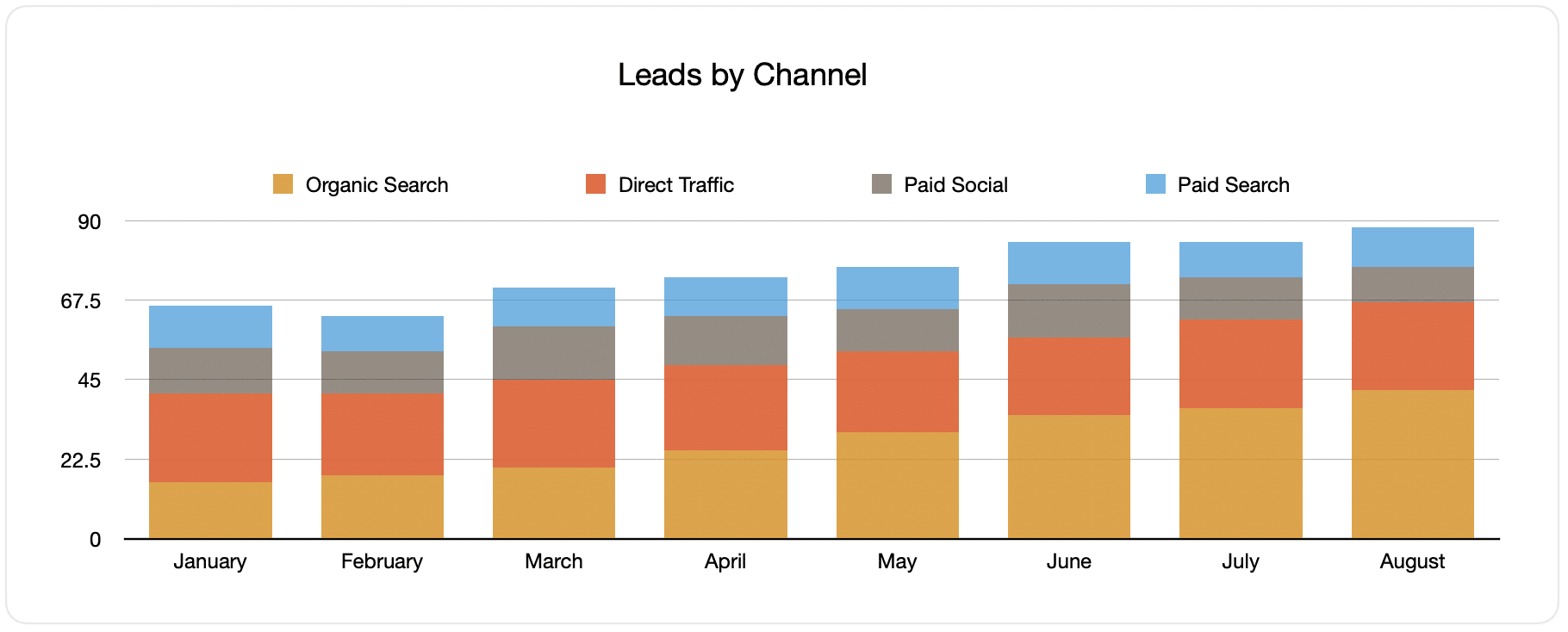
Since Attributer captures the source of all your leads and not just those from your Facebook Ads, creating reports like the one above (which displays the number of leads broken down by channel) is possible.
This data can be useful in seeing your Facebook Ads’ performance relative to your other channels and, in turn, help you make more strategic decisions on where to spend your marketing resources best.
2. Customers by campaign

This report shows data on how many new customers were generated each month from your Facebook Ads, broken down by their campaign.
This can be helpful in understanding which of your campaigns are generating the most customers and where you should invest your resources.
3. Revenue by campaign

This report tackles the revenue produced each month broken down by the campaign the customer came from.
This information can be beneficial in knowing the overall ROI of your Facebook Ads. For example, it says in the graph above that $65,000 in new revenue was made from Facebook Ads in August. If you spent less than this on Facebook Ads, it’s a positive ROI and worth continuing.
Moreover, you can also break this down by the individual campaign and find out which ones are worth investing in more and which need to be stopped.
Wrap up
If you want to to be able to track, within Netsuite, how many leads & customers you got from your Facebook Ads then Attributer is a great solution.
It will capture the UTM parameters behind your Facebook Ad campaigns and pass them to Netsuite, where you can build reports that show which campaigns and ad sets your leads and customers have come from.
In addition, it will also give you data on leads that come from other channels. With this, you can track the source of ALL your leads, not just those from Facebook Ads. In the end, you'll know where you need to invest so you can grow your business.
Best of all, it's free to get started, so start your free trial today.
Get Started For Free
Start your 14-day free trial of Attributer today!

About the Author
Aaron Beashel is the founder of Attributer and has over 15 years of experience in marketing & analytics. He is a recognized expert in the subject and has written articles for leading websites such as Hubspot, Zapier, Search Engine Journal, Buffer, Unbounce & more. Learn more about Aaron here.
