The best way to capture Facebook Ads data in Netlify forms
Need to track how many leads you're getting from your Facebook Ads? Learn how with Attributer + Netlify forms
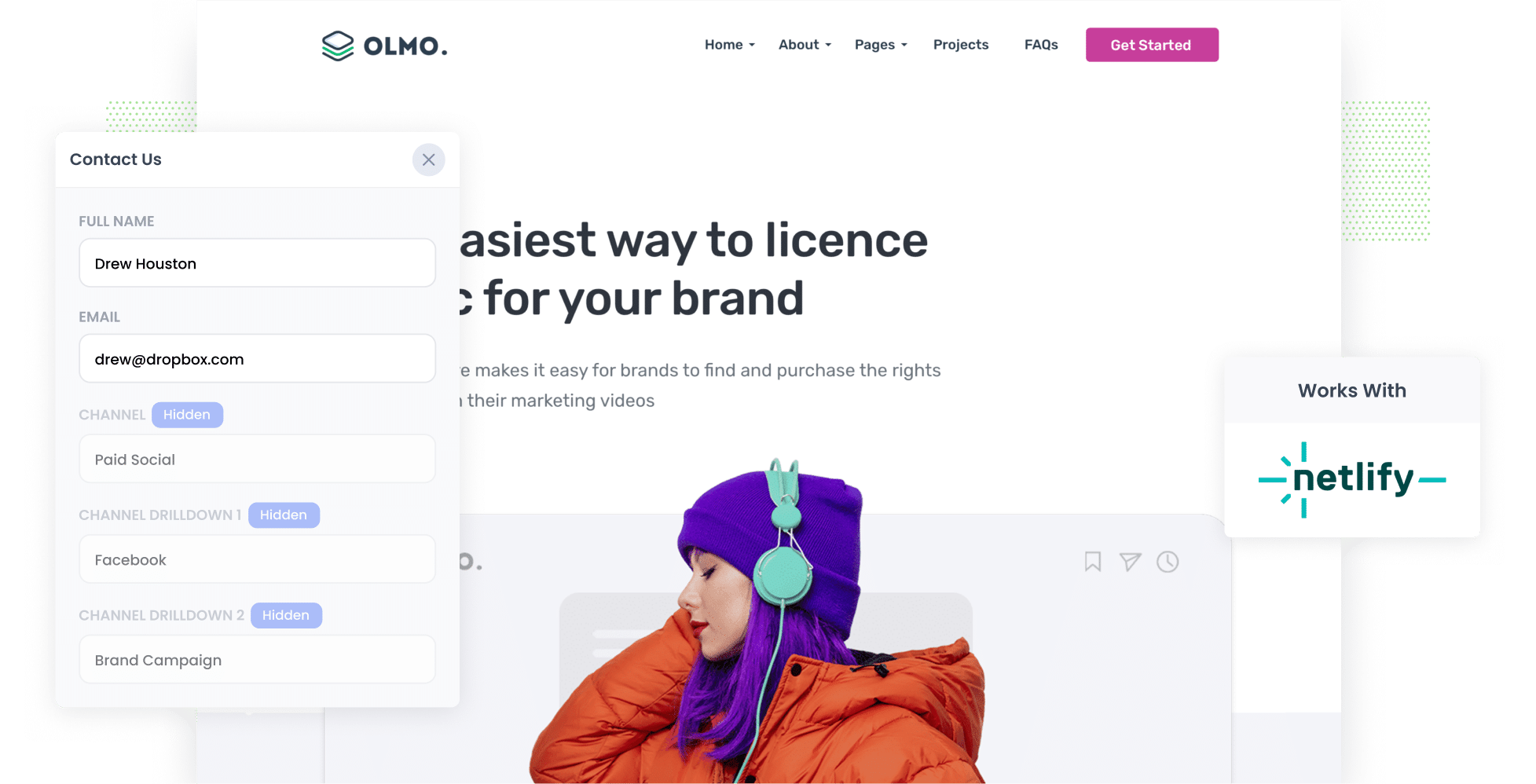
You’re running a Facebook Ads campaign and traffic is coming in, but there’s a problem. Google Analytics is telling you how many visitors you're getting, but it's not telling you how many are actually becoming leads and customers.
Now imagine a world where you could see exactly where every lead came from. You could track the specific Facebook campaign, ad set, and even the individual ad they clicked. This data would appear with the form submission in Netlify and could be sent to your CRM and other tools.
That’s exactly what Attributer helps you do. It allows you to capture detailed attribution data with every form submission and sends it to your CRM or other tools, so you can finally see which marketing efforts are bringing in real leads and customers.
4 simple steps to track your Facebook Ads in Netlify forms
Capturing Facebook Ads data in Netlify forms is easy with Attributer. Here’s how:
1. Place UTM parameters behind your Facebook Ads

To get started, the first thing you need to do is add UTM parameters to the various Facebook Ads you're running.
If you're unfamiliar with the term "UTM parameters," don’t worry. They're simply extra bits of text that you append to the end of the URL you’re using in your campaigns.
For example, if you’re sending someone to the page attributer.io/integrations/netlify, your final URL (with UTM parameters) might look something like this:
attributer.io/integrations/netlify?utm_medium=paidsocial&utm_source=facebook&utm_campaign=brand-campaign
You can capture any information you want about your leads using UTM parameters. However, the general best practice for Facebook Ads looks something like this:
- UTM Medium = Paid social
- UTM Source = Facebook
- UTM Campaign = The name of your campaign
- UTM Term = The name of the ad set the ad belongs to
- UTM Content = The specific ad
Tagging your URLs with UTM parameters is simple, and there are plenty of free online tools to help you build them quickly.
2. Install Attributer on your website

Attributer is a small snippet of code that you add to your company’s website.
When a visitor lands on your site, Attributer reviews various technical details about how they arrived (such as the UTM parameters you added in Step 1) and uses this information to identify where the visitor originated from (e.g., Facebook Ads).
Once the visitor completes a form on your site, Attributer writes the Facebook Ads data into hidden fields (which you’ll add in Step 3), and it gets captured in Netlify forms.
Installing Attributer on your site is straightforward. After signing up for a 14-day free trial, you’ll receive a small snippet of code that you can add to your website by following these instructions.
3. Add hidden fields to your forms

Next, you need to add a series of hidden fields to the forms on your website.
As the name implies, hidden fields are form fields that exist in the form but are not visible to your visitors.
Here are the hidden fields you’ll need to include in your forms:
- Channel
- Channel Drilldown 1
- Channel Drilldown 2
- Channel Drilldown 3
- Landing Page
- Landing Page Group
Adding these hidden fields to Netlify forms (or any other form builder) is simple and instructions can be found here.
4. Attributer writes the Facebook Ads data into the hidden fields and it’s captured by Netlify forms

Now that everything is set up, Attributer will begin capturing the UTM parameters you attached to your Facebook Ads each time someone clicks through to your site from one of your ads.
Then when they eventually complete a form on your website (like your ‘Contact Us’ or ‘Request A Quote’ form), Attributer will populate the hidden fields with the Facebook Ads data (extracted from the UTM parameters) and it will be captured in Netlify forms alongside the lead’s name, email, and other details when the form is submitted.
What you can do with the data
Now that you’re capturing Facebook Ads data (extracted from the UTM parameters) with each submission of your Netlify forms, you can do several things with this data:
- View it in your Netlify dashboard - You can see the Facebook Ads data with each form submission in your Netlify dashboard. Simply navigate to your site's dashboard, then go to the Forms section. From there, select the specific form you want to view, and you'll find all submissions listed. Click into each submission to see the data.
- Send it to your CRM – You can send the Facebook Ads data into your CRM (such as Salesforce, Hubspot, Pipedrive and more) and use it to generate reports showing how many leads you’ve received from Facebook Ads, how many of those converted into customers, how much revenue was generated, and more.
- Send it to a spreadsheet – Download your leads as a CSV from the Netlify dashboard and use the data to create basic charts and graphs. Alternatively, you can connect tools like Google Data Studio or Microsoft Power BI for more advanced reporting to visualise which campaigns and ads are driving your leads.
- See it in your email notifications – You can append the Facebook Ads data to the new lead notification emails that Netliofy sends, so you’ll immediately know exactly where each lead originated.
Why use Attributer
Attributer is an excellent tool for capturing Facebook Ads data in Netlify forms and tracking how many leads you're generating.
Here are a few of the key benefits it offers:
Captures other attribution information
Attributer captures data on leads who arrive on your site from all channels (including Organic Search, Organic Social, Referral and Direct). This means you can track where ALL your leads and customers are coming from, not just those from your Facebook Ads.
Remembers the data
Unlike other tools, Attributer stores the UTM parameters in the user’s browser. This ensures that, no matter what page the user submits the form on, the UTM parameters you added to your Facebook Ads will always be passed through with each form submission.
Cleans the data
Attributer was designed to handle inconsistencies in UTM usage, such as using utm_source=facebook in some campaigns and utm_source=fb in others. It automatically assigns these leads to the correct channel regardless (Paid Social, in this case), ensuring that your data remains accurate despite any inconsistencies.
Captures landing page data
In addition to capturing Facebook Ads data, Attributer also tracks the landing page URL (e.g., https://attributer.io/blog/track-facebook-ads-netlify) and the landing page group (e.g., /blog). This enables you to assess how your content (e.g., your blog) is performing overall, while also allowing you to drill down and see how many leads you’re generating from each individual blog post.
3 example reports you can run to understand the performance of your Facebook Ads campaigns
If you’re using Attributer to collect Facebook Ads data with each Netlify form submission (and you’re sending that data into a CRM or spreadsheet), then generating reports to see which campaigns, ad sets, or ads are driving your leads should be pretty simple.
I’ve been leading analytics and marketing teams for more than 15 years and have managed millions in Facebook Ad spend. Based on that experience, here are three example reports I recommend every business reviews when getting started:
1. Leads by channel

Since Attributer captures the source of all your leads, you're able to generate reports like the one above, which shows the number of leads broken down by channel.
This kind of insight helps you see how your Facebook Ads are performing compared to your other marketing efforts, making it easier to decide where your budget and attention should go.
In the example above, it looks like Google Ads is bringing in more leads than Facebook Ads. That could be a sign it’s worth investing more into Google Ads to drive better results.
2. Leads by Network

If you're running ads across the various network Meta owns (e.g., Facebook, Instagram, Messenger, etc.), you can use the above report to determine which networks are generating the most leads for your business.
This helps you identify which social platforms your ads are performing best on, allowing you to focus more resources on what’s working and drive even better results.
3. Leads by campaign

This report shows how many leads you’re getting each month from Facebook Ads, broken down by the specific campaign they originated from.
It helps you identify which campaigns are truly generating leads, and which ones are only bringing in clicks and visitors who don’t convert. This insight allows you to refine your strategy and focus on getting more leads.
Wrap up
If you’ve been looking for a way to track how many leads you’re generating from your Facebook Ads, using Attributer with Netlify forms could be the solution.
It tells you exactly where each of your leads originated from, down to the specific campaign and ad they clicked, making it easier to understand the ROI of your Facebook Ads.
Best of all, it’s free to get started and only takes about 10 minutes to set up. Start your free trial today!
Get Started For Free
Start your 14-day free trial of Attributer today!

About the Author
Aaron Beashel is the founder of Attributer and has over 15 years of experience in marketing & analytics. He is a recognized expert in the subject and has written articles for leading websites such as Hubspot, Zapier, Search Engine Journal, Buffer, Unbounce & more. Learn more about Aaron here.
