Track Facebook Ads in Microsoft Dynamics CRM in 4 simple steps
Track how many leads, opportunities & customers you're getting from your Facebook Ads by following these 4 simple steps.
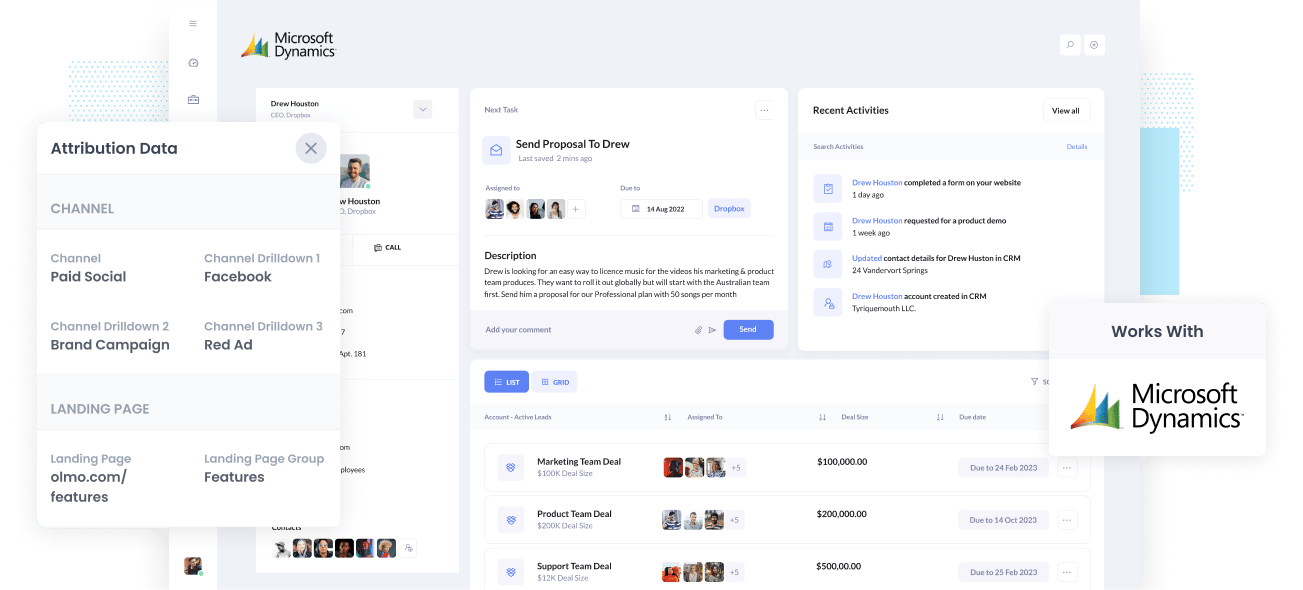
Do you wish you could run reports in Dynamics CRM to find out the number of Leads, Opportunities, and Customers your Facebook Ads have generated?
If you're not able to do this, you could be missing hufe growth opportunities for your company. If your Facebook Ads successfully generate customers at a positive ROI and you're not informed, you're likely missing out on a chance to scale customer acquisition.
Alternatively, suppose your Facebook Ads aren't generating customers at a positive ROI. In that case, the fact that you have no idea means you're likely wasting resources that could've been spent elsewhere.
No need to fret if this is you, because there is a solution.
In this article, you'll learn how to use Attributer to keep track of your Facebook Ads' performance in Microsoft Dynamic CRM.
What is Attributer?
To put it simply, Attributer is a bit of code you install on your company's website.
Every time a user arrives on your website, Attributer looks through some technical data about how the user got there and used this to figure out what the visitor’s origin is.
Attributer then groups the user according to a series of marketing channels (like Organic Search, Paid Social, Paid Search, etc.) and saves this data to a cookie in the user’s browser.
Once the user completes a form on your website, Attributer passes this attribution data into a series of hidden fields you add to your forms. From here, it is sent to whatever backend tools you have linked to your forms, such as your Microsoft Dynamics CRM and/or 3rd party analytics tools.
You can build reports using this data. The reports you can make can tell you things like:
- The number of leads you got from your Facebook Ads and how this compares to the other channels like Google Ads, SEO, etc.?
- The number of Opportunites generated from your Facebook Ads and the campaigns that generate the most opportunities.
- The quantity of Closed Won Deals/Customers generated from your Facebook Ads and the close rate of Opportunites from Facebook Ads vs. other sources.
- The amount of revenue produced by your Facebook Ads and the ROI (Ad Spend vs. Revenue Generated) of your Facebook Ads.
4 simple steps to track your Facebook Ads in Microsoft Dynamics CRM
With Attributer, it’s simple to get started tracking your Facebook Ads in Microsoft DYnamics CRM. Here’s how:
1. Install Attributer on your website

A piece of code will be provided to you when you sign-up for a 14-day free trial of Attributer that you'll need to add to your website. You can add the code directly to your site (typically through the Settings section) or use tools like Google Tag Manager.
Once the code is working on your website, you need to then add several hidden fields to yourt lead capture forms. The hidden fields you need to add are the following:
- Channel
- Channel Drilldown 1
- Channel Drilldown 2
- Channel Drilldown 3
- Channel Drilldown 4
Adding hidden fields to most form-building tools (like Gravity Forms, Typeform, Jotform, etc) is straightforward. You can simply drag and drop a ‘Hidden’ field type into the form or make a standard form field hidden via the settings. A guide on how to do this in form tools like Gravity Forms, Wix Forms, Webflow Forms, etc., can be found here.
2. Add UTM parameters to your Facebook Ads

When the Attributer code has been installed, the next thing to do is add UTM parameters to your Facebook Ad campaigns.
UTM parameters are bits of extra text that you add at the end of the URL you want to send to people from your campaigns.
For instance, suppose the page you want to send someone is attributer.io/integrations/microsoft-dynamics; then your final URL with UTM parameters may look like this:
attributer.io/integrations/microsoft-dynamics?utm_medium=paidsocial&utm_source=facebook&utm_campaign=brand-campaign
You may structure the UTM parameters however you want, but following the general best practice for Facebook Ads has proven to be most efficient. This practice is something like this:
- UTM Medium = Paid social
- UTM Source = Facebook
- UTM Campaign = The name of your campaign
- UTM Term = The name of the ad set the ad belongs to
- UTM Content = The specific ad
Adding UTM parameters to your URLs is simple, and there are free tools you can utilize online to help you build them.
3. Attributer writes the Facebook Ads data into the hidden fields on your form

Once a visitor lands on your site from your Facebook Ads, Attributer grabs the UTM parameters and stores them in a cookie in the visitor’s browser. This way, they won’t be forgotten, no matter the user’s browsing activity.
Then when they submit a form, Attributer will write the Facebook Ads data into the hidden fields. This data and the lead’s name, email, number, etc., will be captured upon form submission.
To illustrate this, let’s say I’m a marketer working for Microsoft and creating Facebook ads to promote Microsoft Dynamic CRM.
Suppose a person clicks on one of my Facebook Ads, browses the site, and submits a form to get the demo. In that case, Attributer will write the following data into the hidden fields (depending on the UTM parameters used behind the ad):
Channel = Paid Social
Channel Drilldown 1 = Facebook
Channel Drilldown 2 = Brand Campaign
Channel Drilldown 3 = North America Ad Group
Channel Drilldown 4 = Green Ad
On top of this channel data, Attributer also captures and passes information on the visitor’s landing page (i.e., microsoft.com/dynamics/crm) and the landing page group (i.e., /dynamics).
4. Facebook Ads data is sent into Dynamics CRM

As the last step, all the Facebook Ads data (derived from the UTM parameters) are sent into Microsoft Dynamics CRM with the lead’s name, phone, email, etc.
Once it reaches Microsoft Dynamics CRM, you can create a report based on them using Dynamic's native reporting tools or if you have a BI tool like Microsoft Power BI you can use that to run more advanced reports.
Why use Attributer?
There are other methods for passing Facebook Ads data into Microsoft Dynamics CRM, so why choose Attributer?
Because of these benefits:
- Captures other attribution information - Aside from capturing the source of leads from your Facebook Ads, Attributer also captures data on leads who land on your site through other channels like Referral, Organic Social, Organic Search, or Direct. With this, you can determine the origins of ALL your leads and customers, not just those from Facebook Ads.
- Remembers data - Attributer stores the UTM parameters in a cookie in the user’s browser. This way, the UTM parameters will always be sent through, no matter which page the user completes a form. This ulatemly means you’ll have more accurate data on the number of leads and customers you get from your Facebook Ads.
- Cleans data - Attributer was designed to recognize inconsistencies in UTM usage. An example is using utm_source=facebook in some campaigns and utm_source=facebook.com in others. Attributer would appoint these leads to the correct channel, Paid Social in this case, regardless of the inconsistencies, guaranteeing you'll get more accurate data.
- Captures landing page data - Besides capturing Facebook Ads data, the landing page URL (e.g., https://attributer.io/blog/capture-utm-parameters-dynamics) and landing page group (e.g., /blog) are also captured by Attributer. This means you can view your content’s performance (i.e., your blog) as a whole as well drill down into the exact pages/posts that are driving leads.
Example reports you can run
Following the 4 steps above and using Attributer to capture Facebook Ads data in Microsoft Dynamics CRM will allow you to build reports such as the following:
1. Leads by channel
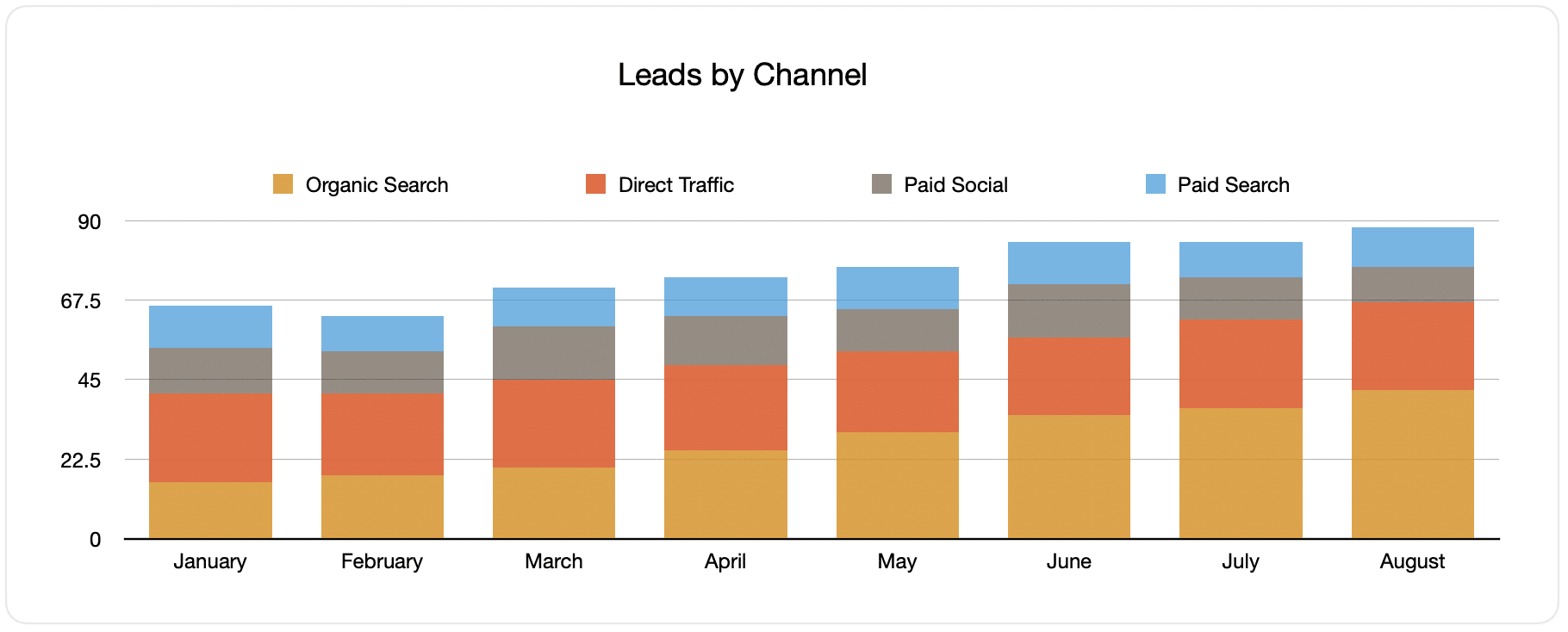
Since Attributer captures the source of all your leads, you can build reports like the one shown above, which displays the number of leads broken down by channel.
This can help you determine the performance of your Facebook Ads relative to your other channels. It can also help you reach a more informed business decision, like where to spend your marketing resources. For instance, Google Ads may perform better, so the budget should go there.
2. Customers by campaign

This chart displays the number of new customers acquired each month from your Facebook Ads, broken down by the campaign they came from.
This particular report can be beneficial in trying to understand which of your campaigns are performing best in regards to producing customers. This will help you determine where to invest your time and budget best.
3. Revenue by campaign

This chart displays the revenue produced per month broken down by the campaign the customer came from.
It can help you figure out the overall ROI of your Facebook Ads. For example, it states in the graph above that $65,000 in new revenue was made from Facebook Ads in August. If you spent less than this on Facebook Ads and associated agencies, creative, etc., it’s a positive ROI and worth continuing.
You can also break this down by the individual campaign and determine which ones are worth investing in more and which ones you should stop.
Wrap up
If you think tracking your Facebook Ads’ performance in Microsoft Dynamics CRM is essential to your business, then Attributer is an excellent solution.
It will capture the UTM parameters behind your Facebook Ad campaigns and send them to Microsoft Dynamics CRM. This way, you can create reports that tell you which campaigns and ad sets each of your leads and customers has come from.
On top of all this, it will also provide you data on leads that come from other channels, which means you can track the source of ALL your leads, not just those from Facebook Ads. This will ultimately let you know where to invest in growing your business.
Have we mentioned that it’s free to get started? Begin your free trial today and see what Attributer can do for you.
Get Started For Free
Start your 14-day free trial of Attributer today!

About the Author
Aaron Beashel is the founder of Attributer and has over 15 years of experience in marketing & analytics. He is a recognized expert in the subject and has written articles for leading websites such as Hubspot, Zapier, Search Engine Journal, Buffer, Unbounce & more. Learn more about Aaron here.
