How to track Facebook Ads in LiveChat
Learn how to capture Facebook Ads data with each new chat in LiveChat, so you can see how many leads & customers your ads have generated.
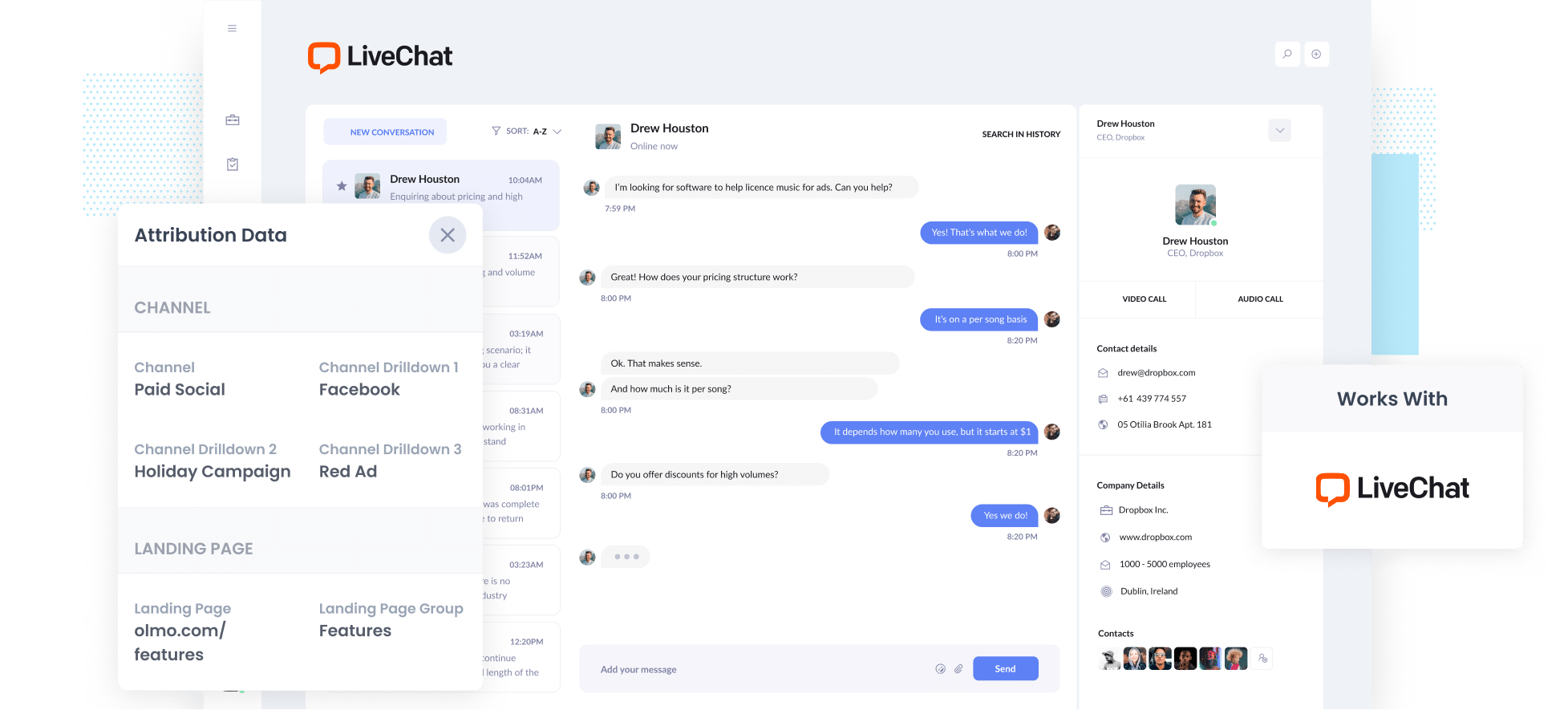
Running Facebook Ads is a great way to drive traffic to your site, but tracking how many leads and customers those ads are actually bringing in can be tricky. It is often hard to know which campaigns are performing and which ones are just eating up budget.
But imagine if you could see exactly where each lead came from, right down to the specific ad they clicked?
In this article, we will show you how to use a tool called Attributer to capture Facebook Ads data in LiveChat and send it to your CRM and other tools. We will also share a few example reports you can run to get a clearer picture of how your campaigns are performing.
3 simple steps to track your Facebook Ads in LiveChat
If you follow these four easy steps, you can start capturing Facebook Ads data every time someone starts a chat on your website (which means you’ll be able to see exactly how many leads are coming from your ads).
1. Add UTM parameters to your Facebook Ads

To begin with, add UTM parameters to all of your Facebook ads. If you're not familiar with them, they are basically small bits of text tacked onto the end of URLs that tell analytics tools where a visitor has come from.
For example, if your ad was directing people to the URL attributer.io/integrations/livechat, then that link with UTM parameters attached would look like this:
attributer.io/integrations/livechat?utm_medium=paidsocial&utm_source=facebook&utm_campaign=brand-campaign
In general, the recommended format for Facebook Ads’ UTM parameters is as follows:
- UTM Medium = paidsocial
- UTM Source = facebook
- UTM Campaign = The name of your campaign
- UTM Term = The name of the ad set the ad belongs to
- UTM Content = The specific ad
2. Install Attributer on your website

Next, you’ll want to get Attributer up and running.
Once you sign up for the free 14-day trial, you’ll get a small piece of code to add to your website.
The exact steps for adding it will depend on which website builder you’re using, but we’ve put together guides for all the major ones (including WordPress, Wix, Squarespace, Webflow and others) right here.
3. Facebook Ads data is captured in LiveChat
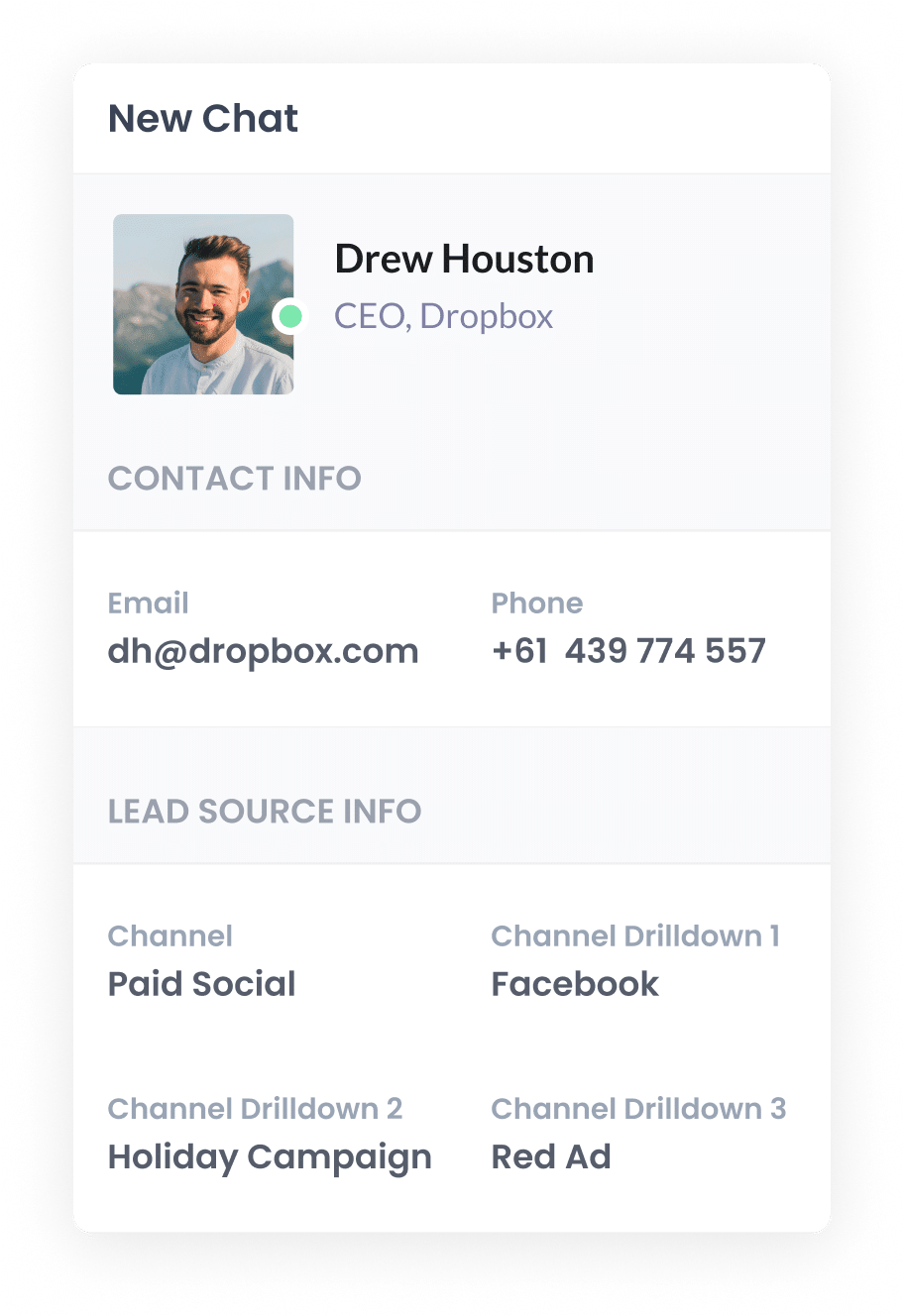
With everything set up, Attributer will begin tracking where your website visitors are coming from (including those coming from your Facebook Ads).
Then, when someone starts a chat through the LiveChat widget, that attribution information (such as campaign, ad set and ad name) will be automatically passed into LiveChat and displayed in the chat window and stored with the lead.
What you can do with the data
Once Facebook Ads data is captured in LiveChat, there are several ways you can start putting it to work. Here are a couple of ideas to get things rolling:
- Send it to your CRM - You can pass the data straight into your CRM of choice (like Salesforce, Pipedrive, HubSpot or others). Once it’s there, you’ll be able to run reports that show how many leads came from Facebook Ads, how many turned into customers, how much revenue they generated and more.
- Export it to a spreadsheet - With tools like Zapier, you can automatically send the data to Google Sheets or Excel. From there, you can sort and analyse it, or even plug it into tools like Looker Studio or Power BI to create dashboards and visual reports.
Why use Attributer
Attributer is the best option for tracking Facebook Ads data in LiveChat. Here are four key benefits that set it apart:
Captures other attribution information
Attributer doesn’t just track leads from your Facebook Ads. It captures details on every lead who starts a chat on your website.
So whether someone discovers you through an organic Google search, clicks through from social media, or types your website directly into their browser, Attributer tracks where they came from and passes the data into LiveChat. This gives you a clear and complete picture of what’s driving your leads.
Remembers the data
Attributer stores the UTM parameters you put behind your Facebook Ads in the visitor’s browser as soon as they land on your site.
This means they can browse your site (or even leave and return later) before starting a chat, and the information on where they came from will still be passed into LiveChat.
Cleans the data
One of the challenges with UTM tracking is inconsistent tagging. For example, imagine some of your campaigns might use utm_source=facebook and others might use utm_source=fb (this happens often if multiple people or agencies have looked after your ads over time).
Usually, this would cause a problem with reporting as these would look like two different sources.
Attributer is designed to handle these kinds of discrepancies though, and it would be able to assign these leads to the 'Paid Social' channel regardless of the discrepancy.
Captures landing page data
In addition to capturing UTM parameters, Attributer also logs the original landing page a lead landed on and groups it by page category.
For example, if someone lands on https://attributer.io/blog/capture-utm-parameters-livechat, Attributer records both the exact URL and the broader section it’s part of (in this case, /blog).
3 example reports you can run to understand the performance of your Facebook Ads campaigns
When you capture Facebook Ads data with each new chat, and you send it to your CRM or analytics tools, you can run reports that show how your ads are performing, which campaigns are generating the most leads, and more.
Over my 15 years in marketing, I’ve created hundreds of these kinds of reports and I have included below some of the ones I found most valuable.
1. Leads by channel

Since Attributer tracks where every lead comes from, you can create reports (like the one above) that show how many leads each channel is bringing in (whether it’s Paid Social, Paid Search, Organic Search or something else).
This kind of insight makes it much easier to see how your Facebook Ads are performing compared to other channels. And with that information, you can make smarter calls on where to focus your marketing efforts (like putting more into SEO if it’s bringing in more leads than your paid campaigns).
2. Leads by Network

When you run Facebook Ads, they often don’t just show on Facebook. Meta often spreads them across Instagram, Messenger, WhatsApp and more.
That’s why it’s so useful to have a report like the one above that breaks down your leads by platform. It helps you see exactly which ones are bringing in results.
With this insight, you can put more of your budget into the platforms that are actually working and get more leads without overspending.
3. Leads by campaign

Ever wonder which of your Facebook Ad campaigns are actually bringing in leads? This report lays it all out by showing how many leads each campaign delivers month by month.
So instead of just looking at clicks or traffic, you’ll be able yo see what’s really driving results for your business.
How Attributer helped Qwilr track the source of all their leads and customers
Qwilr is an Australian software company that helps sales teams create proposals as beautiful, interactie web pages (instead of clunky PDFs).
They get leads in lots of different ways. People can start a free trial, book a demo with the team, start a chat via the website, join a webinar, and so on.
Before they started using Attributer, they had built their own solution for tracking where free trial signups were coming from, but it didn’t give them the full picture. They had no way of knowing where leads from demos, chats, or webinars were coming from.
That’s where Attributer came in.
They used Attributer to capture UTM parameters (and other lead source data) across all their lead gen channels, including when someone booked a demo, started a chat via their website, or signed up for a webinar. tThey even added it to their free trial signup flow, replacing their custom-built solution.
With attribution data flowing through on every lead, they started to uncover some pretty valuable insights.
For example, they were running a bunch of different Google Ads campaigns (search, display, performance max, etc). And while the display and performance max ads were bringing in a lot of traffic, Attributer helped them see that those visitors weren’t turning into leads or customers. On the other hand, search campaigns were actually driving solid results so they shifted their ad spend to focus on those and ended up getting more customers at a lower cost.
“Attributer gives us clean, structured marketing attribution data across all our various lead sources. It’s helped us know what paid campaigns are working, how certain types of content perform, how our SEO efforts are tracking, and more”

Mark Tanner - Co-Founder & Chief Revenue Officer
Wrap up
If you’ve been looking for a reliable way to track how many leads and customers are coming from your Facebook Ads, using Attributer with LiveChat might be exactly what you need.
Attributer automatically passes through key details like campaign, ad set and ad name whenever someone starts a chat through your LiveChat widget. You can then send that data into your CRM or reporting tools to see which ads are actually driving results.
The best part? It’s free to get started and usually takes less than 10 minutes to set up. Start your 14-day trial today and see how Attributer can help you make smarter marketing decisions.
Get Started For Free
Start your 14-day free trial of Attributer today!

About the Author
Aaron Beashel is the founder of Attributer and has over 15 years of experience in marketing & analytics. He is a recognized expert in the subject and has written articles for leading websites such as Hubspot, Zapier, Search Engine Journal, Buffer, Unbounce & more. Learn more about Aaron here.
