How to track Facebook Ads in Intercom
Learn how to capture Facebook Ads data with each new chat in Intercom, so you can see how many leads & customers your ads have generated.
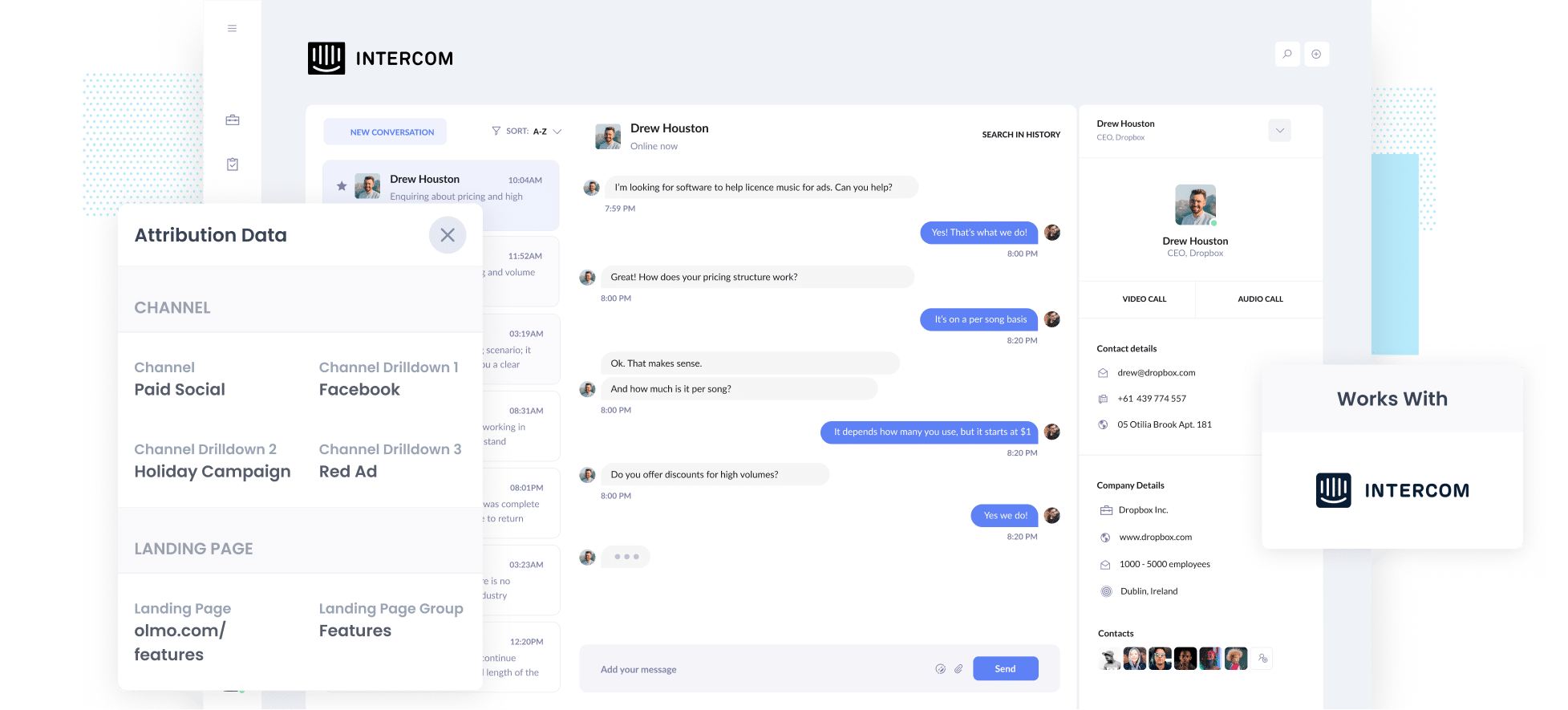
Running Facebook Ads can be a powerful way to bring people to your website, but determining how many of those clicks actually turn into leads or customers is another matter. It’s not always clear which campaigns are delivering results and which ones are simply draining your budget.
Now, imagine if you could trace every lead back to the exact ad they clicked, even down to the campaign or creative that caught their eye.
That’s where Attributer comes in.
In this article, we’ll walk you through how to use Attributer to capture Facebook Ads data in Intercom and pass it into your CRM and other tools. We’ll also share example reports you can run to finally see which campaigns are truly driving results.
3 simple steps to track your Facebook Ads in Intercom
If you follow these three easy steps, you can start capturing Facebook Ads data every time someone starts a chat on your website (which means you’ll be able to see exactly how many leads are coming from your ads).
1. Add UTM parameters to your Facebook Ads

If you’re not familiar with them, UTM parameters are little snippets of text added to the end of a URL. They help your analytics tools know exactly where a visitor has come from.
For example, if your ad was sending people to attributer.io/integrations/intercom, then the UTM-tagged version of that link might look something like this:
attributer.io/integrations/intercom?utm_medium=paidsocial&utm_source=facebook&utm_campaign=brand-campaign
In general, the recommended format for Facebook Ads’ UTM parameters is as follows:
- UTM Medium = paidsocial
- UTM Source = facebook
- UTM Campaign = The name of your campaign
- UTM Term = The name of the ad set the ad belongs to
- UTM Content = The specific ad
2. Install Attributer on your website

The next step is to set up Attributer so you can start using it.
After you sign up for the free 14 day trial, you will get a small piece of code that needs to be added to your website.
Exactly how you add this code will depend on the platform your site is built on, but the process is fast and straightforward. We have easy to follow instructions for all the popular website builders like WordPress, Wix, Squarespace, Webflow, and many others.
3. Facebook Ads data is captured in Intercom
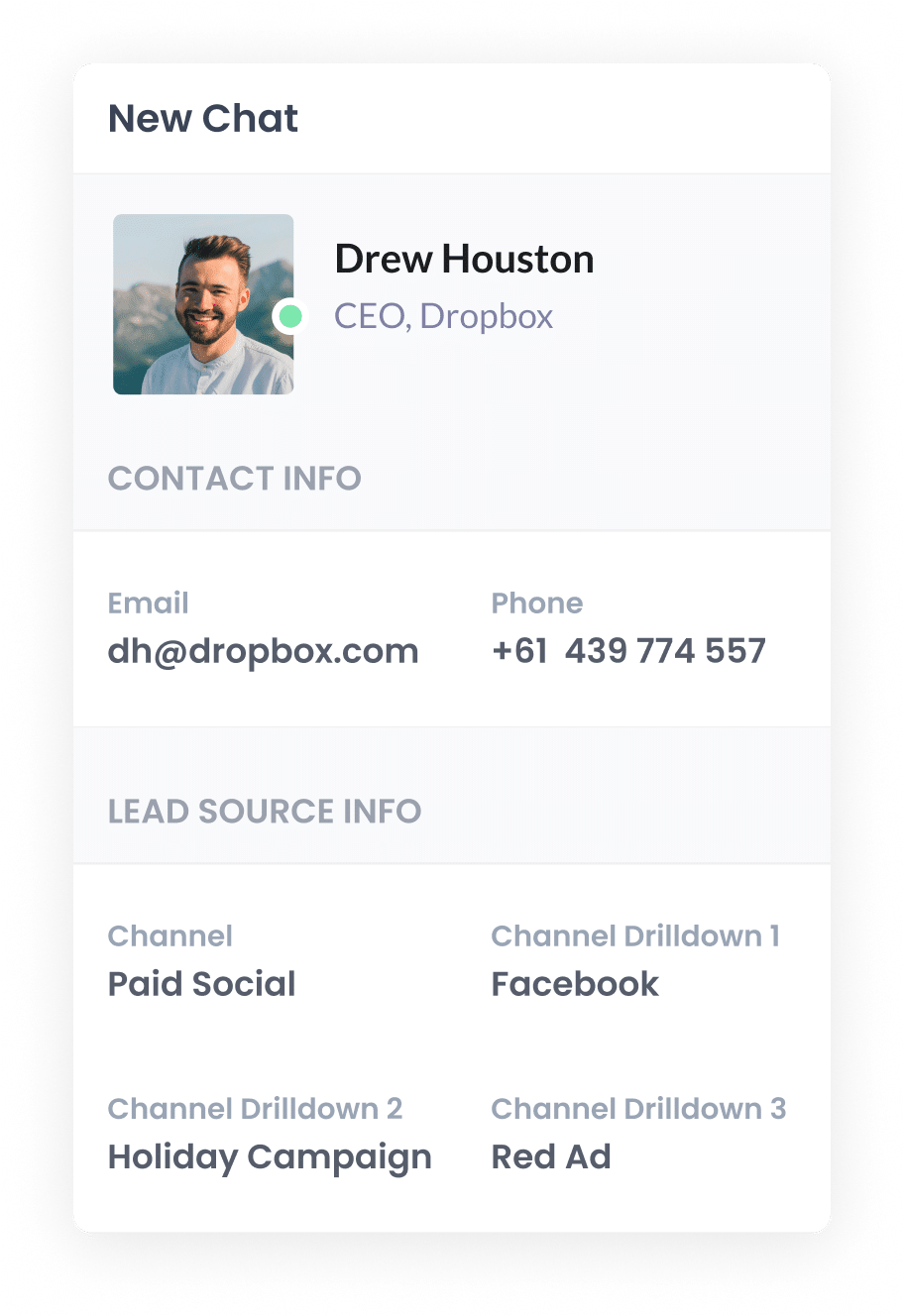
Once everything is set up, Attributer will automatically start tracking where your website visitors are coming from, including those clicking through from your Facebook Ads.
Then, when someone opens a chat through the Intercom widget, that attribution data (such as campaign, ad set, and ad name) is instantly passed into Intercom. It’s displayed right alongside the chat conversation and stored with the lead, giving you clear visibility into exactly how they found you.
What you can do with the data
Once Facebook Ads data is flowing into Intercom, there are plenty of ways to put it to work. Here are a couple of starting points:
- Send it to your CRM – Push the data directly into your CRM of choice (like Salesforce, Pipedrive, HubSpot and others). From there, you can build reports that show how many leads originated from Facebook Ads, how many converted into customers, the revenue they generated, and more.
- Export it to a spreadsheet – Using tools like Zapier, you can automatically send the data into Google Sheets or Excel. Once it’s there, you can filter, sort, and analyse it, or connect it to platforms like Looker Studio or Power BI to build custom dashboards and visual reports.
Why use Attributer
Attributer is the best option for tracking Facebook Ads data in Intercom. Here's why:
1. Captures other attribution information
Attributer doesn’t just track leads from your Facebook Ads, it captures details on every lead who starts a chat on your website.
So whether someone finds you through an organic Google search, clicks through from social media, or types your URL directly into their browser, Attributer records their source and passes the data into Intercom. The result is a clear, complete picture of what’s really driving your leads.
2. Remembers the data
Attributer stores the UTM parameters from your Facebook Ads in the visitor’s browser the moment they land on your site.
This means they can click around, explore multiple pages, or even leave and come back late. When they eventually start a chat in Intercom, their original source data will still be captured and passed through.
3. Cleans the data
One of the common headaches with UTM tracking is inconsistent tagging. For instance, some of your campaigns might use utm_source=facebook while others use utm_source=fb. A mix-up that often happens when multiple people or agencies have managed your ads over time.
Normally, this would break your reporting, because it would treat those as two separate sources.
But Attributer is built to clean and standardise this data and would automatically assign the leads to the 'Paid Social' channel regardless of these inconsistencies.
4. Captures landing page data
Along with capturing UTM parameters, Attributer also records the original landing page a lead first visited and categorises it by page group.
For example, if someone lands on: https://attributer.io/blog/capture-utm-parameters-intercom then Attributer will log both the full URL (the landing page) and the broader section it belongs to (in this case, /blog).
3 example reports you can run to understand the performance of your Facebook Ads campaigns
Once your Facebook Ads data is captured with every new chat in Intercom and sent to your CRM or analytics tools, you can run reports to get a clear picture of how your ads are really doing. You’ll be able to see which campaigns are driving the most leads and customers, which ads are performing best, and more.
I’ve been in marketing for over 15 years, and in that time, I’ve built hundreds of these reports. Below, I’ve pulled together a few of my favorites (i.e. the ones that I have found most useful over time).
1. Leads by channel

Because Attributer tracks the source of every lead, you can build reports that show exactly how many leads each channel is delivering, whether it’s Paid Social, Paid Search, Organic Search, or something else.
This makes it easy to compare your Facebook Ads with other channels, and can help you can make smarter decisions about where to spend your marketing budget (like putting more resources into SEO if it’s generating more leads than your paid ads).
2. Leads by Network

When you launch Facebook Ads, they don’t just stay on Facebook. Meta often distributes them across Instagram, Messenger, WhatsApp and more.
That’s why having a report that breaks down your leads by network is so valuable. It shows you exactly which networks are generating the most leads and which ones aren’t moving the needle.
You can use this data to get more leads by directing more budget to the networks that are performing, and avoid overspending on the ones that aren’t.
3. Leads by campaign

Ever wondered which of your Facebook Ad campaigns are actually bringing in leads? This report makes it easy to see by showing how many leads each campaign generates month by month.
With this report, you can move beyond looking at things like clicks or impressions to determine which campaign is performing best, and start tracking how many leads are being generated.
Wrap up
If you’ve been searching for a reliable way to track how many leads and customers your Facebook Ads are generating, pairing Attributer with Intercom could be exactly what you need.
Every time someone starts a chat through your Intercom widget, Attributer automatically passes through key details like campaign, ad set, and ad name. From there, you can send the data into your CRM or reporting tools to see which ads are really driving results.
The best part? Getting started is quick and simple. Attributer offers a free 14-day trial, and setup usually takes less than 10 minutes.
Start your trial today and take the guesswork out of your Facebook Ads reporting.
Get Started For Free
Start your 14-day free trial of Attributer today!

About the Author
Aaron Beashel is the founder of Attributer and has over 15 years of experience in marketing & analytics. He is a recognized expert in the subject and has written articles for leading websites such as Hubspot, Zapier, Search Engine Journal, Buffer, Unbounce & more. Learn more about Aaron here.
