Track your Facebook Ads in Insightly in 4 easy steps
Learn how to use Attributer to track how many leads & customers your Facebook Ads are driving
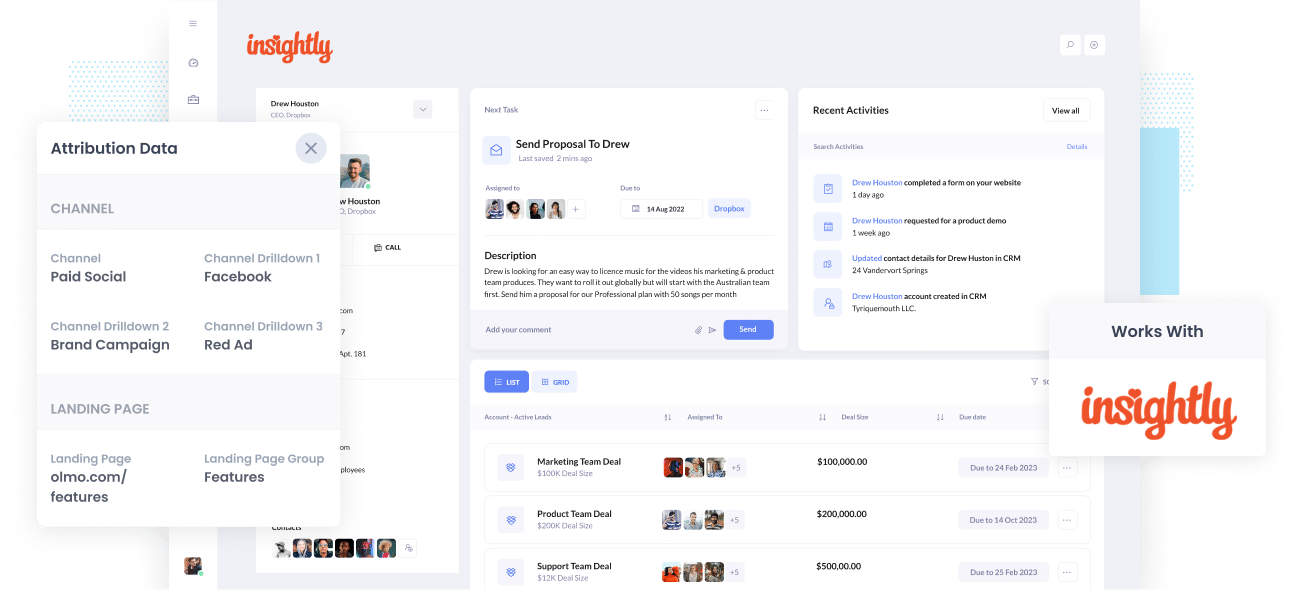
Do you wish you could see exactly how many leads and customers your Facebook Ads are generating for your business?
In this article, you’ll learn how to use Attributer to send Facebook Ads data into Insightly so you can run reports that answer that exact question.
What is Attributer?
Attributer can simply be described as a small piece of code you add to your company’s website.
Every time a user arrives on your site, Attributer scans a series of technical data on how the user got there, the same things as tools like Google Analytics look at. These are then used to pinpoint the user’s origin.
Then the user is grouped into to a set of standardized marketing channels (like Paid Social, Organic Search, Paid Search, etc.) and the data is saved in a cookie in the user’s browser.
Once the user completes a form on your site, Attributer writes the attribution data into a series of hidden fields you add to your forms. The data is then passed onto whatever backend tools you have linked to your forms, like Insightly CRM, your email marketing tool, billing platform, analytics tools, etc.
This data can now be used to build reports that tell you things such as:
- How many leads did my Facebook Ads make? How does this compare to other channels like SEO, Google Ads, etc.?
- How many Opportunities have been produced through my Facebook Ads? Which campaigns have generated the most opportunities?
- How many Closed Won Deals/Customers have been acquired from my Facebook Ads? What’s the close rate of Opportunities from Facebook Ads vs. other sources?
- How much revenue has been generated from our Facebook Ads? What’s the ROI (Ad Spend vs. Revenue Generated)?
4 simple steps to track your Facebook Ads in Insightly
Tracking the number of leads, customers & revenue your Facebook Ads generates is made easy with Attributer. Here’s how to get it set up:
1. Install Attributer on your website

Once you’re finished signing up for the 14-day free trial of Attributer, a snippet of code will be given to you to install on your website. Detailed instructions can be found here, but generally speaking, you can add it straight to your site through the Settings section, or you can add it using tools like Google Tag Manager.
When you’ve installed the code on your site, you then need to add some hidden fields to the forms you use to capture leads from your website (I.e. your Contact Us form, or your Request A Quote form). The hidden fields you need to add are the following:
- Channel
- Channel Drilldown 1
- Channel Drilldown 2
- Channel Drilldown 3
- Channel Drilldown 4
Adding hidden fields is simple for most form-building tools (like Gravity Forms, Typeform, Wix forms, etc). You can usually just drag and drop a ‘Hidden’ field type into the form or turn a standard form field hidden via the settings. Instructions on how to do this in most form tools can be found here.
2. Add UTM parameters to your Facebook Ads

Once Attributer is active on your website, you then need to add UTM parameters behind your Facebook Ads campaigns.
If you haven't heard of them before, UTM parameters are extra bits of text that you put at the end of the URL you want to send to people from your campaigns.
For instance, if the page you want to send someone is attributer.io/integrations/insightly, then your final URL with UTM parameters may look like this:
attributer.io/integrations/insightly?utm_medium=paidsocial&utm_source=facebook&utm_campaign=brand-campaign
It's up to you what UTM structure you use, but the general best practice for Facebook Ads goes something like this:
- UTM Medium = Paid social
- UTM Source = Facebook
- UTM Campaign = The name of your campaign
- UTM Term = The name of the ad set the ad belongs to
- UTM Content = The specific ad
Putting UTM parameters on your URLs is straightforward. Plus, free tools are available online to help you create them.
3. Attributer writes the Facebook Ads data into the hidden fields on your form

Attributer captures the UTM parameters and stores them in a cookie in the user’s browser every time a visitor arrives at your site. This eliminates the possibility of forgetting the UTM parameters.
Once the user submits a form on your site, Attributer will place the Facebook Ads data (derived from the UTM parameters) into the hidden fields, which will be captured alongside the lead’s name, number, etc., upon form submission.
To demonstrate this, let’s imagine I’m a marketer at Insightly and I'm running Facebook Ads promote the Insightly CRM.
If an individual clicks on one of my Facebook Ads, looks around the site, and then submits a form to get a demo, Attributer would put the following information into the hidden fields (depending on the UTM parameters used behind the ads):
Channel = Paid Social
Channel Drilldown 1 = Facebook
Channel Drilldown 2 = Brand Campaign
Channel Drilldown 3 = North America Ad Group
Channel Drilldown 4 = Green Ad
In addition to capturing channel data (which is taken from the UTM parameters you place behind your ads), Attributer also captures and sends through data on the user’s landing page (i.e., insightly.com/features/contact-management) and the landing page group (i.e., /features).
4. Facebook Ads data is sent into Insightly

Last but not least, all of the Facebook Ads data derived from the UTM parameters are passed into Insightly together with the name, email, phone, etc. of the lead.
When it is inside Insightly, you can report on them using Insightly's native reporting tools, or if you have a BI tool like Microsoft Power BI or Google Data Studio, you can use them to create more advanced reports there.
Why use Attributer?
There are other methods for sending Facebook Ads into Insightly, so why choose Attributer?
Here are a few of its main benefits:
- Secures other attribution information - Apart from capturing the source of leads from your Facebook Ads, Attributer also captures data on leads who come from other channels like Direct, Referral, Organic Social, or Organic Search. This way, you can determine the origins of ALL your leads and customers, not just the ones from your Facebook Ads.
- Remembers the data - Compared to most tools that don’t store UTM parameters, Attributer is designed to keep them in a cookie in the user’s browser. With this, the UTM parameters will always be sent through, no matter the page on which the user completes a form. You’ll also have more accurate data on the leads and customers from your Facebook Ads.
- Cleans the data - Attributer was designed to recognize inconsistencies in UTM usage, such as using utm_source=facebook in some campaigns and utm_source=facebook.com in others. The leads would be assigned to the correct channel (in this case, Paid Social regardless of these inconsistencies. Again, making sure you have more accurate data.
- Captures landing page data - In addition to capturing Facebook Ads data, Attributer also captures the landing page URL (e.g., https://attributer.io/blog/capture-utm-parameters-salesforce) and landing page group (e.g., /blog). This helps you see how your content (i.e., your blog) is performing.
3 example reports you can create to understand the performance of your Facebook Ads campaigns
Following the 4 steps above and using Attributer to capture Facebook Ads data in Insightly will allow you to build reports similar to the following:
1. Leads by channel
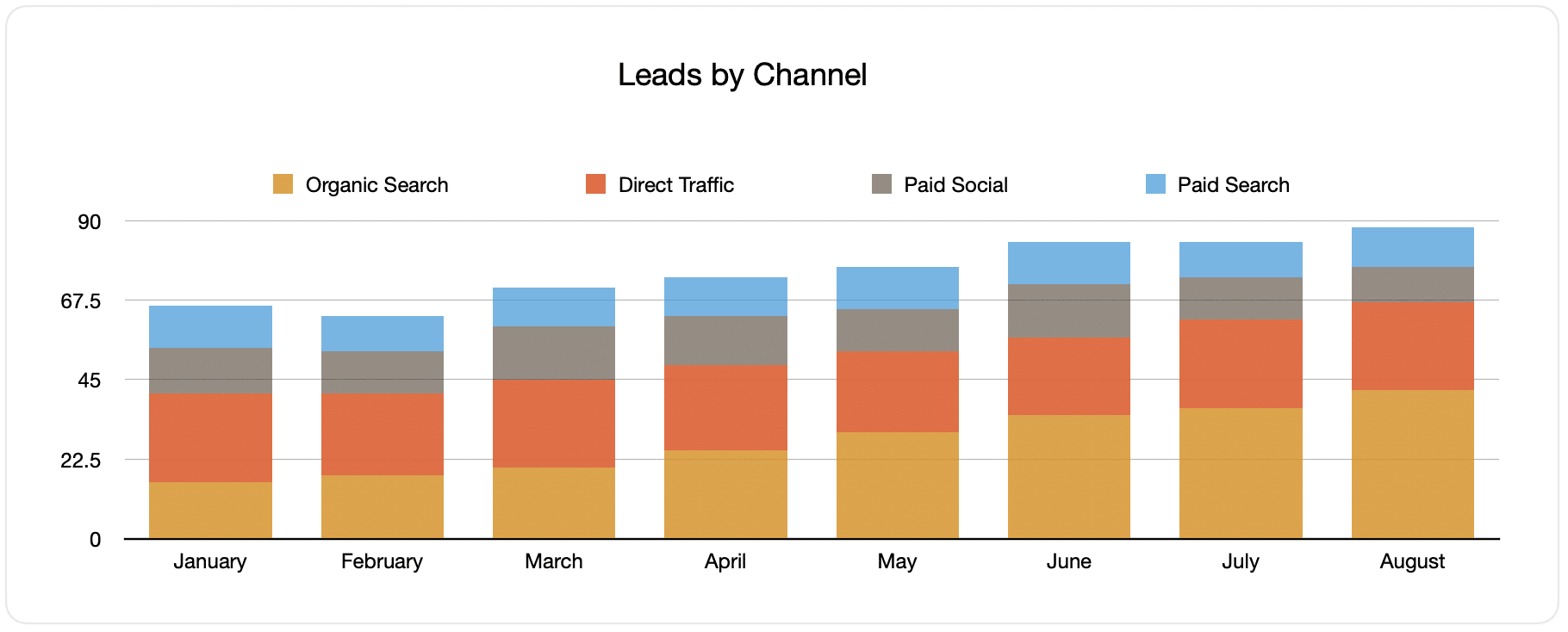
Since the source of all your leads is captured by Attributer, you can create reports like the one above that display the amount of leads broken down by channel.
This report can aid you in seeing how your Facebook Ads are fairing compared to your other channels, which can guide you in making more strategic decisions on where to spend your marketing resources. It may be that Google Ads performs better, and the budget should go there.
2. Customers by campaign

This chart tells the number of new customers made each month from your Facebook Ads, broken down by the campaign they came from.
This chart can help you determine which of your campaigns are performing best when it comes to generating paying customers, and it can also help you know where to invest your time and budget.
3. Revenue by campaign

This graph shows the revenue generated each month broken down by the campaign the customer came from.
This report can help know the overall ROI of your Facebook Ads. For example, it is stated in the chart above that $65,000 in new revenue was generated from Facebook Ads in August. If the money you put out for Facebook Ads is less than this, it's worth continuing because it's a positive ROI.
You can also break this down by the individual campaign to know the ones worth investing in more and the ones that need to be stopped.
Wrap up
If you've ever wished you could track exactly how many leads & customers your Facebook Ads are generating, then Attributer might just be the solution for you.
It will capture the UTM parameters behind your Facebook Ad campaigns and send them to Insightly, where you can build reports that tell you the exact campaigns and ad sets each of your leads and customers has come from.
Besides this, it also provides information on leads from other channels. This means you can determine the source of ALL your leads, not just those from your Facebook Ads. Ultimately, this can help you reach an informed decision on where to invest best to grow your business.
What’s more, it’s free to get started! Begin your free trial today and witness what Attributer can do for you and your business.
Get Started For Free
Start your 14-day free trial of Attributer today!

About the Author
Aaron Beashel is the founder of Attributer and has over 15 years of experience in marketing & analytics. He is a recognized expert in the subject and has written articles for leading websites such as Hubspot, Zapier, Search Engine Journal, Buffer, Unbounce & more. Learn more about Aaron here.
