Track your Facebook Ads in Freshsales CRM in 4 simple steps
Learn how to use Attributer to track how many leads & customers your Facebook Ads are driving
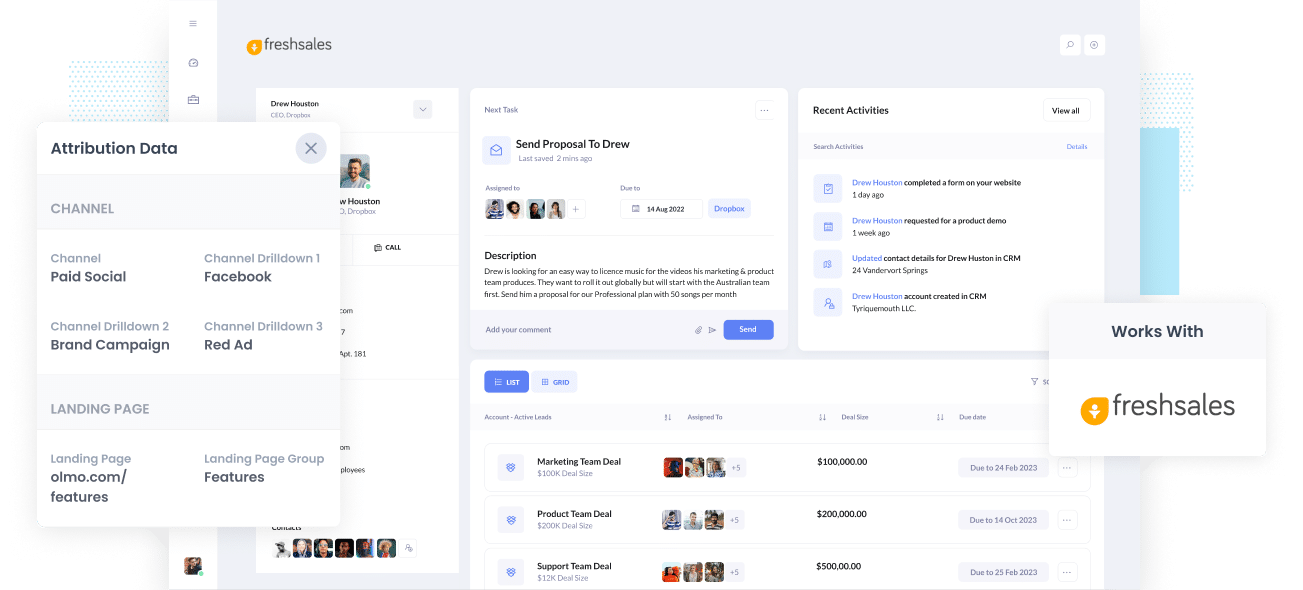
Do you know how many Leads, Opportunities, and Customers your Facebook Ads are generating for your business?
If you don’t, you could be wasting a lot of your precious marketing budget and resources on ads that aren't producing a positive ROI.
No need to fret if this is you, because there’s a solution. In this article, you’ll learn how to use Attributer to monitor your Facebook Ads’ performance in Freshsales CRM.
What is Attributer?
Attributer is a small snippet of code you add to your business’s website.
When a user arrives on your site, Attributer reviews a bunch of technical data on how the user got there (the same things tools like Google Analytics looks at) and uses this to determine their origin.
Attributer then groups the user according to a set of marketing channels, such as Paid Social, Paid Search, Organic Search, etc., and keeps this data in a cookie in the user’s browser.
Once the site user completes a form, Attributer sends the data into the hidden fields in your forms. The data then flows into whatever backend tools you have connected to your forms, such as Freshsales CRM, your email marketing tool, billing platform, analytics tools, etc.
This data can then be used to build reports that answer queries like:
- How many leads did I get from my Facebook Ads? How does this compare to other channels like SEO, Google Ads, etc.?
- How many Opportunities have been created through my Facebook Ads?
- Which campaigns have generated the most opportunities?
- How many Closed Won Deals/Customers have been made from my Facebook Ads? What’s the close rate of Opportunities from Facebook Ads vs. other sources?
- How much revenue has been generated from our Facebook Ads? What’s the ROI (Ad Spend vs. Revenue Generated)
4 simple steps to track your Facebook Ads in Freshsales CRM
Tracking the number of leads, customers & revenue your Facebook Ads generates is made easy with Attributer. Here’s how to get it set up:
1. Install Attributer on your website

A snippet of code will be provided to you once you’ve finished signing up for Attributer’s 14-day free trial which needs to be installed on your site. A guide on how to do this can be found here, but generally you can add it to your site through the Settings section or add it using tools like Google Tag Manager.
When the code is up and running on your site, you then need to add a couple of hidden fields to the lead capture forms you have on your site. The hidden fields that need to be added are the following:
- Channel
- Channel Drilldown 1
- Channel Drilldown 2
- Channel Drilldown 3
- Channel Drilldown 4
A lot of form-building tools make adding hidden fields straightforward (including Gravity Forms, Typeform, Jotform, and more). You can generally drag and drop a ‘Hidden’ field type into the form or convert a standard form field into hidden via the settings. Instructions on how to do this in form tools like Gravity Forms, Wix Forms, Webflow Forms, etc., can be seen here.
2. Add UTM parameters to your Facebook Ads

The next thing to do is to add UTM parameters to your Facebook Ads campaigns.
If this is the first time you’re hearing the words 'UTM parameters', they’re essentially extra bits of text that you add at the end of the URL that you send to people from your campaigns.
For example, if the page you want to send someone to from your Facebook Ads is attributer.io/integrations/freshsales, then your final URL with UTM parameters may look like this:
attributer.io/integrations/freshsales?utm_medium=paidsocial&utm_source=facebook&utm_campaign=brand-campaign
Even though you can use whatever UTM parameter structure you want, the general best practice for Facebook Ads goes something like this:
- UTM Medium = Paid social
- UTM Source = Facebook
- UTM Campaign = The name of your campaign
- UTM Term = The name of the ad set the ad belongs to
- UTM Content = The specific ad
Putting UTM parameters on your URLs is straightforward. Plus, free tools are available online to help you add them.
3. Attributer writes the Facebook Ads data into the hidden fields on your form

Every time a user visits your site from your Facebook Ads, Attributer captures the UTM parameters and keeps them in a cookie in the visitor’s browser. This means they won’t be forgotten regardless of the user’s browsing activity on your site.
And once they submit a form on your site (such as your ‘Contact Us’ or Request A Quote’ form), Attributer will place the Facebook Ads data into the hidden fields, which will be captured together with the lead’s name, email, etc. upon from submission.
To demonstrate, let’s pretend I’m a marketer at Freshsales and I run ads to promote the Freshsales CRM. If a person clicks on one of my Facebook Ads, browses the site, and then submits a form, Attributer might fill out the hidden fields with the following information (depending on the UTM parameters I use):
- Channel = Paid Social
- Channel Drilldown 1 = Facebook
- Channel Drilldown 2 = Brand Campaign
- Channel Drilldown 3 = North America Ad Group
- Channel Drilldown 4 = Green Ad
Aside from capturing the channel data (which is taken from the UTM parameters you place behind your ads), Attributer also captures and sends data on the visitor’s landing page (i.e., freshsales.com/features/contact-management) and the landing page group (i.e., /features).
4. Facebook Ads data is sent into Freshsales

Lastly, all the Facebook Ads data derived from the UTM parameters, along with the lead’s name, phone, email, etc., are passed to Freshsales CRM.
And with the UTM parameters inside Freshsales, you can now build reports on them using Freshsales’ native reporting tools, or if you have a BI tool like Looker or Tableau, you can use it to run more detailed reports there.
Why use Attributer?
There are other methods to pass Facebook Ads into Freshsales CRM, but why choose Attributer?
Due to these main benefits:
- Captures other attribution data - More than capturing the source of leads from your Facebook Ads, Attributer also captures data on leads who arrive on your site through other channels like Direct, Referral, Organic Social, or Organic Search. With this, you’ll see where ALL your leads and customers are coming from, not just those from your Facebook Ads.
- Remembers data - Unlike other methods, Attributer stores the UTM parameters in a cookie in the user’s browser. This way, regardless of the page on which the user submits a form, the UTM parameters will always be sent through. Plus, you’ll have more accurate data on the number of leads and customers you receive from your Facebook Ads.
- Cleans the data - Designed to recognize inconsistencies in UTM usage, Attributer can assign leads to the correct channels no matter the discrepancies. Let’s say someone used utm_source=facebook in some campaigns and utm_source=facebook.com in others. Attributer will appoint this lead to the Paid Social channel.
- Captures landing page data - Besides capturing Facebook Ads data, Attributer also captures the landing page URL (e.g., https://attributer.io/blog/capture-utm-parameters-salesforce) and landing page group (e.g., /blog). This lets you see your content’s performance (i.e., your blog).
3 example reports you can run to understand the performance of your Facebook Ads campaigns
Doing the 4 steps mentioned above and using Attributer to capture Facebook Ads data in Freshsales CRM will allow you to build reports similar to the following:
1. Leads by channel
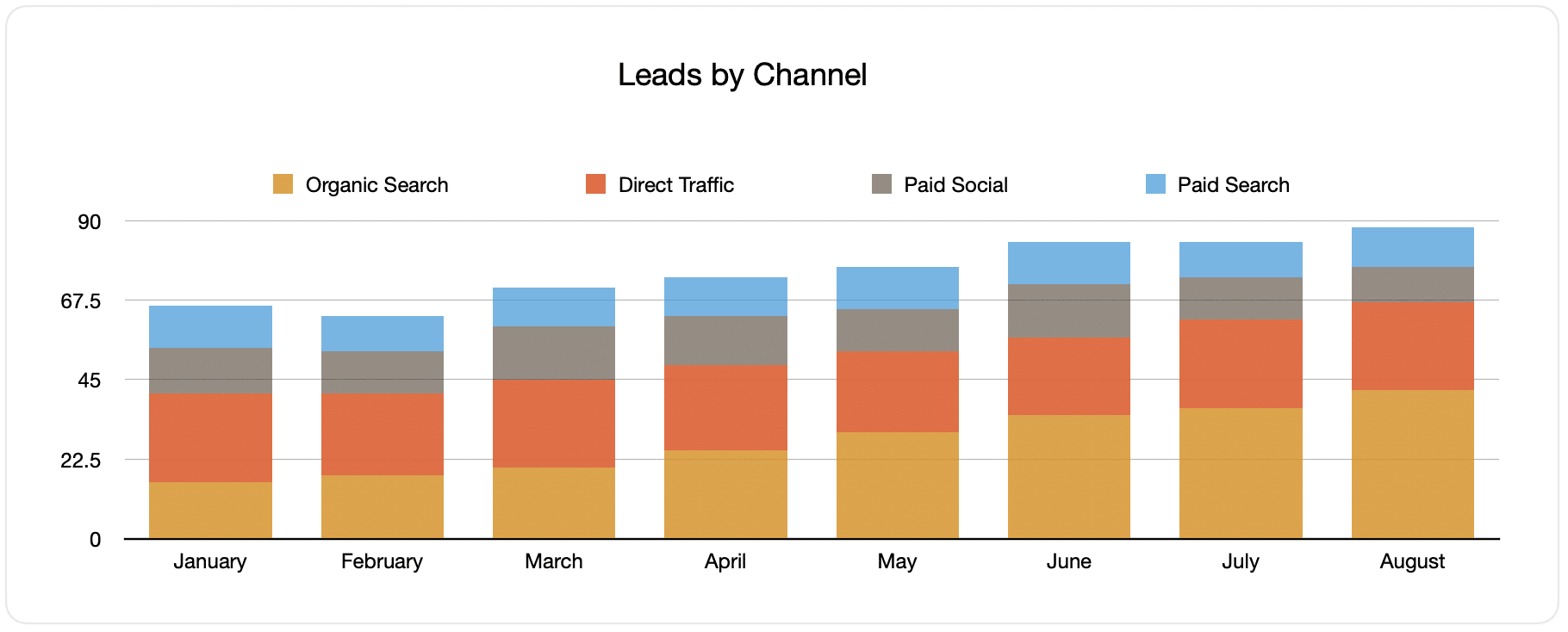
The report above displays the number of leads broken down by channel.
This can help you see the performance of your Facebook Ads relative to your other channels, which in turn can aid in plotting more strategic decisions on where to spend your marketing resources.
Note: It is ONLY possible to build reports like the one above because Attributer captures the source of all your leads and not just those from your Facebook Ads.
2. Customers by campaign

This report tells you the number of new customers generated per month from your Google Ads, broken down by the campaign they came from.
This type of report is beneficial in understanding the campaigns that are performing best regarding generating customers. It can also help in informing you where to invest your budget and time doing optimizations and tests.
3. Revenue by campaign

This graph shows the revenue generated each month broken down by the campaign the customer came from.
This report can help know the overall ROI of your Facebook Ads. For example, it is stated in the chart above that $65,000 in new revenue was generated from Facebook Ads in August. If the money you put out for Facebook Ads is less than this, it's worth continuing because it's a positive ROI.
You can also break this down by the individual campaign to know the ones worth investing in more and the ones that need to be stopped.
Wrap up
If you think tracking the success of your Facebook Ads in Freshsales CRM will immensely help your business, then Attributer is an excellent solution.
It will capture the UTM parameters behind your Facebook Ad campaigns and send them to Freshsales, where you can build reports that tell you which campaigns and ad groups your leads and customers have come from.
In addition, it will provide data on leads that come from other channels. This way, you can determine the source of ALL your leads, not just those from Facebook Ads. This can also help inform you where to best invest and optimize your company.
Best of all, it's free to get started, so start your free trial today.
Get Started For Free
Start your 14-day free trial of Attributer today!

About the Author
Aaron Beashel is the founder of Attributer and has over 15 years of experience in marketing & analytics. He is a recognized expert in the subject and has written articles for leading websites such as Hubspot, Zapier, Search Engine Journal, Buffer, Unbounce & more. Learn more about Aaron here.
