How to track your Facebook Ads in Duda
Capture Facebook Ads data with each submission of your Duda forms, so you know which campaigns, ad sets & ads are driving your leads
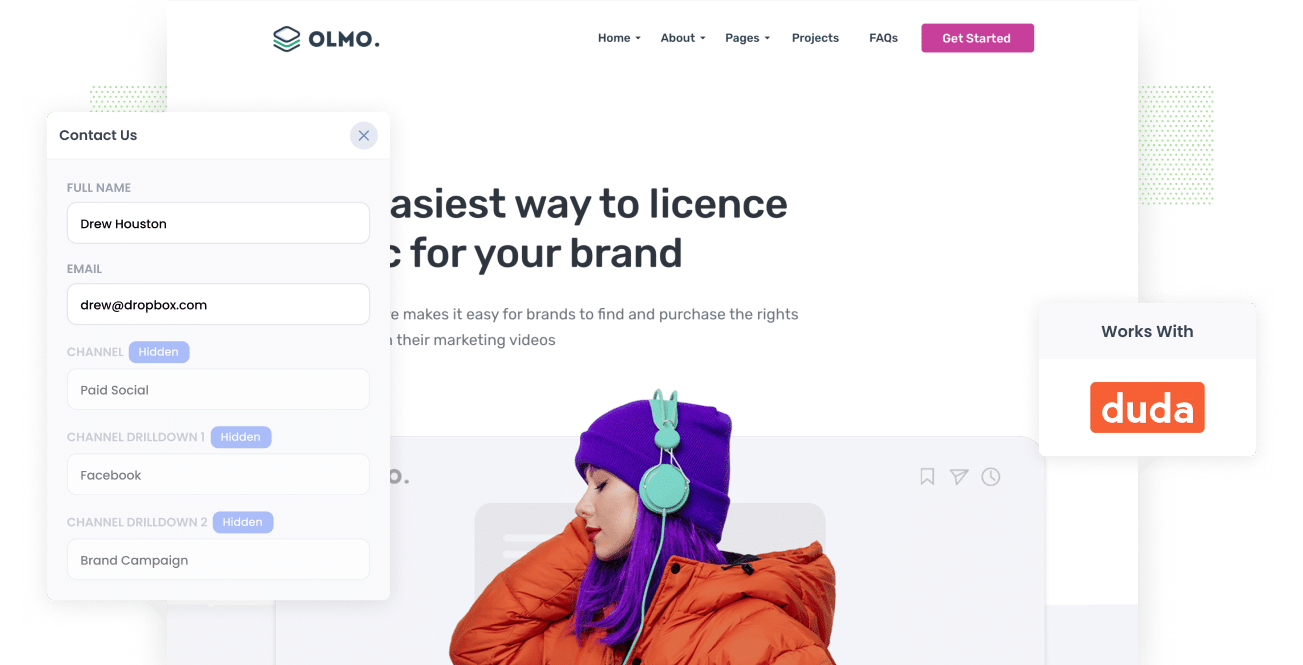
Tools like Google Analytics make it super easy to understand how many website visitors you are getting from your Facebook Ads.
But do you know how many leads and customers you're getting?
If not, there's a good chance you could be wasting money on Facebook Ads, because if they're not generating customers & revenue for your business then they're not worth doing.
There is a solution though.
In this article, we’ll show you how to capture Facebook Ads data with each submission of your Duda forms, so you can easily track which campaigns, ad sets & ads are generating your leads & customers.
4 simple steps to track your Facebook Ads in Duda forms
With Attributer, capturing Facebook Ads data with each submission of your Duda forms is simple. Here's how:
1. Add UTM parameters to your Facebook Ads

The first thing you need to do is put UTM parameters behind your ads.
If you’re not familiar with UTM parameters, they are essentially extra bits of text that you add to the end of the URL you are sending people to from your campaigns.
So if the page you are sending someone to is attributer.io/integrations/duda, then the URL you send people to might look like this:
attributer.io/integrations/duda?utm_medium=paidsocial&utm_source=facebook&utm_campaign=brand-campaign
You can put whatever information you want to capture about your leads in the UTM parameters, but we’d recommend something like this
- UTM Medium = Paid social
- UTM Source = Facebook
- UTM Campaign = The name of your campaign
- UTM Term = The name of the ad set the ad belongs to
- UTM Content = The specific ad
This would then allow you to see the exact campaign, ad set, and ad your leads are coming from, right from within Duda.
2. Install Attributer on your website

The next thing you need to do is add the Attributer code to your website.
When you sign up for a 14-day free trial, you'll get given a snippet of code to add to your site.
You can then add the code to your Duda site by following these instructions.
3. Add hidden fields to your forms

The third step is to add a series of hidden fields to your forms.
The fields you need to add are:
- Channel
- Channel Drilldown 1
- Channel Drilldown 2
- Channel Drilldown 3
- Landing Page
- Landing Page Group
Duda makes this relatively easy to do and step-by-step instructions can be found here.
4. Attributer writes the Facebook Ads data into the hidden fields and it’s captured in Duda

Now that everything is setup, Attributer will start to track where your website visitors are coming from and write the data into the hidden fields on the form.
So, for example, if a lead came from a brand campaign you were running in Facebook Ads it would write the following (depending on what UTM parameters you used behind your ads):
- Channel = Paid Social
- Channel Drilldown 1 = Facebook
- Channel Drilldown 2 = Brand Campaign
- Channel Drilldown 3 = Red Ad
On top of this, it would also write into the hidden fields the lead's initial landing page (I.e. attributer.io/integrations/duda) as well as the landing page group (I.e. /integrations).
This data would then be captured in Duda when the lead submits the form.
What you can do with the data
Once the data has been captured by Duda, there are a number of things you can do with it:
- See it in your Duda dashboard – You can see the Facebook Ads data about each lead in the Form Responses section of your Duda dashboard.
- Send it to your CRM - If you use a CRM like Salesforce, Hubspot, Pipedrive, etc then you can send the Facebook Ads data there so you can see where each lead came from (and use the data to run reports).
- Include it in your email notifications - If you don’t have a CRM and simply respond to new leads when you get the notification in your inbox, you can include the Facebook Ads data in the lead notification email that Duda sends.
- Send it to a spreadsheet - You can use tools like Zapier to send the Facebook Ads data into a Google Sheet where you can then use it to build charts & graphs that give you a better understanding of where your leads are coming from.
3 example reports you can run to understand how your Facebook Ads are performing
If you send the Facebook Ads data to your CRM (or a spreadsheet), then you'll be able to create reports that show you exactly how your Facebook Ads are performing.
During my 15 years in marketing, I've spent millions on Facebook Ads and run hundreds of reports to track how they were performing.
I have included below some of my favorite reports (that you would be able to run when using Attributer) to help you get started.
1. Leads by channel

One of the benefits of Attributer is it doesn’t just capture information on leads that come from your Facebook Ads.
It actually captures attribution information on ALL your leads, including those that come from Organic Search, Paid Search, Organic Social, and more.
Because of this, you can run reports like the one above which show how many leads you’re getting each month broken down by the channel they came from.
It can be a good way to get a high-level overview of where your leads are coming from and where to focus your limited marketing budget to get more of them.
2. Leads by Network

It's likely that the ads you're running through Facebook Ads (now Meta Ads) are also appearing on Instagram (and maybe even Messenger & Whatsapp).
If that's the case, this report can be useful. It shows how many leads you've gotten from your ads on each of the different networks.
It's a good way to see where your ads are performing best (and subsequently which networks you should focus your budget on).
3. Leads by campaign

The above reports shows how many leads you're getting broken down by the campaign they came from.
This can help you understand which campaigns are actually generating leads for your business (as opposed to just generating clicks & website visitors that don't convert).
Wrap up
If you want to track how many leads & customers you are getting from your Facebook Ads, then using Attributer on your Duda website is a great way to achieve this.
It will pass through the source of each of your leads (I.e. Facebook Ads) each time someone submits a form on your site, and you can then see this data in your Duda dashboard, include it in your email notifications, send it to your CRM and more.
Ultimately, you’ll be able to see exactly how many leads you got from your Facebook Ads, which campaigns are performing best, and much more.
It's free to get started and only takes about 10 minutes to set up, so start your 14-day free trial today!
Get Started For Free
Start your 14-day free trial of Attributer today!

About the Author
Aaron Beashel is the founder of Attributer and has over 15 years of experience in marketing & analytics. He is a recognized expert in the subject and has written articles for leading websites such as Hubspot, Zapier, Search Engine Journal, Buffer, Unbounce & more. Learn more about Aaron here.
