How to capture Facebook Ads data in Divi forms
Learn how to capture Facebook Ads data with each submission of your Divi forms, so you can see how many leads you're getting from your Facebook Ads
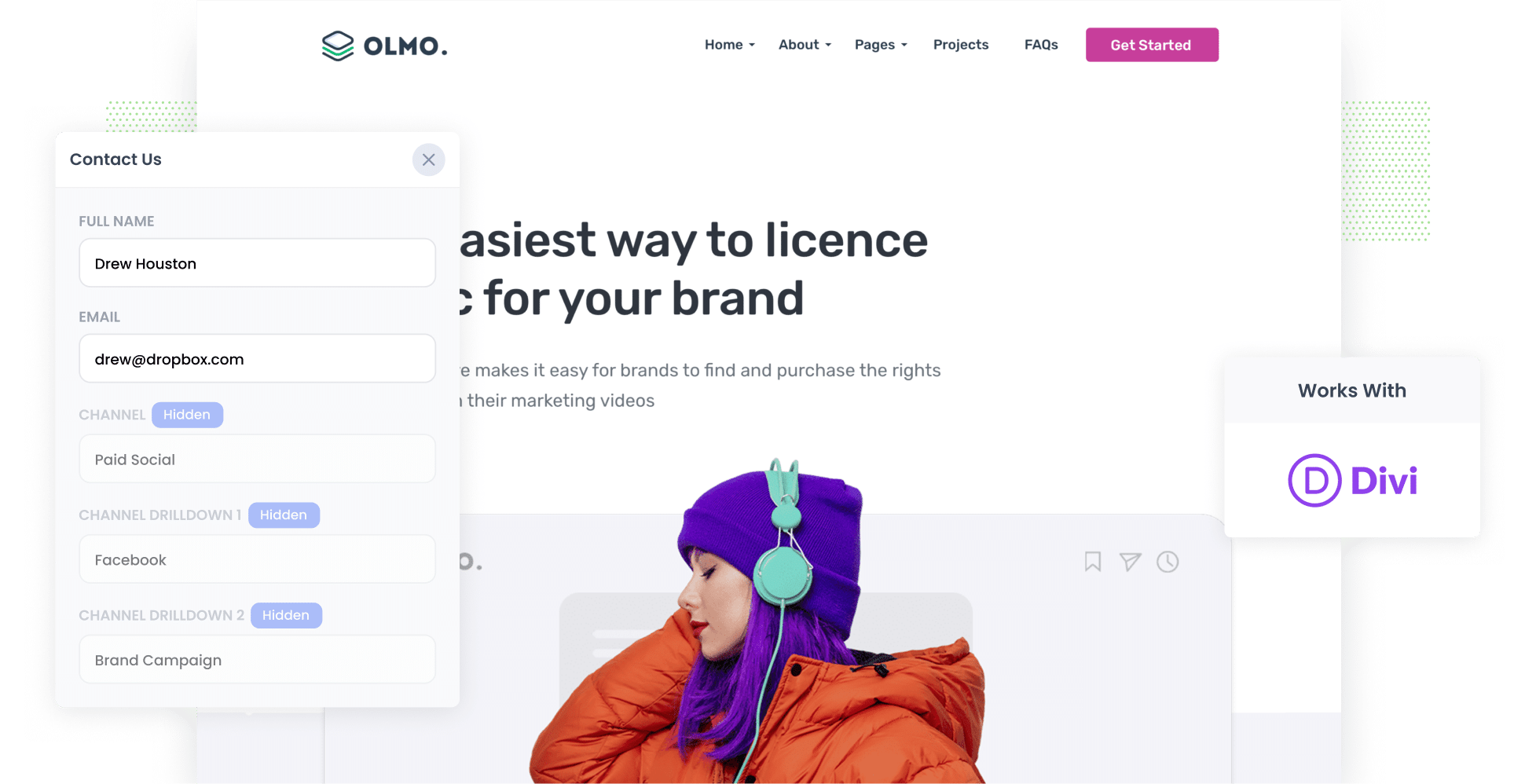
As the third most-visited site in the world, Facebook is a goldmine for advertisers looking to reach a wide range of customers.
But how do you track how your ads are performing? Neither Facebook’s built-in analytics or tools like Google Analytics can tell you how many leads & customers you got.
There is a way though.
In this article, we’ll show you how to use a tool called Attributer to capture Facebook Ads data with each submission of your Divi Forms and send it to your CRM and other tools.
We’ll then show you how to use this data to understand how many leads & customers your Facebook Ads are generating, which campaigns are performing best, and more.
4 simple steps to track your Facebook Ads in Divi forms
Tracking your Facebook Ads using Divi Forms and Attributer is simple. Let’s take a look at the four steps you’ll need to follow:
1. Add UTM parameters to your Facebook Ads

To begin, you’ll need to add UTM parameters to your Facebook Ads. These are small bits of text you add to the URLs you are sending users to.
For example, if you’re directing users to attributer.io/integrations/Divi-forms, then your final URL (with UTM parameters) would look like this:
attributer.io/integrations/divi-forms?utm_medium=paidsocial&utm_source=facebook&utm_campaign=brand-campaign
You have the freedom to structure UTM parameters however you want. That said, this is the general best practice for Facebook Ads:
- UTM Medium = Paid social
- UTM Source = Facebook
- UTM Campaign = The name of your campaign
- UTM Term = The name of the ad set the ad belongs to
- UTM Content = The specific ad
Even if you’re not familiar with UTM parameters or have never added them, don’t stress — the process couldn’t be simpler. Plus, there are plenty of free UTM builders that can help you create them
2. Install Attributer on your website

Put simply, Attributer is a small bit of code that you place on your website. When a visitor lands on your site, it detects where they came from (I.e. Facebook Ads) and saves the data in the visitor’s browser.
Then when they submit a form on your site, Attributer will write the attribution data into the hidden fields you’ll add to your forms in the next step. Finally, these attribution details will be captured by Divi Forms as well as the information the lead entered themselves (e.g. first name, surname, email, company name, etc.)
Installing Attributer is quick and easy. When you register for a free 14-day trial, you’ll automatically get the small piece of code that you can add to your site. For the full step-by-step installation guide, click here.
3. Add hidden fields to your forms

Next, you’ll need to incorporate a series of hidden fields into your lead capture forms (i.e. the forms you use to collect information from site visitors, such as ‘Request a Quote’ or ‘Contact Us’ forms).
Here are the hidden fields you’ll need to add:
- Channel
- Channel Drilldown 1
- Channel Drilldown 2
- Channel Drilldown 3
- Landing Page
- Landing Page Group
4. Attributer writes the Facebook Ads data into the hidden fields and it’s captured by Divi Forms

When a user lands on your site from a Facebook Ad, Attributer will gather the UTM parameters you put behind your ads and store them in the user’s browser.
Then when the user completes a form on your site, Attributer will fill in the hidden fields with the Facebook Ads data.
Finally, when the user submits the form, the Facebook Ads data will be captured in Divi Forms along with the lead’s personal details that they added to the form (like their name, email, phone, etc)
What you can do with the data
Let’s take a look at a few different things you can do with the data once it's been captured in Divi forms:
- See it in your WordPress dashboard — You can see the Facebook Ads data alongside each lead on the Forms page in the Divi section of your WordPress dashboard.
- Incorporate it into your new lead notification email — If you want to be notified about new Facebook Ad leads in real-time, add this data to your lead notification email. With this set up, you can see exactly where all your new leads are coming from in real-time, right from your inbox.
- Send it to your CRM — You can send the Facebook Ads data to your chosen CRM (e.g. Salesforce, Pipedrive, Hubspot, etc) alongside each lead. From here, you can use the built-in reporting tools in your CRM to run reports that show how many leads you got from your Facebook Ads, which campaigns generated the most customers, how much revenue you got from each ad you’re running, and more.
- Add it to a spreadsheet — You can use tools like Zapier to send the Facebook Ads data to a Google Sheet or an Excel Spreadsheet. From there, you can do basic analyses or leverage tools like Microsoft Power BI to generate more advanced reports.
Why use Attributer
Let’s take a look at the top four reasons why Attributer is the #1 tool available for capturing Facebook Ads data:
Captures information on all leads
Attributer is an all-in-one tool, meaning it doesn’t just track your Facebook Ad leads — it tracks the sources and details of ALL your leads.
Whether someone reaches your website via Organic Social, Organic Search, Direct, Referral, etc., Attributer will gather that user’s data and pass it along to you with every form submission.
Remembers the data
Unlike most tracking tools, Attributer stores the UTM parameters in the user’s browser. Because their data is safely stored in a browser cookie, you can rest easy knowing the user’s data will be passed onto you when they submit a form (regardless of what page the user completes the form on).
Cleans the data
Capturing UTM parameters often comes with many inconsistencies, including different capitalisations and formats. Fortunately, Attributer was built to handle these inconsistencies. Regardless of the discrepancies, Attributer will assign your leads to the correct channel category (in the case of Facebook Ads, Paid Social).
Captures landing page data
In addition to gathering the UTM parameters, Attributer also captures the user’s initial landing page as well as the group it belongs to. For example, if users land on attributer.io/blog/capture-utm-parameters-Divi-forms, Attributer will log that URL and its group (i.e. /blog).
3 example reports you can run to understand the performance of your Facebook Ads campaigns
Before founding Attributer, I managed marketing teams for other businesses for over 15 years. During that time, I ran countless analytics reports on ads of all kinds, including Facebook Ads.
Here are three of the report formats I’ve found the most insightful (all of which you can run when you capture Facebook Ads data in Avada forms and send it to your CRM or another reporting tool):
1. Leads by channel

Because Attributer captures the source of all your leads, not just those from your Facebook Ads, you can run reports like the one above that show the number of leads you’ve gotten every month, categorised into the channel they came from (Paid Search, Paid Social, etc.).
With this report, you can make more strategic decisions about where to spend your marketing resources (E.g., maybe the chart shows that your Google Ads perform better, and the budget should go there).
2. Leads by Network

Running ads on the various networks offered by Facebook (such as Messenger, Instagram, and WhatsApp)?
Using the chart above, you can take a closer look at which of these networks are generating the most leads for your business.
Once you understand which social app is driving the most leads, you can invest further in these platforms to get even stronger results.
3. Leads by campaign

With the help of this report, you can drill down even further into your Facebook Ad leads by seeing which campaign they originally came from.
By understanding which campaigns are actually generating leads, you can optimize your Facebook Ad spending by investing more in the campaigns that are working and dropping the ones that aren't.
And ultimately, you'll end up getting more leads at a lower cost per lead.
Wrap up
With the help of Attributer, capturing Facebook Ads data in Divi Forms is simple and convenient. Thanks to these two tools, you can see how many leads you’re getting, which campaigns they’re interacting with, and much more.
Ready to get started with Attributer? Kick things off with a free 14-day trial. Get set up in under 10 minutes and explore everything Attributer has to offer your business.
Get Started For Free
Start your 14-day free trial of Attributer today!

About the Author
Aaron Beashel is the founder of Attributer and has over 15 years of experience in marketing & analytics. He is a recognized expert in the subject and has written articles for leading websites such as Hubspot, Zapier, Search Engine Journal, Buffer, Unbounce & more. Learn more about Aaron here.
