4 simple steps to track your Facebook Ads in Copper CRM
Learn how you can use Copper CRM + Attributer to track how many leads & customers you are getting from your Facebook Ads
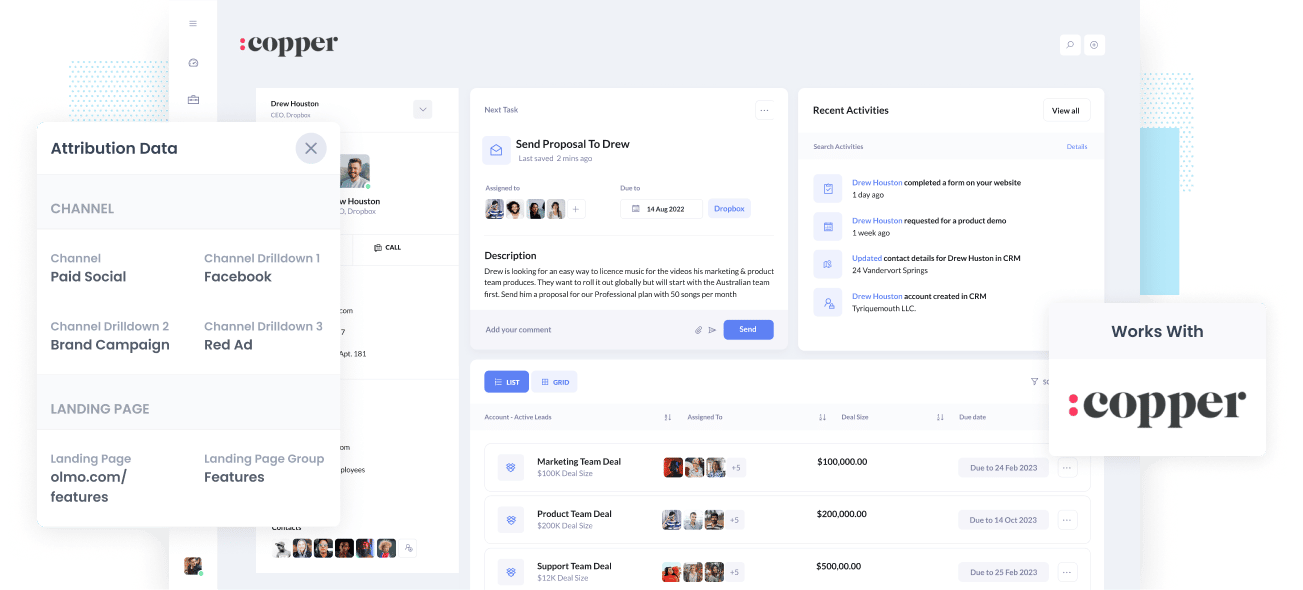
Are you having difficulties understanding how many Leads, Opportunities, and Customers your Facebook Ads produce?
If so, it could mean you're missing out on opportunities to grow your business. Picture this, say your Facebook Ads are indeed producing customers at a positive ROI, and you have no idea about it, then you're likely failing to take advantage of a chance to scale customer acquisition.
In reverse, if your Facebook Ads aren't generating customers at a positive ROI and you don't know, it could mean you're likely exhausting precious marketing budget that could be spent elsewhere.
Don't worry if this is you though, because there is a solution.
In this piece, we'll show you how you can use Attributer to monitor the performance of your Facebook Ads in Copper CRM.
What is Attributer?
In essence, Attributer is a piece of code that you add to your company’s website.
The moment a visitor lands on your site, Attributer goes through a bunch of technical information on how that visitor got there. These are the same things that tools like Google Analytics look at. Then Attributer will use this to determine the origins of the visitor.
Afterward, the visitor will be categorized into marketing channels like Paid Search, Organic Search, Paid Social, etc., and this data will be saved in a cookie in the user’s browser.
Then when the visitor submits a form on your site, Attributer sends the attribution data into hidden fields you add to your forms and it is captured by your form tool before being sent into any backend tools you have connected to your forms. This could include Copper CRM as well as any email marketing tools, billing platforms, analytics tools, etc. you are using.
This data can then be used to build reports that tell you things like:
- How many leads did my Facebook Ads create? How does this match other channels like SEO, Google Ads, etc.?
- How many Opportunities were produced through my Facebook Ads? Which campaigns are generating the most opportunities?
- How many Closed Won Deals/Customers have been created from my Facebook Ads? What’s the close rate of Opportunities from Facebook Ads vs. other sources?
- What is the overall revenue generated from my Facebook Ads? What’s the ROI (Ad Spend vs. Revenue Generated)?
4 simple steps to track your Facebook Ads in Copper CRM
Setting up everything to start tracking your Facebook Ads in Copper CRM is easy with Attributer. Here’s how:
1. Install Attributer on your website

A bit of code will be provided to you once you’ve finished signing up for Attributer’s 14-day free trial. This code should be installed on your site, and a guide can be seen here. Generally speaking though, you can add it directly to your site (usually through the Settings section) or use a tool like Google Tag Manager to add it.
Once you've finished installing the code, you then need to add a bunch of hidden fields to the lead capture forms on your site. These hidden fields are:
- Channel
- Channel Drilldown 1
- Channel Drilldown 2
- Channel Drilldown 3
- Channel Drilldown 4
It’s easy to add hidden fields in most form-building tools (including the likes of Gravity Forms, Typeform, Jotform, etc).
You can drag and drop a ‘Hidden’ field type into the form or turn a standard form field hidden via the settings. Instructions on how to do this in form tools like Gravity Forms, Wix Forms, Webflow Forms, etc., can be seen here.
2. Add UTM parameters to your Facebook Ads

As soon as Attributer is up and running on your site, you must add UTM parameters to your Facebook Ads campaigns.
UTM parameters are extra text that you add at the end of the URL you send to people from your campaigns.
So if the page you want to send someone is attributer.io/integrations/copper-crm, then your final URL with UTM parameters may appear like this:
attributer.io/integrations/copper-crm?utm_medium=paidsocial&utm_source=facebook&utm_campaign=brand-campaign
You can use whatever UTM schema you want, but following the general best practice for Facebook Ads will ensure you have insightful reporting inside Copper CRM. We'd recommend using something like this:
- UTM Medium = Paid social
- UTM Source = Facebook
- UTM Campaign = The name of your campaign
- UTM Term = The name of the ad set the ad belongs to
- UTM Content = The specific ad
Adding UTM parameters to your ads in Facebook Ads is straightforward and Facebook has a guide here. Plus, free tools are available online to help you create them.
3. Attributer writes the Facebook Ads data into the hidden fields on your form

As a visitor lands on your site from your Facebook Ads, Attributer captures the UTM parameters and keeps them in a cookie in the visitor’s browser. This way, they won’t be lost and forgotten as the visitor browses your site.
When the time comes that they submit a form on your site, Attributer will place the Facebook Ads data (derived from the UTM parameters) into the hidden fields on the form, which will be captured together with the leads’ name, email, etc., upon form submission.
To illustrate this, let’s pretend I’m a marketer at Copper, and I have ads running to promote the Copper CRM. If an individual clicks on one of my Facebook Ads, browses the site, and then submits a form to get a demo, Attributer would place the following information into the hidden fields (depending on what UTM parameters I put behind my ad):
- Channel = Paid Social
- Channel Drilldown 1 = Facebook
- Channel Drilldown 2 = Brand Campaign
- Channel Drilldown 3 = North America Ad Group
- Channel Drilldown 4 = Green Ad
Aside from capturing the channel data, Attributer also captures and sends through data on the visitor’s landing page (i.e., copper.com/features/contact-management) and the landing page group (i.e., /features).
4. Facebook Ads data is sent into Copper CRM

Lastly, all of the Facebook Ads data (derived from the UTM parameters) are passed to Copper CRM alongside the lead’s name, phone, email, etc.
Once the data is inside Copper CRM, reports can be created using Copper's native reporting tools, or if you have a BI tool like Tableau or Looker, you can use it to run more advanced reports there.
Why use Attributer?
There are other ways to send Facebook Ads data to Copper CRM, so what makes Attributer different?
Here are it's main benefits:
- Catches other attribution information - Aside from capturing the source of leads that have come from your Facebook Ads, Attributer.io also captures data on leads who come through other channels like Organic Search, Organic Social, Referral, or Direct. This means you can know the source of ALL your leads, not just those from Facebook Ads.
- Remembers data - Compared to other options which will forget the UTM parameters if a user browses around your site, Attributer stores the UTM parameters in a cookie in the user’s browser. This means that regardless of which page the user completes a form on, the UTM parameters will always be sent through. Ultimately this means you’ll have more accurate data on the number of leads and customers you get from your Facebook Ads.
- Cleans the data - Attributer is designed to handle inconsistencies in UTM usage, such as using utm_source=facebook in some campaigns and utm_source=facebook.com in others. Regardless of inconsistencies, Attributer would assign the leads to the correct channel. In this case, to the Paid Social channel. This ensures that you have more accurate data.
- Captures the landing page data - Besides capturing Facebook Ads data, Attributer also captures the landing page URL (e.g., https://attributer.io/blog/capture-utm-parameters-copper) and landing page group (e.g., /blog). This lets you see how your content (i.e., your blog) performs.
3 example reports you can run to understand the performance of your Facebook Ads campaigns
Following the 4 steps above and using Attributer to capture Facebook Ads data in Copper CRM allows you to create reports similar to the following:
1. Leads by channel
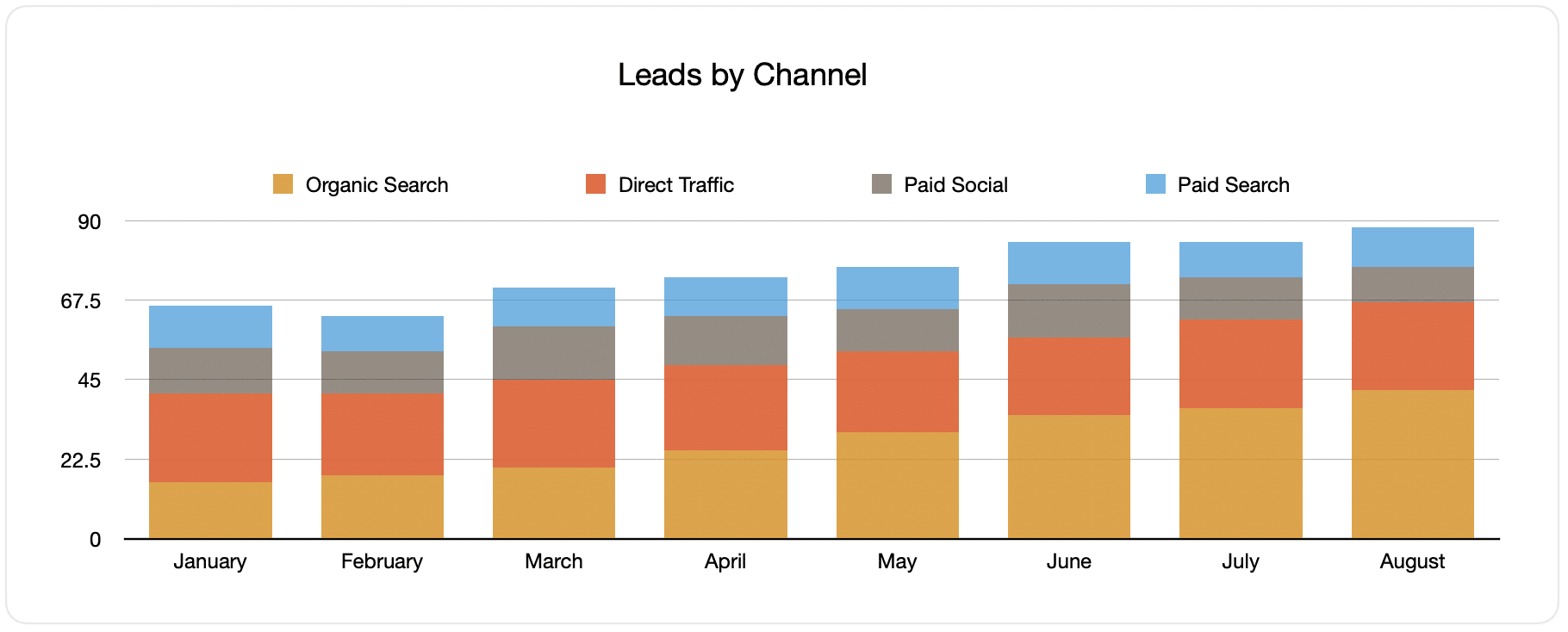
Attributer captures the source of all your leads and not just those from your Facebook Ads. Because of this, you can run reports like the one shown above, which displays the number of leads broken down by channel.
This information can be useful in seeing the performance of your Facebook Ads compared to your other channels. This can also help you make more strategic decisions about where to spend your marketing resources best.
2. Customers by campaign

This report displays the number of new customers generated per month from each of your Facebook Ad campaigns.
Running this report can be beneficial for understanding which of your campaigns is generating the most customers. This way, you’ll also know the best avenue to invest your resources.
3. Revenue by campaign

This bar graph shows how much new revenue was generated per month from your Facebook Ads, broken down by the campaign the customer came from.
This can help you know the overall ROI of your Facebook Ads. For example, it is stated in the graph above that $65,000 in new revenue was made from Facebook Ads in August. If you paid less than this, it’s a positive ROI and worth continuing.
Moreover, because this is broken down by the individual campaigns you're running, you can find out which ones you can invest in more and which might need stopping.
Wrap up
If you think monitoring the performance of your Facebook Ads in Copper CRM can benefit your business, then Attributer can help you with this.
It will capture the UTM parameters behind your Facebook Ad campaigns and send them to Copper CRM, wherein you can build reports that tell you the campaigns and ad sets your leads and customers have come from.
Aside from this, it will also give you data on leads that come from other channels, so you can track the source of ALL your leads (not just the ones from Facebook Ads) and ultimately know where you need to invest in growing your business.
Best of all, it's free to get started, so start your free trial today.
Get Started For Free
Start your 14-day free trial of Attributer today!

About the Author
Aaron Beashel is the founder of Attributer and has over 15 years of experience in marketing & analytics. He is a recognized expert in the subject and has written articles for leading websites such as Hubspot, Zapier, Search Engine Journal, Buffer, Unbounce & more. Learn more about Aaron here.
