Track your Facebook Ads in Close CRM in 4 simple steps
Learn how to track how many leads & customers your Facebook Ads are driving in Close CRM
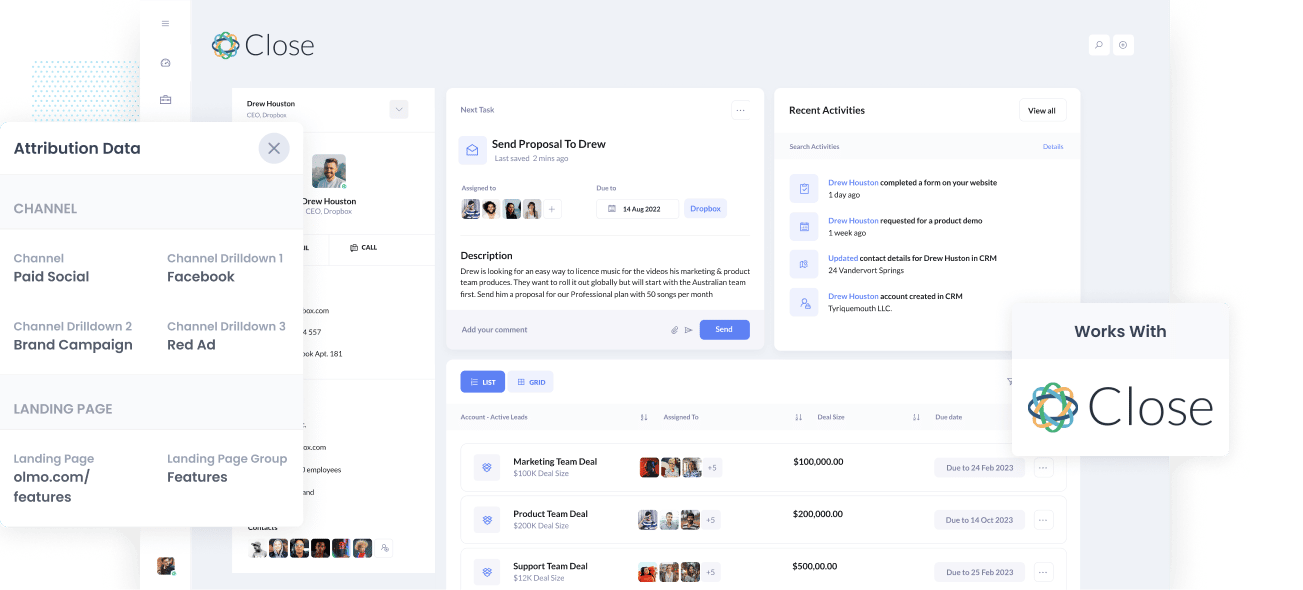
Are you looking for a way to measure how many Leads, Opportunities, and Customers you get from your Facebook Ads?
If your answer is yes to the above question, then you need to find a solution fast. See, if your Facebook Ads are producing customers at a positive ROI and you don’t know about it, you’re likely failing to take advantage of an opportunity to scale customer acquisition.
On the contrary, if your Facebook Ads aren’t creating customers at a positive ROI, then the fact you don’t know it could mean you’re likely wasting precious marketing budget that could be spent better elsewhere.
Good thing there’s a solution.
In this post, you’ll learn how to use Attributer to monitor the performance of your Facebook Ads in Close CRM.
What is Attributer?
Essentially, Attributer is a snippet of code that you install on your company’s website.
Every time a visitor arrives on your site, Attributer scans through several bits of technical data about how that visitor got there and uses it to know where the visitor originated from.
Then the visitor is sorted into a standardized set of marketing channels, such as Paid Search, Organic Search, Paid Social, etc., and the data is saved in a cookie in the user’s browser.
Once the visitor completes a form on your site, Attributer sends the attribution data into hidden fields you add to your forms. When the form is submitted, the data flows into whatever backend tools you have connected to your forms. These tools could include Close CRM, your email marketing tool, billing platform, analytics tools, etc.
You can then use this data to create reports that inform you about things like:
- How many leads did I get from my Facebook Ads? How does that compare to other channels (like Google Ads, SEO, etc.)?
- How many Opportunities have been generated through my Facebook Ads? Which campaigns are generating the most opportunities?
- How many Closed Won Deals/Customers have been generated from my Facebook Ads? What’s the close rate of Opportunities from Facebook Ads vs. other sources?
- How much revenue has been generated from our Facebook Ads? What’s the ROI (Ad Spend vs. Revenue Generated)?
4 simple steps to track your Facebook Ads in Close CRM
With Attributer, getting started tracking your Facebook Ads in Netsuite is simple. Here’s how:
1. Install Attributer on your website

Once you've signed up for Attributer’s 14-day free trial, you'll be given a bit of code to install on your website. Step by step instructions on how to do this for the various website builders can be seen here, but generally speaking, you can usually add it directly to your site through the Settings section or use tools like Google Tag Manager.
After you've added the code to your site, you then need to add a couple of hidden fields to your lead capture forms. These hidden fields are the following:
- Channel
- Channel Drilldown 1
- Channel Drilldown 2
- Channel Drilldown 3
- Channel Drilldown 4
Adding hidden fields to most form-building tools is simple (including the likes of Gravity Forms, Typeform, Jotform, etc). You can usually just drag and drop a ‘Hidden’ field type into the form, or turn a standard form field into a hidden field via the settings.
Guides on how to set this up in form tools like Gravity Forms, Wix Forms, Webflow Forms, etc. can be seen here.
2. Add UTM parameters to your Facebook Ads

As soon as Attributer has been set up on your site, the next thing to do is to add UTM parameters behind your Facebook Ads campaigns.
UTM parameters are extra bits of text that you add at the end of the URL you send to people from your campaigns.
Hence, if the page you want to send someone is attributer.io/integrations/close-crm, then your final URL (with UTM parameters) might look a bit like this:
attributer.io/integrations/close-crm?utm_medium=paidsocial&utm_source=facebook&utm_campaign=brand-campaign
You can structure your UTM parameters however you like, but the general best practice for Facebook Ads goes something like this:
- UTM Medium = Paid social
- UTM Source = Facebook
- UTM Campaign = The name of your campaign
- UTM Term = The name of the ad set the ad belongs to
- UTM Content = The specific ad
Adding UTM parameters to your ads in Facebook Ads is straightforward. Plus, free tools are available online to help you create them.
3. Attributer writes the Facebook Ads data into the hidden fields on your form

Attributer captures the UTM parameters and keeps them in a cookie in the visitor’s browser whenever a visitor arrives on your site from your Facebook Ads. This means they won’t be forgotten as the visitor browses your site.
Once the visitor submits a form on your site (like a ‘Contact Us’ or Request A Quote’ form) Attributer will place the Facebook Ads data into the hidden fields on the form, which will be captured alongside the leads name, number, etc. once the form is submitted.
To demonstrate, let’s say I’m a marketer at Close, and I’m running ads to promote the Close CRM. When a person clicks on one of my Facebook Ads, looks around my site, and then submits a form, Attributer would write the following information into the hidden fields (depending on what UTM parameters I used behind my ad):
- Channel = Paid Social
- Channel Drilldown 1 = Facebook
- Channel Drilldown 2 = Brand Campaign
- Channel Drilldown 3 = North America Ad Set
- Channel Drilldown 4 = Green Ad
Aside from capturing the channel data, Attributer would also capture and send information on the visitor’s landing page (i.e., close.com/features/contact-management) and the landing page group (i.e., /features).
4. Facebook Ads data is sent into Close CRM

In the end, all the Facebook Ads data (derived from the UTM parameters) is sent into Close CRM alongside the lead’s name, email, phone, etc.
And once it's inside Close CRM, you can start building reports on them using Close CRM's built-in reporting tools or you can send it to a BI tool like Tableau or Looker to run more advanced reports.
Why use Attributer?
Other ways to send Facebook Ads data into Close CRM are available, so why choose Attributer?
Here are a few of its main benefits:
- Captures other attribution data - Aside from catching the source of leads from your Facebook Ads, the data on leads from other channels like Organic Search, Organic Social, Referral, or Direct are also captured by Attributer. With this, you can see the origins of ALL your leads and customers, not just those from your Facebook Ads.
- Remembers the data - Compared to most tools, Attributer keeps the UTM parameters in a cookie in the user’s browser. This means that no matter what page the user submits a form on, the UTM parameters will always be sent through, and you’ll have more accurate data on the number of leads and customers you get from your Facebook Ads.
- Cleans the data - Designed to expect UTM usage inconsistencies, Attributer can assign leads to the correct channel regardless of the discrepancies. For example, using utm_source=facebook in some campaigns and utm_source=facebook.com in others, Attributer will appoint the lead in this scenario to Paid Social. This will ensure that you have more accurate data.
- Captures landing page data - On top of capturing Facebook Ads data, Attributer also captures the landing page URL (e.g., https://attributer.io/blog/capture-utm-parameters-salesforce) and landing page group (e.g., /blog). This lets you see the performance of your content (i.e., your blog).
3 example reports you can create to understand the performance of your Facebook Ads campaigns
If you follow the 4 steps above and use Attributer to capture Facebook Ads data in Close CRM, you’ll be able to build reports similar to the following:
1. Leads by channel
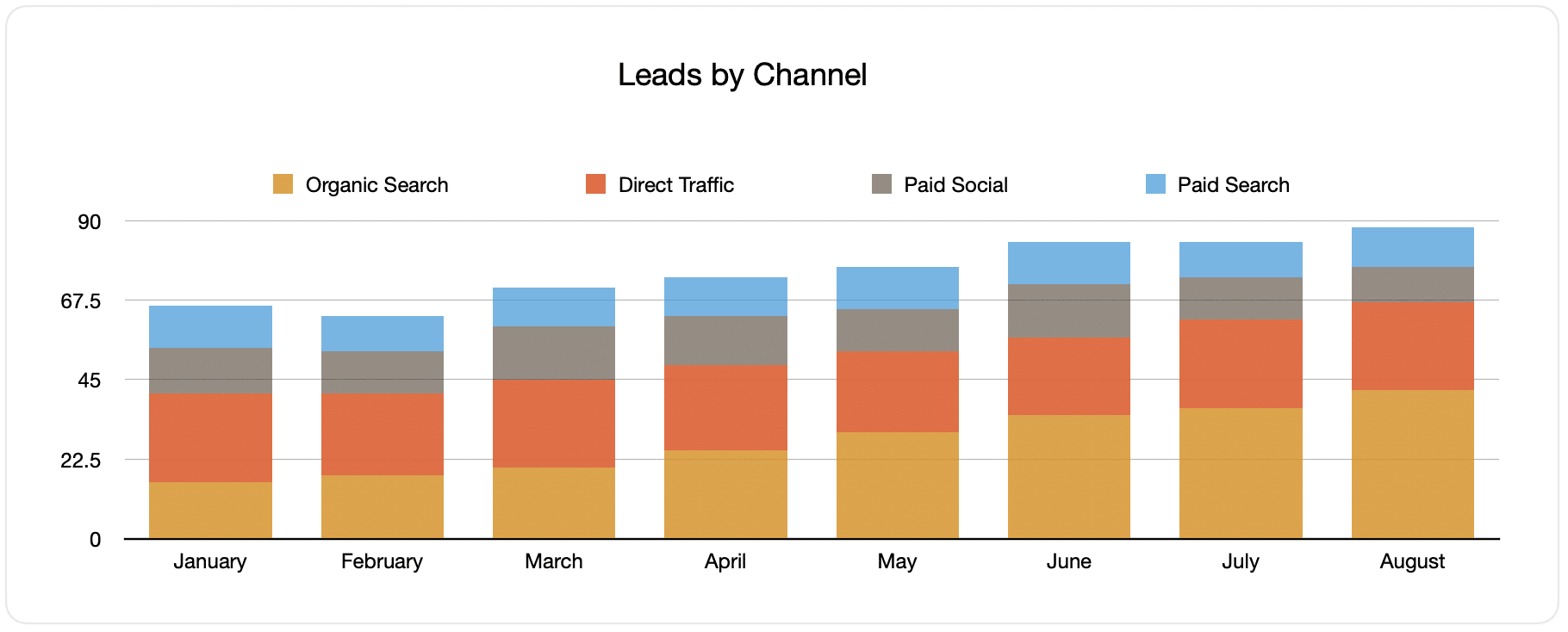
It is possible to create reports like the one shown above because Attributer captures the source of all your leads. The report above displays the number of leads broken down by channel.
This data is useful in knowing how your Facebook Ads are doing compared to your other channels and help you reach more strategic decisions on where to spend your marketing resources.
2. Customers by campaign

This report displays how many customers you got each month from your Facebook Ads - broken down by the campaign they came from.
The data in this can be beneficial in understanding which of your campaigns are generating most of your customers and where to invest your resources.
3. Revenue by campaign

This report shows the overall revenue generated per month broken down by the campaign the customer came from.
It can help you know the overall ROI of your Facebook Ads. For instance, it is shown in the above graph that $65,000 in new revenue was made from Facebook Ads in August. If you paid less than this on Facebook Ads, it’s worth continuing because it’s a positive ROI.
Also, break this down by the individual campaign and see which ones are worth investing in more and which are worth stopping.
Wrap up
If you want to use Close CR to track how many leads & customs you got from your Facebook Ads, then Attributer is an excellent solution.
It will capture the UTM parameters behind your Facebook Ad campaigns and send them to Close CRM, where you can build reports that tell you which campaigns and ad sets your leads and customers have come from.
Moreover, it will give you information on leads from other channels. This way, you can track the source of ALL your leads (not just the ones from Facebook Ads) and ultimately know where you need to invest in optimizing your business.
Best of all, it’s free to get started! Begin your free trial today and experience what Attributer has to offer.
Get Started For Free
Start your 14-day free trial of Attributer today!

About the Author
Aaron Beashel is the founder of Attributer and has over 15 years of experience in marketing & analytics. He is a recognized expert in the subject and has written articles for leading websites such as Hubspot, Zapier, Search Engine Journal, Buffer, Unbounce & more. Learn more about Aaron here.
