How to capture Facebook Ads data in Calendly
Learn how to capture Facebook Ads data in Calendly so you can see how many leads/bookings your ads have generated
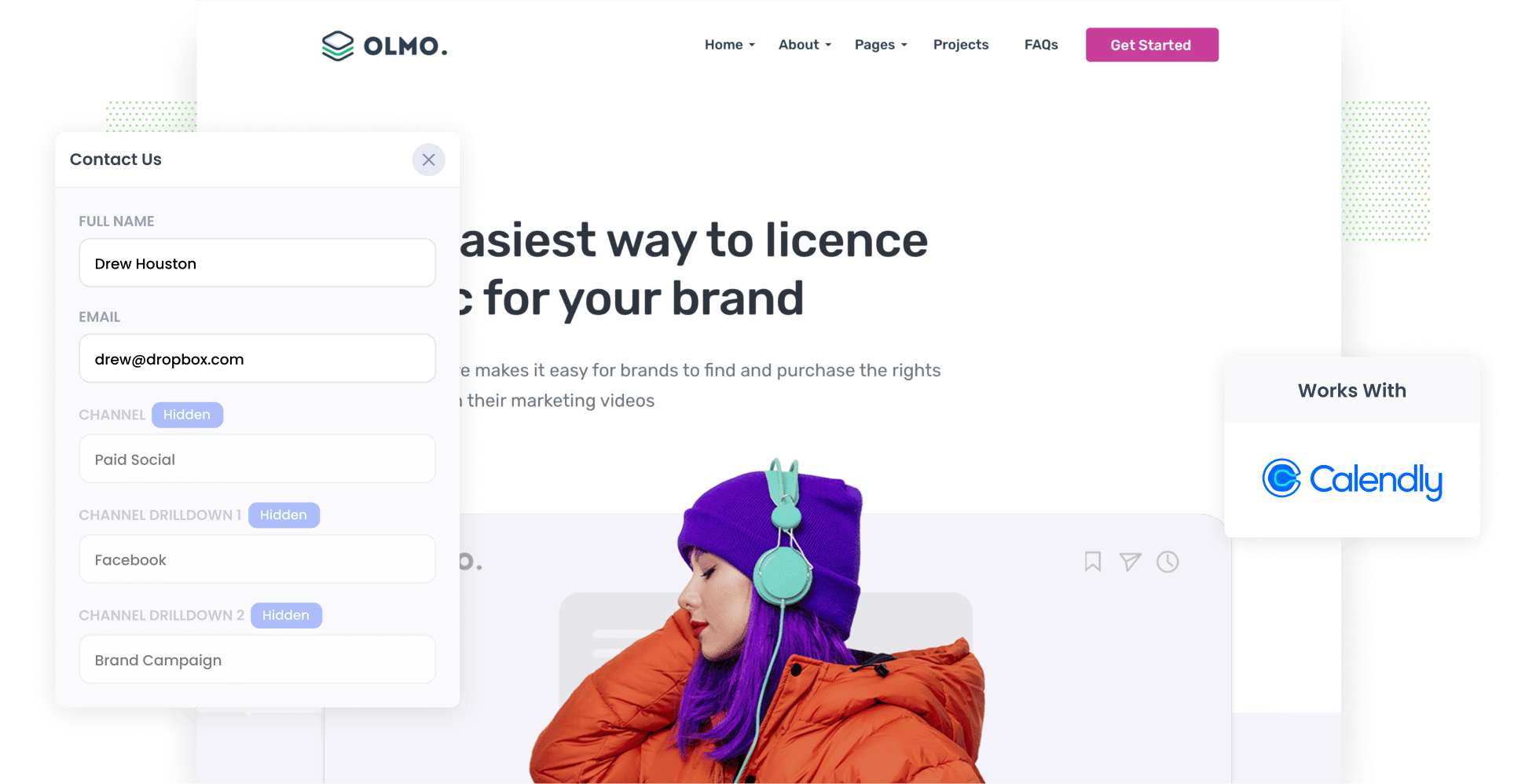
With over 3 billion monthly active users, Facebook is projected to reach more than 75% of the world’s population by 2027. In other words, it’s one of the most prolific social media platforms available to marketers today — and in turn, Facebook Ads are one of the most powerful tools in any business’ advertising portfolio.
With that said, to fully leverage the power of Facebook Ads, you need to track them properly.
And not just how many impressions and clicks were generated, but how many leads & customers you got from them.
In this article, we walk you through how to use a tool called Attributer to capture Facebook Ads data with each submission of your Calendly booking widget, plus show you a series of reports you can run which will give you insights into how your Facebook Ads are really performing.
4 simple steps to track your Facebook Ads in Calendly
By following these 4 simple steps, you can capture Facebook Ads data with ach submission of your Calendly booking widget (and ultimately see how many bookings your ads are generating):
1. Add UTM parameters to your Facebook Ads
The first step is adding UTM parameters — small bits of text tacked onto the end of URLs — to all your Facebook Ads.
For example, if your ad was directing people to the URL attributer.io/integrations/calendly, then that link with UTM parameters attached would look like this:
attributer.io/integrations/calendly?utm_medium=paidsocial&utm_source=facebook&utm_campaign=brand-campaign
In general, the recommended format for Facebook Ads’ UTM parameters is as follows:
- UTM Medium = Paid social
- UTM Source = Facebook
- UTM Campaign = The name of your campaign
- UTM Term = The name of the ad set the ad belongs to
- UTM Content = The specific ad
2. Install Attributer on your website

The next step involves getting Attributer (a small piece of code) set up on your website.
After registering for a free 14-day trial, you'll get given a snippet of code to place on your site.
How you add this code varies depending on what website builder you are using, but instructions for all the major site builders (WordPress, Wix, Squarespace, Webflow, etc. can be found here.
3. Configure your Calendly booking widget

Next, it’s time to configure your Calendly booking widget to work with Attributer.
To do this, you simply need to add the URL of your Calendly widget to our embed code generator.
This will then give you a slightly modified embed code which you will place on your website where you want the Calendly widget to show. This is the same code as the standard Calendly embed code but with a little bit added to pass through the Facebook Ads data.
4. Facebook Ads data is captured by Calendly

With everything set up, Attributer will start to track where your website visitors are coming from (I.e., from Facebook Ads).
Then, when they complete a Calendly booking widget on your site, this information will be passed into Calendly and stored with the booking (or Event, as Calendly calls it).
What you can do with the data
Once the Facebook Ads data is captured in Calendly, there is a variety of things you can do with this data. Here are a few of our suggestions:
- Integrate it with your CRM — Transfer the data to your CRM system of choice, be it Salesforce, Pipedrive, Hubspot, etc. You can then use the built-in reporting tools in your CRM to track the number of leads generated from your ads, how many became customers, how much revenue they generated, and more.
- Export it to a spreadsheet — Send the data to a Google Sheet or Excel using Zapier or a similar tool. Once in a spreadsheet, you can perform basic analysis or connect it to tools like Google Data Studio or Microsoft Power BI to run more advanced reports.
- Incorporate it into your email notifications — If you primarily get new leads through email, you can add the Facebook Ads information to your lead notification emails.
- Use it with your billing platform — If you use an external billing platform (e.g. Stripe or Square) with Calendly, you can send the data to these platforms. This helps you clearly see how much revenue you’re earning from your ads.
Why use Attributer
Attributer is the #1 tool for tracking Facebook Ads data within Calendly. Below are the top four benefits only Attributer can offer:
Captures other attribution information
Attributer doesn’t just track your Facebook Ad leads — it gathers information about ALL leads that complete a booking widget on your site. So whether they come from Organic Search, Paid Search, Organic Social, Referral, or Direct visits, Attributer helps you track them all.
Remembers the data
One of the problems with Calendly’s default UTM-capturing feature is that it only works if the person completes the Calendly widget on the same page they originally landed on.
So if someone clicks your ad, lands on your homepage, but then completes the Calendly widget on your ‘Book a Call’ page, no information would be passed through and you wouldn’t know where the lead came from.
Attributer works differently though. It stores the UTM parameters in the user’s browser, which means they can navigate around your site (or even leave and come back later) and the information on where they came from would still be passed through.
Cleans the data
Attributer was built to expect inconsistencies in UTM usage, such as using utm_source=facebook in some campaigns and utm_source=facebook.com in others. It would assign these leads to the correct channel (Paid Social in this case) regardless of these inconsistencies, again ensuring you have more accurate data.
Captures landing page data
In addition to gathering the UTM parameters, Attributer also captures the user’s initial landing page as well as the group it belongs to. For example, if users land on https://attributer.io/blog/capture-utm-parameters-avada-forms, Attributer will log that URL and its group (i.e. /blog).
3 example reports you can run to understand the performance of your Facebook Ads campaigns
When you capture Facebook Ads data with each submission of your Calendly widget and you send it to your CRM or other tools, you’re able to run a variety of reports to help you track how your Facebook Ads are performing.
Having worked in marketing for 15 years, I've crafted countless of these analytics reports for multiple billion-dollar companies. Here are three of my top picks that I suggest you begin with:
1. Leads by channel

Because Attributer captures the source of all your leads, you can produce reports like the one above, which breaks down how many leads you get from each channel (e.g. Paid Search, Paid Social, etc.).
This chart enables you to compare of the effectiveness of your Facebook Ads in relation to other channels. Armed with this information, you can make more educated decisions where to spend your marketing budget (like perhaps putting more money into SEO if you’re getting more leads from there, like the above chart shows).
2. Leads by Network

If you're advertising on Facebook, your ads are likely appearing across its many networks (e.g. Instagram, Messenger, WhatsApp, etc.).
If so, this report can provide valuable insights into which of these networks are generating the highest number of leads.
When you understand which networks your ads are performing best on, you can double down on the best-performing ones and ultimately get more leads at a lower cost-per-lead.
3. Leads by campaign

This report displays the monthly lead count generated by Facebook Ads, categorised by the campaign they originated from.
Identifying campaigns that actually generate leads — rather than simply attracting clicks and visitors that don’t convert — allows you to invest more into these high-converting campaigns
Wrap up
If you’ve been looking for a way to track how many bookings, leads & customers you get form your Facebook Ads, then using Attributer with Calendly could well be the answer.
It will pass through Facebook Ads data (like the campaign, network, ad, etc. they came from) each time someone submits a booking widget on your website, and you can then use that data to run reports in your CRM or other tool.
Best of all, Attributer is free to try and usually takes less than 10 minutes to set up. Start your 14-day trial now to see how it can help your business!
Get Started For Free
Start your 14-day free trial of Attributer today!

About the Author
Aaron Beashel is the founder of Attributer and has over 15 years of experience in marketing & analytics. He is a recognized expert in the subject and has written articles for leading websites such as Hubspot, Zapier, Search Engine Journal, Buffer, Unbounce & more. Learn more about Aaron here.

