How to capture Facebook Ads data in Cal.com
Learn how to capture Facebook Ads data in Cal.com so you can see how many leads/bookings your ads have generated
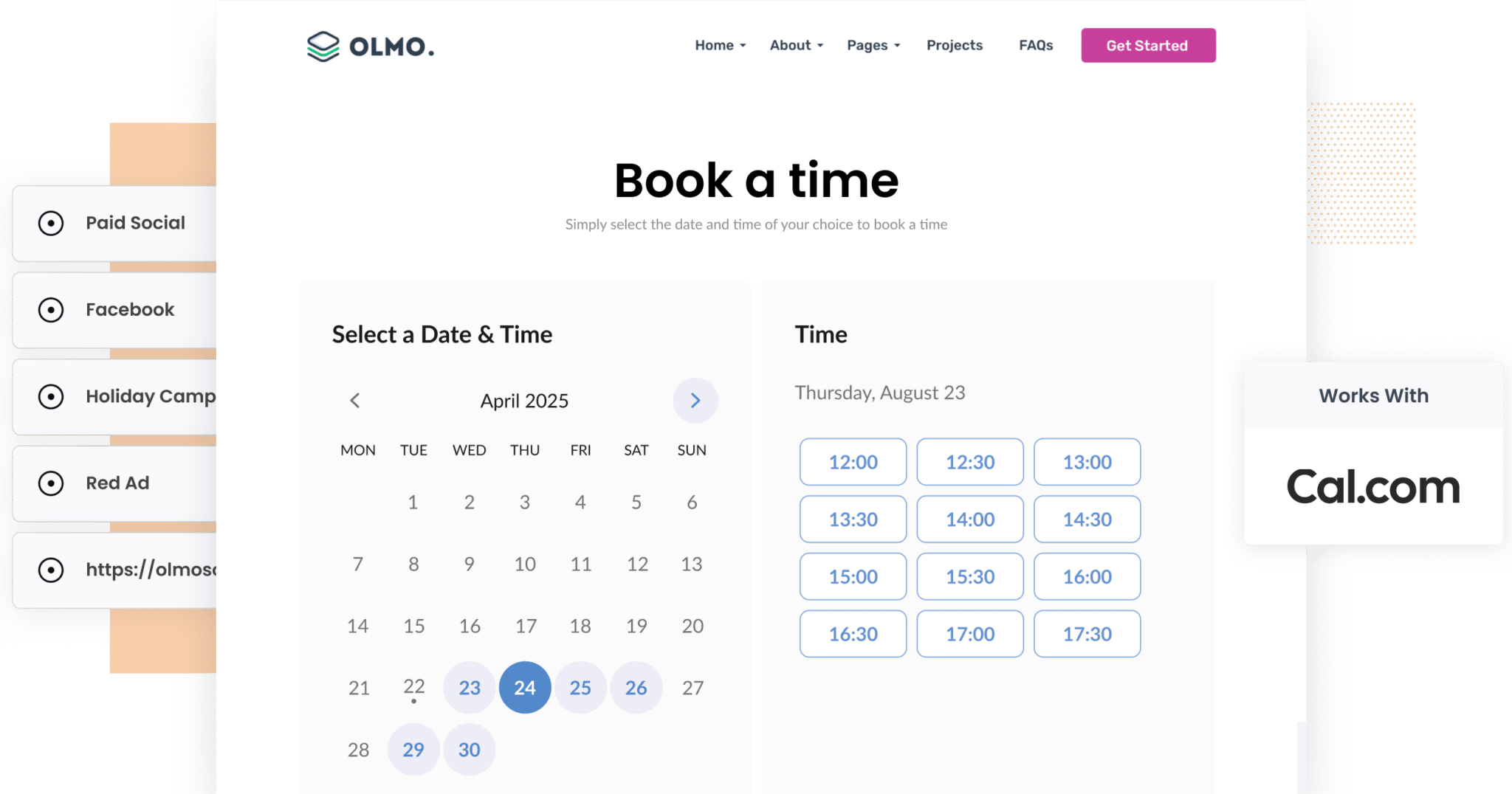
Facebook Ads are a powerful way to generate leads, but only if you know which ones are actually working.
Sure, it’s easy to track impressions and clicks. But what about how many leads and customers your ads are bringing in?
That’s where Attributer comes in. It passes through detailed attribution data (like network, campaign, ad set, etc.) every time someone books a meeting through your Cal.com widget.
In this guide, we’ll show you exactly how to set it up and how to use that data to build clear, actionable reports that show which Facebook Ads are driving real results.
4 simple steps to track your Facebook Ads in Cal.com
By following these 4 simple steps, you can capture Facebook Ads data with each submission of your Cal.com booking widget (and ultimately see how many bookings your ads are generating):
1. Add UTM parameters to your Facebook Ads

The first thing you need to do is add UTM parameters to all your Facebook Ads. These small bits of text get added onto the end of URLs you put behind your ads.
For example, if your ad was directing people to the URL attributer.io/integrations/cal, then that link with UTM parameters attached would look like this:
attributer.io/integrations/cal?utm_medium=paidsocial&utm_source=facebook&utm_campaign=brand-campaign
In general, the recommended format for Facebook Ads’ UTM parameters is as follows:
- UTM Medium = paidsocial
- UTM Source = facebook
- UTM Campaign = The name of your campaign
- UTM Term = The name of the ad set the ad belongs to
- UTM Content = The specific ad
2. Install Attributer on your website

Once you’ve signed up for Attributer’s free 14-day trial, you’ll receive a small snippet of code to install on your site.
The setup process varies slightly depending on the website platform you’re using. Don’t worry though, there are step-by-step instructions available for all major builders like WordPress, Wix, Squarespace, Webflow and more.
3. Facebook Ads data is captured by Cal.com

With everything set up, Attributer will begin tracking where your website visitors are coming from, including the fact that they came from your Facebook Ads, what network it was (Facebook, Instagram, WhatsApp), what campaign they clicked, etc.
Then, when someone books a meeting through your embedded Cal.com widget, Attributer will pass that attribution data into Cal.com, where it’s stored alongside the booking details.
What you can do with the data
Once the Facebook Ads data is captured in Cal.com, you can use it in many ways. Here are a few ideas to get you started:
- Send it to your CRM - Automatically send the data to platforms like Salesforce, Pipedrive and Hubspot. From there, you can use it to build reports that show how many leads came from Facebook Ads, how many converted into customers, and how much revenue they generated.
- Export it to a spreadsheet - Use tools like Zapier to push the data into Google Sheets or Excel. Once there, you can filter, search, and build simple charts to track how many leads you're getting from your Facebook Ads. Alternatively, you can also connect the sheet to platforms like Looker Studio or Power BI for more advanced reporting.
- Add it to lead notification emails: If your team monitors new bookings via email, you can include the Facebook Ads data in those messages to instantly see where each lead came from.
- Use it with your billing platform - If you're using tools like Stripe or Square with Cal.com, you can include attribution data to help measure exactly how much revenue your ads are driving.
Why use Attributer
Attributer is the #1 tool for tracking Facebook Ads data within Cal.com. Below are the top four benefits only Attributer can offer:
Captures other attribution information
Attributer doesn’t just track leads from your Facebook Ads, it captures the source of every lead who completes a booking widget on your site.
Whether someone finds you through Organic Search, Paid Search, Organic Social, a referral link, or even direct traffic, Attributer records where they came from. This means you get a complete picture of your marketing performance, not just a slice of it.
Remembers the data
One major limitation of Cal.com’s default UTM tracking is that it only works if the user completes the booking widget on the exact page they landed on.
So if someone clicks your Facebook Ad, lands on your homepage, and then navigates to a ‘Book a Call’ page to schedule a meeting, the UTM parameters are lost. This means you won’t know where that lead came from.
Attributer solves this. It stores the UTM parameters in the user’s browser, so even if they browse around your site — or leave and return later — the attribution data is still captured and passed through when they book via Cal.com.
Cleans the data
If some of your campaigns use utm_source=facebook while others use utm_source=fb, Attributer automatically groups them under the correct channel (like Paid Social), so you’re not stuck with inaccurate reporting. It cleans your attribution data behind the scenes, giving you a much clearer picture of what’s actually driving results.
Captures landing page data
Attributer doesn’t just collect UTM parameters, it also tracks the user’s first landing page and its associated content group.
For example, if someone lands on https://attributer.io/blog/capture-utm-parameters-cal, Attributer will record both the full URL and categorise it under a broader group like /blog. This let's you see which sections of your website are attracting leads, helping you identify the content that’s actually working for your business.
3 example reports you can run to understand the performance of your Facebook Ads campaigns
Once you start capturing Facebook Ads data with each Cal.com booking and sending it to your CRM or analytics tools, you unlock powerful reporting capabilities.
Having spent 15+ years in marketing, I’ve built hundreds of analytics reports for billion-dollar brands, and I’ve learned what really works. Below are three of the most valuable reports I recommend starting with to better understand the performance of your Facebook Ads:
1. Leads by channel

Because Attributer captures the source of all your leads, not just those from Facebook Ads, you can create reports that show exactly how many leads you're getting from each channel (e.g. Paid Social, Organic Search, Referral, etc.).
This kind of chart makes it easy to compare the performance of Facebook Ads against your other marketing efforts. With this insight, you can make smarter, data-backed decisions on where to focus your budget, like shifting more spend to SEO if it's bringing in a larger share of leads.
2. Leads by Network

If you're running Facebook Ads, chances are your campaigns are showing across its multiple networks, like Instagram, Messenger and WhatsApp.
Reports like this one allow you to identify which networks are delivering the best results. And once you know which ones are performing, you can allocate more of your budget to those specific platforms, helping you drive more leads while lowering your overall cost per acquisition.
3. Leads by campaign

This report shows how many leads you're getting from your Facebook Ads each month, broken down by the specific campaign they came from.
It helps you move beyond surface metrics like clicks and impressions to focus on what really matters...which campaigns are actually generating qualified leads.
With this knowledge, you can confidently put more budget behind the top-performing campaigns and phase out those that aren’t delivering results.
Wrap up
If you’re trying to measure how many bookings, leads and customers you’re getting from your Facebook Ads, then Attributer + Cal.com might be exactly what you need.
Attributer passes through Facebook Ads data, such as the campaign, ad set, and network, every time someone books a meeting through your Cal.com widget. You can then send that data to your CRM or reporting tool and use it to run detailed reports and understand what’s actually driving results.
Best of all, it’s free to try and takes less than 10 minutes to set up. Start your 14-day trial of Attributer today and start making smarter marketing decisions.
Get Started For Free
Start your 14-day free trial of Attributer today!

About the Author
Aaron Beashel is the founder of Attributer and has over 15 years of experience in marketing & analytics. He is a recognized expert in the subject and has written articles for leading websites such as Hubspot, Zapier, Search Engine Journal, Buffer, Unbounce & more. Learn more about Aaron here.
