The best way to capture Facebook Ads data in Avada forms
Want to better track the leads & customers coming from your Facebook Ads? This is how Avada forms + Attributer can help.
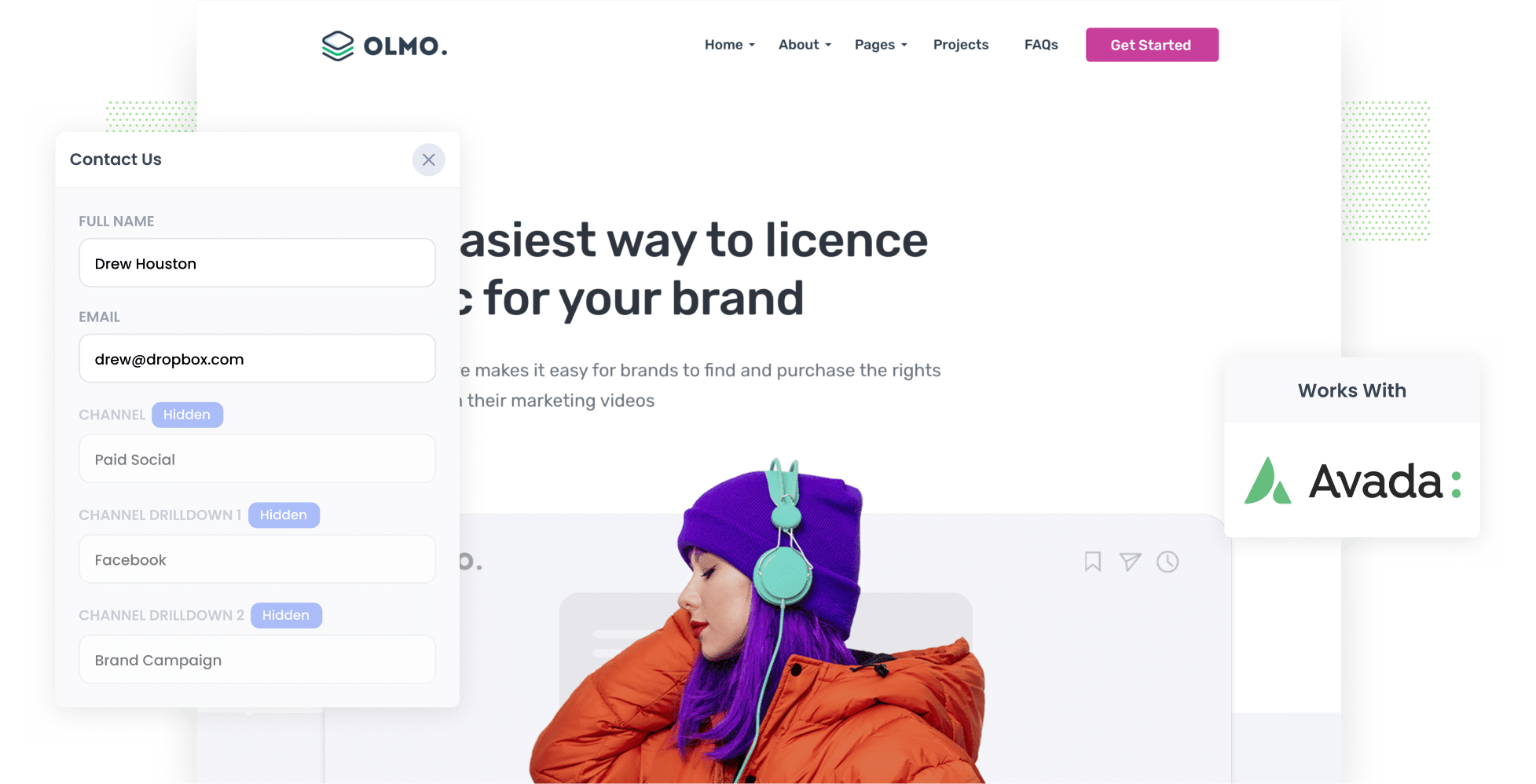
As the third most-visited site in the world, Facebook is a goldmine for businesses looking to reach a wide range of customers. As a result, it’s crucial to not only create Facebook Ads but track them effectively. To do that, you’ll need two tools: Avada Forms and Attributer.
With the help of these platforms, you can track where all your leads are coming from, right down to the specific campaign, ad set, and ad they clicked on.
In the guide below, we’ll explain how to use these tools to monitor your Facebook Ads performance and what to do with this data.
4 simple steps to track your Facebook Ads in Avada forms
Capturing Facebook Ads data in Avada forms is easy with Attributer. Here’s how:
1. Add UTM parameters to your Facebook Ads

To begin, you’ll need to add UTM parameters to your Facebook Ads. These are small bits of text you add to the URLs you are sending users to.
For example, if you’re directing users to attributer.io/integrations/avada-forms, then your final URL (with UTM parameters) would look like this:
attributer.io/integrations/avada-forms?utm_medium=paidsocial&utm_source=facebook&utm_campaign=brand-campaign
You have the freedom to structure UTM parameters however you want. That said, this is the general best practice for Facebook Ads:
- UTM Medium = Paid social
- UTM Source = Facebook
- UTM Campaign = The name of your campaign
- UTM Term = The name of the ad set the ad belongs to
- UTM Content = The specific ad
2. Install Attributer on your website

Put simply, Attributer is a small bit of code that you place on your website.
When a visitor lands on your website, Attributer will look at a bunch of technical things (same things tools like Google Analytics look at) to figure out where they came from.
Then when the visitor submits a form on your site, Attributer will autofill their attribution data in the hidden fields you’ll add to your forms in the next step. This attribution data will then be captured by Avada Forms alongside the information the lead entered themselves (e.g. first name, surname, email, company name, etc.)
Installing Attributer is quick and easy. When you register for a free 14-day trial, you’ll get the small piece of code that you can add to your site. For the full step-by-step installation guide, click here.
3. Add hidden fields to your forms

Next, you’ll need to incorporate a series of hidden fields into your lead capture forms (i.e. the forms you use to collect information from site visitors, such as ‘Request a Quote’ or ‘Contact Us’ forms).
Here are the hidden fields you’ll need to add:
- Channel
- Channel Drilldown 1
- Channel Drilldown 2
- Channel Drilldown 3
- Landing Page
- Landing Page Group
With Avada Forms, adding hidden fields is easy. For the full walkthrough on how to do it, read our full guide.
4. Attributer writes the Facebook Ads data into the hidden fields and it’s captured by Avada forms

When a user lands on your site from a Facebook Ad, Attributer will gather the UTM parameters and store them in a cookie in the user’s browser. That way, they don’t get lost or forgotten even if the visitor browses to other pages on your website before submitting a form.
When the user does eventually submit the form, Attributer will fill in the hidden fields with the Facebook Ads data. These details will be captured in Avada Forms along with the lead’s personal details that they added to the form.
What you can do with the data
Once the Facebook Ads data has been captured in Avada Forms, you might be wondering: what now? Let’s take a look at a few different things you can do with this information:
- See it in your WordPress Dashboard - You can view the Facebook Ads data on each lead within your WordPress Dashboard by navigating to 'Form Entries' in the Avada section.
- Add it to a spreadsheet — You can use tools like FlowMattic to send this data to a Google Sheet or an Excel Spreadsheet. From there, you can do basic analyses or leverage tools like Google Data Studio to generate more advanced reports.
- Incorporate it into your new lead notification email — If you want to be notified about new Facebook Ad leads in real-time, add this data to your lead notification email. With this set up, you can see exactly where all your new leads are coming from.
- Send it to your CRM — You can also send the Facebook Ads data to your chosen CRM (e.g. Salesforce, Pipedrive, Hubspot, etc.). From here, you can run insightful reports outlining how many customers and how much revenue your ads generated.
Why use Attributer
Let’s take a look at the top four reasons why Attributer is the #1 tool available for capturing Facebook Ads data:
Captures other attribution information
Attributer is a wholistic attribution, meaning it doesn’t just track your Facebook Ad leads — it tracks the source of ALL your leads.
So whether someone reaches your website via Organic Social, Organic Search, Direct, Referral, etc., Attributer will gather that user’s data and pass it along to you with every form submission.
Remembers the data
Unlike other tools, Attributer stores the UTM parameters in a cookie in the user’s browser, meaning that regardless of what page the user completes a form on, the UTM parameters will always be passed through and you’ll have more accurate data on how many leads & customers you’re getting from your Facebook Ads.
Cleans the data
Attributer was built to expect inconsistencies in UTM usage, such as using utm_source=facebook in some campaigns and utm_source=facebook.com in others. It would assign these leads to the correct channel (Paid Social in this case) regardless of these inconsistencies, again ensuring you have more accurate data.
Captures landing page data
In addition to gathering the UTM parameters, Attributer also captures the user’s initial landing page as well as the group it belongs to. For example, if users land on https://attributer.io/blog/capture-utm-parameters-avada-forms, Attributer will log that URL and its group (i.e. /blog).
3 example reports you can run to understand the performance of your Facebook Ads campaigns
Before founding Attributer, I managed marketing teams for other businesses for over 15 years. During that time, I ran countless analytics reports on ads of all kinds, including Facebook Ads.
Here are three of the report formats I’ve found the most insightful (all of which you can run when you capture Facebook Ads data in Avada forms and send it to your CRM or another reporting tool):
1. Leads by channel

Because Attributer captures the source of all your leads, not just those from your Facebook Ads, you can run reports like the one above that show the number of leads you’ve gotten every month, categorised into the channel they came from (Paid Search, Paid Social, etc.).
With this report, you can make more strategic decisions about where to spend your marketing resources (E.g., maybe the chart shows that your Google Ads perform better, and the budget should go there).
2. Leads by Network

Running ads on the various networks offered by Facebook (such as Messenger, Instagram, and WhatsApp)?
Using the chart above, you can take a closer look at which of these networks are generating the most leads for your business.
Once you understand which social app is driving the most leads, you can invest further in these platforms to get even stronger results.
3. Leads by campaign

With the help of this report, you can drill down even further into your Facebook Ad leads by seeing which campaign they originally came from.
By understanding which campaigns are actually generating leads, you can optimize your Facebook Ad spending by investing more in the campaigns that are working and dropping the ones that aren't.
And ultimately, you'll end up getting more leads at a lower cost per lead.
Wrap up
Attributer makes it easy to capture the UTM parameters you use behind your Facebook Ads so you can understand how many leads you’re getting, what campaigns they’re coming from, and more.
On top of that though, it will also give you data on leads that come from other channels. This means you can track the source of ALL your leads (not just the ones from Facebook Ads), and ultimately know where you need to invest to grow your business.
Best of all, it's free to get started and usually takes less than 10 minutes to set up, so start your 14-day free trial today!
Get Started For Free
Start your 14-day free trial of Attributer today!

About the Author
Aaron Beashel is the founder of Attributer and has over 15 years of experience in marketing & analytics. He is a recognized expert in the subject and has written articles for leading websites such as Hubspot, Zapier, Search Engine Journal, Buffer, Unbounce & more. Learn more about Aaron here.
