A simple way to track Facebook Ads in Agile CRM
Learn how to track how many leads & customers your Facebook Ads are generating in Agile CRM
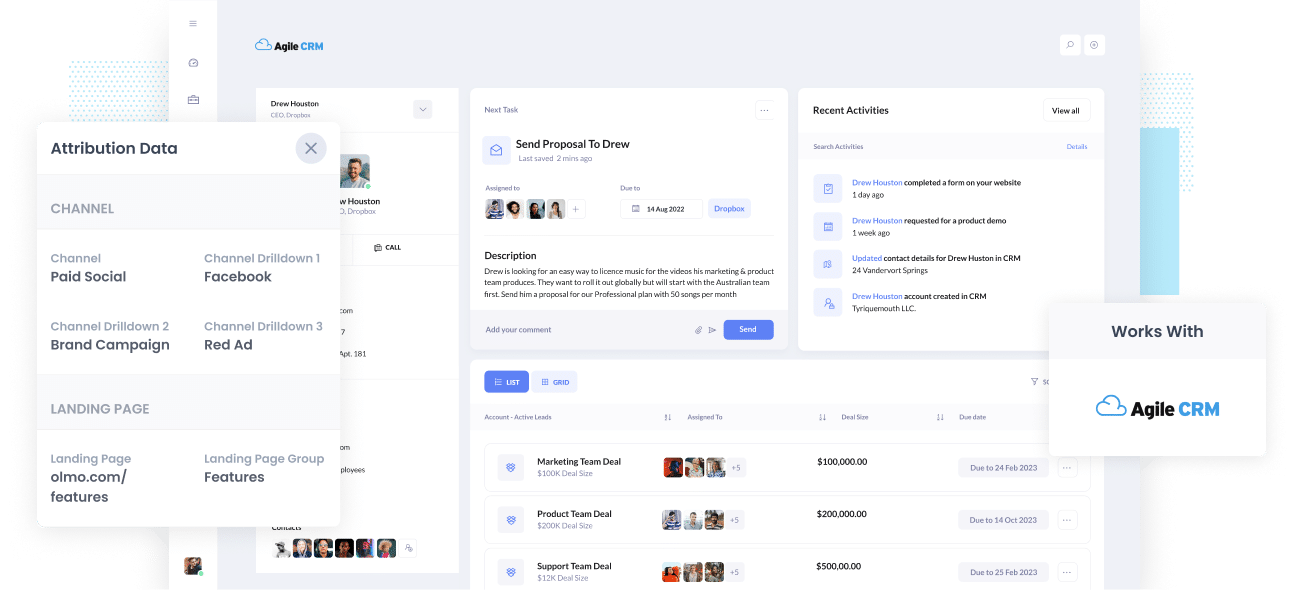
Don't have a way to understand how many Leads, Customers, and Opportunities you get from your Facebook Ads?
If not, it could be a big issue for your business. If your Facebook Ads aren't producing customers at a positive ROI, the fact that you don't know it means you're likely wasting precious marketing budget that you could spend better elsewhere.
Good thing there is a solution.
In this article, you'll learn how to use Attributer with Agile CRM to track how many leads & customers you get from Facebook Ads.
What is Attributer?
In its simplest form, Attributer can be described as a piece of code you add to your site.
Every time a user arrives on your site, Attributer collects a bunch of data on how the visitor got there and uses this to figure out the user’s origins.
Then, Attributer sorts the user into a series of marketing channels. These channels are the same as in tools like Google Analytics, such as Paid Search, Organic Search, Paid Social, etc. Afterward, the data is saved to a cookie in the user’s browser.
When the user completes a form on your site, Attributer sends the attribution information to the hidden fields in your forms. The data is then passed to whatever backend tools you have connected to your forms, such as the billing platform, email marketing tool, Salesforce CRM, analytics tools, etc.
This data can then be used to build reports that answer your questions like:
- The number of leads you get from your Facebook Ads and how this compares to other channels like Google Ads, SEO, etc.
- The amount of Opportunities produced through your Facebook Ads and which campaigns have made the most opportunities.
- The number of Closed Won Deals/Customers created from your Facebook Ads and the close rate of Opportunities from Facebook Ads vs. other sources.
- Amount of revenue generated from your Facebook Ads and the ROI.
4 simple steps to track your Facebook Ads in Agile CRM
With Attributer, getting started tracking your Facebook Ads in Agile CRM is simple. Here’s how:
1. Install Attributer on your website

After signing up for an Attributer account (we offer a 14-day free trial), a bit of code will be given to you to install on your site. Further instructions on how to do this can be found here.
After you've placed the code on your site, you must then add some hidden fields to your lead capture forms. The hidden fields you need to add are the following:
- Channel
- Channel Drilldown 1
- Channel Drilldown 2
- Channel Drilldown 3
- Channel Drilldown 4
- Landing Page
- Landing Page Group
Most form tools (including Gravity Forms, Jotform, Typeform, etc) make this easy to do. You can usually just drag and drop a ‘Hidden’ field type into the form or turn a standard form field hidden through the settings. A guide on how to do this can be seen here.
2. Add UTM parameters to your Facebook Ads

After setting up Attributer on your site, you then need to add UTM parameters to your Facebook Ads campaigns.
If the term 'UTM parameters' sounds foreign to you, they’re extra bits of text that need to be added at the end of the URL you send to people from your campaigns.
Hence, if the page you want to send someone is attributer.io/integrations/agile-crm, your final URL may look something like this:
attributer.io/integrations/agile-crm?utm_medium=paidsocial&utm_source=facebook&utm_campaign=brand-campaign
You can structure your UTM parameters however you like, but it's best to follow the general best practice which is:
- UTM Medium = Paid social
- UTM Source = Facebook
- UTM Campaign = The name of your campaign
- UTM Term = The name of the ad set the ad belongs to
- UTM Content = The specific ad
Adding UTM parameters to your ads in Facebook Ads is straightforward and Facebook has a guide here. Plus, free tools are available online to help you create them.
3. Attributer writes the Facebook Ads data into the hidden fields on your form

Now when a visitor lands on your site from your Facebook Ads, Attributer will capture the UTM parameters and stash them away in a cookie in the visitor’s browser. This means they won’t be lost as the visitor browses around your website.
Then when they eventually submit a form on your site, Attributer will place the Facebook Ads data into the hidden fields on the form, which will be captured alongside the lead’s name, email, etc., upon form submission.
To paint a picture of how this works, let’s pretend I’m a marketer at Agile, and I’m running ads to promote the Agile CRM. When a person clicks on one of my Facebook Ads, browses the site, and completes a form, Attributer will put the following data into the hidden fields (depending on the UTM parameters I use behind my ads):
- Channel = Paid Social
- Channel Drilldown 1 = Facebook
- Channel Drilldown 2 = Brand Campaign
- Channel Drilldown 3 = North America Ad Group
- Channel Drilldown 4 = Green Ad
More than capturing the channel data, Attributer also captures and sends data on the visitor’s landing page (i.e., agilecrm.com/features/contact-management) and the landing page group (i.e., /features).
4. Facebook Ads data is sent into Agile CRM

Ultimately, all the Facebook Ads data (derived from the UTM parameters) are sent into Agile CRM together with the lead’s name, phone, email, etc.
When it reaches Agile CRM, you can start creating reports based on it using Agile’s native reporting tools, or you can connect a business intelligence tool like Google Data Studio to run more advanced reports there.
Why use Attributer?
Other ways to send Facebook Ads data into Agile CRM CRM are available, so why choose Attributer?
Here are a few of its main benefits:
- Captures other attribution data - Besides capturing the source of leads from your Facebook Ads, Attributer.io also captures data on leads who came from other channels like Organic Social, Organic Search, Direct, or Referral. With this, you will see the origins of ALL your leads and customers, not just those from your Facebook Ads.
- Stores the data - Unique to other tools, Attributer can remember and keep the UTM parameters in a cookie in the user’s browser. This means that the UTM parameters will always be sent through regardless of the page on which the user completes a form. Plus, you’ll have more accurate data on the number of leads and customers you get from your Facebook Ads.
- Cleans the data - Attributer can recognize inconsistencies in UTM usage, such as using utm_source=facebook in some campaigns and utm_source=facebook.com in others. It would assign these leads to the appropriate channel (in this case, Paid Social), no matter the inconsistencies.
- Captures landing page data - Besides capturing Facebook Ads data, Attributer also captures the landing page URK (e.g., https://attributer.io/blog/capture-utm-parameters-salesforce) and landing page group (e.g., /blog). This lets you view how your content (i.e., your blog) is performing.
3 sample reports you can build to help you understand the performance of your Facebook Ads campaigns
Doing the 4 steps above and using Attributer to capture Facebook Ads data in Agile CRM will let you create reports like the following:
1. Leads by channel
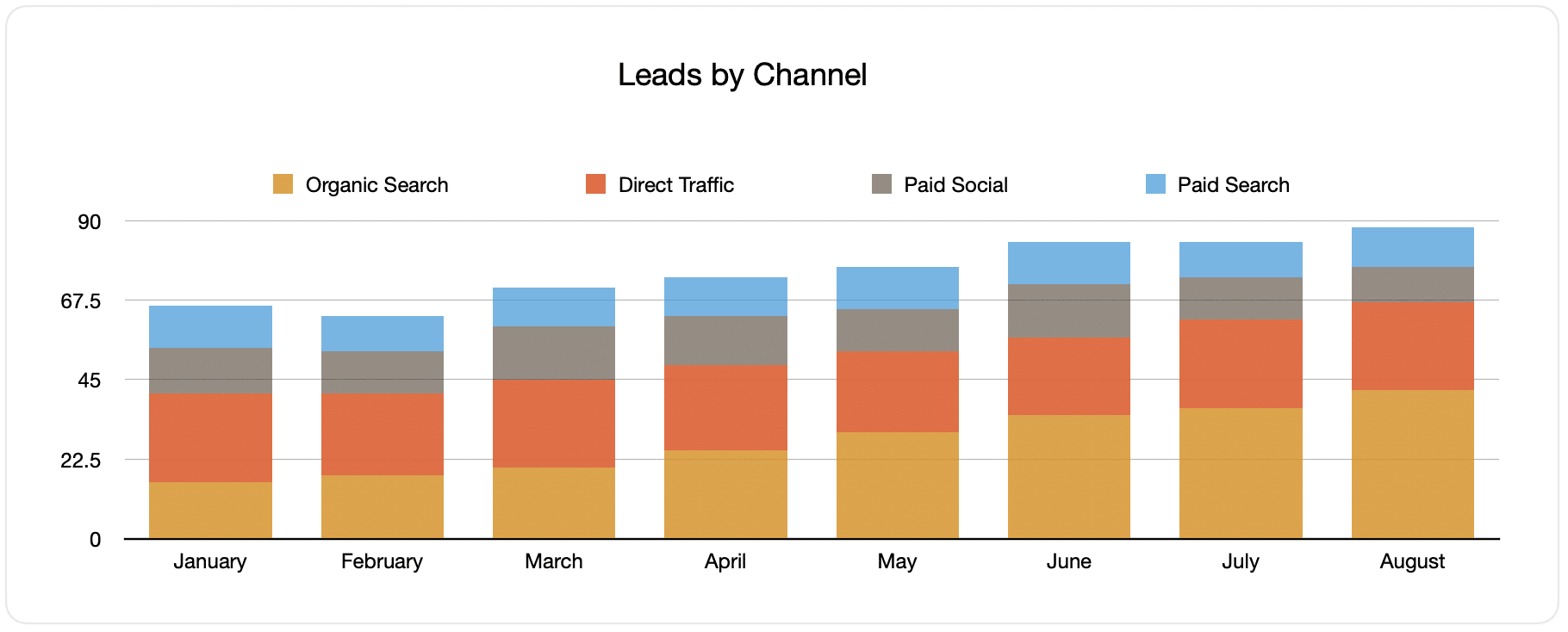
Because the source of ALL your leads is captured by Attributer, you can build reports like the one shown above. This particular report displays the number of leads broken down by channel.
This report can help you see how your Facebook Ads are doing compared to your other channels and, in turn, guide you in making more strategic decisions about where to spend your marketing resources.
2. Customers by campaign

The above report focuses on the number of new customers created per month from your Facebook Ads, broken down by the campaign they came from.
This information can be beneficial in knowing which of your campaigns is performing the highest when it comes to producing customers. You will better understand where to invest your budget and time.
3. Revenue by campaign

The above chart shows the amount of new revenue per month broken down by the campaign from which the customer came.
This type of report can help you know the overall ROI of your Facebook Ads. For example, the chart above states that $65,000 in new revenue was produced in August from Facebook Ads. If you paid less than this, it’s a positive ROI and worth investing more in.
Additionally, you can break this down by the individual campaign to see which ones are worth investing in more and which might need to be stopped.
Wrap up
If you think tracking how many leads and customers you get from Facebook Ads will help improve your marketing, you may want to check out Attributer.
It captures the UTM parameters behind your Facebook Ad campaigns and sends them to Agile CRM, where you can run reports that tell you the campaigns and ad sets your leads and customers have come from.
Besides this, it can also provide data on leads from other channels. This way, you can determine the source of ALL your leads instead of just those from your Facebook Ads.
The best part is Attributer is free to get started! Begin your free trial today and see what Attributer can offer you.
Get Started For Free
Start your 14-day free trial of Attributer today!

About the Author
Aaron Beashel is the founder of Attributer and has over 15 years of experience in marketing & analytics. He is a recognized expert in the subject and has written articles for leading websites such as Hubspot, Zapier, Search Engine Journal, Buffer, Unbounce & more. Learn more about Aaron here.
