How to integrate Google Analytics data into GoHighLevel
Learn how to integrate Google Analytics data, such as Channel & Landing Page, into GoHighLevel so you can track where your leads, customers & revenue are coming from.
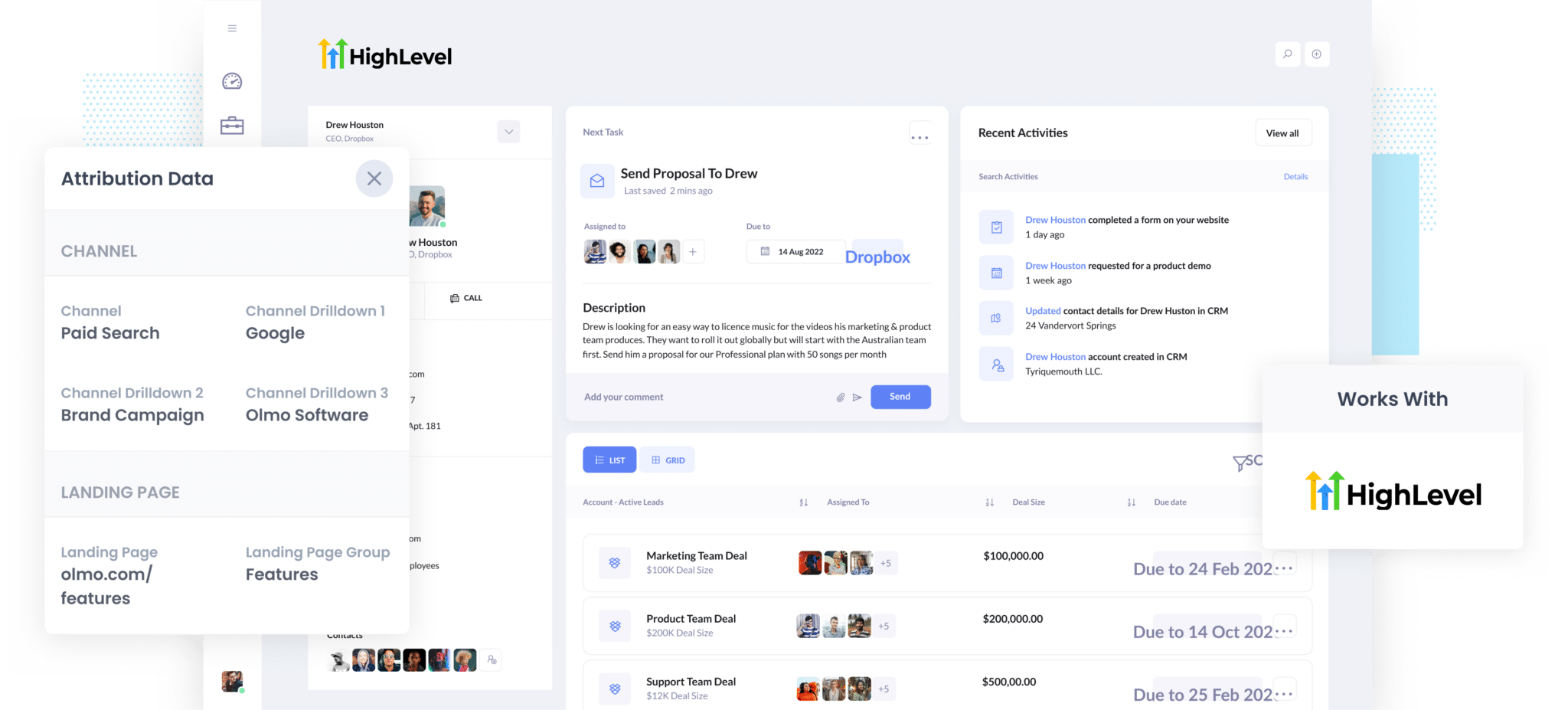
Have you ever wondered which of your marketing campaigns and channels are bringing in the most leads and customers?
It's an important question to answer because it helps you make sure your marketing budget is being used wisely. Plus, it puts you on the right path to growing your monthly leads.
But how do you figure it out?
By sending Google Analytics data, including channel and landing page information, into GoHighLevel alongside each lead, you can run reports that show you exactly which channels and campaigns are driving leads, customers and revenue.
And in this article, we'll show you how to use a tool called Attributer to easily send your Google Analytics data into GoHighLevel.
What is Attributer?
Attributer is a piece of code you put on your website.
When a visitor lands on your site, it looks at some technical information about how they got there (the same things Google Analytics looks at) to figure out how they reached your site.
Then, Attributer will use this data to categorise each visitor into a series of channels (the same one's you see in Google Analytics, like Paid Social, Paid Search, Organic Search, etc.) Once categorized, the information is stored in the visitor's browser as a cookie.
Finally, when a visitor completes a form on your website, Attributer will write the Google Analytics data into hidden fields you add to your forms.
And when the visitor submits your form, the Google Analytics data (like the channel they came from, their landing page, etc) is captured by your form tool and sent into GoHighLevel alongside the details the lead entered into the form (like their name, email, phone number, etc.)
Attributer was originally founded by a marketing consultant who wanted to get Google Analytics data into his client's CRM so he could see which marketing initiatives (Google Ads, SEO, etc) were actually generating leads & customers.
Fast forward a few years, Attributer is installed on thousands of websites and tracks over 7 million visitors to those sites every month.
4 steps for integrating Google Analytics data into GoHighLevel
Using Attributer to capture UTM parameters in GoHighLevel is easy. Here's how to do it in 4 easy steps:
1. Add hidden fields to your forms

If you want to integrate data from Google Analytics into GoHighLevel, the first thing you need to do is add some hidden fields to your lead forms. Now, in case you ain't familiar with them, hidden fields are fields that exist on your forms, but they stay invisible to all those end users. They allow tools like Attributer to write information into them without visitors knowing.
The hidden fields you want to add are:
- Channel
- Channel Drilldown 1
- Channel Drilldown 2
- Channel Drilldown 3
- Landing Page Group
- Landing Page
If you're using a form-building tool like Gravity Forms or Typeform, it should be as easy as dragging in a hidden field to your form and configuring a few settings.
2. Attributer automatically completes the hidden fields with Google Analytics data

When a visitor arrives on your site, Attributer determines where they came from and writes the Google Analytics data into the hidden fields.
For example, if you were a marketer at Dropbox and a visitor came to your site from your brand campaigns in Paid Search, Attributer would complete the hidden fields as follows:
- Channel = Paid Search
- Channel Drilldown 1 = Google
- Channel Drildown 2 = Brand Campaign
- Channel Drilldown 3 = Dropdox
Aside from the channel information, Attributer also captures a site visitor's first landing page (i.e. www.dropbox.com/business/solutions) and the first landing page group (i.e. business).
3. Google Analytics data is passed into GoHighLevel

When the visitor submits one of your lead capture forms on your site, the Google Analytics data is passed into your GoHighLevel along with the name, email, phone, etc of the lead.
4. Run reports to know what channels are driving leads, customers and revenue

Now that you have the Google Analytics data in GoHighLevel, so you can run reports that show you things like which channels has brought in the highest number of leads, how many customers have come from each channel, how much revenue you've received from each channel, etc.
What data gets passed into GoHighLevel
Attributer passes two keys bit of information into GoHighLevel:
1. Marketing channel data
Attributer will capture which channels (Organic Search, Paid Search, Paid Social) your leads come from and send it to GoHighLevel. On top of that, it also collects further data on every channel (for instance, it also captures the Keyword, Ad Group, and Campaign for Paid Search).
2. Landing page data
Attributer automatically captures the first page the lead sees on your site (I.e. dropbox.com/blog/best-file-storage-tools) as well as the category of the page (I.e. Blog).
This is good for being able to view related content as one entity. For instance, being able to see how many leads your entire blog generated as well as being able to drill down into how many leads & customers each individual blog post generated.
4 example reports you can run when you integrate Google Analytics data into GoHighLevel
If you integrate Google Analytics data into GoHighLevel, you can use the built-in reporting tools (or a 3rd party product) to run reports that show where your leads & customers are coming from.
Based on 15 years of experience in marketing analytics, here are some of the reports I find most insightful:
1. Leads by Channel

If you've got a bunch of different marketing initiatives on the go, then you're probably getting visitors and leads from different channels (like Organic Search, Paid Search, Organic Social, and more).
If that's the case, then the above report can help you understand at a high level what's working and what isn't as it shows you the number of leads you receive each month based on the channel they come from.
This information can help you decide where you should focus to continue to grow your business. For example, if most of your leads come from Organic Search, but you're spending a lot on Paid Search, it might be time to rethink that.
2. Opportunities by Google Ads campaign

If you're using Google Ads to advertise in search results, then it's likely you have various Google Ads campaigns running and want to know how well each one is doing.
The above chart can help. It shows how many sales opportunities you are generating each month, broken down by the Google Ads campaign they came from.
It helps you see which campaigns are actually generating quality leads that turn into sales opportunities (as opposed to leads that don't convert) and can help you decide where to invest more of your resources for better results.
3. Customers by Facebook Ads Network

If you're using Facebook Ads to get more customers, then chances your ads are being shown on the multiple social media networks owned by Facebook, such as Facebook itself, Instagram, Messenger, and Whatsapp.
These networks are very different advertising environments (some are messaging apps, others are photo-sharing apps, etc) and it's pretty likely that your ads are performing differently on each platform.
To help you understand what's working for you, the example graph above shows how many customers you acquired from your ads on each network.
Running this report can ultimately help you understand which networks to focus your budget on to get more customers.
4. Revenue from Organic Search by search engine

If you're investing in SEO to grow your business, then the above chart can help you understand the ROI. It shows how much revenue is being generated from your SEO efforts each month.
It's useful to compare the revenue from SEO with other channels like Paid Search, Organic Social, and more. This way, you can understand the importance of Organic Search in driving your business growth and whether you should be investing further into it or not.
Wrap up
By using Attributer to send Google Analytics data into GoHighLevel, you can see where all your leads & customers are coming from and make better decisions about where to invest your precious time and budgets.
Ready to get started? Set it up today for free with our 14 day free trial, and see if it fits your needs.
Get Started For Free
Start your 14-day free trial of Attributer today!

About the Author
Aaron Beashel is the founder of Attributer and has over 15 years of experience in marketing & analytics. He is a recognized expert in the subject and has written articles for leading websites such as Hubspot, Zapier, Search Engine Journal, Buffer, Unbounce & more. Learn more about Aaron here.
