The best way to capture UTM parameters in your Sitecore website
Learn the best way to capture UTM parameters in your Sitecore website and send them through to your CRM and other tools
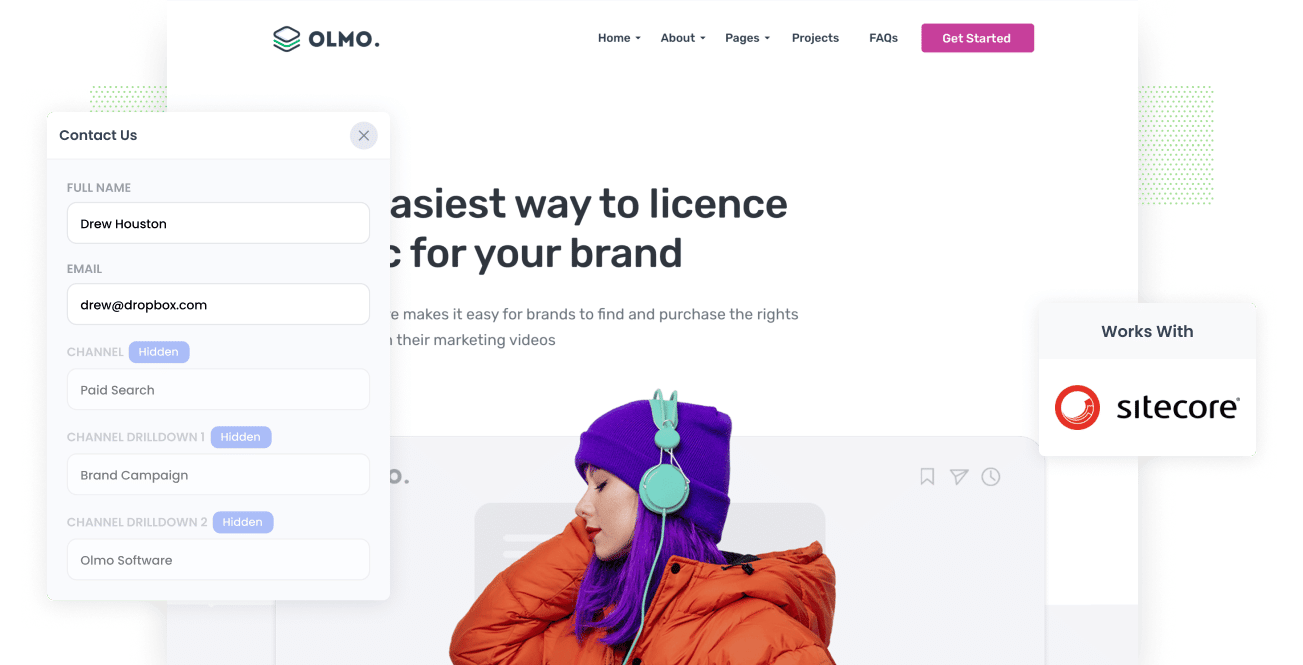
One of the most effective ways to grow a business is to identify what marketing channels & campaigns are generating customers at a positive ROI and double down on them.
But if you can't measure what channels & campaigns are generating your leads, customers, and revenue, how will you identify which one's work and which one's doesn't work?
In this article, you will learn how to capture UTM parameters in your Sitecore website and pass them through to your CRM so you can identify which marketing channels & campaigns are generating customers & revenue at a positive ROI.
4 steps for capturing UTM parameters in Sitecore
Using Attributer to capture UTM parameters in Sitecore is easy. Here's how to do it in 4 easy steps:
1. Add UTM variables to your ads

The first thing to do is add your chosen UTM parameters to any ads you're running on social networks, search engines, industry websites, etc.
By adding these UTM parameters, you're informing Attributer of where these visitors are coming from and it's able to capture the parameters on your Sitecore website and pass them through to your CRM and backend tools.
2. Add hidden fields to your forms

In this second step, you will need to add a series hidden fields to the forms you use to capture information from your site visitors.
These hidden fields are not seen by end-users but are still present on the form, meaning a tool like Attributer can interact with the fields without visitors seeing them.
If you're using Sitecore's built-in Forms module, then you can add a hidden fields by simply adding a text field to your form and then adjusting the 'Rules' to make the field hidden.
The fields you need to add are as follows:
- Channel
- Channel Drilldown 1
- Channel Drilldown 2
- Channel Drilldown 3
- Landing Page
- Landing Page Group
3. Attributer automatically completes the hidden fields with UTM parameters

Once that's all done, Attributer will then capture the incoming tracking data for your visitors (including UTM parameters) and write them into the hidden fields in your form.
To illustrate, let’s use Dropbox as an example. If someone arrived at the site via a Google Ads campaign it might write something like this into the hidden fields (depending on what UTM parameters were used):
- Channel = Paid Search
- Channel Drilldown 1 = Google
- Channel Drilldown 2 = Brand Campaign
- Channel Drilldown 3 = Dropbox
Or if they arrived at the site by clicking on an organic search result, it might look like this:
- Channel = Organic Search
- Channel Drilldown 1 = Google
- Channel Drilldown 2 = www.google.co.uk
- Channel Drilldown 3 = Dropbox (or whatever keyword they searched for)
In addition, Attributer will also include the landing page information, which might look something like this:
- Landing Page = www.dropbox.com/features/share
- Landing Page Group = Features
4. UTM parameters are passed into your CRM

When the form is submitted, the UTM parameters that have been written into the hidden fields are captured along with the lead's name, email, or phone.
You can then use Sitecore's native integrations or 3rd party tools like Zapier to send this information to your CRM (including Salesforce, Microsoft Dynamics, Zoho CRM & more).
And once the data reaches its final destination, you can use it to run reports that show things like:
- How many leads were generated by your Facebook ads?
- How many customers came from Google Ads?
- How much revenue has our SEO efforts generated?
What is Attributer?
What we've shown in the previous steps is how a marketer can leverage the power of Attributer to capture UTM parameters on a Sitecore website and send it to their CRM and other tools.
But what is Attributer and how does it work?
Attributer is a piece of code that you place on your site in the same way you put Google Analytics or any other tags. Once on your site, it looks at a bunch of technical information about a visitor (UTM parameters, referrer, device, etc) to discover how they arrived on your site.
It will then categorise each visitor into a different channels like Paid Search, Organic Search, Paid Social, and so on, and store the data in a cookie in the visitor's browser.
As the user fills the form you placed on your website with the hidden fields, Attributer will use this data stored in the cookie to write the UTM parameters into hidden fields.
Finally, when the form is completed and submitted, the UTM parameters and other marketing attribution data will be passed through to your CRM & other tools along with the lead's name, email, and phone.
Attributer was originally created by a B2B marketer who needed a simple way to capture UTM parameters and other lead source information and send it through the CRM so he could run reports showing the source of all his leads, customers & revenue.
Fast forward to today and it's now used by hundreds of websites and captures marketing attribution data on over 1.7 million visitors every single month.
Why using Attributer is better than capturing raw UTM parameters
There are other tools and methods for capturing UTM parameters on your Sitecore website, so why use Attributer?
Here's why it's so much better:
1. Captures all traffic
With Attributer, lead source information is captured and send through for EVERY lead that completes a form on your website, not just the one's that come from your paid ad campaigns with UTM parameters.
This means you get to see information on leads that come through organic channels like Organic Social, Organic Search, Direct, Referral, etc. as well as those that came through your paid ad campaigns.
2. Remembers the data
Some other tools & methods for capturing UTM parameters need the UTM parameter to always be present on the page where the form is completed. This is a problem because the page they fill out your form on may be different from the page they landed on from your ad.
As an example, imagine a user clicks one of your Google Ads and goes to a dedicated page you created for that campaign.
Once they’re sure your product or service is amazing, they click the ‘Get A Quote’ button and are directed to a different page to complete your quote request form. This means that the page they fill a form on is not the page they originally arrived on, so the UTM parameters are lost.
Attributer works in a different manner. It saves the UTM parameters in a cookie in the user’s browser so regardless of what page the user completes a form on, the UTM parameters will always be relayed through.
This means that someone could visit your site from Google Ads, browse through multiple pages, and when they eventually fill a form, the original UTM parameters will always be captured.
3. Provides cleaner data
One of the problems with using other tools that capture raw UTM parameters is that you can end up with messy data that makes it difficult to run accurate reports.
For instance, imagine some of your Google Ads campaigns are tagged with UTM Source=Google and others with UTM Source = Adwords.
When you pass this data into your CRM and try to use it to see how many leads your Google Ads campaigns have brought you, you'll get two different sources that you would then have to stitch together.
With Attributer, you don't have to deal with this though because it takes the possibility of capitalization and other inconsistencies into account, and would assign these leads to the Paid Search channel regardless.
4. Captures landing page data as well
Have you ever wondered how many customers and leads your blog generates? Or the detailed content pieces that you wrote for hours?
Not only does Attributer capture UTM parameters and other channel data, but it also captures landing page and landing page category.
This allows you to see the performance of certain parts of your website (i.e. Your blog's ability to generate leads, customers, and revenue).
Also, because it captures both landing page and landing page group, it allows you to see how content groups are performing as a whole, as well as individual pages and pieces of content (I.e. individual blog posts).
Wrap up
Attributer is simple tool that helps you understand what marketing channels and campaigns are generating your leads, customers & revenue.
And with this data at hand, you'll have a better understanding of what to do to grow your business.
So get a 14-day free trial to find out if it is right for your needs.
Get Started For Free
Start your 14-day free trial of Attributer today!

About the Author
Aaron Beashel is the founder of Attributer and has over 15 years of experience in marketing & analytics. He is a recognized expert in the subject and has written articles for leading websites such as Hubspot, Zapier, Search Engine Journal, Buffer, Unbounce & more. Learn more about Aaron here.
