4 simple steps to capture UTM parameters in your Kentico website
Learn the 4 simple steps to capture UTM parameters in your Kentico website and send them through to your CRM and other tools
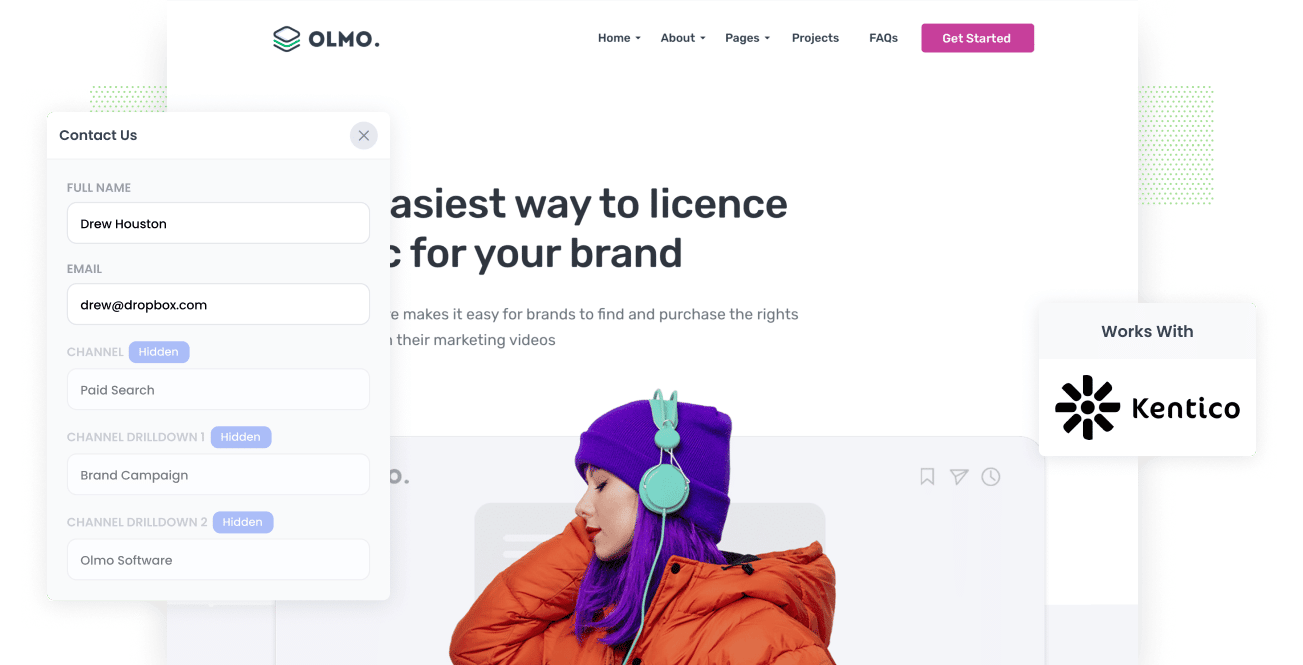
Are you wanting to increase the number of leads generate each month?
If so, you need to identify which marketing channels, content, and campaigns are generating leads at a positive ROI so you can double down on those initiatives.
The best way to do this is to track the source of every lead in your CRM so you can run reports that show what's working and what isn't.
In this post, we'll demonstrate how to gather UTM parameters on your Kentico website and send them to your CRM and other applications to generate the reports you require.
4 steps for capturing UTM parameters in Kentico
Using Attributer to capture UTM parameters in your Kentico website is easy. Here's how to do it in 4 easy steps:
1. Add UTM parameters to your ads

Adding UTM parameters to your ads is the first step towards tracking them in your CRM.
Doing so will allow Attributer to understand the source of your website visitors and pass that information on to your CRM for reporting.
For best results, add UTM parameters to as many places as possible, including ads on social networks like Instagram, LinkedIn, Facebook, or Twitter, as well as any ads you're running on search engines such as Google or Bing.
It can also be a good idea to add more bespoke camapigns you might be running, such as ads in trade publications, email campaigns, newsletter sponsorships, etc.
2. Add hidden fields to your forms

The second step entails adding hidden fields to the forms you use to gather data from site visitors (like your Request A Quote form, or your Contact Us form).
As the name suggests, hidden fields are hidden from end users but are still there on the form, allowing a tool like Attributer to write information into them without visitors seeing.
Adding hidden fields to your Kentico form is simple. Simply add a standard 'Text Input' field to your form and then in the 'Visibility' tab select 'Never' to set this field to never show to end users.
The fields you need to add are as follows:
- Channel
- Channel Drilldown 1
- Channel Drilldown 2
- Channel Drilldown 3
- Landing Page
- Landing Page Group
3. Attributer automatically completes the hidden fields with UTM parameters

Attributer will then take the tracking data from your website visitors, including UTM parameters, and write it into your forms' hidden fields.
To illustrate, let's have a look at how Attributer works in practice using Salesforce as an example.
When someone googles "best CRM system" the first paid result is a Salesforce ad. When they click on the ad they are taken to the Salesforce website where they complete a form to request a demo.
Depending on the UTM parameters that Salesforce are using behind their ads, Attributer would complete the hidden fields as follows:
- Channel = Paid Search
- Channel Drilldown 1 = Google
- Channel Drilldown 2 = CRM Campaign
- Channel Drilldown 3 = Best CRM ad
On top of this, Attributer also sends through data on the first page the visitor saw on your website, which might look a bit like this:
- Landing Page = www.salesforce.com/products/crm
- Landing Page Group = Products
4. UTM parameters are passed into your CRM

When a user submits a form, the UTM parameters are captured along with the lead's name, email, and phone number.
You can then transfer this data to your CRM (like Salesforce, Microsoft Dynamics, Pipedrive, Hubspot, etc) via Kentico's native integrations.
Alternatively, you can use tools like Zapier to send the data to Google Sheets, Excel, and hundreds of other places.
Finally, you can then use this data to run reports that answer questions like:
- How many leads have our Facebook advertisements generated?
- How many customers did we get from our Google ads?
- How much new business revenue has been generated from our SEO efforts?
What is Attributer?
Put simply, Attributer is a piece of code you add to your website which scans information about visitors to your website and how they got there.
It then categorizes each visitor into a channel like Paid Search, Paid Social, Organic Search, etc. before storing the information in the in a cookie in the visitor's browser.
When a visitor fills out a form that contains the hidden fields you added in Step 2, Attributer completes the hidden fields with the UTM parameters and other attribution information stored in the cookie and it's passed through to your CRM and other tools.
Attributer was founded by a marketing expert who needed a way to understand the specific channels that were generating leads & customers, as opposed to just website visitors (which is easily obtainable from tools like Google Analytics).
Today, Attributer is used on hundreds of websites and provides Attribution information for over 1.8 million visitors to those sites every month.
Why using Attributer is better than capturing raw UTM parameters
There are other tools and methods for capturing UTM parameters on your Kentico website, so why use Attributer?
Here's why it's so much better:
1. Captures all traffic
Attributer collects information on all of the traffic that comes to your website and routes it through your CRM and other applications.
This not only includes information on visitors from paid channels (for example, paid search and social) where you've added UTM parameters, but also includes channels without UTM parameters (like organic social and search, direct and referrals).
This ultimately means that when you run a report to see which channels are bringing in leads and customers, you'll be able to pinpoint the source of all leads, not just those with UTM parameters.
2. Remembers the data
With other tools, the UTM parameter must be present on the page where the form is completed in order for the UTM parameters to be captured.
This could be a problem because the page they filled out the form on might not be the same as the one where your adverts directed them.
Let's say someone clicks on one of your Google Ads and is directed to the landing page you built for that campaign.
After learning more about your product/service, they will click the 'Get A Quotation' button and are taken to another page where they can fill out your quote request form.
This means that the page on which they completed the form is not the same as the one on which they first arrived, and therefore the UTM parameters are lost.
Attributer works differently though. It stores the UTM parameters in a cookie which means they are passed through to your CRM regardless of which page your visitor completes a form on.
3. Provides cleaner data
If you're using another tool to pass through raw UTM parameters, it's likely that you'll get messy reports that make it difficult to understand the ROI of your campaigns.
This is because it's common for UTM parameter usage to be inconsistent over time, particular if you've had different people or agencies running your campaigns at different times.
To illustrate, imagine some of your Google Ads campaigns are tagged with UTM Source=Google and others with UTM Source = Adwords.
When you pass this data into your CRM and run a report to see how many leads & customers have come from your Google Ads campaigns, these will actually show up as two different sources.
Fortunately though, Attributer recognises that these inconsistencies often exist, and would assign these leads to the Paid Search channel regardless.
4. Captures landing page data as well
Have you ever wondered how many customers and leads you get from your blog?
Beyond just capturing UTM parameters and other data about how a lead got to your site, Attributer also captures information on what content got them there.
So you could run reports that show you things like:
- How many leads has my blog generated?
- How many customers have been generated from our blogging efforts?
- Which of our blog posts are getting the most leads and customers?
- What's the ROI of our blogging initiative?
Wrap up
Attributer is simple to setup and captures both UTM parameters as well as information on organic channels like Organic Search, Organic Social, Referral, etc.
Interested in trying it out? Start a 14 day free trial today!
Get Started For Free
Start your 14-day free trial of Attributer today!

About the Author
Aaron Beashel is the founder of Attributer and has over 15 years of experience in marketing & analytics. He is a recognized expert in the subject and has written articles for leading websites such as Hubspot, Zapier, Search Engine Journal, Buffer, Unbounce & more. Learn more about Aaron here.
