How to capture Google Analytics data in WS Form
Learn how you to capture Google Analytics data with each submission of your WS Forms, so you can track which campaigns & channels are generating your leads.
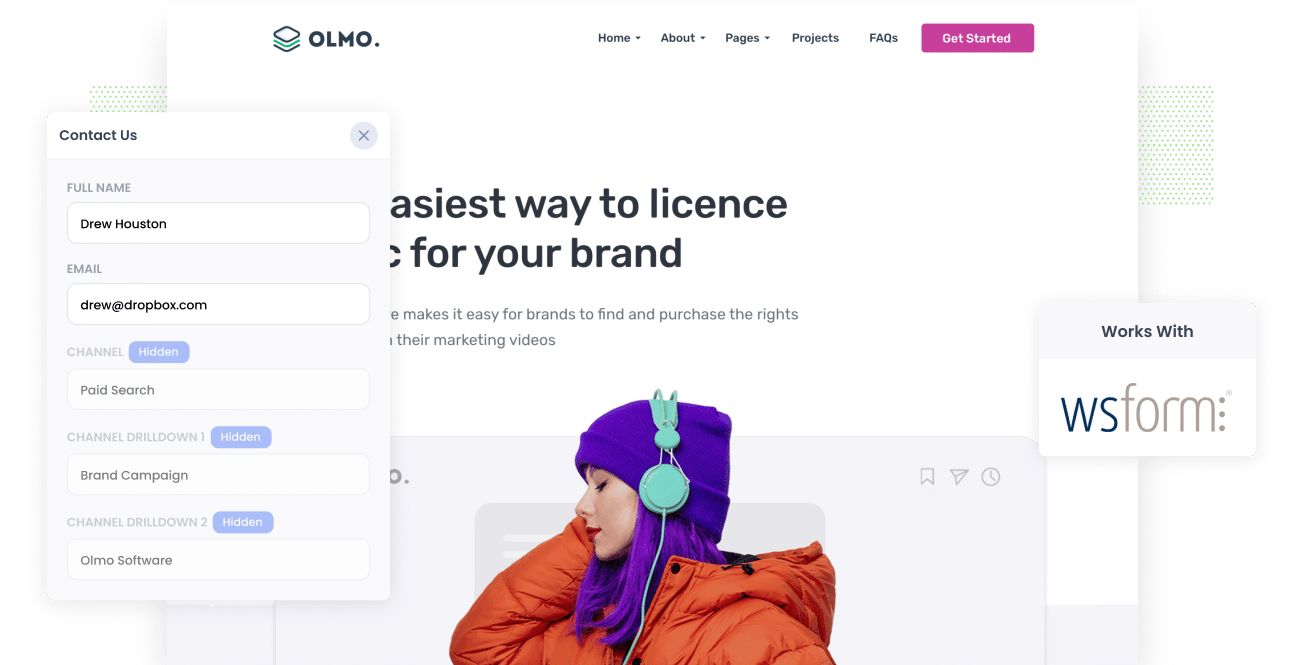
Tools like Google Analytics are good for understanding how many visitors you're getting to your website, what channels they're coming from, etc.
Unfortunately though, they can't really track how many of those visitors are converting into leads, customers & revenue.
To do this, you need to capture Google Analytics data with each form submission and send it to your CRM (or other sales tools) alongside each lead.
That way, you can run reports that show where your leads & customers are coming from (as opposed to just where your website visitors are coming from).
Fortunately, tools like Attributer makes this easy. And in this article, we'll show you how to use it to capture Google Analytics data with each submission of your WS Forms and send it to your CRM and other tools.
4 steps for capturing Google Analytics data in WS Form
Using Attributer to capture Google Analytics data in WS Form is easy. Here's how to do it in 4 easy steps:
1. Add hidden fields to your forms

First up, you need to add some Hidden Fields to your lead capture forms. These hidden fields are:
- Channel
- Channel Drilldown 1
- Channel Drildown 2
- Channel Drilldown 3
- Landing Page
- Landing Page Group
WS Forms makes it easy to add hidden fields to your forms. You simply need to drag and drop a standard 'text' field into your form and then click the 'Hidden' checkbox to convert it into a hidden field. Full step-by-step instructions can be found here
2. Attributer automatically completes the hidden fields with Google Analytics data

When a visitor completes a form on your website, Attributer automatically populates the hidden fields you added in Step 1 with Google Analytics data.
To illustrate how this works, imagine you're a marketer for a local dentist and a visitor lands on your website from your Google Ads. Attributer would complete the hidden fields as follows (depending on what UTM parameters you put behind your ads):
- Channel: Paid Search
- Channel Drilldown 1: Google
- Channel Drilldown 2: Brand Campaign
- Channel Drilldown 3: Sydney Dental
Attributer would also capture the first landing page (i.e. www.sydneydental.com/services/teeth-cleaning) and landing page group (i.e. Services) of the visitor, in addition to channel data.
3. Google Analytics data is captured by Gravity Forms

Then when a visitor submits the lead form, the Google Analytics data that Attributer wrote into the hidden fields is captured by WS Forms and stored alongside the other information the visitor entered (like their name, email address, phone number, etc).
4. Run reports to see where your leads are coming from

At last, you can use WS Forms native integrations (or 3rd party tools like Zapier) to send the Google Analytics data into your CRM (I.e. Salesforce, Pipedrive, Zoho CRM, etc) or other tools.
With the data provided by Attributer, you would then be able to answer questions like:
- How many leads did I get from my Facebook Ads?
- Which of my Google Ads campaigns is generating me the most customers?
- How much revenue am I getting from customers that come from Organic Search? Has that increased with our recent SEO efforts?
- And much more
What is Attributer?
Attributer is essentially a small piece of code that you place on your company's website.
When a visitor lands on your site, Attributer looks at some technical information about the visitor (the same things Google Analytics looks at) and uses it to figure out where the visitor came from.
Attributer then categorizes the visitor into a set of marketing channels. These are the same channels you see in Google Analytics, such as Organic Search, Paid Social, and Paid Search.
Attributer then stores the categorized data as a cookie in the visitor’s browser and once that visitor completes a WS Form on your site, Attributer writes the channel and landing page data into the hidden fields you add to your forms.
Finally, the data is captured by WS Form and you can send it to any tools that WS Form integrates with, such as your CRM, email marketing tool, analytics platform, etc
What data gets captured in WS Form
Attributer passes through two different bits of data about how a lead found your business:
1. Marketing Channel Data
Attributer automatically captures marketing channel data. You'll be able to see which channels are delivering leads (Paid Search, Organic Search, Paid Social, etc.) as well as more details on each marketing channel (For Paid Search, for instance, Attributer will also capture Ad Group, Keyword, Campaign, etc.).
2. Landing Page Data
Attributer automatically captures the first page the lead sees on your site (I.e. sydneydental.com/blog/best-dentists-sydney) as well as the category of the page (I.e. Blog).
This enables you to see the number of leads your entire blog generates (as an example) as well as being able to drill down into how many leads and customers each individual blog post generated.
4 example reports you can run when you capture Google Analytics data in WS Form
When you capture Google Analytics data in WS Forms and send it to your other sales and marketing tools (like your CRM or a spreadsheet), you can start to build reports that show how your various marketing initiatives are performing.
To help you get going, we've listed below some of our most useful reports to look at:
1. Leads by Channel

As a business, you're probably getting visitors and leads from a range of places like Organic Search, Paid Search, Organic Social, and more.
This report shows you the number of leads you're receiving each month based on the channels they came from. It gives you a big-picture view of which channels are doing the best.
Having this information can help you decide where to allocate your budget. For example, if you're getting most of your leads from Organic Search but spending a lot on Paid Search, it might be time to rethink your strategy.
2. Opportunities by Google Ads campaign

Are you running a number of campaigns in Google Ads and want to know how they're performing?
This report can help because it breaks down the number of opportunities generated each month based on the Google Ads campaign they came from.
This chart helps you figure out which campaigns are actually delivering quality leads that transform into genuine sales opportunities for your business.
3. Customers by Facebook Ads Network

If you're running ads on Facebook to promote your products or services, chances are they're appearing all over Facebook's network of social media platforms (think Facebook, Instagram, Messenger, and Whatsapp).
If that's the case, the above chart can help because it breaks down the number of customers you get from your ads on each network.
This helps you better understand which network is performing best for your business, and enables you to focus your budget so it works hard for you.
4. Revenue from Organic Search by search engine

If you're investing in SEO to grow your business, this report will be helpful because it helps you to understand how much revenue you're making from your SEO efforts.
You can break down this report by the search engine that delivered those leads (as shown above). Plus, you can also compare the revenue from SEO with other channels like Paid Search, Organic Social, and so on. This way, you'll know if Organic Search is adding to your business's growth.
Wrap up
Attributer is a simple tool to use when you want to capture Google Analytics data in WS Forms and send it through to your CRM or other sales & marketing tools.
Getting set up is very simple, and as soon as it's up and running, you can create detailed reports in your sales and marketing tools (like a CRM) that show you everything from how your ad campaigns are performing to how your SEO efforts are working.
What's more, it’s free to get started and usually takes less than 15 minutes to set up, so start your 14-day free trial today!
Get Started For Free
Start your 14-day free trial of Attributer today!

About the Author
Aaron Beashel is the founder of Attributer and has over 15 years of experience in marketing & analytics. He is a recognized expert in the subject and has written articles for leading websites such as Hubspot, Zapier, Search Engine Journal, Buffer, Unbounce & more. Learn more about Aaron here.
