How to capture Google Analytics data in Forminator
Learn how you can capture data from Google Analytics data with each submission of your Forminator forms, so you can track where your leads are coming from
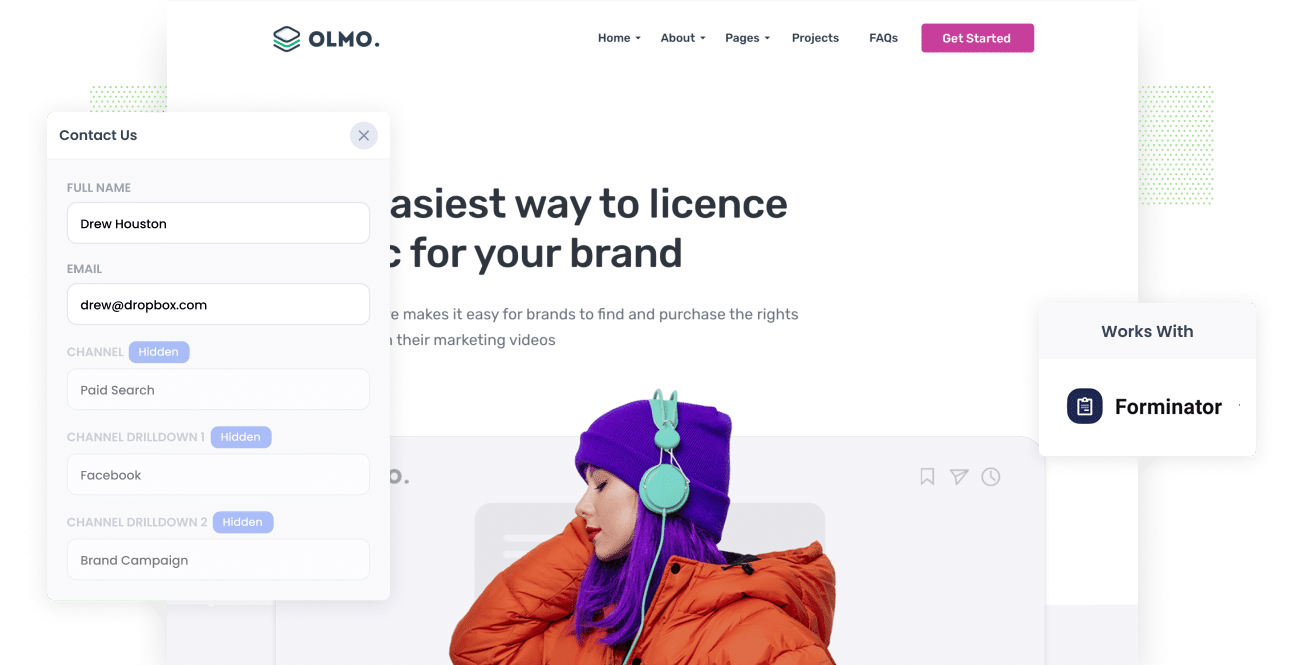
Google Analytics is a great way to understand where your website visitors are coming from, how long they stay on your site, etc.
But it falls short when it comes to tracking which channel and campaigns are driving leads and customers for your business.
Fortunately though, there is a solution.
By capturing Google Analytics data with submission of your Forminator forms, and passing it through to your CRM, you'll be able to see exactly which campaigns & channels are generating your leads and customers.
And in this article, we'll show you how to do exactly that using a tool called Attributer.
4 steps for capturing Google Analytics data in Forminator
Capturing Google Analytics data with each submission of your Forminator forms is easy with Attributer. Here's how to do it in 4 simple steps:
1. Install Attributer and add hidden fields to your forms

The first thing you need to do is install the Attributer code on your site.
When you start a 14-day free trial, you'll get given a bit of code, and you can follow these instructions which show how to add it to your WordPress site.
Once that's done, you then need to add some Hidden Fields to the lead capture forms on your site (I.e. your Contact Us form). These hidden fields are:
- Channel
- Channel Drilldown 1
- Channel Drildown 2
- Channel Drilldown 3
- Landing Page
- Landing Page Group
Forminator makes it easy to add hidden fields to your forms and you can see step-by-step instructions here.
2. Attributer automatically completes the hidden fields with Google Analytics data

When a visitor lands on your site, Attributer looks at where they came from (I.e. Paid Search, Paid Social, organic Search, etc) and stores the data in a cookie
Then when they complete a form on your site, Attributer writes the data into the hidden fields you added to your form.
To illustrate how this works, imagine you're a marketer at a company called Olmo Software and someone completes a form on your site after clicking one of your Google Ads. Attributer would complete the hidden fields as follows:
- Channel: Paid Search
- Channel Drilldown 1: Google
- Channel Drilldown 2: Brand Campaign
- Channel Drilldown 3: Olmo Software
Attributer would also capture the first landing page (i.e. www.olmo.com/features/music-licencing) and landing page group (i.e. Features) as well.
3. Google Analytics data is captured by Forminator

Then, when the form is submitted, the Google Analytics data that Attributer wrote into the hidden fields is captured by Forminator along with the lead's name, email, etc (I.e. the information they entered into the form).
You can then see all this data in the Entries section of your WordPress dashboard.
4. Run reports to see where your leads are coming from

Finally, if you use one of Forminator's native integrations (or 3rd party tools like Zapier) to send the Google Analytics data into your CRM (I.e. Salesforce, Pipedrive, Zoho CRM, etc), you'll be able to run reports that show which campaigns & channels are driving your leads.
With the data provided by Attributer, you'll be able to answer questions like:
- How many leads did I get from my Google Ads?
- Which of my Google Ads campaigns got me the most leads?
- How many customers did I get from my Facebook campaigns?
- How much revenue have I generated from my SEO efforts?
What data gets captured in Forminator
Attributer passes the following information with each submission of your Forminator forms:
1. Marketing Channel Data
Attributer passes through the channel that originally brought each lead to your site (I.e. Paid Search, Organic Search, Paid Social, etc.).
It also passes through further detail on each marketing channel (For Paid Search, for instance, Attributer will also capture Ad Group, Keyword, Campaign, etc.).
2. Landing Page Data
Attributer automatically captures the first page the lead sees on your site (I.e. olmo.com/blog/best-music-licencing-software as well as the category of the page (I.e. Blog).
This allows you to see how many leads you get from certain sections of your website (I.e. your blog) as a whole, as well as drill down and see which individual pages/posts are bringing the most leads.
4 example reports you can run when you capture Google Analytics data in Forminator
When you capture Google Analytics data in Formiantor and send it to your other sales & marketing tools (like your CRM or a spreadsheet), you can build reports that show how your various marketing initiatives are performing.
Prior to founding Attributer I ran marketing teams at various companies for over 15 years. In that time, I spent million on Google & Facebook Ads and ran hundreds of reports to see what was working and what wasn't.
I've included below some of my favourite reports:
1. Leads by Channel

The above report shows how many leads you're getting each month broken down by the channel they came from.
This can help you understand what channels are working best, and subsequently where you should be investing more to grow.
For example, if you're getting most of your leads from Organic Search but spending a lot on Paid Search, it might be time to rethink your strategy.
2. Opportunities by Google Ads campaign

The above report shows how many sales opportunities have been generated from your Google Ads, broken down by the campaign they came from.
It can help you see which campaigns are actually bringing in high-quality leads that turn into genuine opportunities for your sales team (and subsequently, which campaign you should invest more in).
3. Customers by Facebook Ads Network

If you're running ads on Facebook, then chances are your ads are appearing across the various networks they own (I.e. Facebook, Instagram, Messenger, etc).
In that case, the above chart can be helpful. It shows how many customers you've gotten from your ads on each network.
It shows you which network is performing best for your business, and enables you to optimise your targeting to get better results.
4. Revenue from Organic Search by search engine

If you're putting money into SEO to grow your business, this chart will be useful. It shows how much revenue you're making from these SEO efforts.
It can be useful to compare this to other channels (I.e. Paid Search, Paid Social, etc) to see whether you should be investing more in SEO.
Wrap up
Whilst Google Analytics is great for tracking how many website visitors you get from various channels and campaigns, it can't tell you how many leads & customers you get.
That's where Attributer comes in. It passes through Google Analytics data withe ach submission of your Forminator forms, so you can then see which which channels and campaigns are generating your leads & customers.
Best of all, it's free to get started and you can set it up in under 15 minutes, so start your free trial today!
Get Started For Free
Start your 14-day free trial of Attributer today!

About the Author
Aaron Beashel is the founder of Attributer and has over 15 years of experience in marketing & analytics. He is a recognized expert in the subject and has written articles for leading websites such as Hubspot, Zapier, Search Engine Journal, Buffer, Unbounce & more. Learn more about Aaron here.
