How to capture Google Analytics data in Duda forms
Learn how to capture Google Analytics data in Duda forms, so you can see where all your leads are coming from
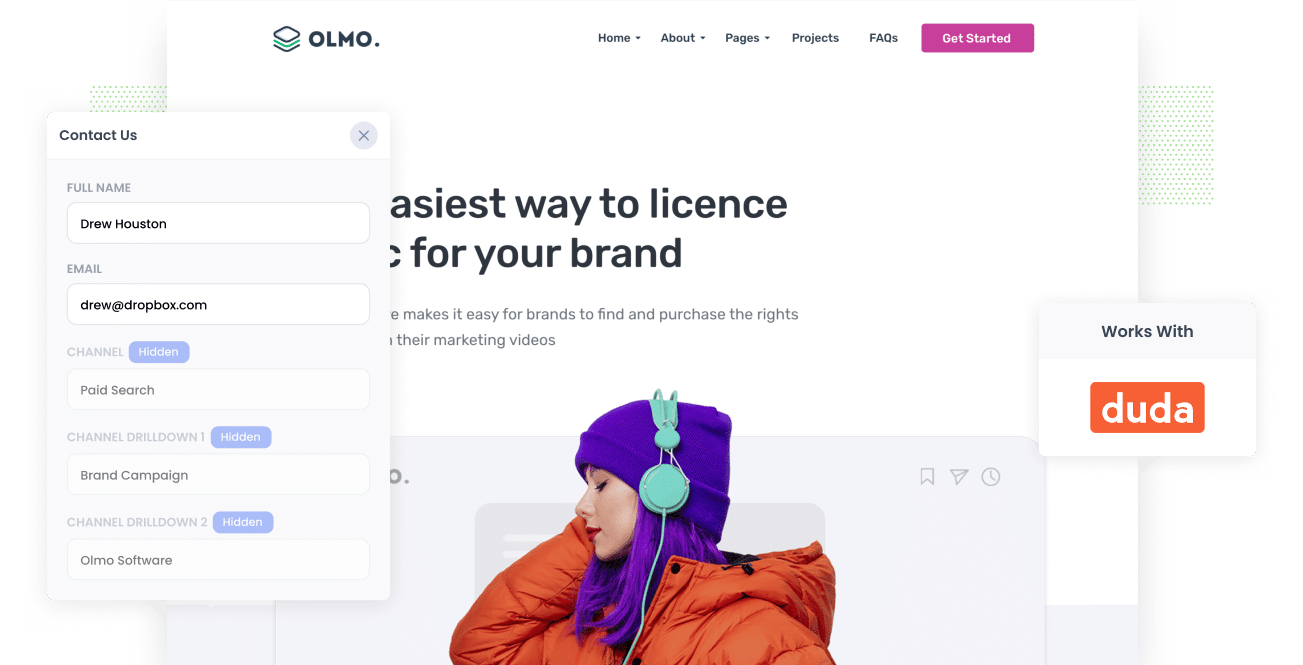
Google Analytics is a powerful analytics tool that can help you understand which channels (Paid Search, Organic Search, Paid Social, etc) are driving visitors to your website.
But unless you're an eCommerce store, it can't tell you how many leads & customers you are getting from each of these channels, and that's the data that really matters.
Not to worry, because there is a solution.
In this article we'll show you how to use a tool called Attributer to capture Google Analytics data with each submission of Duda forms, so you can see where each lead comes from.
4 steps for capturing Google Analytics data in Duda forms
Attributer makes it easy to capture Google Analytics data with each submission of your Duda forms. Here's how to get started:
1. Add hidden fields to your forms

The first thing you need to do is add a series of hidden fields to your website forms.
The hidden fields you need to add are:
- Channel
- Channel Drilldown 1
- Channel Drilldown 2
- Channel Drilldown 3
- Landing Page
- Landing Page Group
WIth Duda forms, adding hidden fields is easy and full step-by-step instructions can be found here.
2. Attributer automatically fills the hidden fields with Google Analytics data

When someone lands on your site, Attributer detects where they came from (I.e. Paid Search, Paid Social, Organic Search, etc) and then stores this data in a cookie in the visitor's browser.
Then when they complete a form on your site, Attributer will write the data into the hidden fields you added in step #1.
To illustrate, let's say you're a law firm and someone lands on your website from your Estate Planning campaign on Google.
Attributer would populate the hidden fields as follows:
- Channel: Paid Search
- Channel Drilldown 1: Google
- Channel Drilldown 2: Estate Planning Campaign
- Channel Drilldown 3: Los Angeles Estate Planners (or whatever keyword they searched for)
On top of that, Attributer would also capture the visitor's initial landing page (e.g., www.lalaw.com/services/estate-planning) and the corresponding landing page group (e.g., Services).
3. Google Analytics data is captured by Duda

FInally, when a visitor submits the form on your Duda website, the Google Analytics data that Attributer wrote into the hidden fields is captured by Duda along with the information the lead entered into the form (like their name, email, phone, etc.)
4. Run reports to see what's working

You can then do a number of different things with this data, including:
- See it in Duda - You can see the Google Analytics data for each lead in the Form Responses section of Duda.
- Add it to your email notifications - You can add the Google Analytics data to the email notifications that Duda sends each time someone completes your form.
- Send it to your CRM - You can send the data to your CRM (like Salesforce, Pipedrive, Hubspot, etc) or other sales & marketing tools, and use it to run reports that show where your leads and customers are coming from.
- Send it to a spreadsheet - You can send the lead's information (including the Google Analytics data ) into a spreadsheet like Google Sheets or Microsoft Excel.
If you decide to send it to your CRM or a spreadsheet, you should then be able to run reports that show you things like how many leads you are getting from each channel, which Google Ads campaigns generated the most leads, etc.
What is Attributer?
If you've read up to there, you likely Attributer is a way to capture Google Analytics data in Duda forms, but how does it actually work?
Attributer is basically a small bit of code you place on your Duda site.
When someone lands on your site, it looks at a bunch of technical data about the visitor to determine where they came from (the same things Google Analytics looks at) and then categorizes them into a series of channels (the same one's you see in Google Analytics, like Paid Search, Paid Social, Organic Search, etc.)
Then when the person submits one of your Duda forms, it writes the Google Analytics data into the hidden fields you add to the form and the data is captured alongside the information the lead entered into the form (like their name, email, etc).
Attributer was originally created by a marketing consultant who needed a way to track which campaigns were generating leads & customers for his clients.
Fast forward a few years and Attributer is installed on thousands of websites worldwide and tracks over 8 million visitors to those sites each month.
3 example reports you can run when you capture Google Analytics data in Duda
Before founding Attributer, I ran marketing & analytics for various other companies. In that time, we generated tens of thousands of leads from many different sources and I ran literally hundreds of reports to understand where those leads were coming from and what channels & campaigns were working best.
Over that time, I developed a few favorite reports that I found most useful. I have shared them below to give you an example of the kind of reports you could run when you capture Google Analytics data in Duda forms and send it to your CRM (or some other reporting tool):
1. Leads by Channel

The above reports shows you how many leads you're getting each month by the channel they came from.
It's a good way to get a high-level overview of what's working and what isn't.
For instance, you might look in Google Analytics and see that Paid Social (E.g. Facebook Ads) is bringing you tons of website visitors, but if isn't bringing many leads then it may be worth shifting that budget elsewhere.
2. Customers by Google Ads campaign

The above graph shows how many customers you're getting each month from Google Ads, broken down by the campaign they came from.
It can help you understand which of your campaigns are generating the most customers (and subsequently which ones you should be investing further in).
3. Revenue by Facebook Ads Network
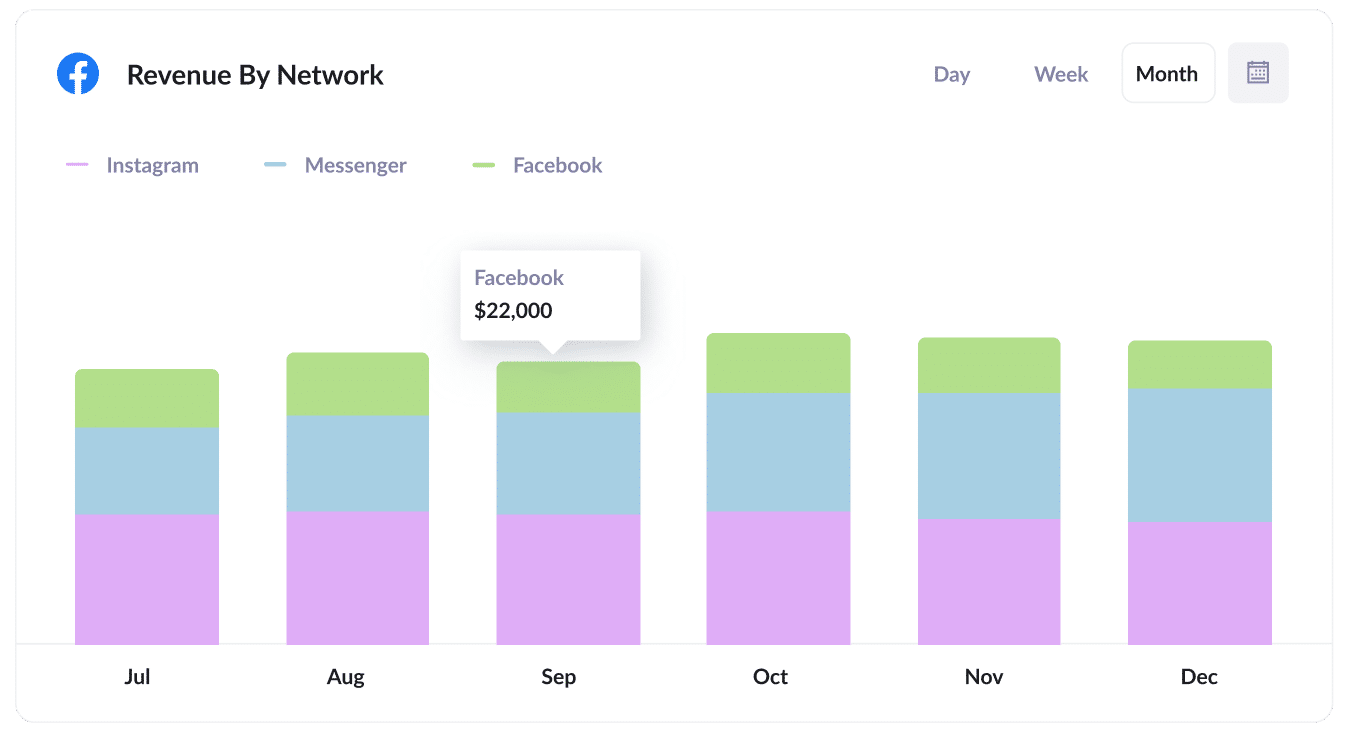
The above report shows how much revenue you've generated from customers who have come from your Facebook Ads broken down by the network they came from (I.e. Your ads on Facebook, Instagram, Messenger, Whatsapp).
It's a great way to understand which networks your ads are performing best on, and can help you optimise your ad spend to get better results.
Wrap up
Attributer is a great tool for capturing Google Analytics data with each submission of your Duda forms.
And you can then use this data to understand which of your marketing channels & campaigns are performing best, and ultimately where you should be focusing to grow your business.
Best of all, it's free to get started and usually takes less than 15 minutes to set up, so start a 14-day free trial today!
Get Started For Free
Start your 14-day free trial of Attributer today!

About the Author
Aaron Beashel is the founder of Attributer and has over 15 years of experience in marketing & analytics. He is a recognized expert in the subject and has written articles for leading websites such as Hubspot, Zapier, Search Engine Journal, Buffer, Unbounce & more. Learn more about Aaron here.
